What Does Scroll Lock Do on a Keyboard? Explained
In today’s fast-paced computing world, some features can easily go unnoticed or be misunderstood. One such feature is the Scroll Lock key on keyboards. In this guide, we will explain what Scroll Lock is, its functions, its relevance on Mac computers, and how to activate it.

The Scroll Lock key is found on many older external keyboards and is typically labeled as “Scroll Lock” or “Scrlk.” It dates back to the early days of computing when it played a more significant role. Originally, the Scroll Lock key was designed to modify the behavior of the arrow keys. When activated, instead of moving the cursor, the arrow keys would scroll the content of a text window or a terminal interface. This feature was especially useful in the era of text-based computing environments, where graphical interfaces were not yet widespread.
Early computer systems often relied on text-based outputs, and having the ability to scroll through information without altering the position of the typed text was crucial.
What Does Scroll Lock Do in a Keyboard?
In today’s computing world, the role of the Scroll Lock key has greatly diminished. The introduction of graphical user interfaces (GUIs) and advances in computer hardware and software have made the original function of the Scroll Lock key largely irrelevant for most users.
However, it still retains functionality in certain specific applications and environments. One notable example is its use in Microsoft Excel. When Scroll Lock is active in Excel, pressing the arrow keys causes the worksheet to scroll in the direction of the arrow key pressed, instead of moving the active cell.
This can be particularly useful for navigating large spreadsheets without shifting the focus from a particular cell or set of cells.

Another area where Scroll Lock finds its use is in some programming and database environments. In these contexts, activating Scroll Lock allows users to scroll through logs or code without moving the cursor, similar to its original purpose in early computing.
Scroll Lock on Mac
Apple’s design philosophy for Mac computers focuses on minimalism and improving user experience by streamlining functionalities. This approach is evident in their keyboard design, where there is a noticeable absence of a dedicated Scroll Lock key on their laptops.
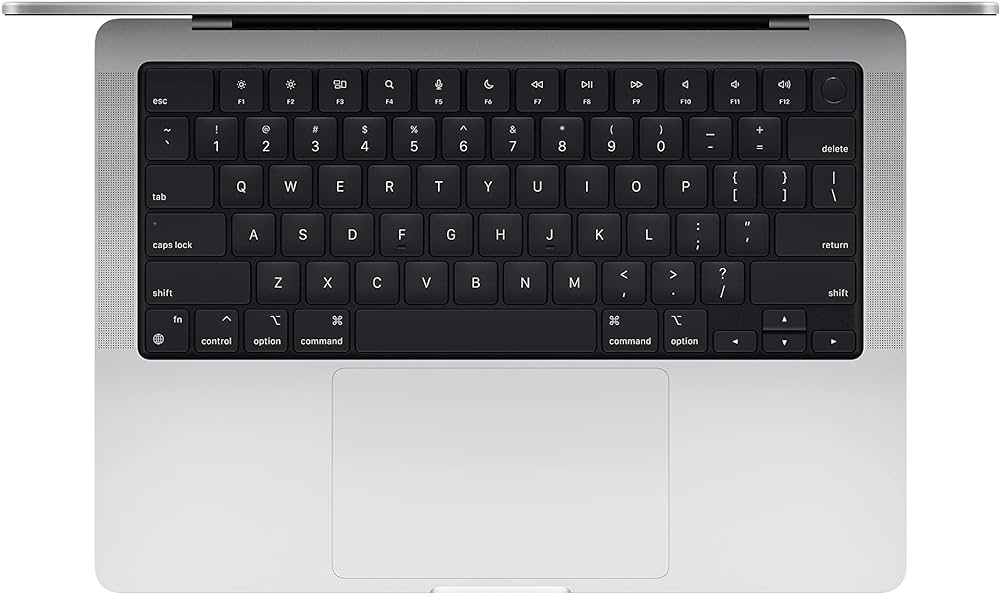
Unlike traditional PC keyboards, macOS-based laptop keyboards omit this less frequently used key, aligning with Apple’s focus on a cleaner, more modern keyboard layout.
However, if you use an external full-sized keyboard offered by Apple, it may include the Scroll Lock functionality. To activate it, press the Control + F14 keys. In some cases, you may need to press and hold the Fn key before using this combination.
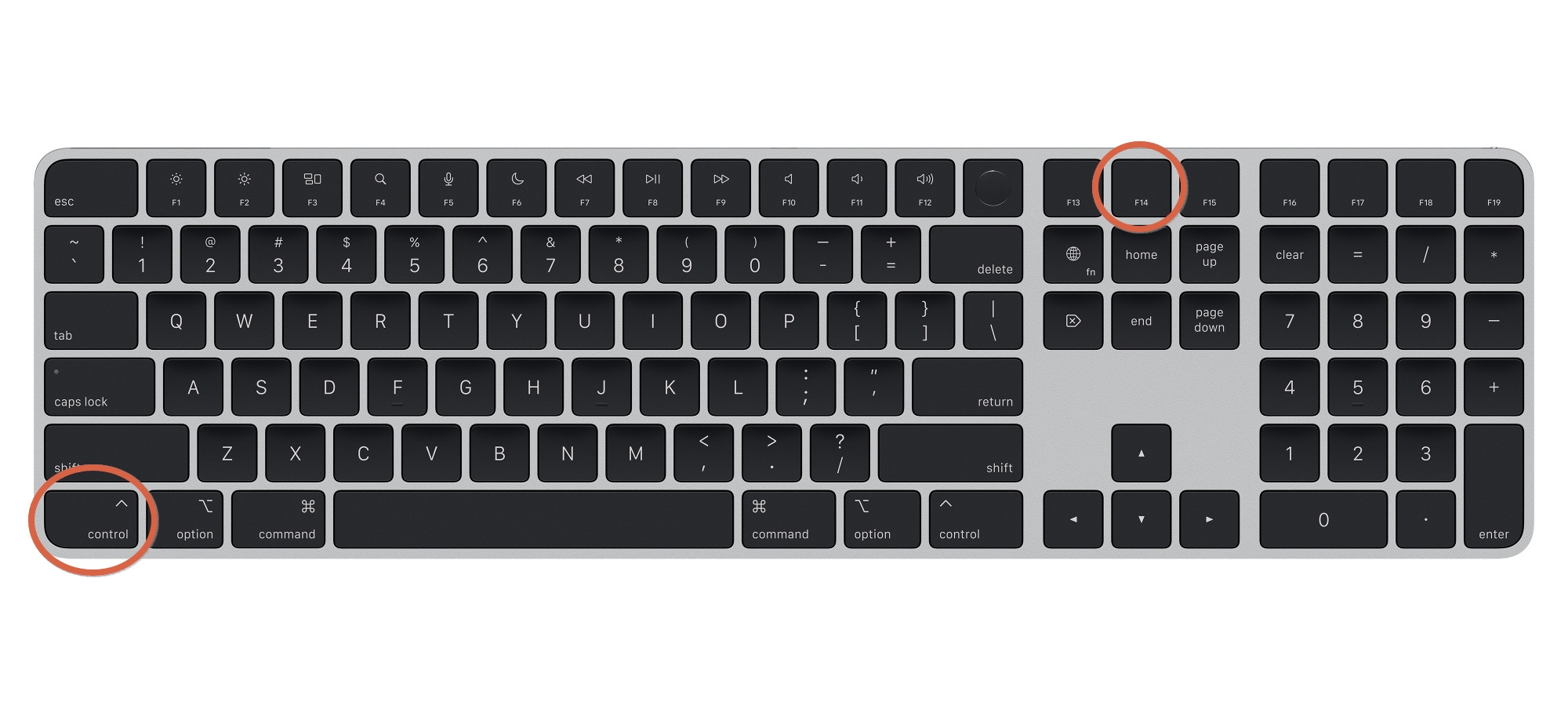
How to Activate Scroll Lock
Activating Scroll Lock on a Windows-based keyboard is usually straightforward. The key is typically labeled “Scroll Lock” or “Scrlk” and is often found in the top right section of the keyboard. This key, when pressed, toggles the Scroll Lock function on or off. However, its location and method of activation can vary depending on the keyboard or laptop type you are using.
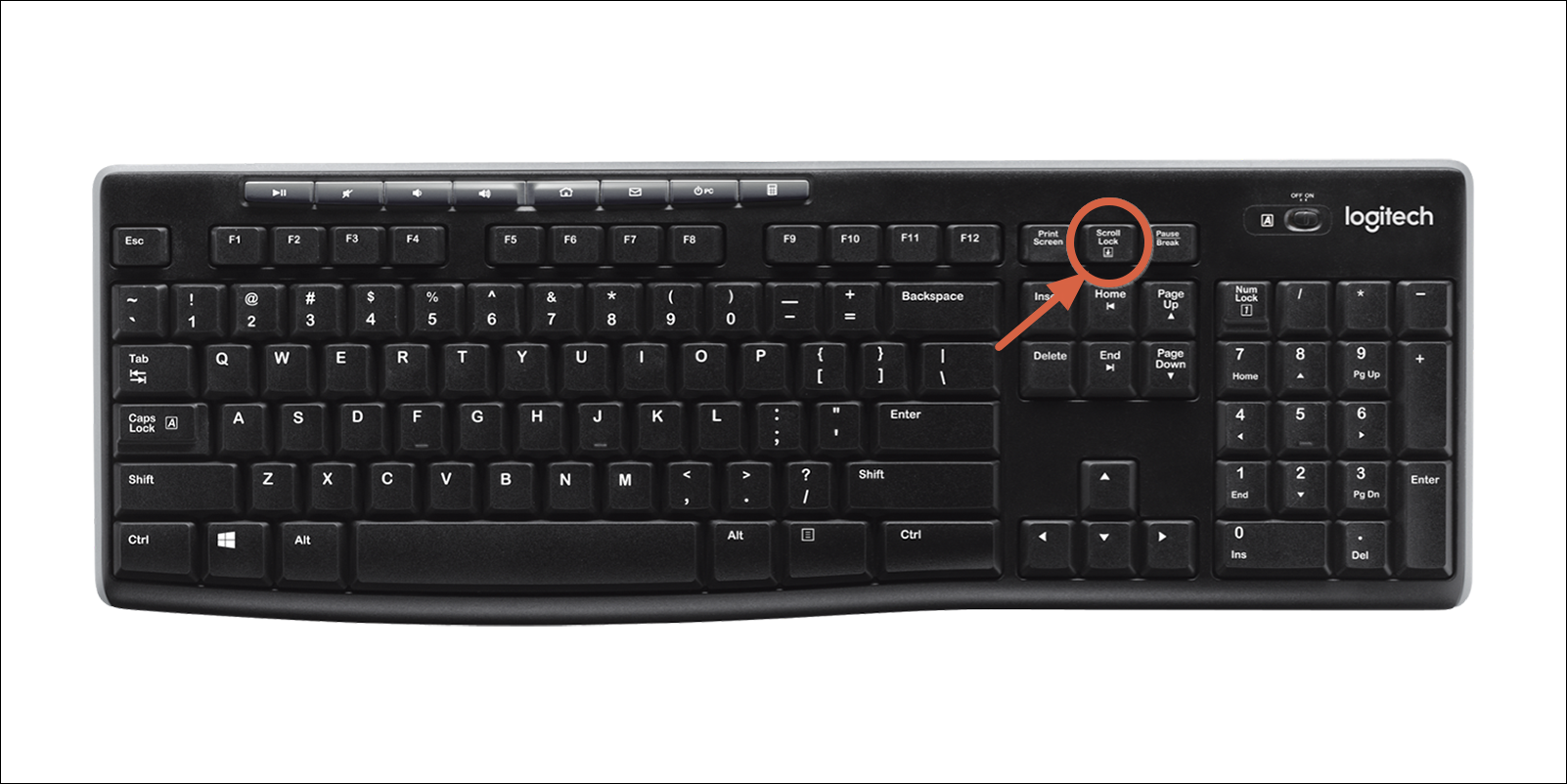
On most full-size keyboards, the Scroll Lock key is directly accessible and clearly marked. Simply pressing this key will activate or deactivate the Scroll Lock function. On laptops or smaller keyboards where space is at a premium, the Scroll Lock function might be part of a multi-function key.
Generally, this involves holding down the “Fn” (Function) key combined with the key that contains the Scroll Lock function, which might be shared with another key. The exact key combination can vary, so it’s advisable to refer to the laptop’s or keyboard’s manual for your specific combination.
 Reviewed by
Reviewed by 




