What do the 5 Beeps on DELL Indicate?
When you turn on your computer, the POST (Power On Self Test) checks hardware component, are they working good and is there any hardware malfunction. In case hardware components are working good, your computer or notebook may give a single beep and it will continue to boot your Windows operating system. Also, if hardware components (graphic card, RAM, CPU, motherboard, CMOS or others) are not working good, your computer will generate beep codes, which you can hear. But, how computer will generate beep codes and how you will hear them? There are two types of internal speakers, one is integrated on your motherboard, and another can be connected to pins (computer) or CMOS connector (notebook). If your notebook does not have internal speakers, you will not hear anything. In most cases, speakers are inside computers and notebooks and you do not need to worry about that. In most cases beep errors are common for all notebooks, but we are recommending that you check vendor’s documentation regarding beep codes. Beep codes can be really useful in helping to diagnose and resolve any issues with computer or notebook.
One of the issue with Dell notebooks is generating 5 beep codes when computer boots up. Some of the troubleshooting solutions end users tried are memory test, changing RAM modules and system scan. That did not solve issue. Five beeps, usually mean there is Real Time Clock Power Failure, which mean that your notebook has a problem with CMOS battery. CMOS battery is located inside computers and notebooks and stores information about real time clock (RTC).
In case CMOS battery is faulty or voltage is below 3V you need to change battery with new one. How you will know what is CMOS voltage? You can read CMOS voltage in BIOS or UEFI and you can check CMOS voltage by using Voltmeter. For the most computers compatible battery is CMOS CR2032, and for notebooks it is CMOS CR2032 and CMOS CR2025. We are recommending to you to purchase CMOS battery recommended by notebook vendor.
Change your CMOS battery
In case your notebook is under warranty, please do not try to do any hardware changes, like changing hardware parts, upgrading hardware firmware or changing CMOS battery, because your notebook will lose warranty. Contact technical or service support from company where you purchased your device. They will fix issue for free.
But if your notebook is not under warranty, you need to change CMOS battery. Changing of CMOS battery is described in service manual, which you can download from official vendor site, for proper notebook model. If you want to download service manuals from Dell website you need to open Internet browser and access this LINK, type model of your notebook, and then choose Manuals and Documents from left side of your window. Under Manuals & Documents click to Service manual which is in PDF format.
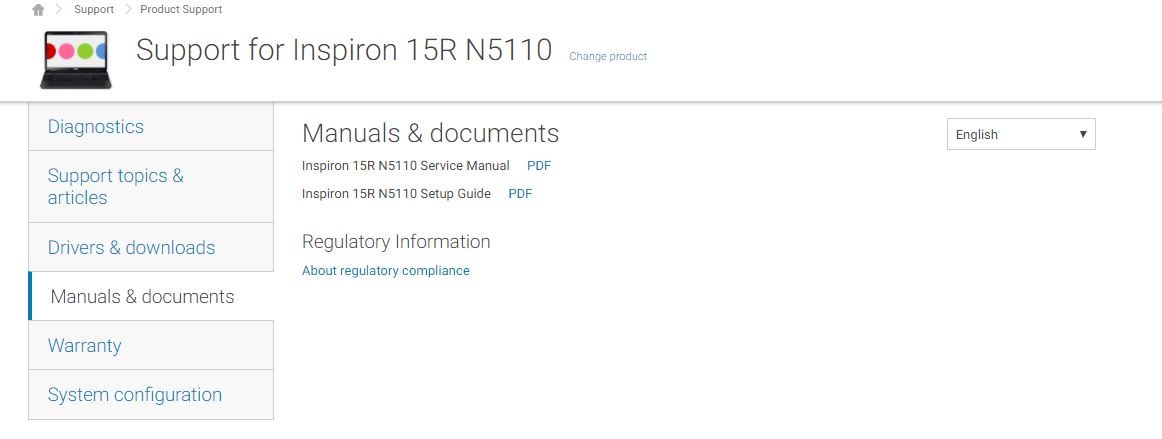
If you did not solve your problem by replacing CMOS battery, the possible solutions are bound to be hardware-based. It would be best to have a professional take a look at it to fix the problem.