What are the top features of Android 7.0 Nougat?
Android 7.0, Google’s latest iteration of the Android operating system, comes with a multitude of new features and enhanced refinements, making the Android experience an amazing one. It is clear that several features in Google’s new OS are designed for new smartphones and future devices.
Due to the fragmentation issue on Android, if you don’t have a Google Nexus or Pixel device, you probably won’t receive the Nougat update. However, several OEMs such as Samsung and LG have made significant efforts to push the update to their flagship devices. Therefore, you might be lucky if you’re using a Samsung Galaxy S7 Edge, Oneplus 3, or any other flagship device. Join us as we explore the newest Android features found in Google’s latest smartphone OS, in no particular order.
Multi-window Multitasking
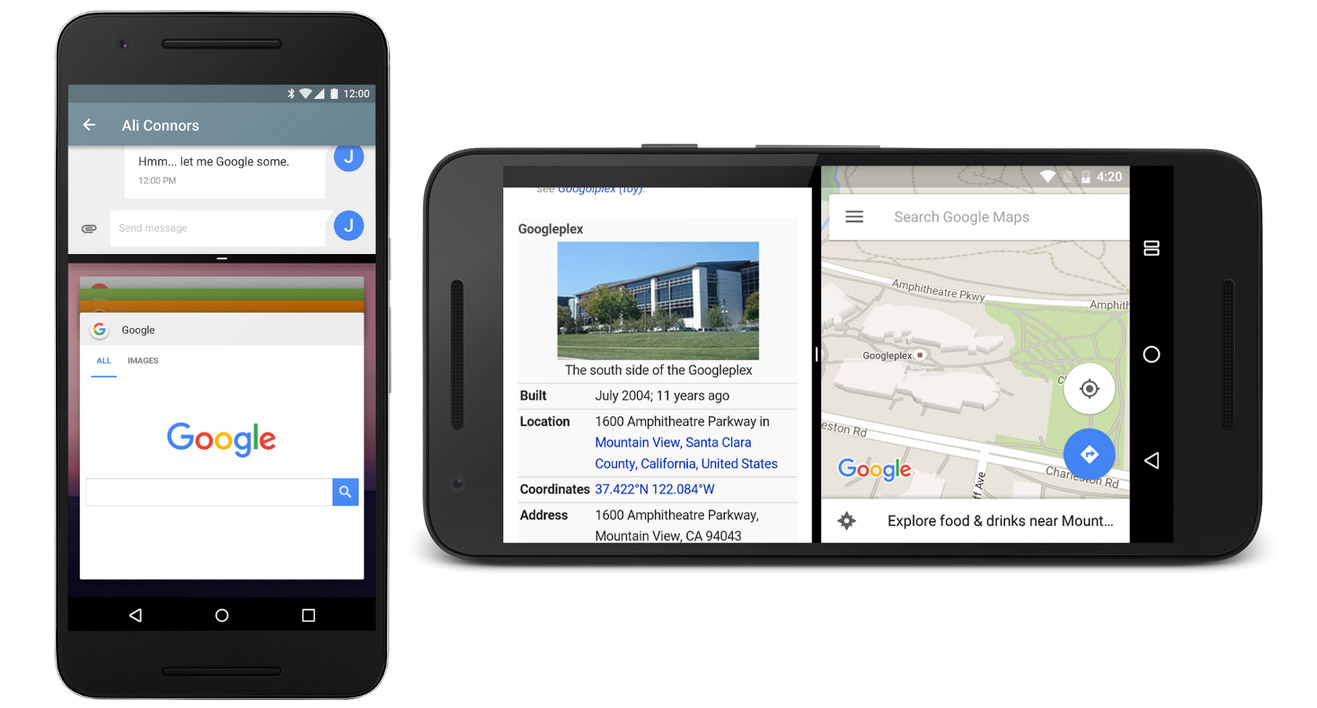
You may be familiar with this feature if you’re a Samsung user. The multi-window feature on Nougat finally lets users run separate applications in more than one window on a phone’s screen. Google has built this in such a way that it allows any app to work without requiring the developer or the user to do anything special. By default, the screen splits into two equal parts, and it’s quick to pull up different apps either at the top and bottom of a phone or on the left or right of a tablet. For devices with much larger screens, there’s a mode that lets you change the window’s size dynamically. To activate the multi-window mode, follow these steps:
- Long-press the recent apps button. The app you’re currently using will go to the top of your screen, with a list of recent apps showing at the bottom.
- Select the app you want to use at the bottom of the screen. The screen will split and the second app will be active at the bottom of the screen.
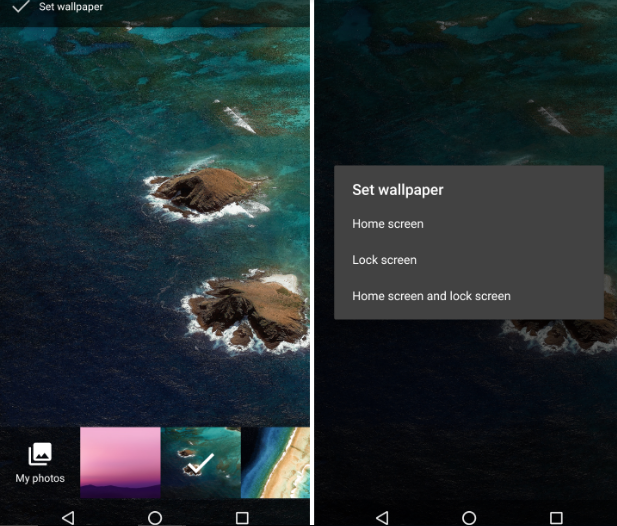
- Drag the divider to resize the app windows, or to maximize any of the active apps.
Lock screen wallpaper
Finally, Google decided to give the lockscreen a wallpaper in this mode. This feature was not found in previous versions of Android, only on Samsung devices or through third-party apps. To set a lock screen wallpaper in Nougat, follow these steps:
- Select an image to set as a wallpaper.
- Select ‘Lock Screen” from the prompt asking where the image will live.
Enhanced Security
With the new monthly security updates provided by Google, security improves even more. When you start your phone on Nougat, some apps only work partially until you unlock the phone. This means that applications like the Dialer, Messages, Alarm, and accessibility features will function, while other apps and their data remain encrypted or unavailable until you sign in. This feature helps to keep your data safe should your phone get lost or stolen. It also works with the remote control features of the Android Device Manager.
Speedy Replies
On Nougat, you can reply to messages from applications such as Messenger, Hangouts, or Twitter directly from the notification tray. This certainly means you can engage in your conversations without having to leave your current application. Note that this function isn’t limited only to messaging apps. As long as the application developer builds your app to support this feature, it will work seamlessly.
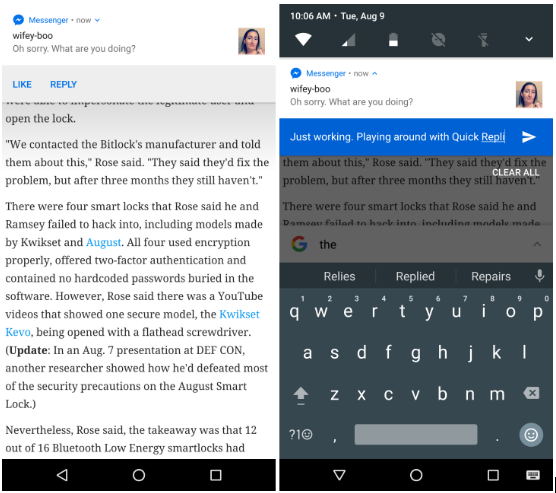
As a matter of fact, the notifications area on Nougat has seen a significant makeover with a wider space to view notifications, bundled notifications and notification prioritization.
Human-like Emojis
Android 7.0 has added 72 new emojis to its existing base of over 1,500, several of which have been altered to look more human. Google has finally chosen to transition from the cartoonish emojis found on previous versions of Android to more realistic ones, and has also encouraged other Original Equipment Manufacturers (OEMs), such as Samsung and LG, to do the same.

Data Saver
Data-hogging applications are a common problem in Android. Now, with Nougat, you can avoid overuse charges imposed by your carrier. When you’re on a metered connection, Nougat’s new Data Saver feature can block random background data usage and restrict activities like checking for messages or emails so that your phone uses less data. Here’s how to set up the Data Saver.
- Go to Settings > Data Usage.
- Open Data Saver and turn it on.
- Go through the list of applications installed on your device and enable background data for the apps you want. Disabled applications can only gain access to cellular data when you’re actively using it.
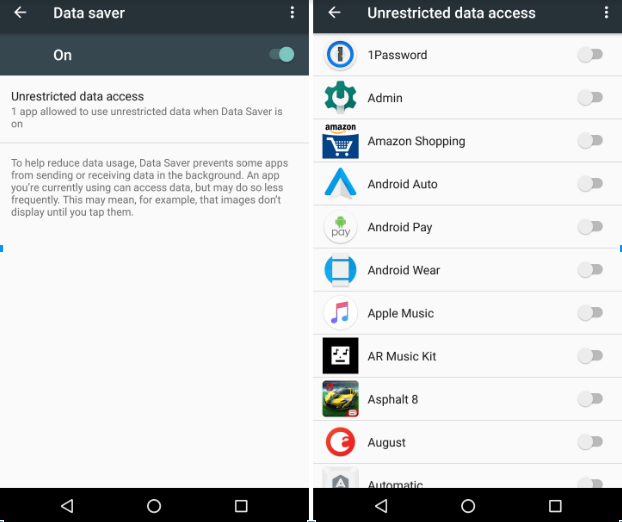
Quick Settings Just Got Quicker
On Lollipop and Marshmallow, you have to swipe twice or with two fingers to access the quick settings. On Nougat, when you swipe from the top of the screen, you will see a row of handy settings just above your pending notifications. Tap the corresponding icon to activate or deactivate features like WiFi, Flashlight or Data Connection.
Doze Mode on the Go
Doze Mode is Android’s way to have your phone use less battery while the phone is not in your hands. Though this feature was introduced on Marshmallow, it saw a major update in Nougat and now works while your phone is in your purse or pocket. When your phone’s screen is off for a while, it enters into a deep hibernation mode with no syncing, Wi-Fi scanning, wakelocks, GPS or deferred jobs taking place. In this mode, Nougat uses what Google calls ‘Windows’ to check for new messages or update your location.
Seamless Updates
Android Nougat has introduced seamless updates, which means that new Android updates will be silently downloaded and stored on a different partition – similar to what Chromebooks do. Once the update has finished downloading, the system will switch to the secondary system partition the next time you reboot your device. This allows you instant access to the latest updates without having to go through the usual download, restart, and install process. Unfortunately, only the Google Pixel and newer devices will have this feature.
New Settings Menu
You can now easily navigate the Settings app by quickly hopping between various categories using the new hamburger menu on the left side of the screen. The settings are divided into the same categories in the main settings list, but using a slide-out menu which eliminates the need to always go back to the main menu to access another setting category.
There are several other features on Nougat: from Google Assistant and Android for Work to Multi-Language support and the System UI Tuner. These are the ones you should know. You’ll definitely discover more features as you explore your Nougat smartphone.