What are ‘Blue Arrows’ on Icons and How to Get Rid of them?
There have been many reports from users who have been noticing two blue arrows on some icons and are concerned about them. In this article, we will inform you what those arrows mean and also tell you the method to remove them permanently.
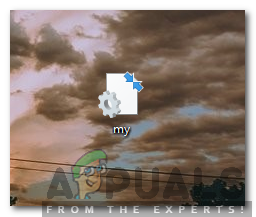
What are Blue Arrows on Icons and Why are They Placed?
The Blue Arrows on an icon indicate that the selected file has been compressed in order to save space. Windows has a feature which allows the user to compress certain files in order to save space. All the files on a computer can be compressed and uncompressed at any time. The data is re-written and compressed to conserve space and when the user opens the file, the data is first decompressed.
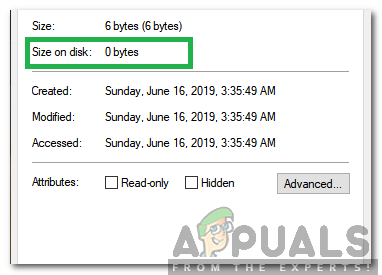
Compressing certain files can save space but it can increase the amount of time taken to open the file. This is because the file has to be decompressed before it can be opened. The file also gets compressed if you move it from a different drive into a compressed folder. However, the file isn’t compressed if it is moved from the same drive to the compressed folder.
How to Get Rid of Blue Arrows on Icons?
From above we can conclude that the blue arrows appear when a file is compressed or placed inside a compressed folder. Therefore, in this step, we will be reconfiguring the file and decompressing it to get rid of the blue icons. Make sure that the drive has enough space because the size of the file will increase after decompressing.
- Right–click on the file that has the two blue arrows.
- Select “Properties” and click on the “General” tab.
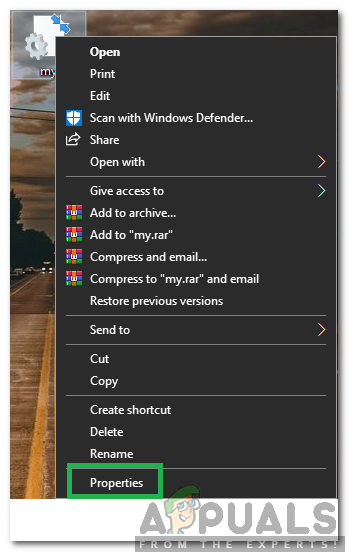
Right-clicking on the compressed file and selecting “Properties” - Click on the “Advanced” button in front of the “Attributes” heading.
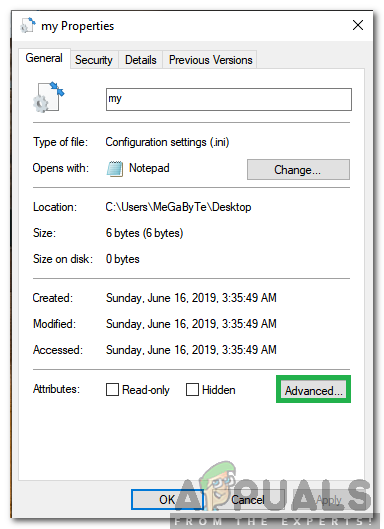
Clicking on the “Advanced” option - Uncheck the “Compress Contents to Save Disk Space” option.
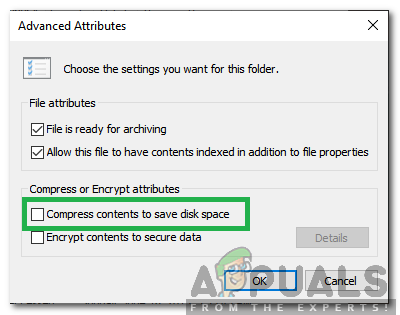
Unchecking the “Compress Contents to Save Disk Space” option - Click on “Apply” to save your settings and select “OK” to close the window.
- The Blue Arrows will now be gone.




