Unable to order ‘Wendy’s app isn’t working’ (Fixed)
Problems with Wendy’s app can deprive you of savoring their juicy burgers and nuggets at the tap of a button—a real letdown for those accustomed to ordering via mobile. To tackle such inconveniences, we’ve compiled a list of potential solutions for when Wendy’s app is malfunctioning.
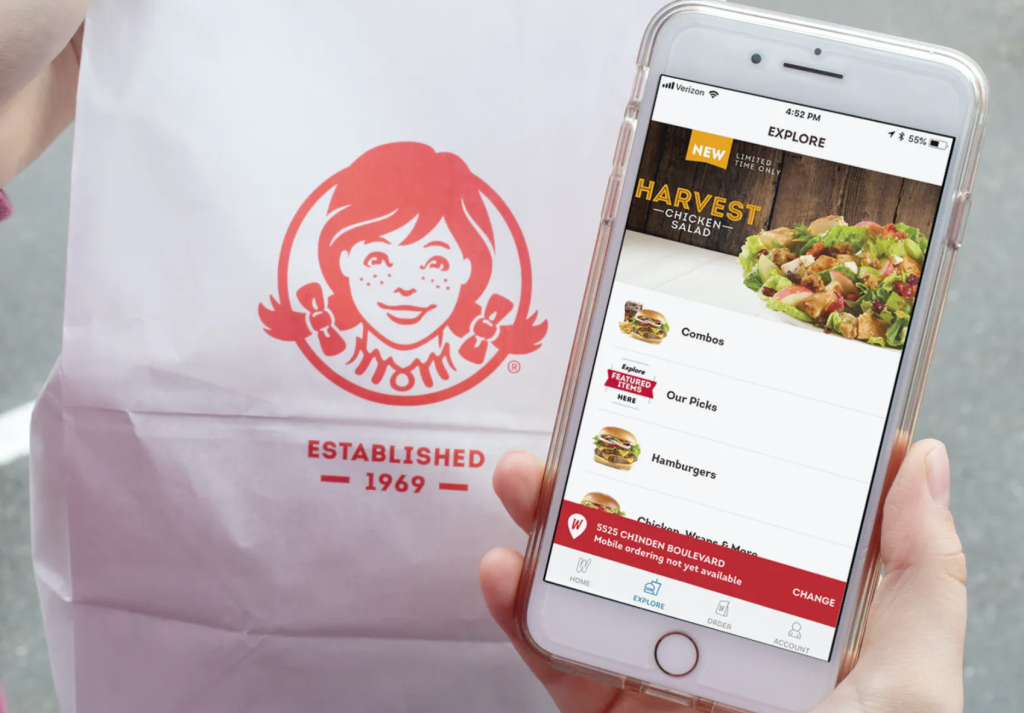
Understanding the common causes for the app’s issues is crucial before you attempt a fix. An unstable internet connection is a frequent culprit, as it can prevent the app from loading properly. Other possible reasons include system glitches, compatibility problems, corrupted app data, or server outages at Wendy’s. Whether you’re struggling to log in, load the app, or are experiencing frequent crashes, our guide offers suitable solutions for each scenario. Let’s begin.
If you’re in a rush and don’t have time to troubleshoot the app, use the web version of Wendy’s to place your order. Click here for direct access to Wendy’s web version. After successfully placing your order, you can return to addressing the issues with your app by following our recommended solutions:
1. Check the Servers
Although rare, server outages can occur, especially for a frequently visited app like Wendy’s. Begin by checking the status of Wendy’s servers. If the servers are down, the best course of action is to wait for the Wendy’s team to resolve the issue. Meanwhile, ensure your phone’s network connection is stable; if not, consider switching to a different network to rule out connectivity issues on your end.
2. Update the App
Keeping your app up-to-date is critical. Developers consistently roll out updates that enhance compatibility and address known bugs. Although new updates might occasionally bring unforeseen bugs, they typically include the latest improvements and bug fixes.
Regular updates are crucial if you frequently encounter issues with the Wendy’s app. Developers usually tackle common problems through these timely patches.
Android users can update the app by:
- Opening the Google Play Store on your phone.
- Searching for the Wendy’s app.
- Clicking Update next to the app’s name.
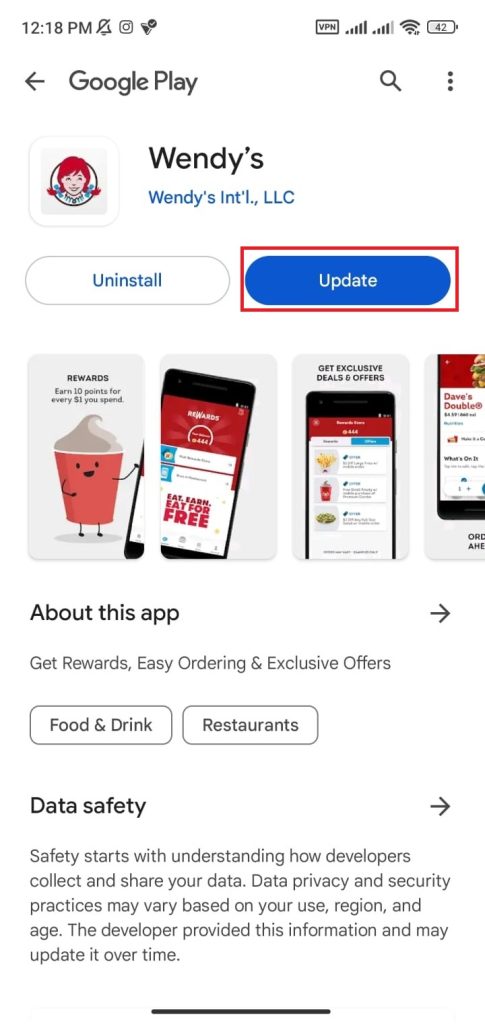
For iPhone users:
- Open the App Store on your iPhone.
- Type wendys into the search bar.
- Find Wendy’s among the results and tap the Update button.
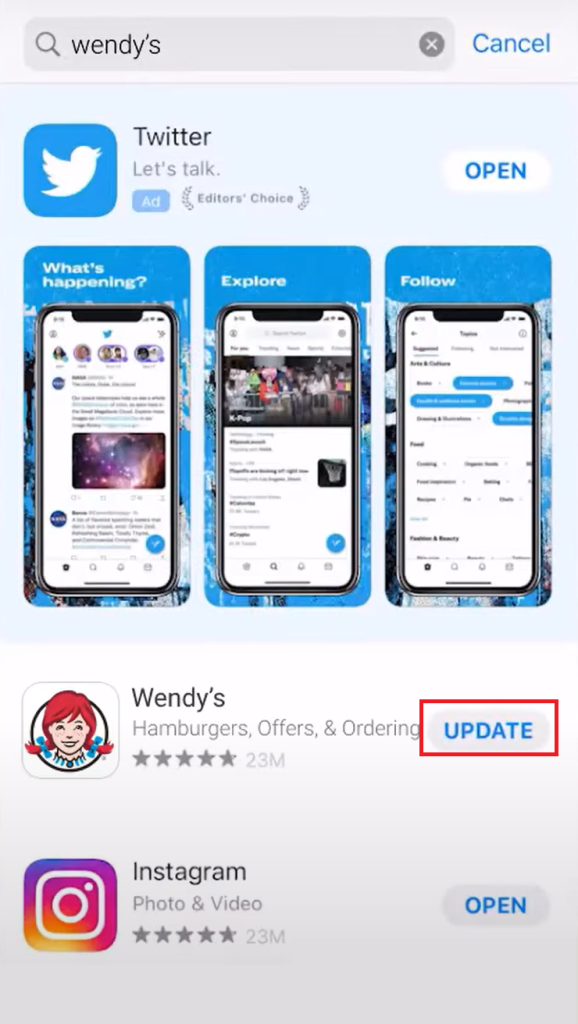
3. Re-Login to the App
Many issues with the app are resolved by simply logging out and then logging back in. This success may stem from the process clearing out temporary cache or glitches associated with the account. A reset of this sort can frequently restore the app’s functionality, allowing for undisturbed ordering.
- Open the Wendy’s app on your device.
- Tap on Account, which is located at the bottom right corner of the home screen.
- Select Settings in the menu options.
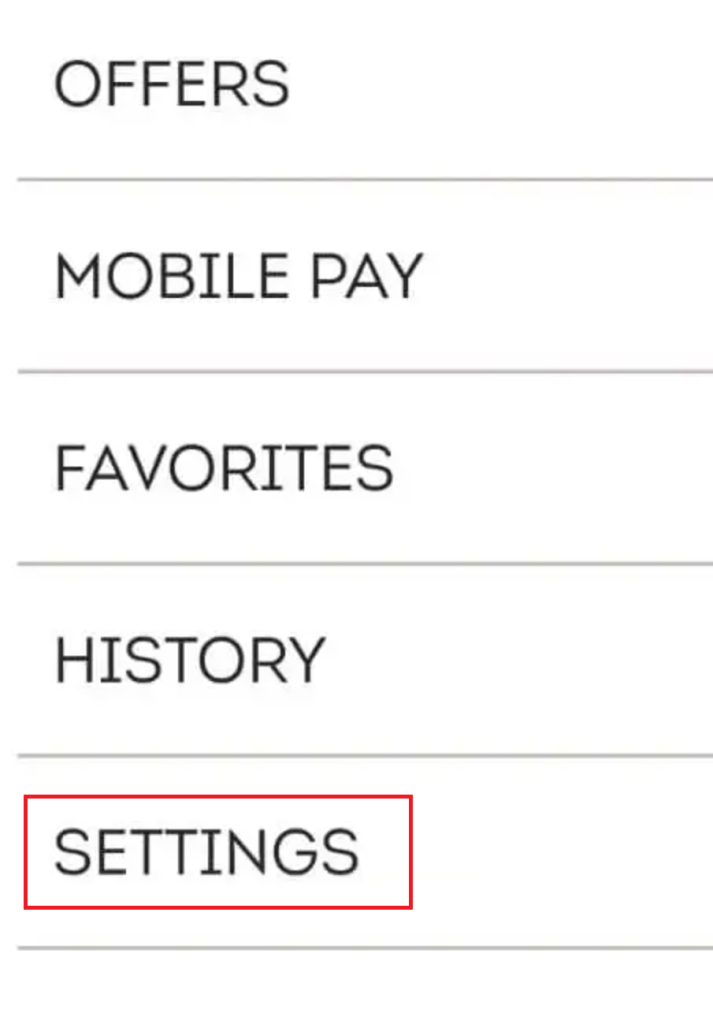
- Choose Log Out. Re-enter your details to log back in.
4. Clear Cache Files
Cached data improves user experience over time, but when it becomes corrupt, it can disrupt the app’s performance. If the Wendy’s app is not functioning correctly, clearing the cache may help ensure smooth operation.
To clear the cache:
- Press and hold the Wendy’s app icon.
- Choose App info or similar option.
- Tap on Storage or Storage usage.
- Select the Clear cache option.

- Launch Wendy’s app again to check if the issue is resolved.
5. Reinstall the App
If all else fails, try uninstalling and then reinstalling the app to give it a fresh start. If inherent issues lie within the app, this action will wipe out all related data and potentially resolve the problem. After reinstalling, you will need to log in again.
For Android users:
- Press and hold the Wendy’s app icon.
- Select Uninstall.
- Confirm by tapping OK.
- Visit the Google Play Store to reinstall.
- Search for Wendy’s and hit Install.
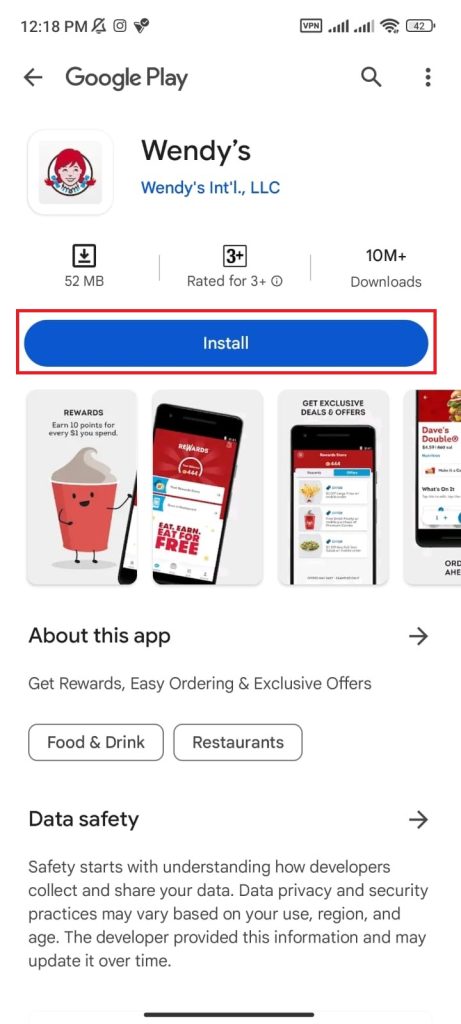
For iPhone users:
- Find the Wendy’s app on your home screen and hold it until options appear.
- Tap Remove App, then confirm by tapping Delete App.
- Open the App Store and search for Wendy’s.
- Download the app by tapping the cloud icon or Get.
6. Disable VPN
If you’re using a VPN to access Wendy’s app in a region where it may not be available, the VPN might be causing interference, leading to functionality issues. Turning off the VPN can sometimes resolve this.
To disable the VPN:
- Access your VPN application.
- Turn off the VPN using the provided control.
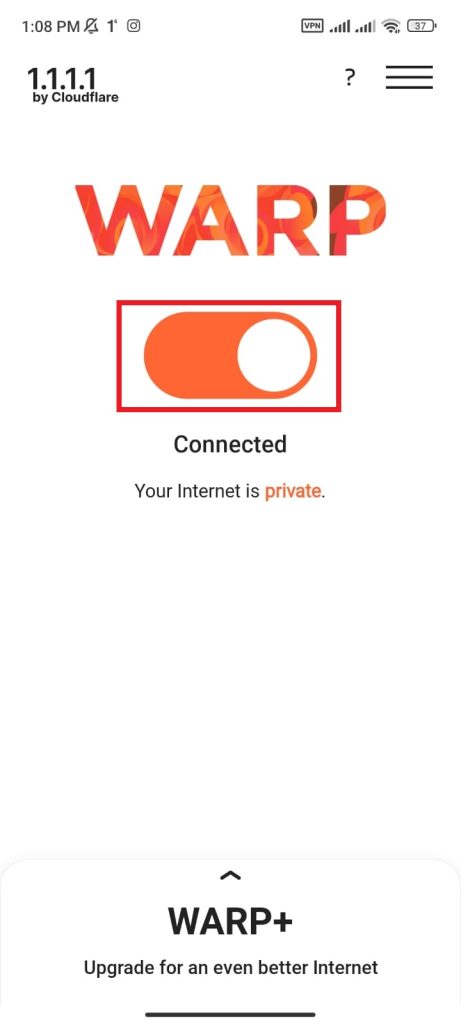
Wendy's App Not Working - FAQs
Error 403 is a status code indicating that access to a certain URL is forbidden, possibly due to an incorrect URL. This is typically a temporary issue, so ensure you’re accessing the right URL. Sometimes, refreshing can resolve the error.
Creating an account on Wendy’s app grants access to exclusive deals and enables you to accumulate rewards points for future purchases. Be mindful that rewards usually have an expiration period after which they cease to be valid.





