Fix: VSS Error 0x8004231f – Failed to Create Volume Snapshot
Macrium Reflect is a notable disk cloning and imaging utility, but recently several users reported that their screens display the VSS error 0x8004231f when they attempt to create a full and differential backup with Macrium Reflect.
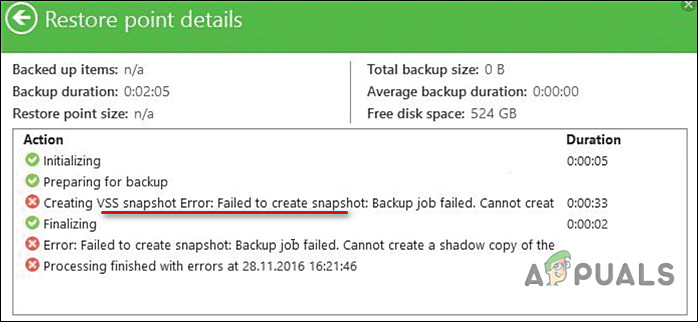
We had a look into this issue and discovered that it can be caused by a number of factors such as:
- VSS id disabled – If the service is disabled, you won’t be able to create snapshots or perform any relevant function.
- Low storage space – If you have allocated low storage space to VSS, it will not be able to create snapshots above a certain limit.
Listed below are several troubleshooting steps that you can follow to resolve the issue in no time. Let’s get right into it:
Check if Volume Shadow Copy Service is Running
If the Volume Shadow Copy Service (VSS) is disabled on your PC, you will not be able to run relevant operations and face issues like the VSS error 0x8004231f. This is why it is essential to confirm if the service is running before you proceed with creating shadow copies successfully.
Here is how you can check if VSS is running:
- Type services in the search area of your taskbar and click Open.
- In the Services window, locate and double-click on Volume Shadow Copy.
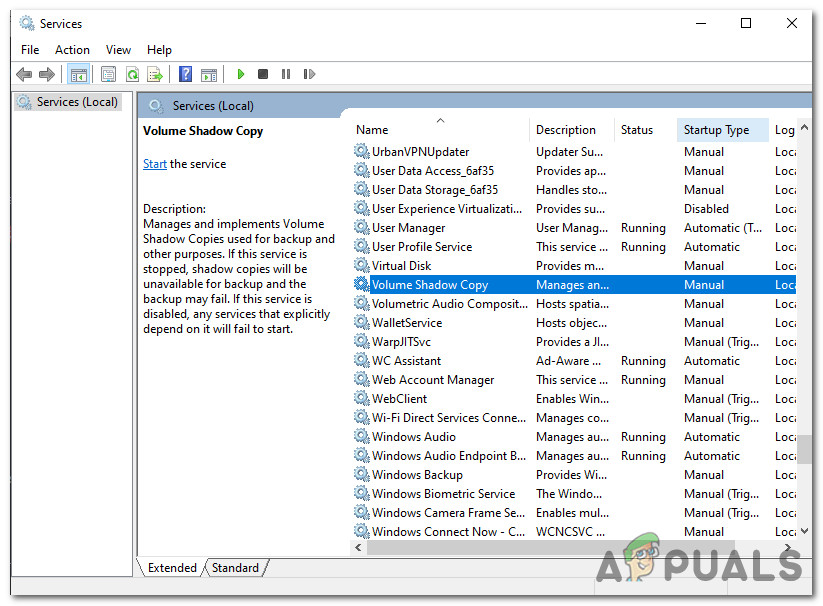
Volume Shadow Copy Service Windows - Now check the Service status. If the service is stopped, click on the Start button. If it is already running, then hit the Stop button and then click on Start to restart it.
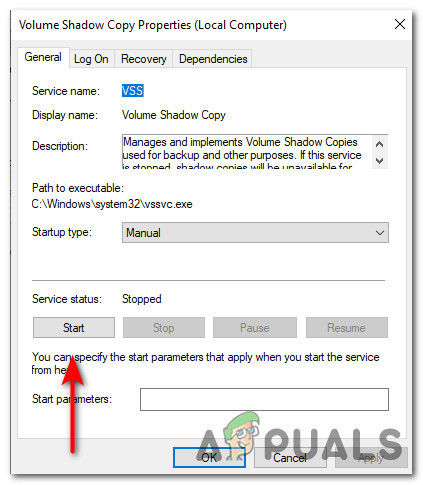
Start Volume Shadow Copy Service - Once done, click on Apply and then hit OK to save the changes.
Increase Shadow Storage Space
Another reason you might be facing the VSS error 0x8004231f is that you might not have enough show storage space to create new copies.
The best solution, in this case, is to first check your Shadow Storage Space and then allocate more space if needed.
Here is what you need to do:
- Press Windows + R keys on your keyboard simultaneously to open a Run dialogue box.
- In the text field of the dialogue box, type cmd and press Ctrl + Shift + Enter keys to launch elevated Command Prompt.
- In the Command Prompt window, type the command mentioned below and hit Enter to execute it. It will display your Shadow storage space.
vssadmin list shadowstorage
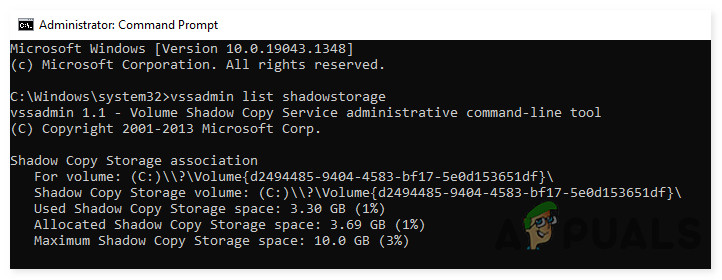
- Next, type the following command to increase the storage space. You can replace the 10GB with the amount of space you want to increase.
vssadmin resize shadowstorage /For=C: /On=C: /MaxSize=10GB
- Once done, try repeating the action that caused the issue in the first place. Hopefully, increasing the space will fix the VSS error 0x8004231f.
Remove Old VSS Snapshots
Windows automatically creates restore points during operational tasks to backup essential data. The restore points create images of the system configuration that help restore the system to an earlier point in time, but these snapshots consume disk space.
If you cannot increase the Shadow storage space due to any reason, then try removing the old VSS snapshots.
- Press Windows + R keys on your keyboard simultaneously to open a Run dialogue box.
- In the text field of the dialogue box, type cmd and press Ctrl + Shift + Enter keys to launch elevated Command Prompt.
- In the Command Prompt window, type the command mentioned below and hit Enter to execute it. It will display your Shadow storage space.
vssadmin delete shadows /all
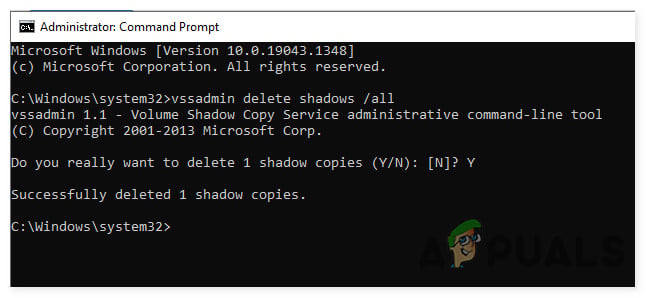
- If in case you want to see a list of snapshots, then run the following command:
vssadmin list shadows
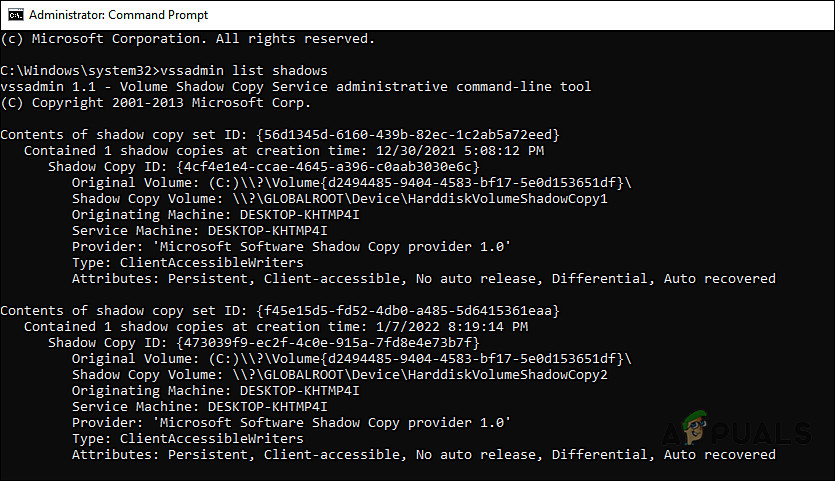
- To delete by snapshot ID, follow the following command. You can replace the ID with the ID of the snapshot that you want to delete.
vssadmin delete shadows/ shadow={56d1345d-6160-439b-82ec-1c2ab5a72eedOnce the command is executed, perform the desired task again and check if you still face the VSS error 0x8004231f.





