How to USE the MSI OC Genie to Overclock Your PC
OC Genie, and OC Genie II, are now regular features found on select MSI motherboards. The system is designed to allow users to overclock their RAM, certain GPUs, and the central processor, thereby improving speed and performance for a given period of time. This is the easiest method of overclocking a computer, so if you’re just starting out in modding, this is a great place to start.
To overclock your PC using MSI’s OC Genie, you’ll need to ensure that your motherboard is equipped with it.
Using the Hardware Button

The simplest way to activate OC Genie is to use the hardware button. If your MSI motherboard is compatible with the system, then you will see a circular button labelled ‘OC Genie’ directly on the board.
When you press the button, the processor will scan your system and detect the best overclocking setup for you, and initiate it. This isn’t ideal for people who are super familiar with overclocking, as it doesn’t allow you as many settings. It is, however, extremely convenient for moderate-to-regular users of applications that demand more power from your system, whether it’s gaming or video editing.
Using the BIOS
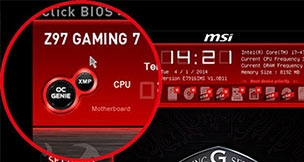
If you’re not already familiar, the BIOS (Basic Input/Output System) is a ROM chip found on all computer motherboards. It allows the user to set up their computer at the simplest level, meaning that the operating system doesn’t need to be loaded up. These BIOS chips contain instructions on how the computer should operate, including switching on and off, loading operating systems, and identifying problems.
The BIOS chip and system can be used to activate overclocking on your OC Genie-equipped motherboard.
The most common method for accessing the BIOS is during bootup. The key combination that needs to be pressed and held directly upon bootup depends on your computer, but in many cases, it will be either F2 or F11 on the keyboard. If you hold down these keys during bootup, your Windows operating system will not start. Instead, you will be faced with a black screen displaying white or green text.
Once you’re in the BIOS, you will see the OC Genie option, where you will be able to switch it on and tweak with some settings.
It’s important to remember that the BIOS will automatically set your clock speed to a safe level, at a sufficient and sensible voltage. If you are planning on tweaking your clock speeds beyond the basic settings, it’s important you know what you’re doing. This can pose a risk to your computer. You should be aware, though, that it is not possible to get optimal performance with minimal power consumption using OC Genie – this is a consumer-level option for people who enjoy gaming and other power-hungry apps.
What’s the Risk?
Should you decide to use OC Genie to overclock your PC, you should be aware that there is technically a risk to your PC, but it’s not very high. OC Genie is designed to give you overclocking abilities without pushing your computer too far. It’s the simplest form of overclocking there is, and it won’t attempt to overclock a processor that can’t handle it.
Another reason why you shouldn’t expect any damage to your computer is that most modern processors are actually designed to be overclocked in the first place. Intel Core processors are commonly used for overclocking, giving gamers, animators and video editors the power they need for big projects. PCs using these chips will often feature a ‘Turbo’ mode which will push a 3.4GHz processor right up to 3.8GHz and beyond.
If you go beyond recommended turbo clocking speeds, or your PC wasn’t advertised with a Turbo Boost feature, it’s important you invest in plenty of quality cooling units. Whether you install more powerful fans, or choose a more modern liquid cooling unit, you’ll be ensuring that your hardware doesn’t overheat and fry. This is a common problem that people experience when trying overclocking without full knowledge of how it works.

Why Should I Overclock?
In short, overclocking gives your computer better performance. Not only will video and applications run more smoothly, but a user will be able to open up more applications and use them simultaneously.
Stick to these simple guidelines and you should have no trouble, and if you’re using OC Genie, rest assured that it’s designed to protect your computer!