How to Fix USB to HDMI Adapter not Working
There can be a multitude of reasons for using a USB to HDMI adapter. This applies to all kinds of USB types like Type-C, USB-A, Micro USB. The adapter can be used to connect any laptop or computer to an external display. The adapter can also be used to connect some of the latest smartphones to external displays. Samsung provides such a feature called DeX, which is a desktop experience on their newer devices when connected to an external display.

However, there can be issues with such using such external hardware. There have been reports from users of adapters working on one port but not the other. There have also been some reports of adapters working on one device but not the other. Here we will try to provide some solutions to these problems.
Order of Connecting Devices
There can be existing issues with either the ports on your computer or the external display which you are trying to connect to. Finding the right order for connecting the devices can be a bit of a problem and can be quite frustrating. Here is an order of connecting devices that has reportedly worked for many of the users.
- Turn the external display to a different source.
- Connect the USB-HDMI adapter to your main device (laptop, computer, or smartphone).
- Connect the HDMI to the adapter. The HDMI should already be connected to an external display.
- Switch the external display source back to HDMI.
Update or Rollback Windows
Windows 10 has been having issues going a long time back. With each new update come unprecedented issues. There is also no turning off the update, so you have to update at some point. Users have reported of adapters working before updating Windows 10. The issue is resolved by either updating to the latest build or rolling back to the previous build. Rolling back Windows update only works if you have updated Windows 10 within the past 10 days.
Here is how to rollback Windows 10 update on your computer:
- Press Windows key + I. Click Updates and Security.
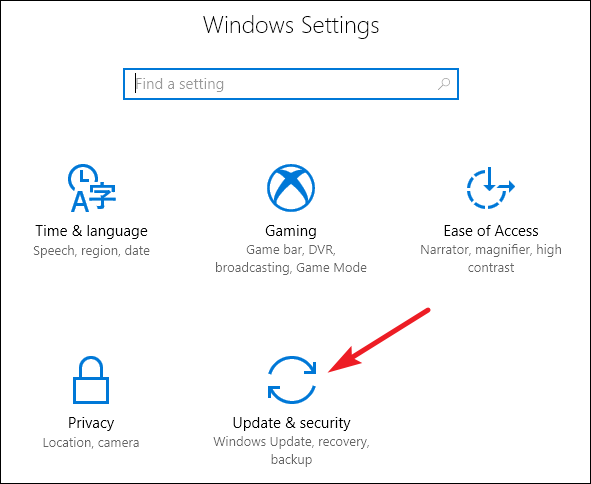
Windows Settings - Go to Recovery tab and then click Get started button under the Go back to an earlier build
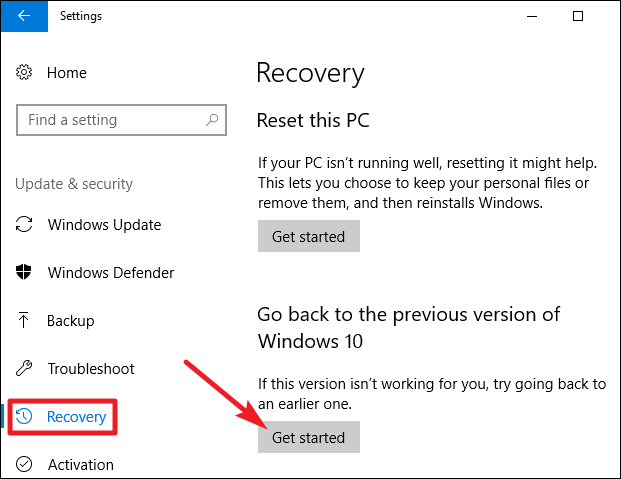
Rollback Windows Update
To update Windows 10 to the latest version, follow the following steps:
- Press Windows key + I. Click Updates and Security (as we did earlier).
- Click on the Windows Update tab and click Check for updates.
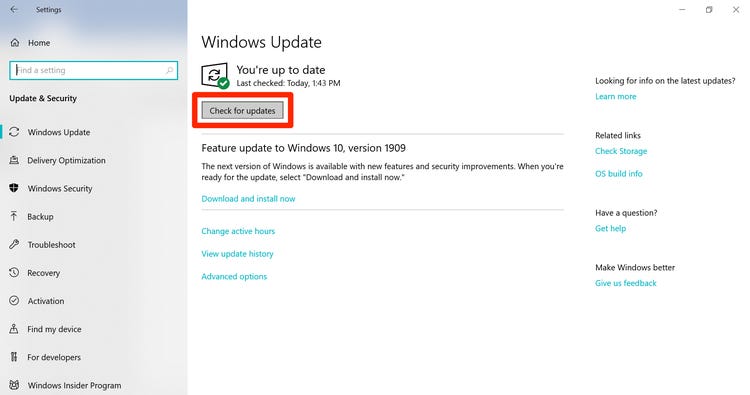
Check for Updates Once the updates are installed, restart your computer and see if the adapter works as expected.
Update USB Drivers
There are different kinds of USB-HDMI adapters and docks. Also, Windows is constantly providing updates for the devices’ installed drivers. However, there can be a mismatch between compatibility settings due to these updates. Some older adapters and dockers may not work with some devices. It is also the other way around as some new adapters may not work with some older drivers. The solution is to download third-party driver updates that have been verified to work with most of the adapters.
Changing the Adapter
A lot of the time the issue is neither in your computer nor in your external display monitor. Another issue could be that the adapter is just not working. In such a scenario, first, try to check if the adapter is working with other devices. If that is not the case, then the adapter needs to be changed.
A point to note is that the adapter not working on newer devices is mostly faced by Microsoft Surface users. The issue has been reported to be resolved by switching to the ALOGIC USB-C Dock Nano Mini with USB-A – Ultra Series.
As we mentioned before, there are a lot of adapters out there and each works differently for different users. You might have to browse for some time on Amazon and check out the reviews or visit your local hardware shop and ask for recommendations.




