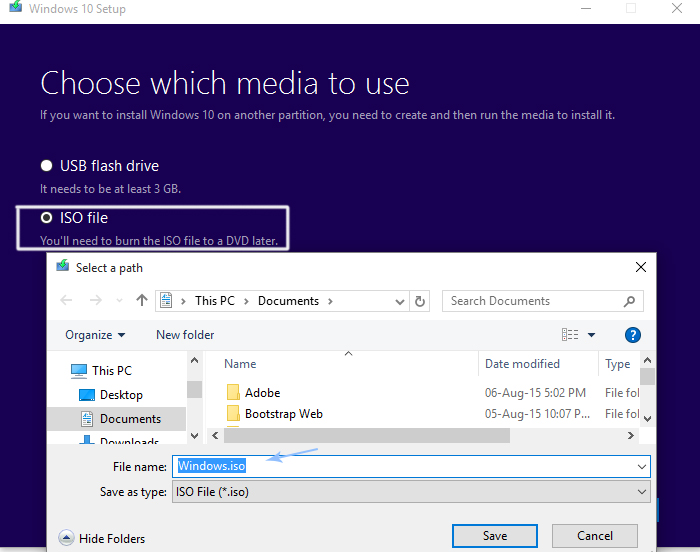Fix: Upgrade to Windows 10 fails with error 80200053
Microsoft Windows 10 was announced in July 2015 as the final build. Windows 7 and Windows 8 users began rushing to upgrade their PCs to the latest OS. Although Microsoft promised a smooth Windows 10 upgrade process, a huge number of users have not found it to be going well. They are encountering various problems and errors while attempting to upgrade.
One of those errors is 80200053, which is received after the Windows upgrade process fails due to some reason. It also states that Windows Update encountered an unknown error. As a result, it prompts users to restart the process which, on the other hand, also fails. Therefore, users are demanding some effective solutions in order to transition to Windows 10 safely.
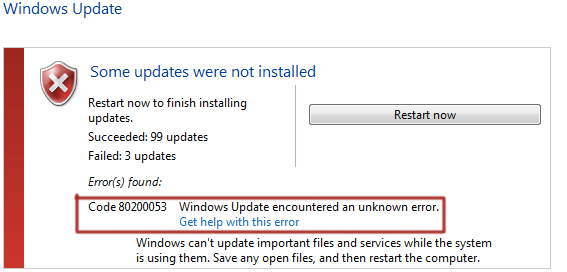
Reasons Behind the Windows 10 Upgrade Failure: Error 80200053.
This error can occur due to corrupted files in the Windows Update folder. On the other hand, some security software can also cause conflicts with the upgrade process. Therefore, you can fix these issues by following the instructions provided below.
Solutions for Fixing the Windows 10 Upgrade Failed Error 80200053:
To fix this significant issue with your Windows 10 upgrade process, simply follow the methods mentioned below.
Method #1: Running the Windows Update Troubleshooter.
The Windows Update Troubleshooter is an application built by Microsoft to help users fix update-related issues without any hindrance. To run this, follow the instructions below.
1. Download the Windows Update Troubleshooter and run it as an administrator.
2. After running it as an administrator, it will prompt you to fix the update-related problems. Click on the Next button to allow it to detect the problems.
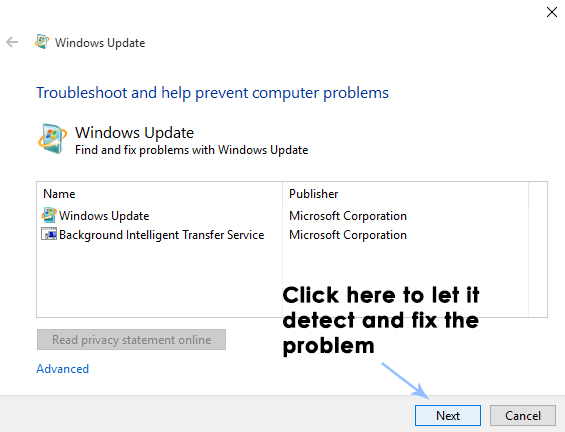
3. After the problem has been detected, it will automatically fix the issue and inform you about the results. Close the troubleshooter, run the upgrade process again, and let us know if it resolves the problem or not. If it doesn’t, proceed to the next method.
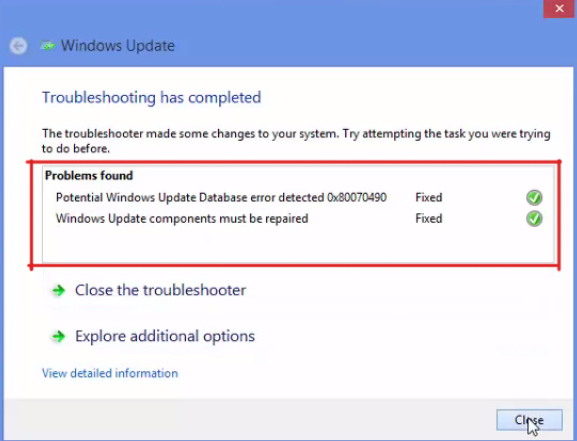
Method #2: Using the Media Creation Tool.
The Windows Media Creation Tool is one of the most efficient tools for upgrading Windows. You can use this tool if you encounter this error while upgrading to Windows 10. Follow the steps below to upgrade.
1. Download the Windows Media Creation Tool if you are using a 32-bit version of Windows. If you are using a 64-bit OS, then you should download the 64-bit version of the Windows Media Creation Tool.
2. After it is downloaded, open it as an administrator, and you will find two options to select from. One of those options will be ‘Upgrade this PC Now,’ and the other one will be ‘Create installation media for another PC.’ If you want this tool to upgrade your PC automatically, you should select the first option, i.e., ‘Upgrade this PC Now.’ Click ‘Next‘ to start the process.
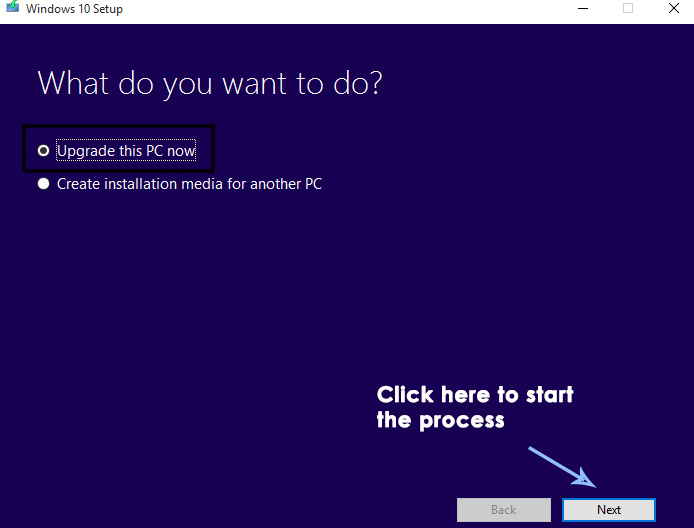
On the other hand, you can also download the ISO file by selecting the second option inside the media creation tool. It will ask you to choose between the USB flash drive or the ISO file. I prefer to choose the ISO file to download it independently. After selecting and clicking the Next button, the tool will prompt you to choose the location of the downloaded ISO file. Once it is downloaded, you can run the setup independently by mounting the ISO and double-clicking on the Setup file.