Fix: “Unsupported Match Options Provided” Error in Fortnite
The error ‘Unsupported match options provided’ typically occurs when Fortnite cannot load the proper configuration or fails to establish a connection with Epic Games’ matchmaking servers. This can result from several causes: outdated or incorrect network settings, corrupted game files, a temporary lobby glitch, or even a regional mismatch between your client and the server.

Before You Begin
Perform these quick checks before diving into advanced fixes:
- Restart your PC and router to refresh all network connections.
- Check Fortnite server status on the official Epic Games status page to rule out outages.
- Ensure a stable internet connection using tools like Speedtest. Look for high latency or frequent drops.
- Update Fortnite & Epic Games Launcher to their latest versions.
If the problem continues after these steps, proceed with the fixes below.
1. Reset Network Configuration & Clear DNS
Resetting your network settings clears outdated or corrupted DNS entries that may prevent Fortnite from connecting to matchmaking servers. This process restores your network configuration to its default state, providing a fresh and stable connection path.
- Press Windows + S, type “cmd”, right-click it, and select Run as administrator.

- In the Command Prompt, type:
netsh winsock reset

- Press Enter and wait for confirmation.
- Then type:
netsh int ip reset

- Next, type:
ipconfig /flushdns

- Press Enter to clear the DNS cache.
- Type these commands one by one:
ipconfig /release ipconfig /renew

- Restart your computer to apply all changes.
2. Use Google DNS for Better Connectivity
Using Google DNS can improve server resolution and reduce connection timeouts or mismatches.
- Press Windows + R, type “ncpa.cpl”, and press Enter.

- Right-click your active network connection and select Properties.

- Select Internet Protocol Version 4 (TCP/IPv4) and click Properties.

- Enable Use the following DNS server addresses and set:
Preferred DNS: 8.8.8.8 Alternate DNS: 8.8.4.4
- Click OK and restart Fortnite.

3. Adjust Fortnite Matchmaking Region
A mismatch between your client’s region and the Epic Games server can also trigger this error. To fix it, select a region closest to you.
- Open Fortnite → Settings.
- Navigate to the Game tab.
- Set Matchmaking Region to the closest server to your location.
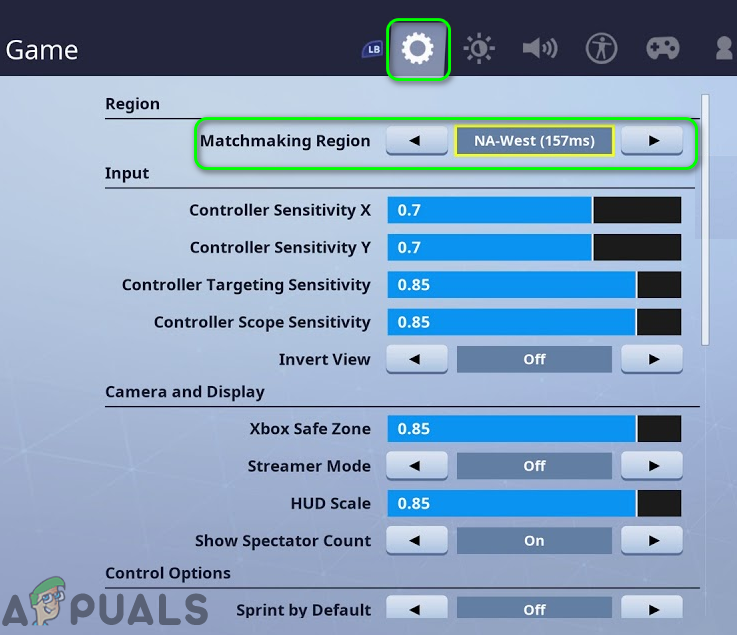
- Click Apply and restart the game.
4. Verify Fortnite Game Files
Corrupted or missing files can break matchmaking. Verifying ensures your installation matches Epic’s latest version.
- Open the Epic Games Launcher → Library.
- Find Fortnite, click the three dots, and select Manage.

- Click Verify under Verify Files.

- Wait for the scan to finish, then restart Fortnite.
5. Check Firewall & Antivirus Settings
Your firewall or antivirus may be blocking Fortnite or Epic Games Launcher. Ensure they are on the allowed list:
- Open Windows Security → Firewall & network protection → Allow an app through firewall.

- Ensure both Fortnite and Epic Games Launcher are allowed for Private and Public networks.
If all else fails, reinstall Fortnite to replace deeply corrupted files with a clean installation.
If the issue persists even after these steps, it may be account-specific or tied to ongoing server issues. In that case, contact Epic Games Support for further assistance.





