How to Unmute Someone’s Notes on Instagram
Did you accidentally turn off notifications for someone’s Notes on Instagram and want to turn them back on? You’re in the right spot. This guide will walk you through the simple steps to unmute someone’s Notes on Instagram.
If you ever want to mute Notes again because a follower or friend shares content you’d rather not see, you can use the same steps. When you unmute a user’s Notes on Instagram, they will not receive a notification. Read this guide to learn how to unmute someone’s Instagram Notes.
What is the Instagram Notes Feature?
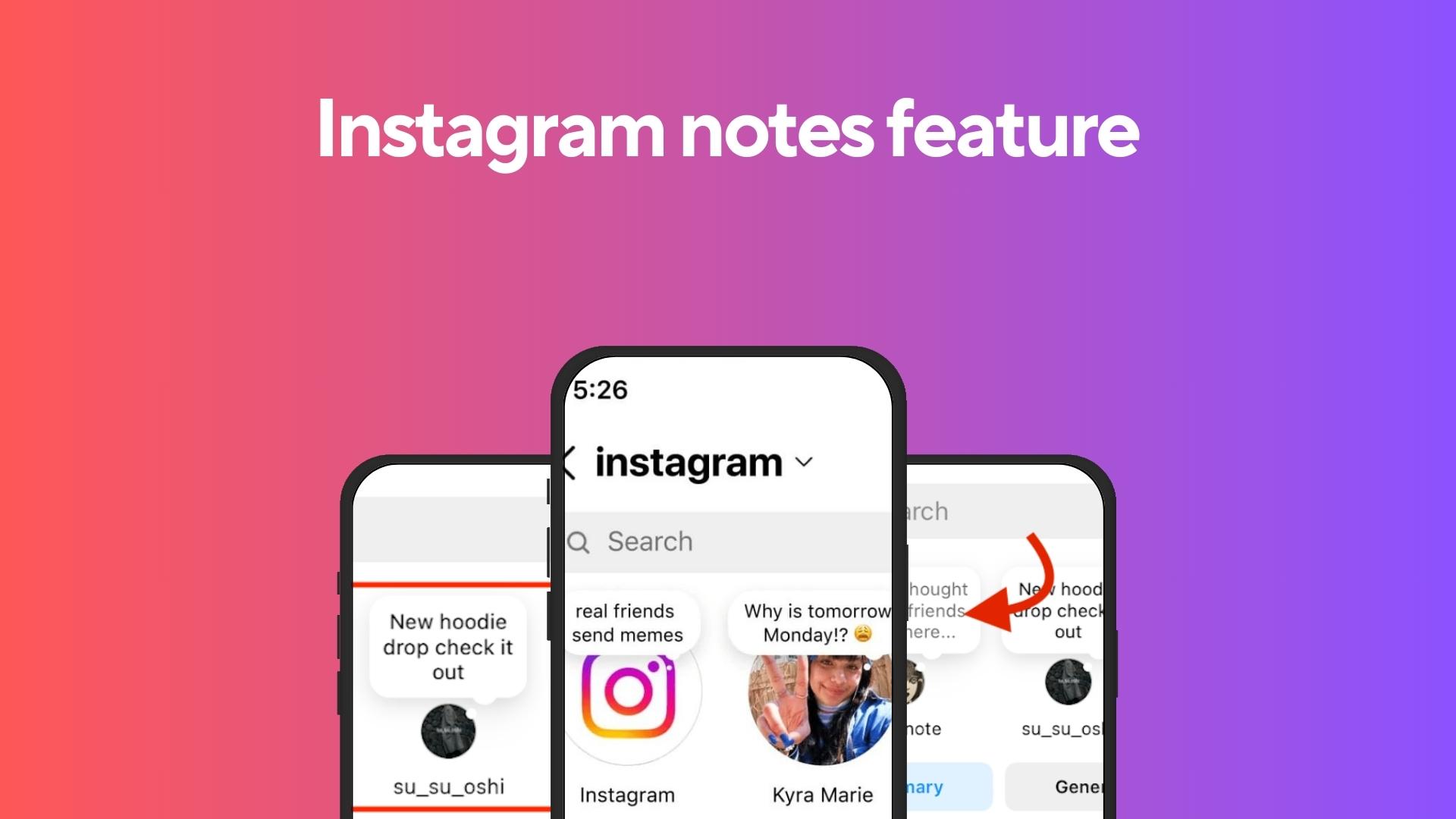
Instagram Notes are short “status updates” that only appear in the inbox and can only be seen for 24 hours. With this feature, you can share quick updates with those on your close friends list and with users you mutually follow.
These Notes have a 60-character limit. You’ll spot them right above your direct messages. When someone wants to respond to your note, they can send you a direct message.
What is the Mute and Unmute Option For Notes on Instagram?
You can choose whose Notes you want to see on Instagram using the mute for Notes option. You can mute some followers’ Notes on Instagram if you don’t want to see them. The good news? If you change your mind, you can always unmute these Notes, making them visible again at the top of your chat list.
How do you Unmute Instagram Notes?
If you change your mind later, unmuting a user’s Notes is also easy. The procedure is as follows:
Unmute Notes on Instagram from the user profile
- Launch the “Instagram” app and Go to the profile of the person you’d like to unmute. You can easily find them by typing their username in the search bar.
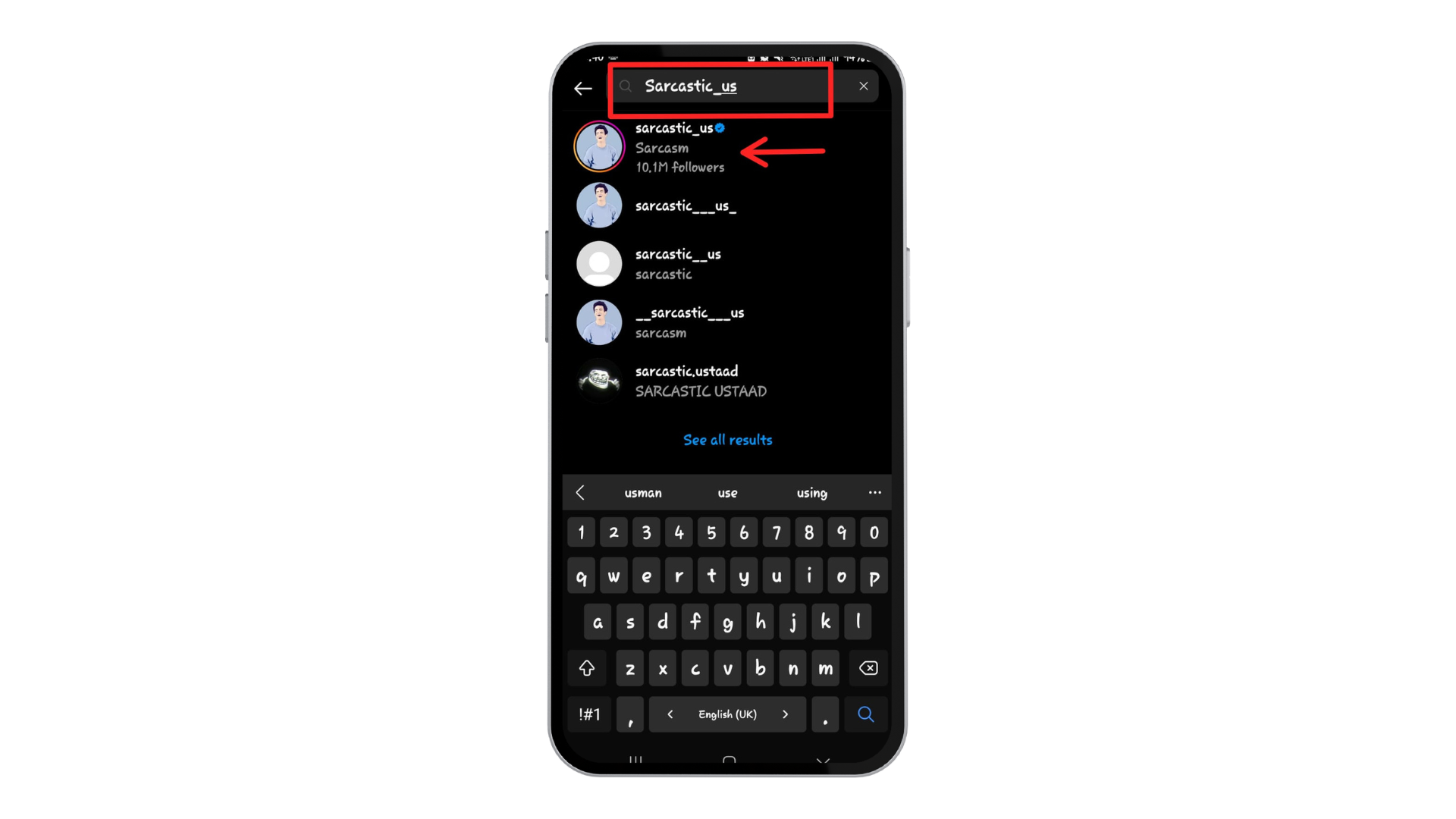
Search the person’s name - Tap on the “Following” button. A menu will appear with different options.
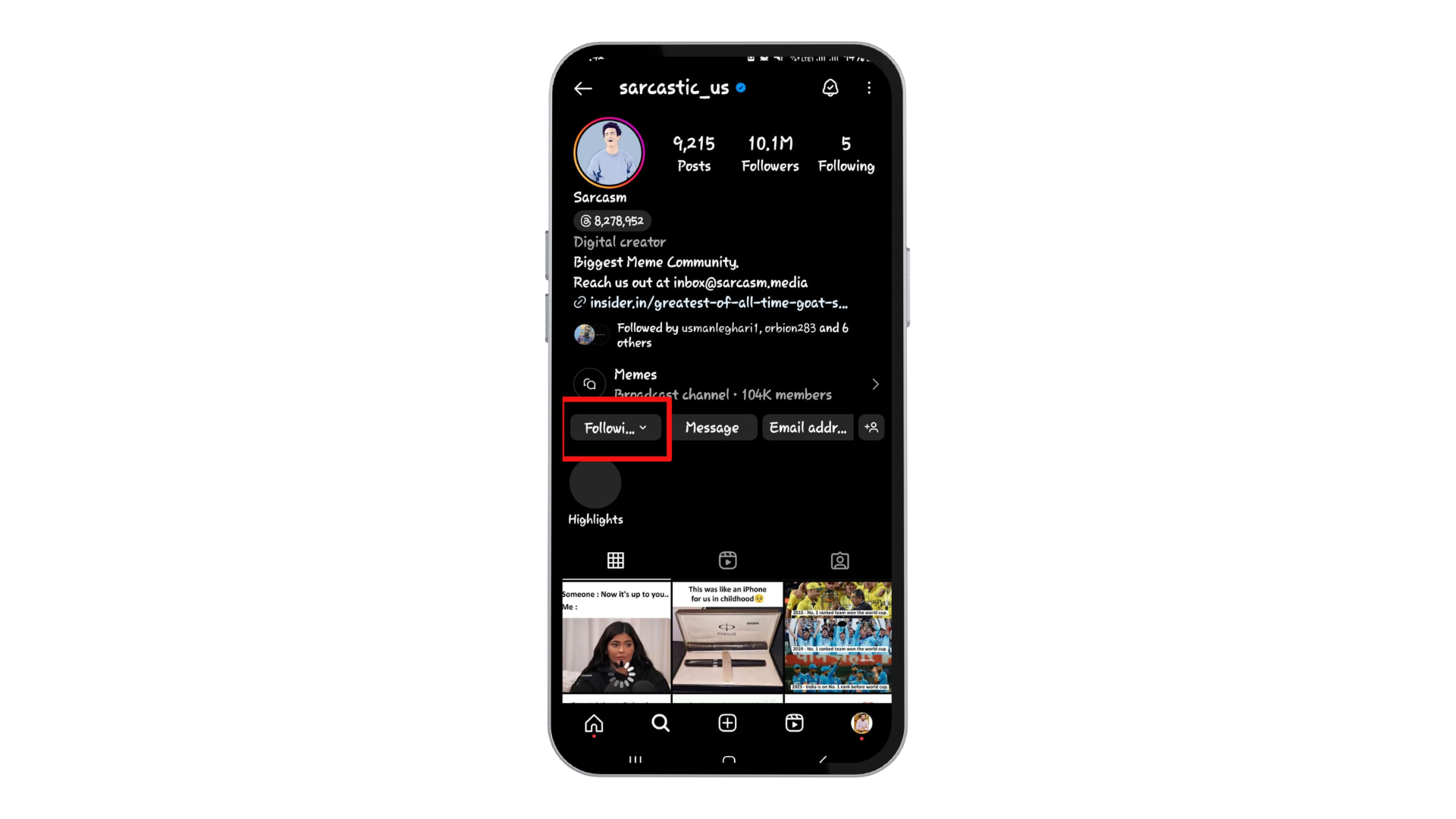
Tap on the Following button - Tap “Mute” – it’s the third option on the list. This action will direct you to the mute settings.
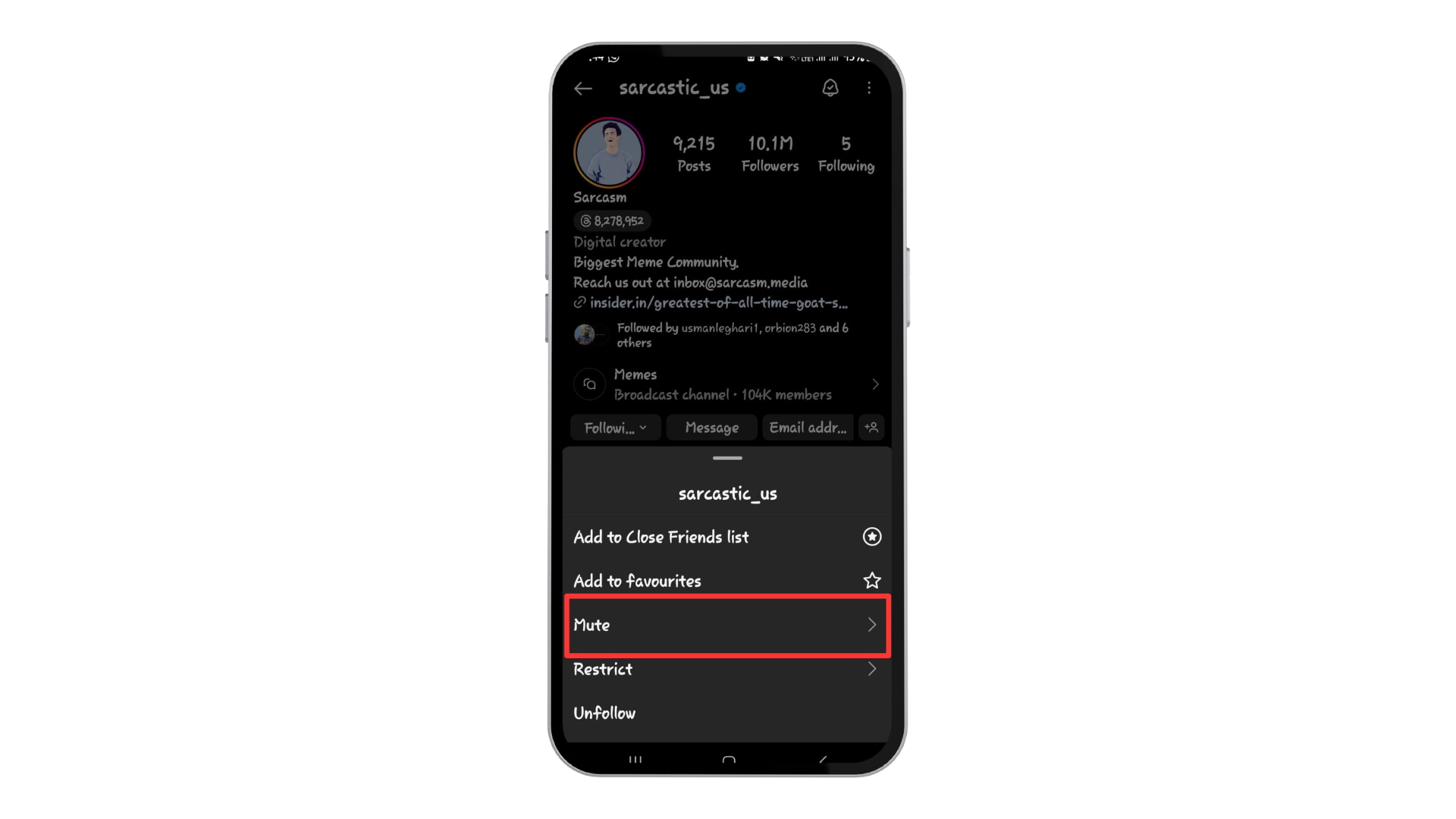
Tap on “Mute” - Turn on their Notes. Tap on the blue toggle next to “Notes.” When it turns grey, you’ve successfully unmuted their Notes.
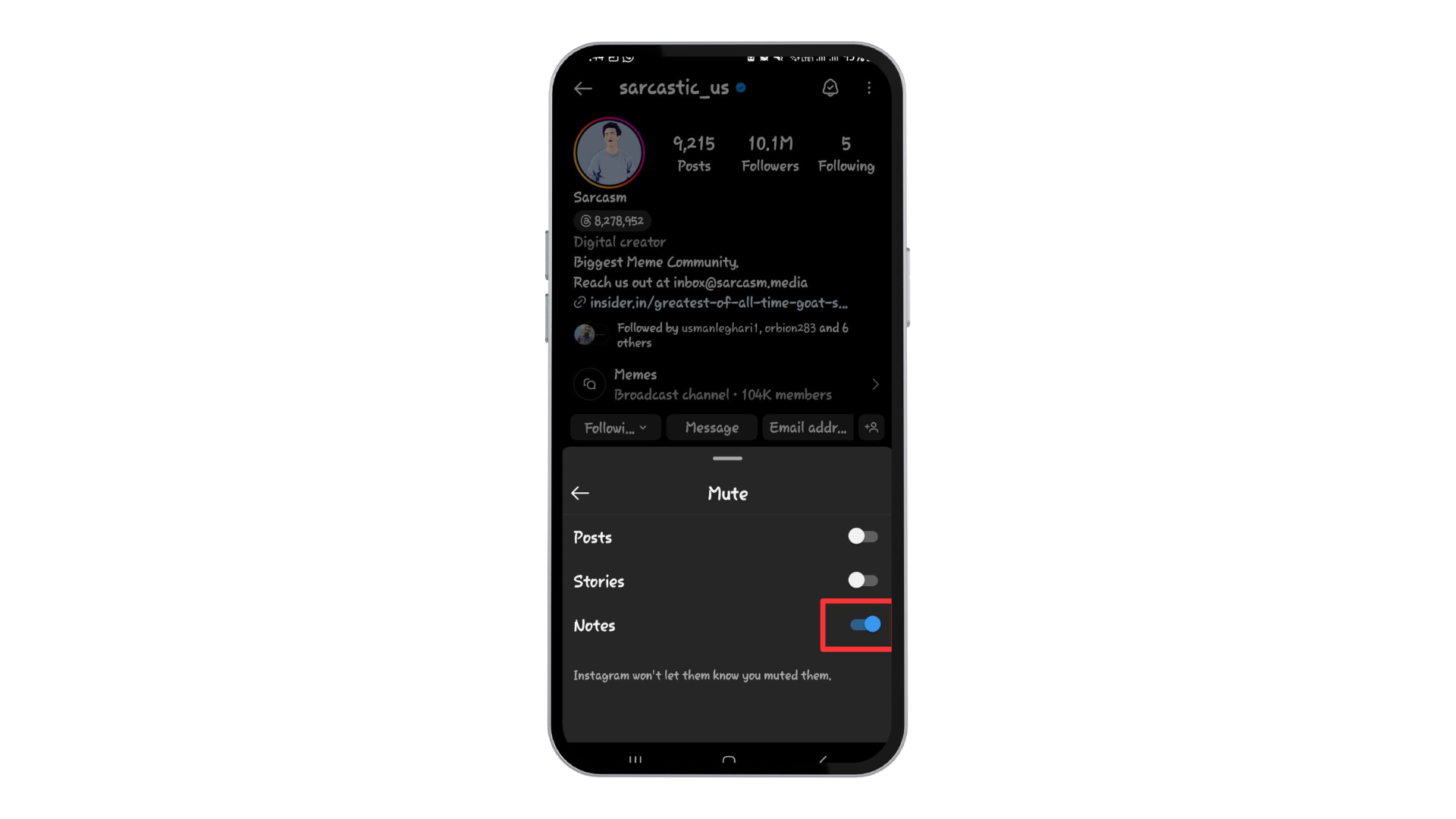
Tap on the blue toggle next to Notes.
And there you have it – Notes are back on for that user!
Unmute Instagram Notes From Privacy Settings
If you wish to adjust Notes settings for multiple users, Instagram’s privacy settings are the place to go.
- Launch your Instagram app and Tap on your “Profile Picture” at the bottom right.
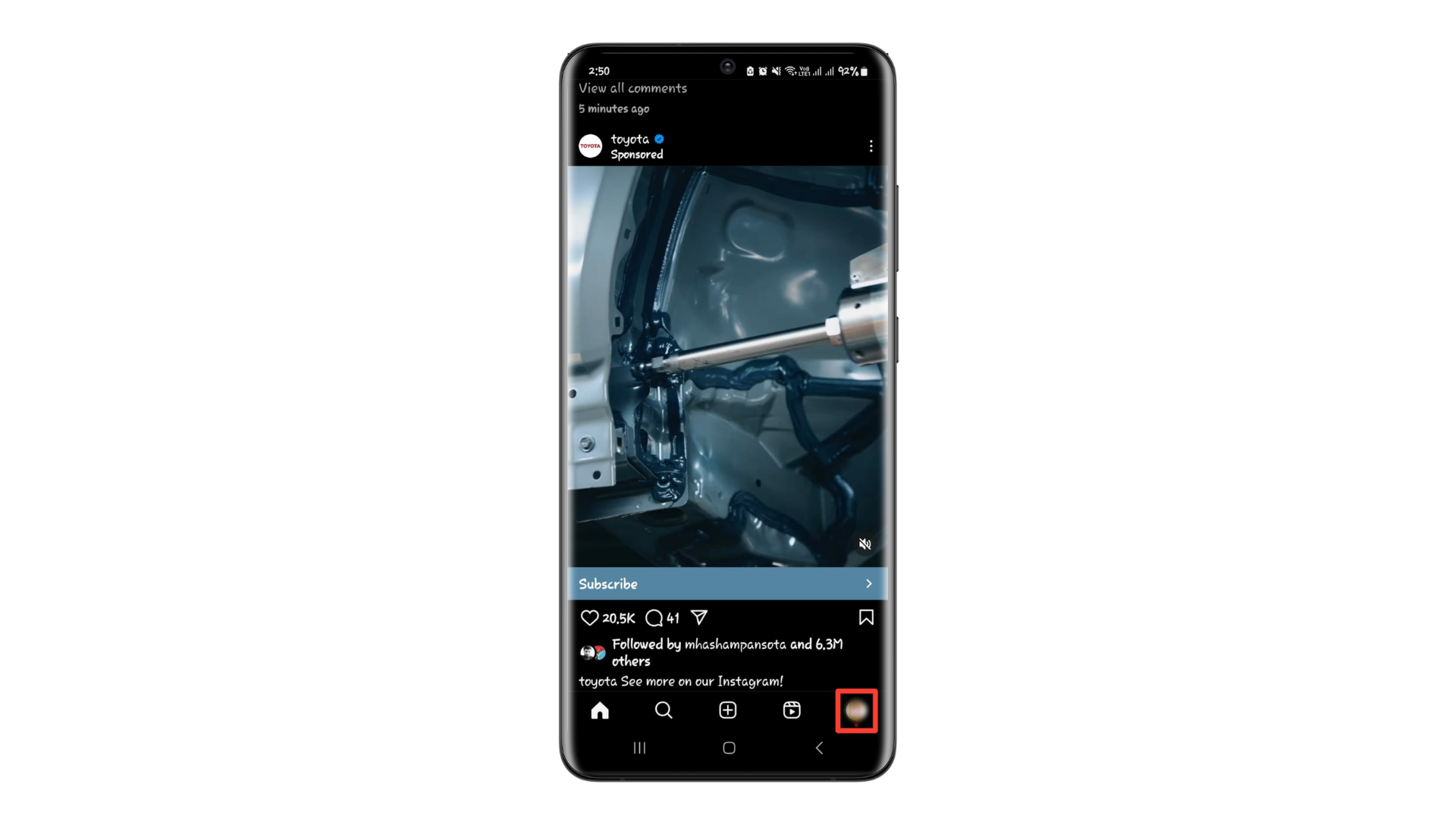
Open you Profile - Tap on the three horizontal lines in the top right corner.

Click on the three horizontal lines - Then select “Settings and privacy“.
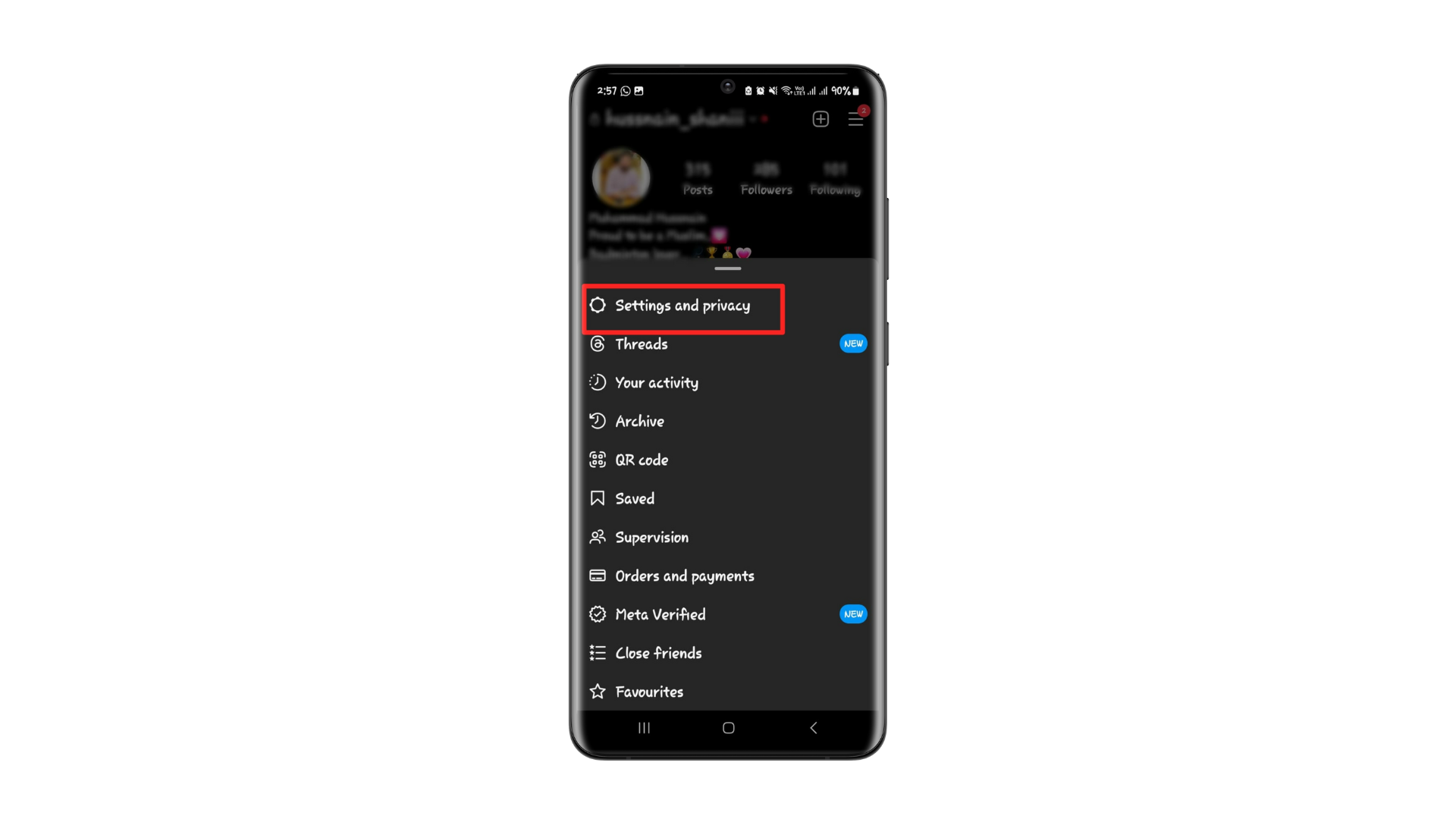
Select “Settings and privacy” - In the “What you see” category, select “Muted accounts.”
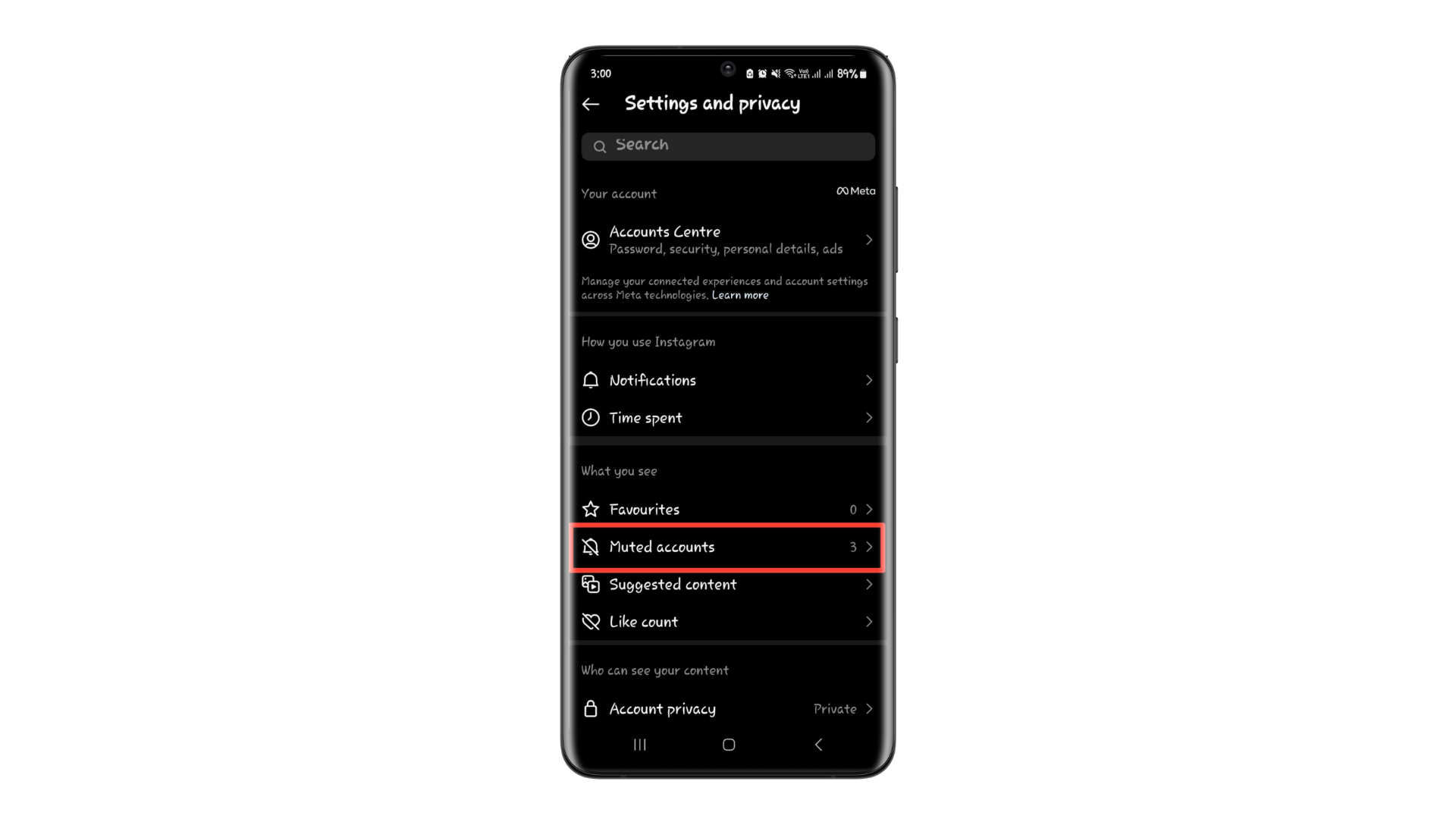
Select Muted accounts. - To see a user’s Notes again, tap the “Unmute” option by their name and turn off the “Mute Notes” toggle.

Turn off the “Mute Notes” toggle.
And that’s how you can easily adjust your Notes settings from the Privacy menu.
Why Can’t I Unmute Someone on Instagram?
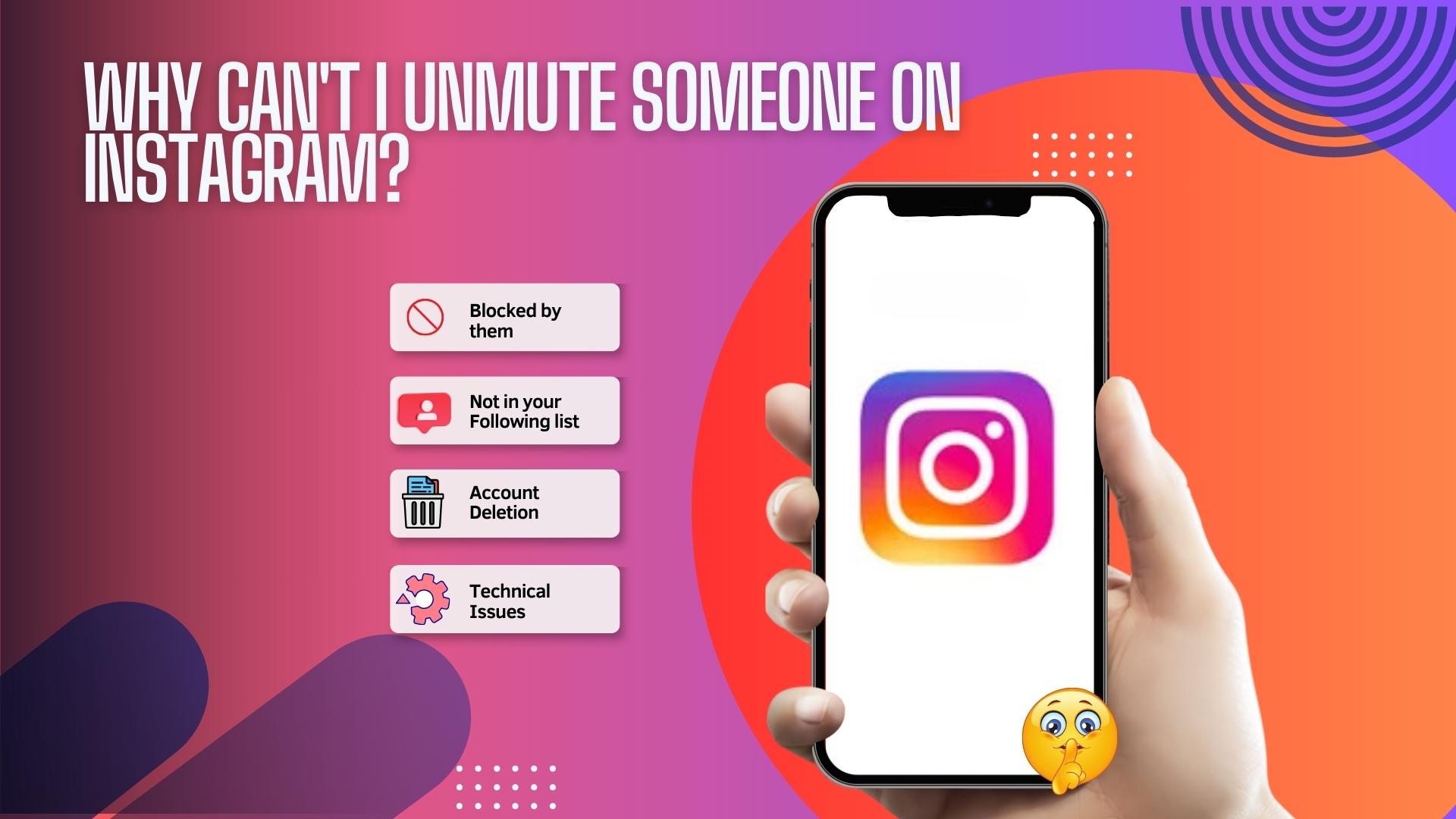
Are you facing issues when trying to unmute someone on Instagram? A few reasons might be causing this:
- If a user has blocked you, you can’t access their profile or content, which means you can’t unmute them either.
- To mute or unmute someone, you must be following them. If they aren’t on your following list, you’ll need to add them first.
- If the user has decided to deactivate the Instagram account, you won’t have the option to unmute their non-existent profile.
- Sometimes, the platform might be acting up, such as technical issues or glitches.
Remember, these are just a few potential reasons. Always ensure you’re on the latest version of the app, as updating can resolve many issues.
 Reviewed by
Reviewed by 




