How to Uninstall File Association Helper
Certain programs can sometimes be quite difficult to uninstall due to many different reasons. For example, it may be the developers’ fault for not optimizing the uninstall feature for each version of the Windows OS and it simply freezes once you try to run it. Struggling to uninstall certain programs and applications may lead the PC users to think that they have installed malicious software but you shouldn’t start panicking as soon as you notice that the uninstallation is taking a while. Look up on the program to see if it’s really a virus.
File Association Helper
This software was advertised as a tool which should help you manage your file associations and extensions better by its developers. However, this project definitely needed more work because the product sometimes made the job much harder for its users when it comes to certain tasks. Some advanced users may find some cool features about this software but this is definitely not recommended for new users looking to make things easier for themselves.
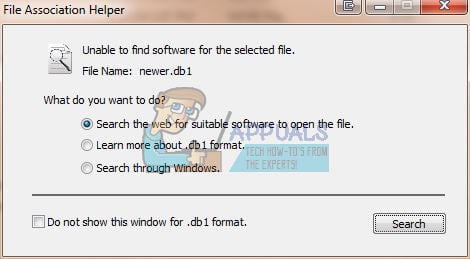
This program usually gets installed together with WinZip by users who don’t read everything during the installation and click “Next” all the time. It’s difficult to get rid of this program and that is why it was labeled as malicious software by certain people. Uninstalling it is not impossible if you follow these steps:
Step 1: Uninstall the File Association Helper from Control Panel or Settings
This is the easiest step during this uninstallation and it involves opening your installed programs list either from Control Panel’s Programs and Features or from the Settings app if you are using Windows 10.
- Open Control Panel and select Programs and Features. Locate the File Association Helper, right-click on it, and select Uninstall.
- If you are using the Settings app, select Apps and a list of everything installed in your computer should appear. Locate the File Association Helper, left-click on it, and select Uninstall.
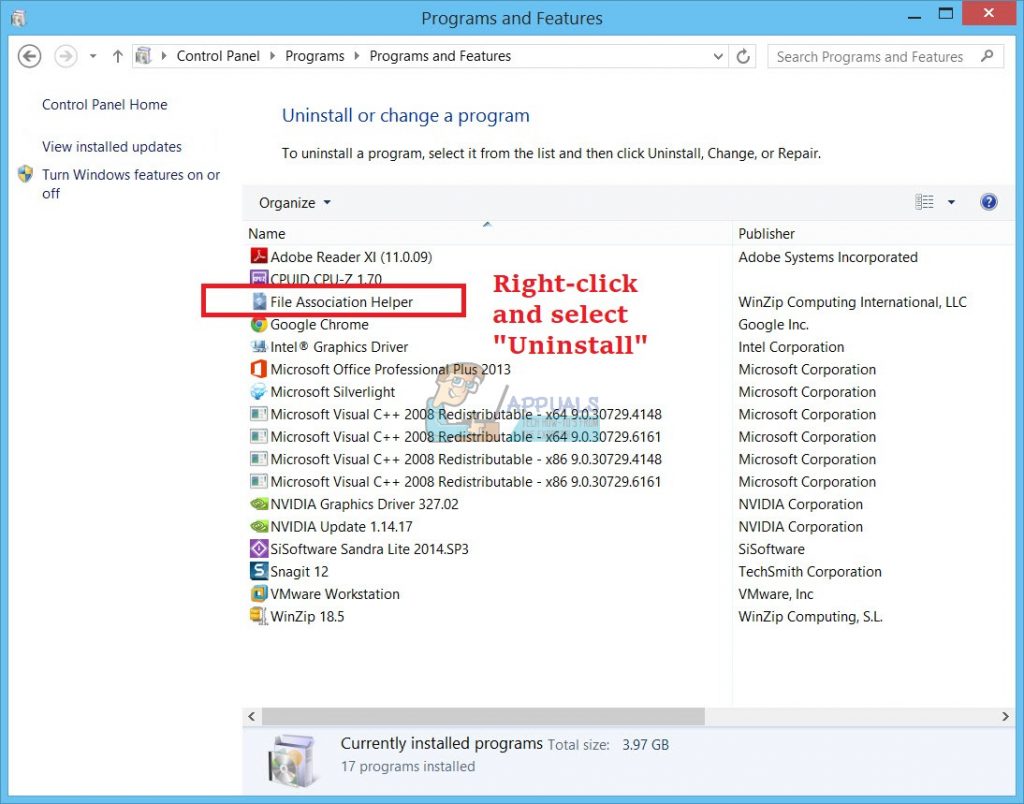
Step 2: Delete Related Registry Values
Even after you uninstall the program, you may notice that some of its features remained to bug you, such as its context menu when you right-click on a file. Deleting the registry values related to File Association Helper should do the trick.
- Open the registry editor by typing “regedit” in the “Run” dialog box.
- Locate the following registry keys:
HKEY_LOCAL_MACHINE\Software\Microsoft\Windows\CurrentVersion\Run\eg ui
HKEY_CURRENT_USER\Software\File Association Helper
HKEY_LOCAL_MACHINE\Software\File Association Helper
HKEY_CLASSES_ROOT\*\shellex\ContextMenuHandlers\FileAssociationHelper
The last registry key will remove the context menu when you right-click on a file but you should definitely get rid of all of these keys if you want to remove the program completely.