How to: Uninstall AVG using AVG Removal Tool
AVG ranks among the best in antivirus and anti-malware programs. It continually proves its competence with each update, evolving into a remarkable product. However, problems may arise when a user tries to uninstall AVG from their computer.
Indeed, AVG can be uninstalled via the Control Panel, but typically this leaves some antivirus and anti-malware components behind, leading to incomplete uninstallation. Furthermore, if multiple AVG security products are installed on your computer, removing them can be challenging as they require specific uninstallation order. However, it’s possible to fully uninstall AVG and erase all program traces from your computer, as described below:”.
Download AVG Remover 2015. Choose the 32-bit version if you’re using 32-bit Windows, or the 64-bit version if you’re using 64-bit Windows.
Install and run AVG Remover 2015, agreeing to AVG’s licensing terms, agreement, and privacy policy.
Enable the utility to scan and detect all AVG programs on your computer. When presented with a list of installed AVG products, select and uninstall each.
The utility will notify you to restart your computer. Upon reboot, it will complete the uninstallation of all AVG programs, along with their files and configurations.
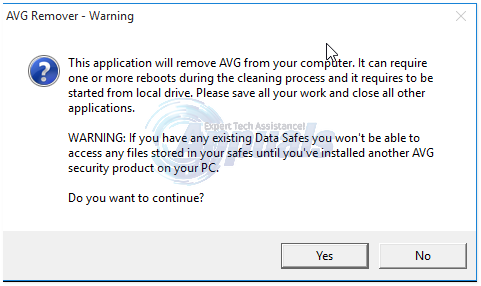
To ensure all AVG programs are fully uninstalled from your computer, navigate as follows: Start > Control Panel > Add or Remove Programs (for Windows XP, Vista, or 7), Control Panel > Programs and features (for Windows 8 and 8.1) or Control Panel > Programs > Programs and features (for Windows 10). Check the list of installed programs for any AVG products. If present, proceed to uninstall them for complete removal of all associated files and configurations.