Fix: “Unfortunately, Google Play Services Has stopped” on Android?
Some Applications tend to get this glitch that they suddenly stop working. While Google Play services is one the most important apps on an Android Phone, this application can also get this glitch. The result of getting this glitch is you cannot download any other apps on your phone.
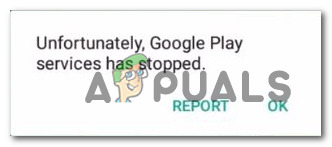
When is error pops up it gives you Two options “OK” and “Report”. The okay option is going to dismiss the error allowing you to continue using your phone.
The Report option, on the other hand, works differently on different phones. On some phones, it will do nothing. On some, it will give you a message saying your report has been submitted. But on some phones, it will redirect you to a complaint chart on the google website and here you can write and submit that report yourself.
This usually happens on older phones because they have some low end internal which does not allow them to be this consistent on performance
Check Your Internet
One of the first we have to do when any of our applications are not working is to check if the internet is working or not. Internet plays a big role in this problem.
If we don’t have internet none of the applications are going to work as theses applications recieve data from the internet. If everything checks out from your end then your internet servers must be down.
Another method you can use is that you can restart you router. This is going to reset you IP Address and potentially fix the problem if your internet was intially working.
If none of this works, you can contact your ISP to and check with him if there’s anyhting wrong with your internet
Restart your Phone
When phones are being used for far too long their performance tends to be lower than usual. It does not matter how high end the internals are, they are not made to be used 24/7 without any rest
Phones then start to give us bugs, applications keep on crashing, low FPS in games, and many other countless bugs. It’s the phone telling us that you either need to restart the phone or there is a problem in the system.
It’s like a Human Body, we get a fever when something is wrong in the body. It’s our body’s way of telling us that something is wrong
Similarly, the phone needs some rest. You should restart your phone every day to stop getting these bugs
To Restart your phone:
- Hold down the “Power Button” for about 3 seconds
- Touch on the “Reboot” or “Restart” button
When your phone is rebooted always give it a second or two to reboot properly. Do not start any applications and give them unnecessary commands. Give it some time
Clear the Cache of the Application
All the applications in your device have their own cache data. This is the stored information from the app that makes reopening that application faster. This reduces load times. One downside is that it takes up space in your phone.
When this cache data piles up this can cause bugs and other problems. It’s better to clear it every once in a while.
To clear your cache data:
- Open Settings scroll down and touch on Apps
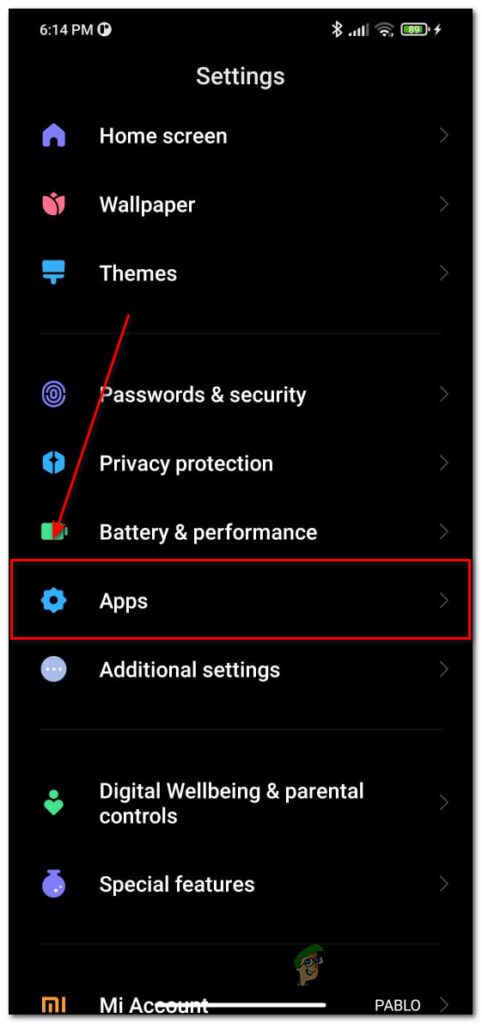
Now, scroll down and find Google Play Services
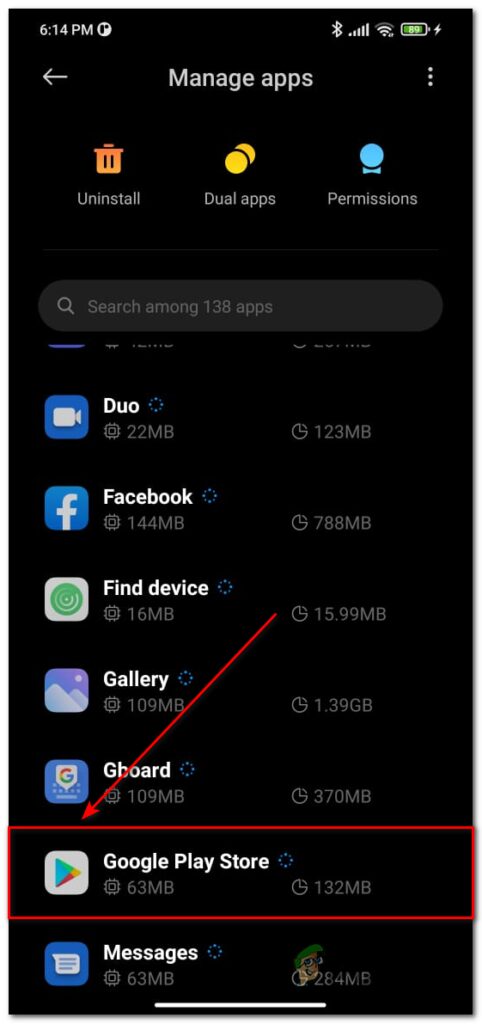
Clear CacheTouch on Clear Data
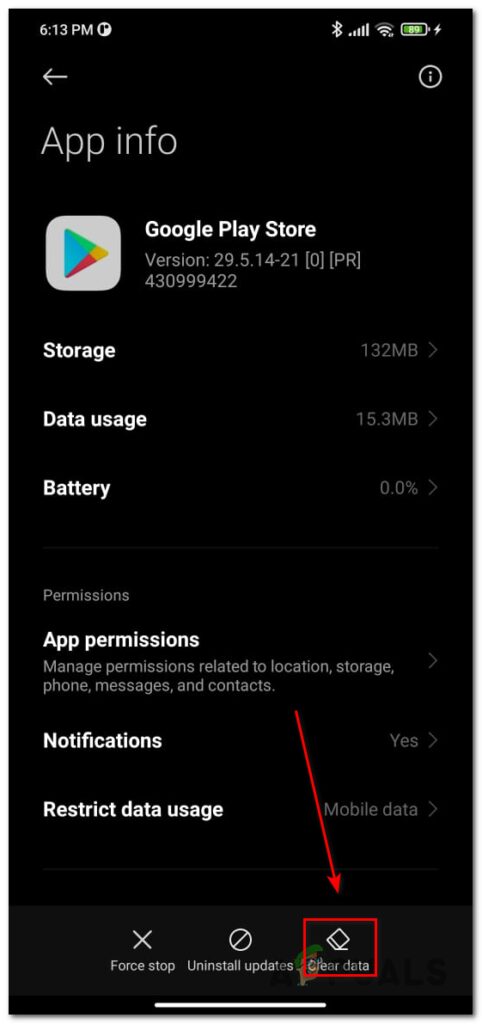
Then, touch on Clear Cache
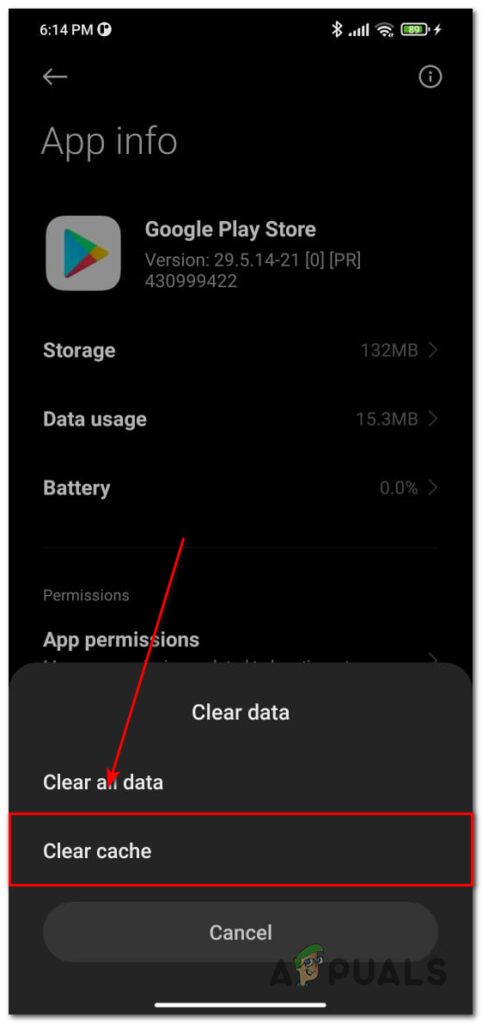
This is going to Clear all the Cache in your application. Your application should run fine, as now there is no cache data and it has to collect new data from the beginning leading to a better experience.
Update your Phone
Just like applications, our phones get software updates too. These updates introduce new features, new application updates, new applications, bug fixes, and other stuff. When you don’t update your phone the applications that need a fix or update they cannot get them. Then these apps start giving us error codes to tell us that there is something wrong with this application.
To update your Phone:
- Go to setting then click on About Phone
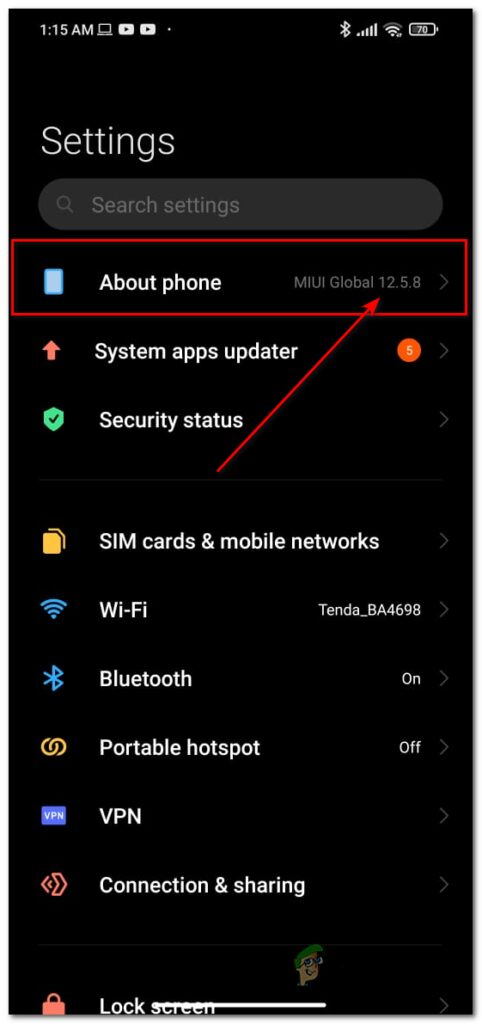
About Phone - Click on the MIUI logo

MIUI Update - Then click on Check For Updates
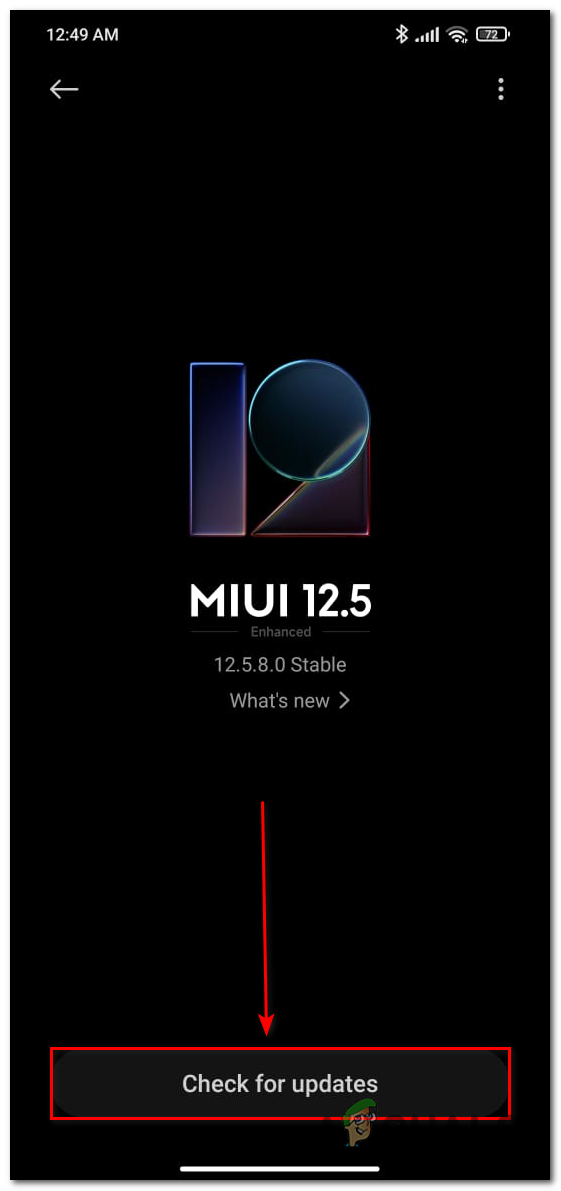
Check For Updates If you have any updates then you can update your phone. This should update your applications that need updates and all the bugs are going to be solved.
Note: This is demonstrated on a Xaomi device. If you dont know how to check it in your phone you can just google it and you can see how to do it on your phone
Delete Updates
Every application gets updates every once in a while. These updates could contain multiple things such as new features, new UI, and different things. But these updates can sometimes mess up with your application. Sometimes crashing your application, or in some cases, the application won’t even start. Updates have been a huge problem not only in phones but in PC hardware as well.
To Delete your updates:
- Open settings and click on apps
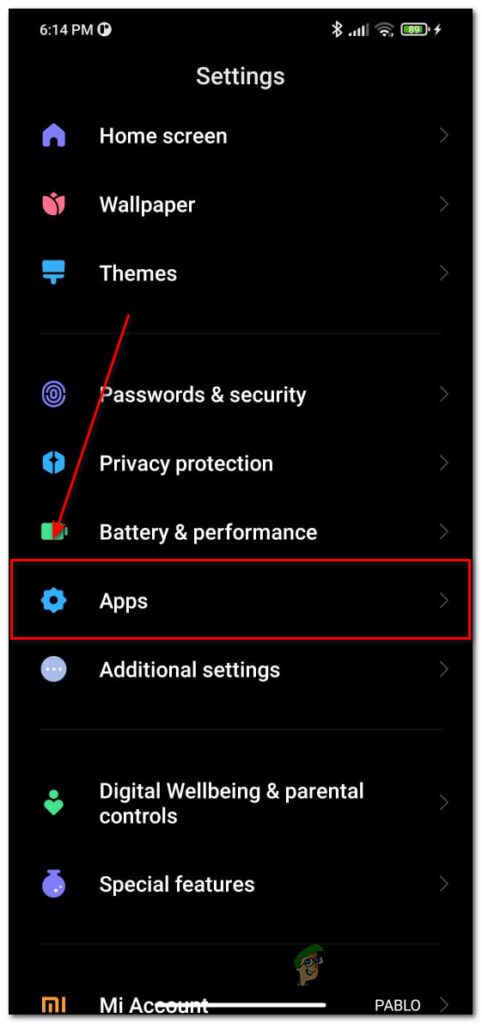
Now, scroll down and find Google Play Services
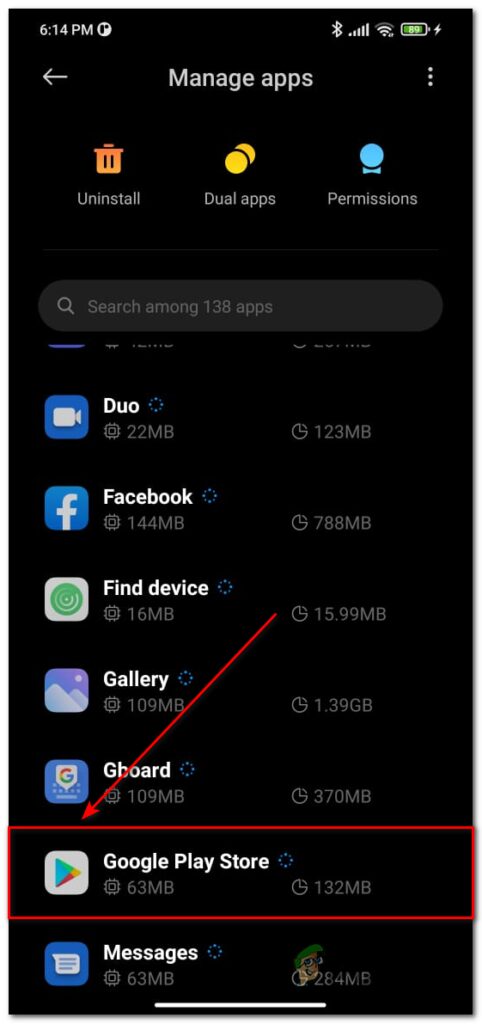 Now, Click on Uninstall Updates
Now, Click on Uninstall Updates
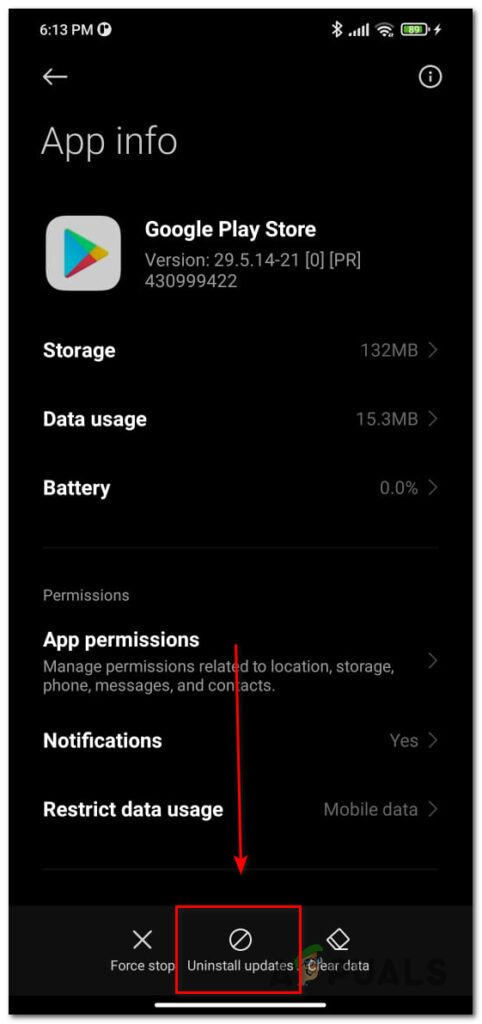
This is going to uninstall the previous update and potentially fix the problem.
Factory Reset your Phone
This is one of our last options as this is going to reset your phone. Factory Resetting your phone can solve most of the problems within a phone. If you’re having a software problem, UI problem, games crashing, phone freezing, this can potentially fix all of those problems.
Make sure you have all of your data backed up and all of the important files as this is going to delete al the apps, data, games in your phone.
To Factory Reset Your Phone:
- Go to Settings
- Then go to About Phone
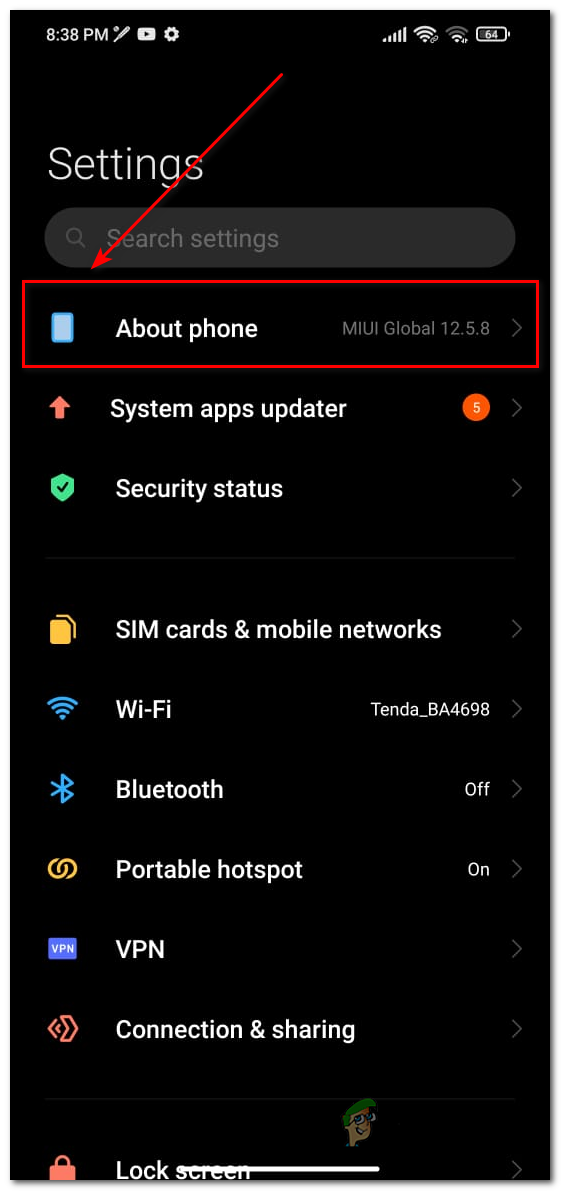
About Phone - Click on Factory Reset
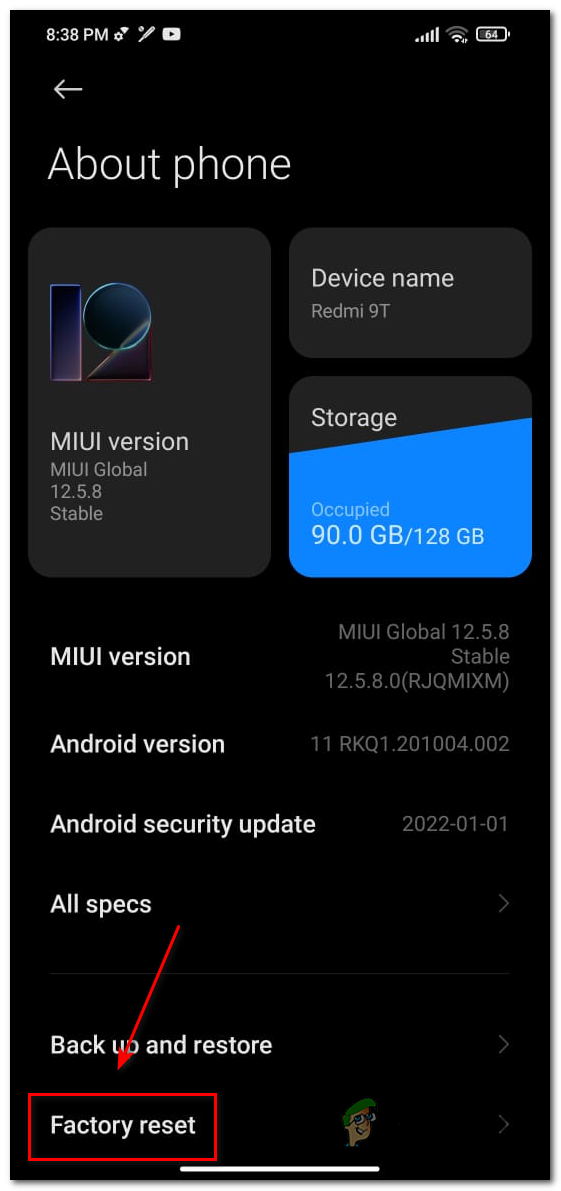
Factory Reset - On the bottom of the screen click on erase all data

Erase Data - Then put in your phones Password
- Then click on Factory Reset
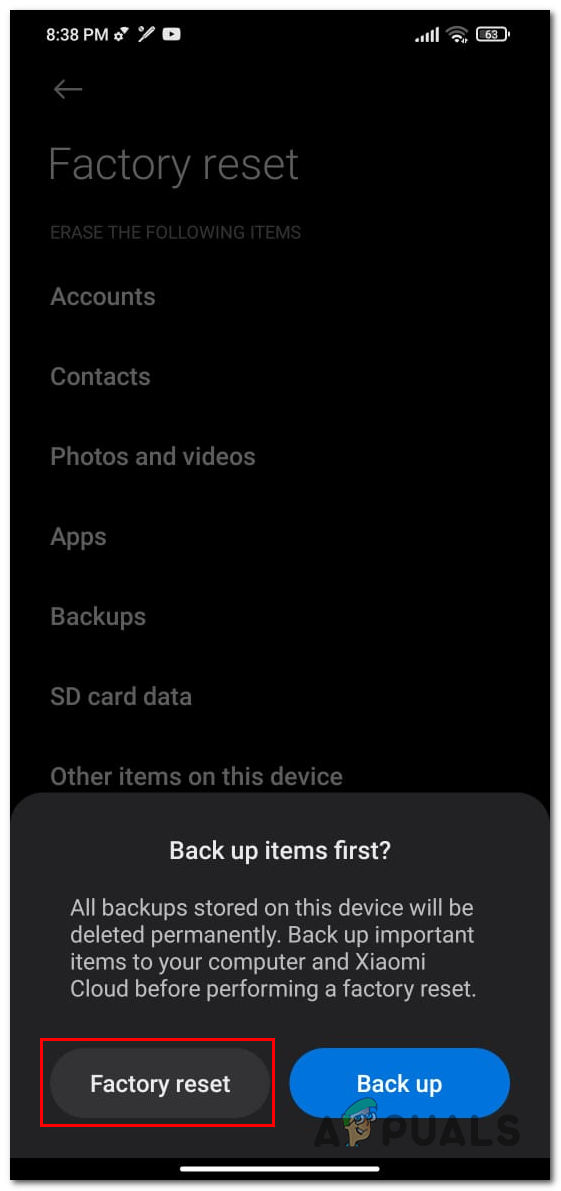
Factory Reset Phone
This is going to take some time as all of the changes you made to your phone are going to be reverted and all the data you had is going to be erased.
If none of these methods work for you, upgrading your phones is your last option. These google play errors mostly occur on older phones because either their internals are too old, or they don’t support the latest updates anymore.