Fix: Unable to Uninstall Snap Camera from Windows
You may fail to uninstall the Snap Camera application if any of its related processes are still operating in the background.
The user encounters the issue when he tries to uninstall the Snap Camera application but fails to do so.
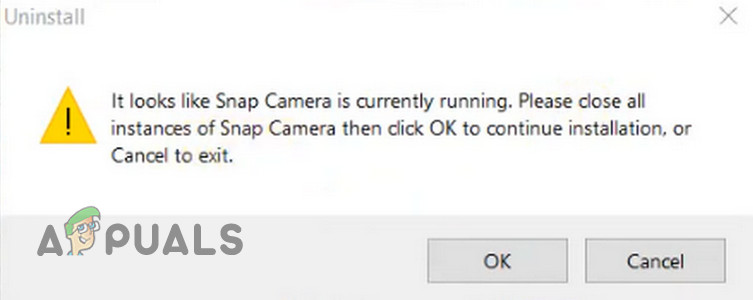
Before moving on with the solution to fix your Snap Camera, restart your system to check if you can uninstall the Snap Camera.
Solution: End Processes Related to the Snap Camera and Then Uninstall Snap Camera
You may fail to uninstall Snap Camera from your PC if any of its instances are operating in the background. In this case, closing the Snap Camera application from the system’s tray or Task Manager may solve the problem.
- Hit the Windows key and expand the Snap Camera.
- Now click on Uninstall and then check if the application can be uninstalled.
- If not, then expand the system’s tray and exit the Snap Camera application.
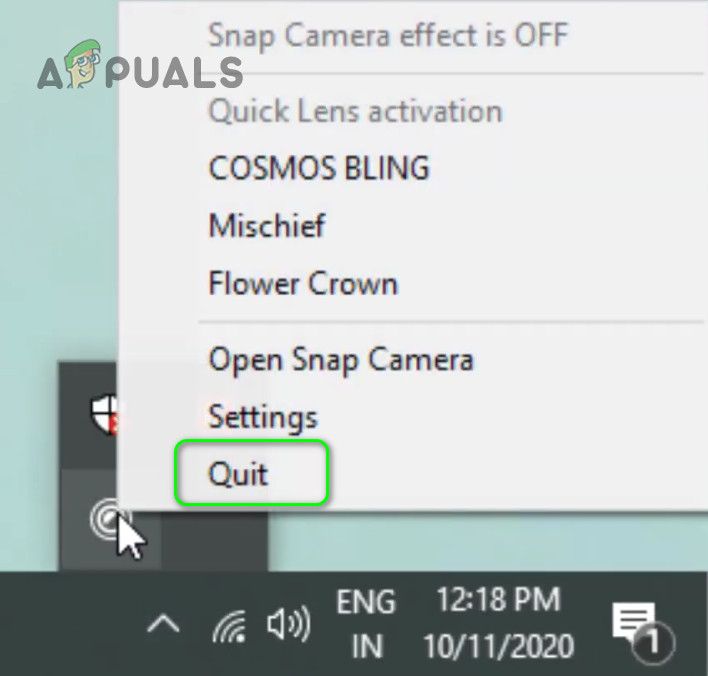
Quit the Snap Camera Application from the System’s Tray - Now repeat steps 1 to 2 to uninstall the Snap Camera and check if the camera issue is resolved.
- If not, then right-click on the Windows button and choose the Task Manager.
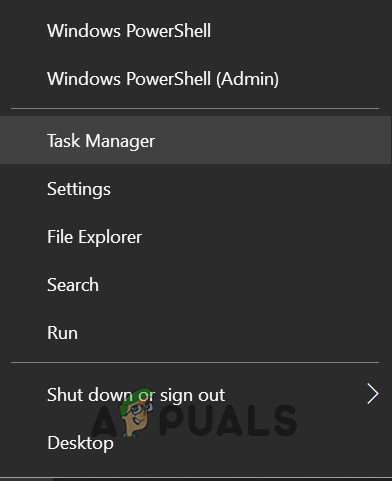
Open the Task Manager from the Quick Access Menu - Now right-click on a process related to Snap Camera and select End Task.
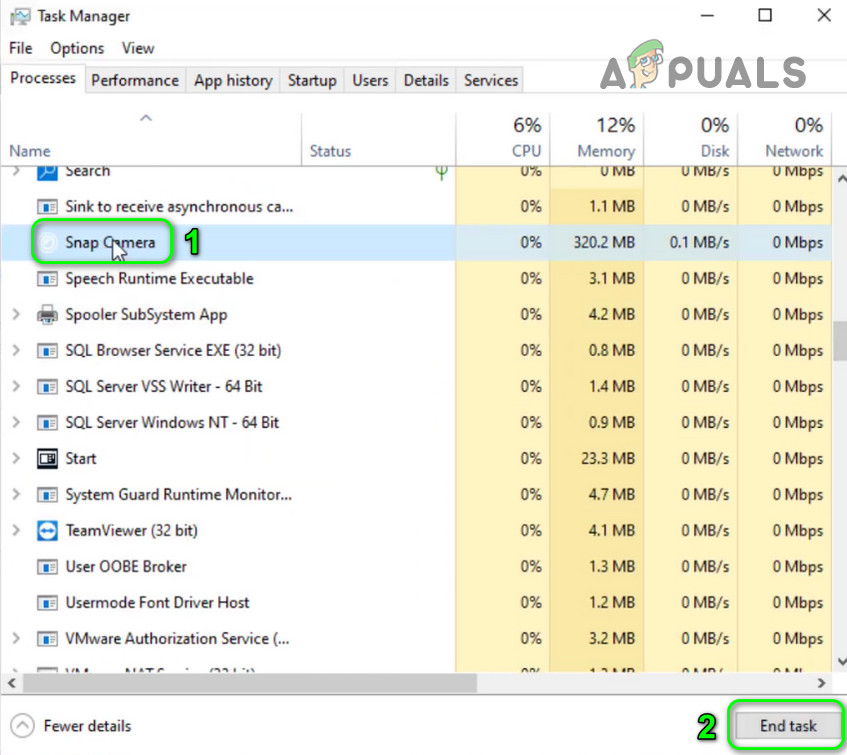
End Task of Snap Camera in the System’s Task Manager - Then repeat the same to end all the processes related to the Snap Camera.
- Now right-click on the Windows button and choose Apps & Features.
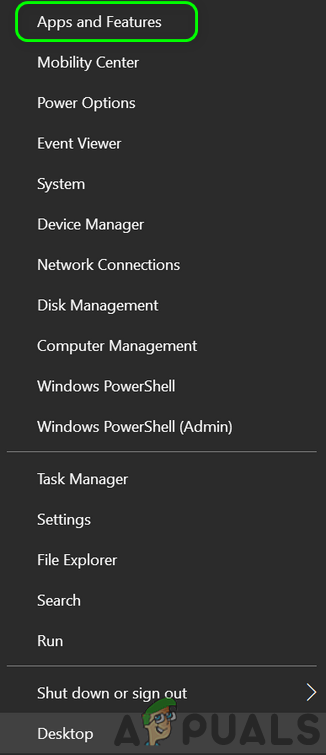
Open Apps & Features from the Quick Access Menu - Then expand the Snap Camera and click on the Uninstall button.
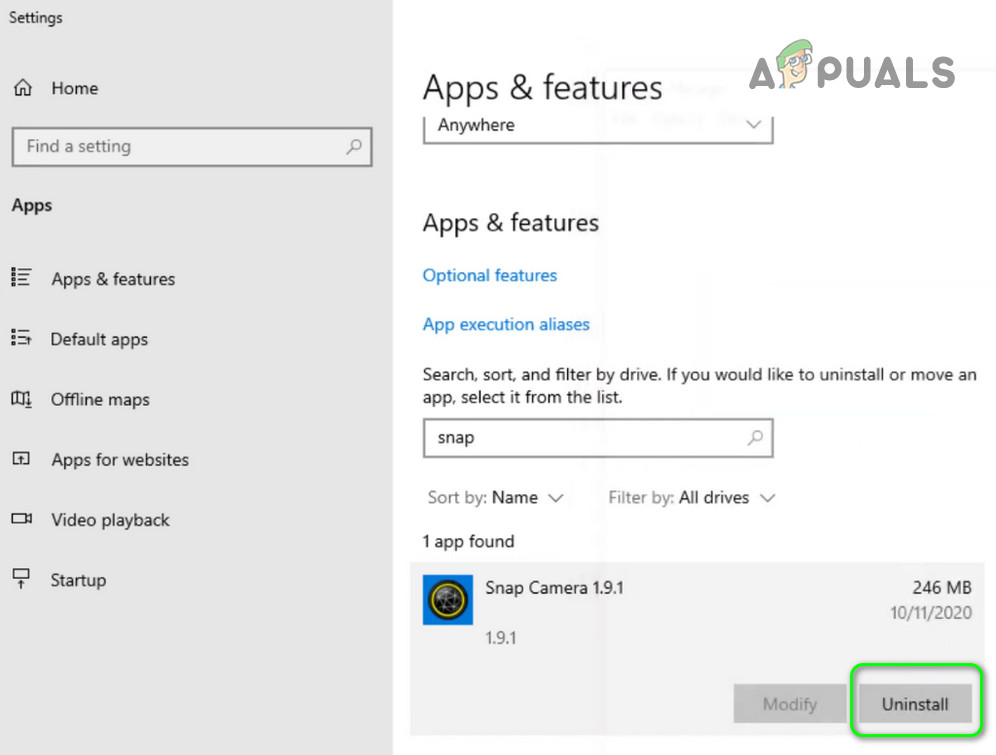
Uninstall Snap Camera from Apps & Features - Now confirm to uninstall the application to check if you can uninstall the Snap Camera.
- If that did not do the trick, then check if clean booting your system and uninstalling the application resolved the issue.
- If the issue persists, then boot your system in Safe Mode and hopefully, you can uninstall the Snap Camera application.
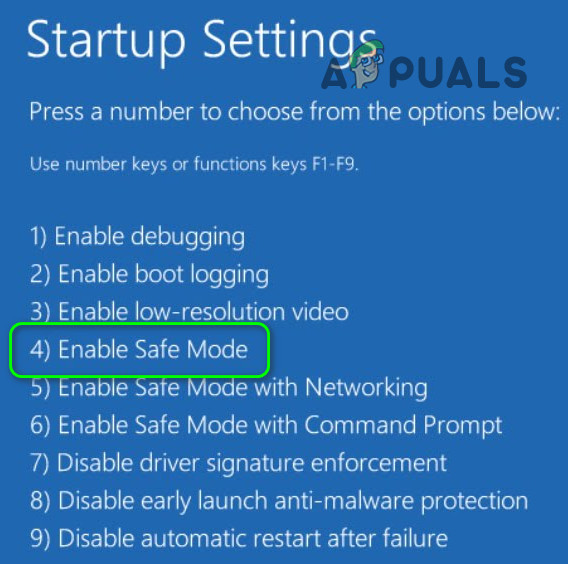
Boot Your System into Safe Mode
If the issue is still there, then you may try a 3rd party uninstaller like Revo Uninstaller to remove the Snap Camera





