FIX: UMDF HID Minidriver Device Error Code 43
If you use a Lenovo device, you may encounter a code 43 error for your UMDF HID minidriver device. This error appears in the Windows Device Manager as a yellow warning sign on the UMDF HID minidriver device. The UMDF minidriver device, used by Lenovo Energy Management, controls power management schemes.
The Code 43 error appears when there is a problem with the driver/software, such as it being corrupted, missing, or outdated. Devices relying on the User Mode Driver Framework (UMDF) may also trigger this error if they cannot initiate the service. In other words, it’s Windows’ way of notifying you that communication with the service/hardware failed. By right-clicking on the UMDF HID minidriver device and selecting ‘Properties’, you’ll see the message: ‘Windows has stopped this device because it has reported problems. (Code 43)’.
The issue can be resolved by either uninstalling and reinstalling the driver via Windows, or manually downloading and installing it.
Method 1: Uninstall and Restart
- Press and hold the Windows key + R.
- Type ‘devmgmt.msc‘ and press ‘Enter‘.
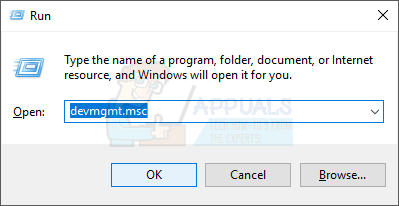
- Locate and double-click the Lenovo VHID Device.
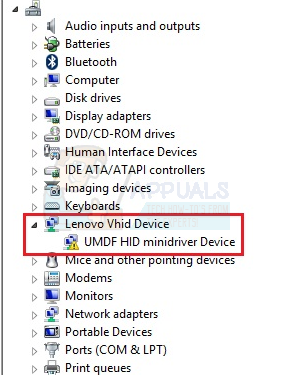
- Right-click the UMDF HID Minidriver Device (should display a yellow warning sign) and select ‘Uninstall‘.
- Wait for the uninstallation process. If permissions or confirmation are requested, press OK.
- Restart your computer.
After restarting the computer, wait 10 minutes. Then, repeat steps 1-3 and check if the warning sign and Code 43 error persist.
Method 2: Passing HID to UMDF Driver
- Visit this link for Windows 8 or this link for Windows 10.
- Scroll down and select your Windows version and release from the drop-down menus. If you’re unsure of your Windows version and edition, follow these steps.
- Press and hold the Windows key and R.
- Type ‘winver‘ and press ‘Enter‘.
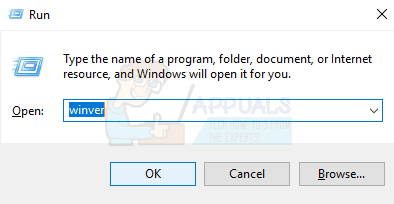
- The second line indicates the Windows version, while the fourth line provides information about your Windows Edition.
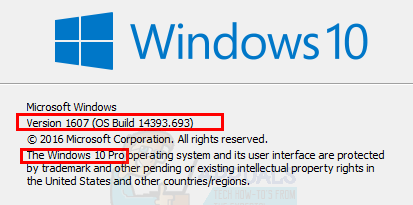
- Click Download.

- Right-click the downloaded file upon completion and select ‘Run as Administrator‘.
- Wait for the process to complete, then restart your computer.
Please check if the Code 43 error still appears in the Device Manager.