How to Fix “UI Error 100002” in Black Ops Cold War?
Many users reported facing a “UI error 100002” on the Call of Duty Black Ops series game. The error is reported on nearly all the game-supported platforms (systems, consoles, etc.). In some cases, the error appeared when a user launched the game, whereas, in others, it occurred when going through the friend list on the game. For some users, the error is shown when performing a game task like selecting Weapon Class Skills.
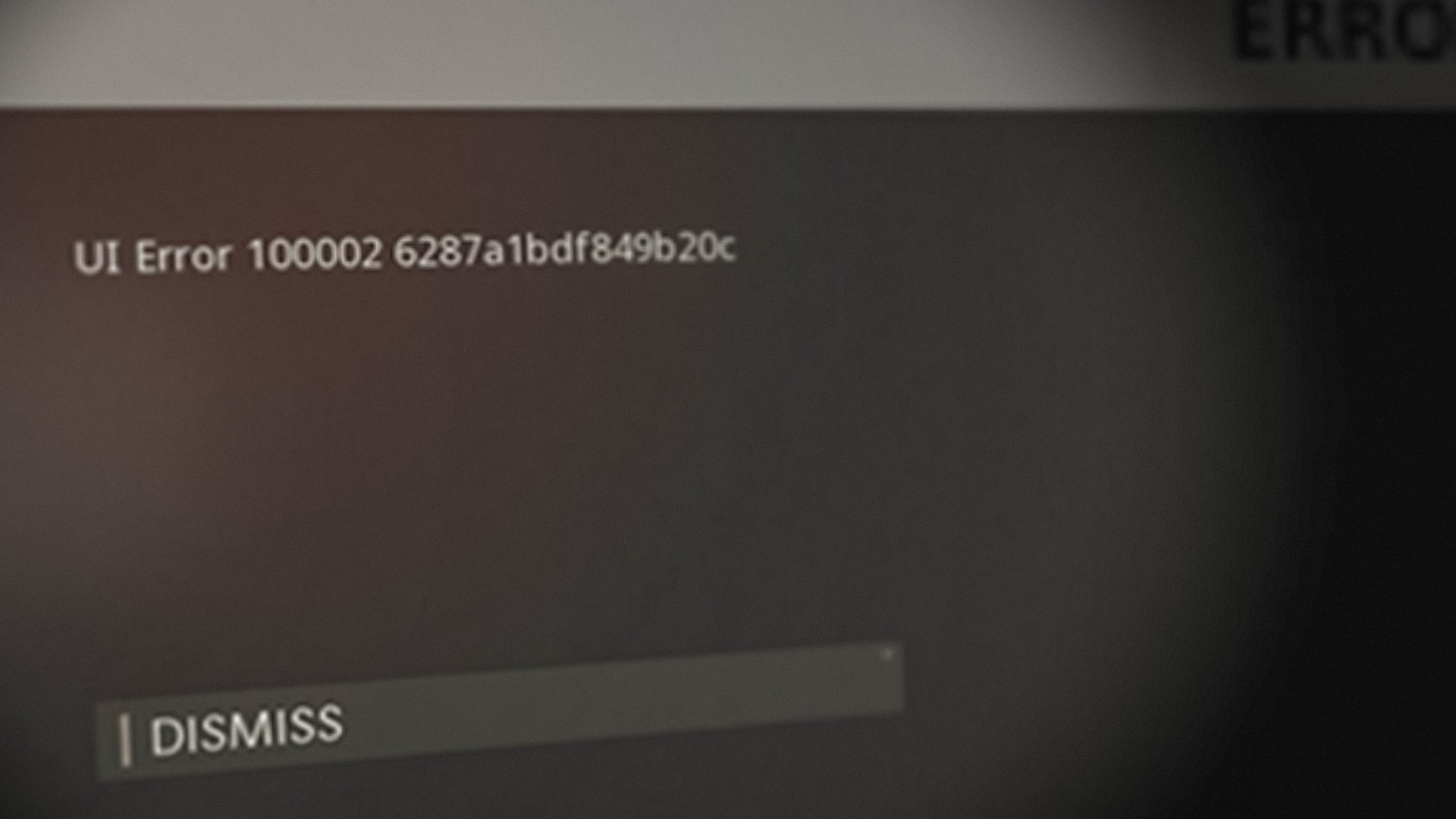
Aside from the server-side issues of Black Ops, the following can be categorized as the main factors leading to the error message:
- Outdated Black Ops Game: If the Black Ops game is outdated, then its incompatibility with the device or the game’s servers may lead to the UI error 100002 as the essential game’s modules are not able to properly communicate with the servers.
- Corrupt Cache of the Console: If the cache of the console is corrupt, then that can cause the Black Ops UI error at hand as the game fails to load essential data from the console’s cache.
- Corrupt Firmware of the Console: You may encounter the UI error 100002 on Black Ops if the firmware of the console is corrupt as the game’s essential components cannot perform the designated operation.
Perform a Cold Restart of the System/Console and Router
A temporary glitch of the game, console/system, or router may not let the Black Ops game fully load its game’s modules in the console or system memory which may result in the UI error under discussion. Here, performing a cold restart of the system/console and router may clear the UI error at hand. But before that, make sure the Black Ops servers are up and running.
- Power off your system or device (like a PlayStation) and unplug its power cable from the power source.
- Now power off your router (or any other networking equipment like a Wi-Fi extender) and unplug the router’s power cord from its source.

Unplug the Router from the Power Source - Then remove all the networking cables from the back of the router and wait for 5 minutes.
- Now plug back only two networking cables: firstly, the Internet cable from the modem to the router, and secondly, insert back the ethernet cable going to the system/console (if any).
- Then plug back the router’s power cord into it and power on the router.
- Once the router is properly powered on, power on your system/console, and once properly powered on, launch the Black Ops game to check if it is clear of the UI error 100002.
Update the Black Ops Game to the Latest Build
If the Black Ops game on a user’s console or system is missing the latest patches, then that may result in the UI error 100002 as the game’s incompatibility with its servers can lead to essential game modules not executing. In this case, updating the Black Ops game to the latest build may clear the UI error.
- Open the game launcher and select the Call of Duty Black Ops game.
- Now expand its Options and in the menu shown, select Check for Updates.
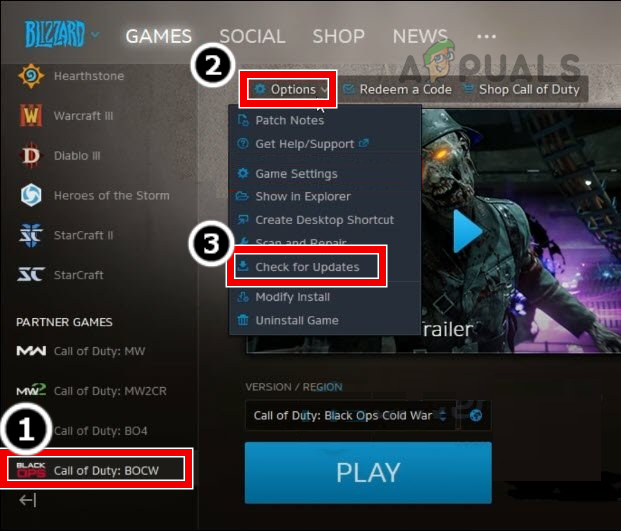
Check for Updates of the Black Ops Game - If a Black Ops game update is available, download and install it.
- Once the Black Ops game is updated to its latest build, restart your console or system.
- Upon restart, open the COD Black Ops game and check if it is clear of the UI error 100002.
Clear the Cache of the Console
Consoles (like PS4 or Xbox) use a cache to store essential information/data to quickly execute common user-requested tasks. If the console’s cache is corrupt, then that may cause the UI error as the game’s modules may fail to load data from the console’s cache. In this context, clearing the cache of the console may clear the UI error. For elucidation, we will discuss the process for clearing the cache on a Series X Xbox.
- Press the Xbox button on the controller and head to Profile & System.
- Now open Settings and select Device & Connections.
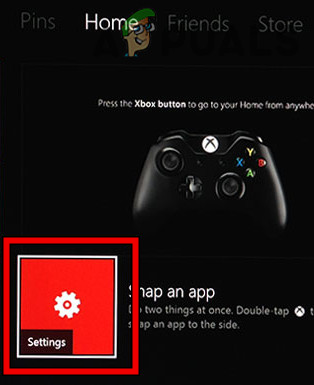
Open the Settings of Xbox - Then open Blu-Ray and select Persistent Storage.
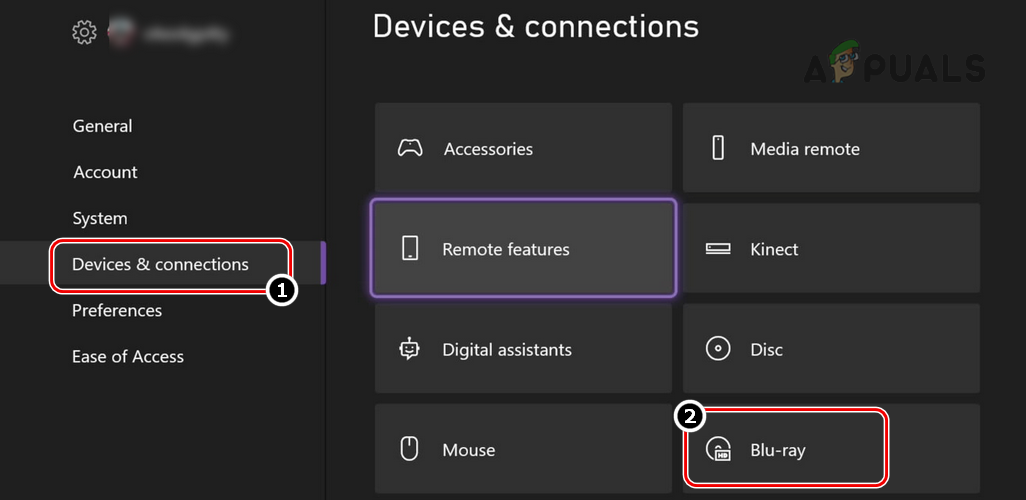
Open Blu-ray in Devices & Connections of the Xbox Settings - Now click on Clear Persistent Storage and once done, launch the Black Ops game to check if it is operating fine.
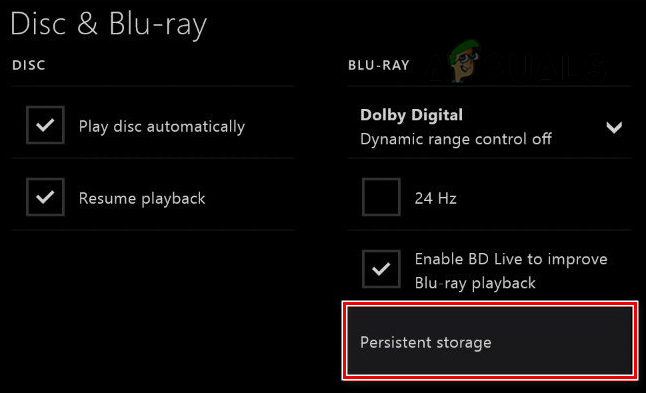
Open Persistent Storage in Blu-ray Settings of Xbox - If that fails, then check if playing the Black Ops game without any prestige emblem (especially, Zombies’ Emblems) clears the error.
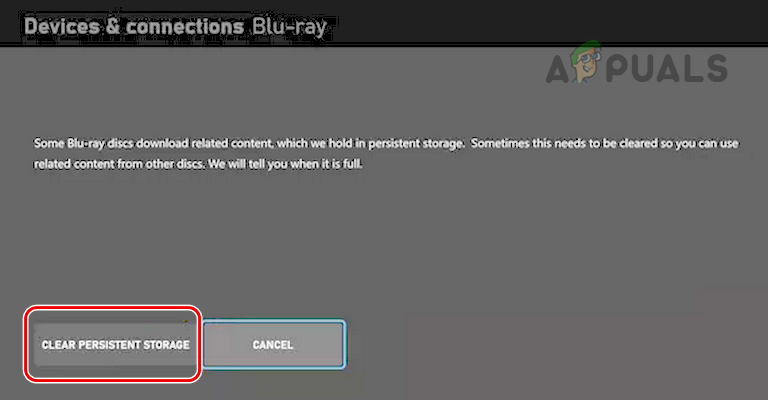
Clear Persistent Storage of Xbox
Reset the Console to the Factory Defaults While Keeping Games and Apps
If there is corruption in the console’s firmware, then that may cause UI error 100002 as the certain game’s component may fail to execute the designated tasks. In this case, resetting the console to the factory defaults while keeping games and apps may clear the Black Ops error. For illustration, we will guide you through the process of resetting an Xbox console to the factory defaults while keeping games and apps.
- Press the Xbox button on the controller to launch the console’s Guide and then head to Profile & System.
- Now open Settings and select System.
- Then open Console Info and select Reset Console.
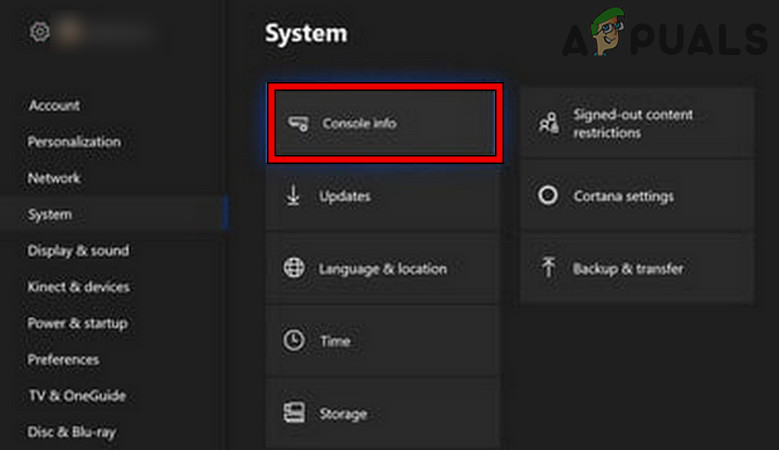
Open Console Info of Xbox - Now open the Reset option and select Reset and Keep My Games & Apps.
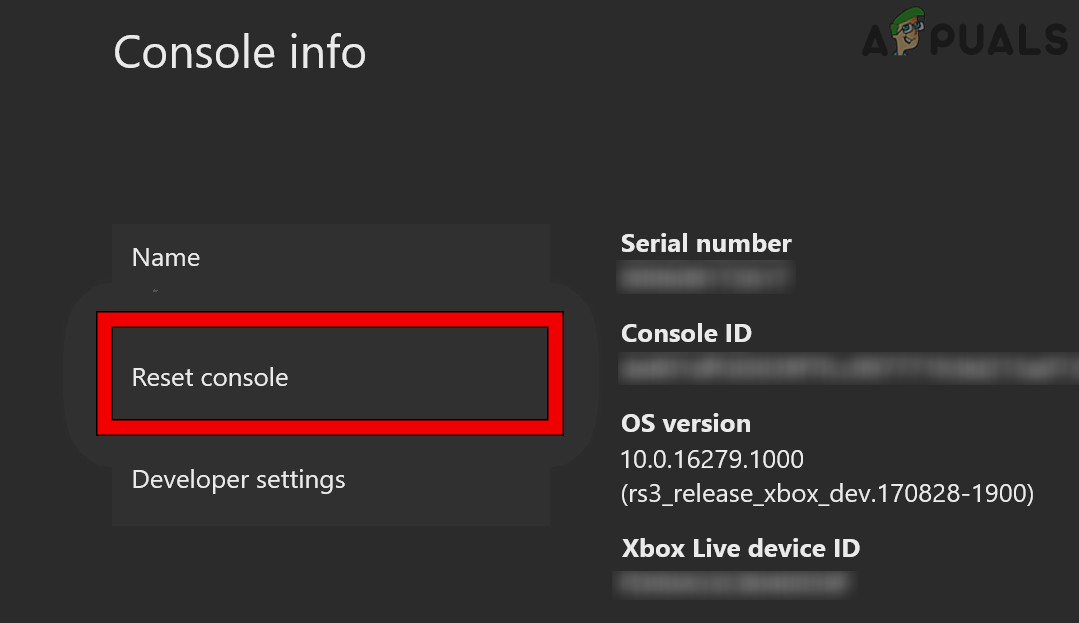
Open Reset Console of Xbox - Then confirm to reset the console and wait till the console’s reset process is completed.
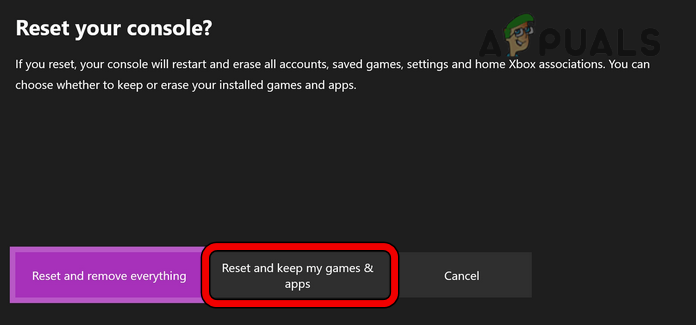
Reset and Keep My Games & Apps on Xbox - Once done, launch Black Ops and hopefully, it will be clear of UI error 100002.
If that fails, then resetting the console or router to the factory defaults may clear the error but before that make sure the Black Ops servers are up and running.





