How to Type an Exponent on a Computer
Exponents are special characters used in mathematical expressions that raise figures to specific powers. Exponents are used in a wide variety of areas, not just the Math textbooks of students – they actually have significant uses in the practical world. Exponents are often found in business documents where they are most commonly used in compound interest formulas. In addition, software developers, engineers and scientists often need to include exponents in their work. Since that is the case, there is a clear need to be able to type exponents on computers, which is why it is entirely possible to do so.
The simplest and most effective way to type an exponent on a computer is to simply use the superscript feature that comes built in to almost all word processing applications (Microsoft Word, for example). Simpler text editing applications, on the other hand, don’t come with the superscript feature, which is why there also exists a manual method to type and represent exponents on computers, although the result of this method looks much less professional and is much less appealing as compared to the results of the superscript feature. You can go about typing an exponent on a computer two different ways – you can either use the superscript feature on a word processing program, or you can type in the exponent and have it clearly represented as an exponent. The following are the methods that can be used to type exponents on a computer:
Method 1: Type an exponent using the superscript feature
First and foremost, you can type an exponent on a computer using the superscript feature in a word processing program such as Microsoft Word. This is the simplest and most effective method that can be used for the purpose of typing an exponent, and it is also the method that produces the best results. To type an exponent using the superscript feature, you need to:
- Launch Microsoft Word.
- Type whatever text or expression the exponent is a part of.
- Before you type the exponent, click on the Superscript button in the Font section of the Home tab of Microsoft Word’s toolbar to turn the Superscript feature on. Alternatively, you can also press Ctrl + Shift + = to enable the Superscript feature. With the Superscript feature enabled, anything you type is typed at a raised level in the respective line and in a much smaller font than the rest of the text, making the typed text actually look like an exponent.
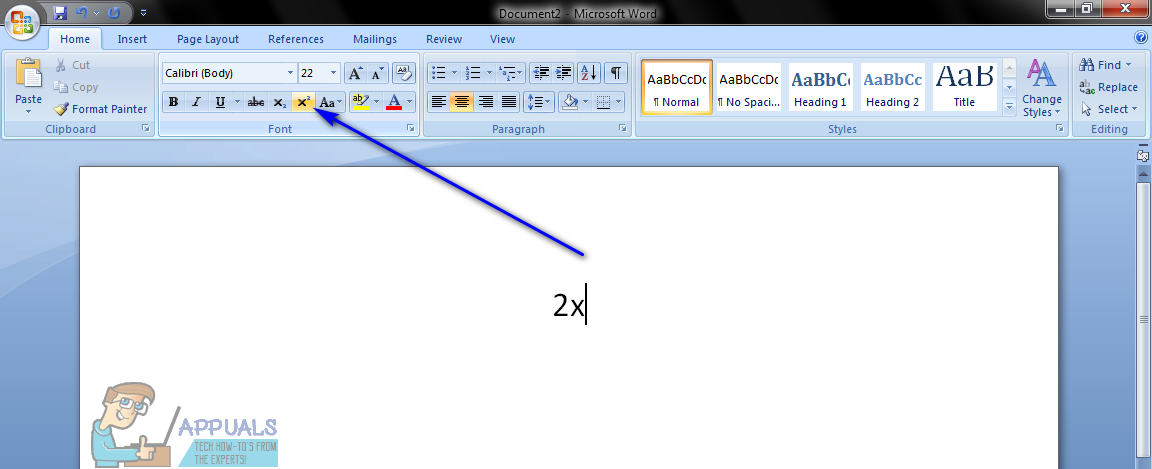
- Type the exponent with the Superscript feature enabled.
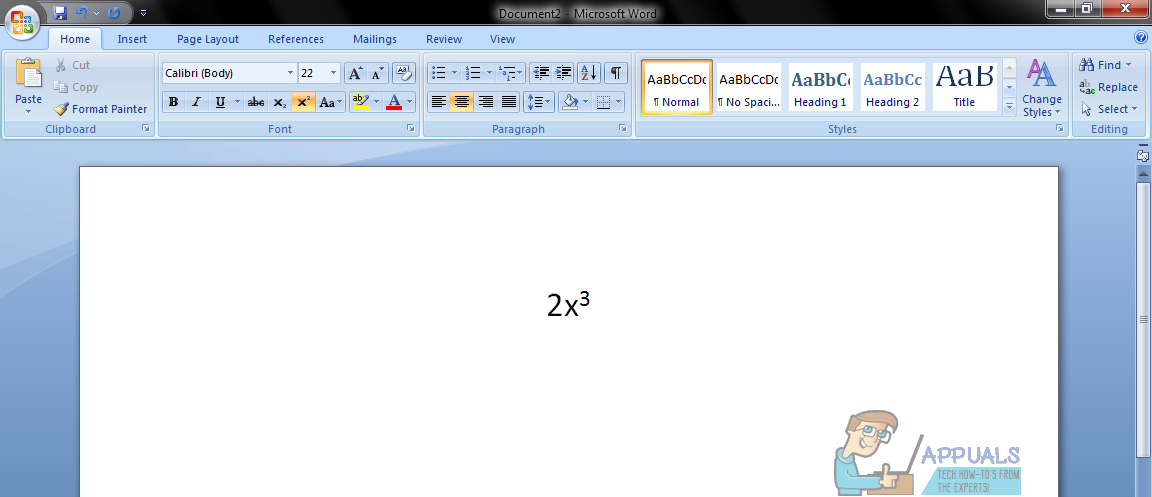
- Once you have typed in the exponent, click on the Superscript button in the Font section of the Home tab of Microsoft Word’s toolbar once again to turn Superscript off. Alternatively, you can also press Ctrl + Shift + = once again to achieve the same result. Disabling the Superscript feature ensures that the text you type after the exponent is at the same level and in the same font size as the rest of the text.
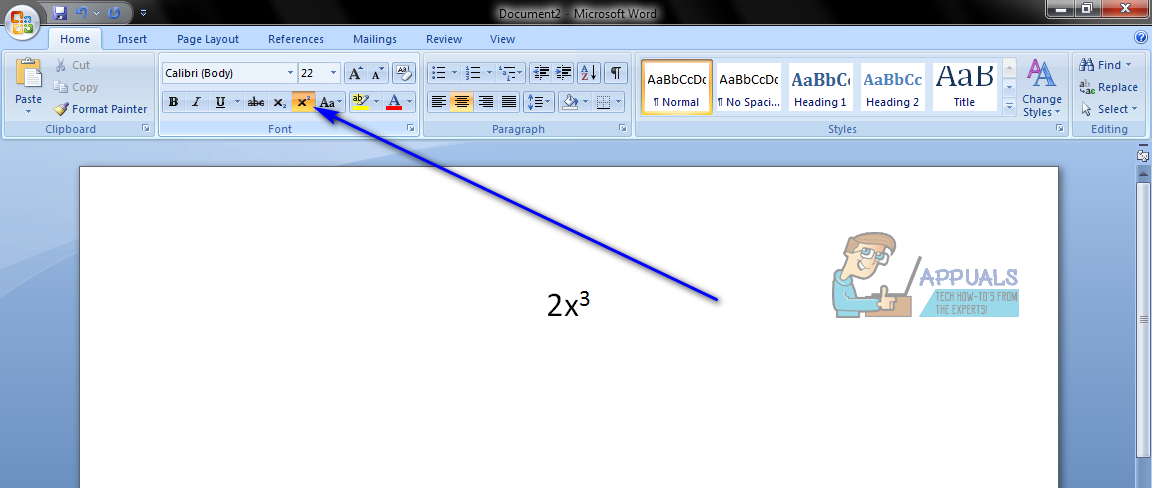
The end result of this method actually looks like what an exponent looks like when it is written by hand, which is the most significant advantage this method has to offer.
Method 2: Manually type in an exponent and represent it as one
If you need to type an exponent somewhere on a computer that does not support or have the Superscript feature, fear not – you can still type in an exponent. All you will have to do is make sure the exponent you type in is represented as an exponent using special symbols. To use this method to type an exponent on a computer, you need to:
- Move your mouse pointer to wherever on your screen you want to type the exponent.
- Press Shift + 6 to type in the caret symbol (^). Alternatively, you can also press Shift + 8 twice to type in two asterisks (*). Both options meet the qualifications – anywhere either of these is found, it is understood that the number located directly after them is an exponent of the text that came before the symbol(s).
- Type in the exponent immediately following the symbol(s).
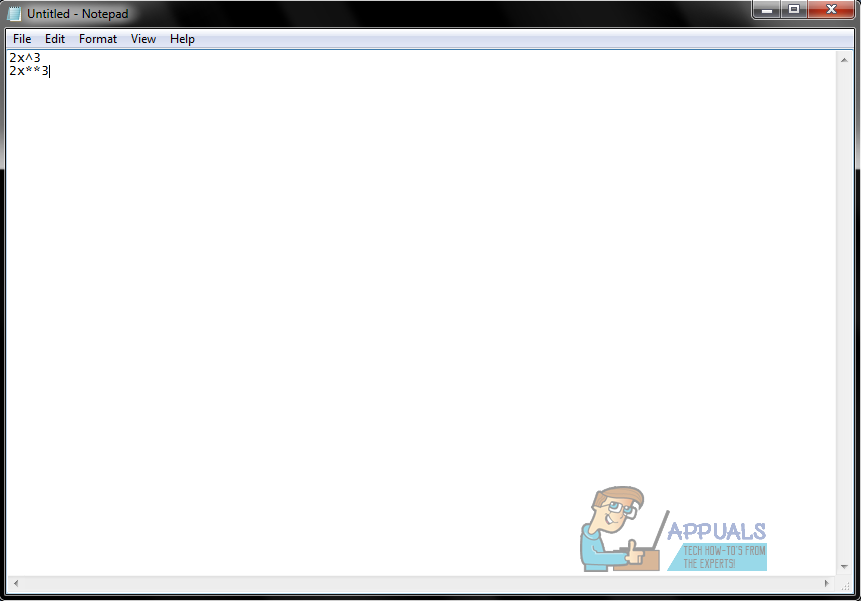
The end result of this method is not as professional-looking or clean as the end result of the Superscript feature, but typing an exponent and using a special symbol to make sure it is represented as one is more than enough to get the job done.