How to Turn Off Voice Control on iPhone?
Voice Control technology has progressed quite a lot and it is more efficient than it used to be. On your iPhone, you can use the Voice Control functionality to control your device by speaking commands to it. This allows you to do almost anything, from launching different apps on your device, adjusting the volume and so much more. In order to be able to use this accessibility feature, you need to have iOS version 13 or later installed on your device.
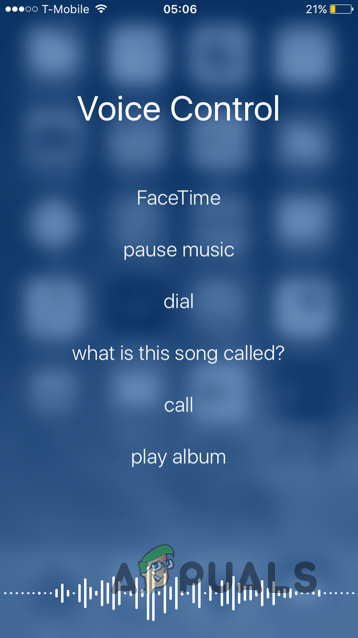
As it turns out, the feature can be really useful when utilized properly, there are a lot of users that are not really fond of it. This can be due to a number of reasons, such as privacy which stems from the fact that your iPhone’s microphone will be on when listening to commands. Fortunately, if that is the case, and you are not really fond of the feature, you can easily turn off voice control on your iPhone so that your phone does not do anything accidentally due to the feature being turned on.
With that said, there are actually two ways using which you can go around turning off voice control. This, however, depends on your iPhone model. This is because the process can slightly differ depending on if you have an iPhone X and later, or an older model like the iPhone 8. As it turns out, if you are not already aware, this is due to the fact that the home button has been removed from iPhone X and later models.
On the older models, i.e. iPhone 8 and before, the home button could be used to activate Siri or voice control. However, with the removal of the home button on the newer models, this functionality has been replaced with the side button. Thus, the side button is responsible for activating Siri or Voice Control on iPhone X and later. Because of this change, the process is slightly different but it still is very easy as it is all still in the Settings app.
We are going to be covering both methods so you don’t have to worry about that bit. Therefore, without any further ado, let us get started and show you how to turn off voice control on your iPhone quite easily.
Turn off Voice Control on iPhone X or Later
If you have an iPhone X or a later model, you can follow the instructions given down below to turn off voice control:
- First of all, open up the Settings app on your home screen.
- On the Settings app, scroll down and then tap the Accessibility option.
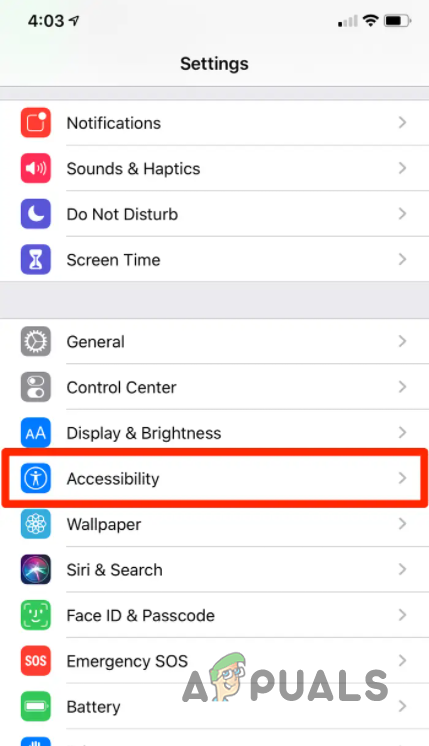
Navigating to Accessibility Menu - After that, on the Accessibility menu, scroll down and locate the Side Button option. Tap it once found.
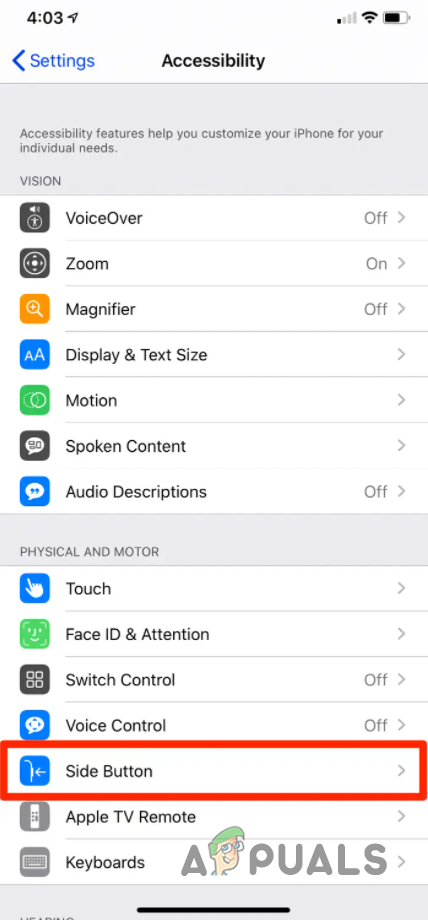
Navigating to Side Button Menu - Now, once you are in the Side Button menu, you can choose whether pressing and holding down the Home button activates Siri or Voice Control or nothing at all. This option can be found under Press and Hold to Speak.
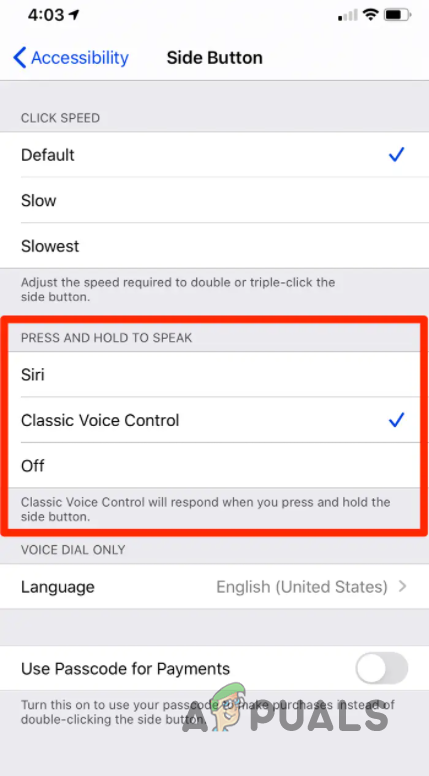
Choosing Side Button Action - If you wish to have Siri and not Voice Control, choose the Siri option provided. However, in case you wish to disable both Siri and Voice Control, then you can choose the Off option provided. A blue tick will be shown next to the option that you have selected.
- With that done, you have successfully disabled Voice Control. In case you change your mind in the near future, you can alter this setting at any point.
Turn off Voice Control on iPhone 8 or Earlier
As it turns out, if you are using an iPhone 8 or an older version that supports iOS 13, you can follow the instructions given down below to turn off voice control:
- To start off, find the Settings app on your home screen and then tap it.
- On the Settings app, make your way to General.
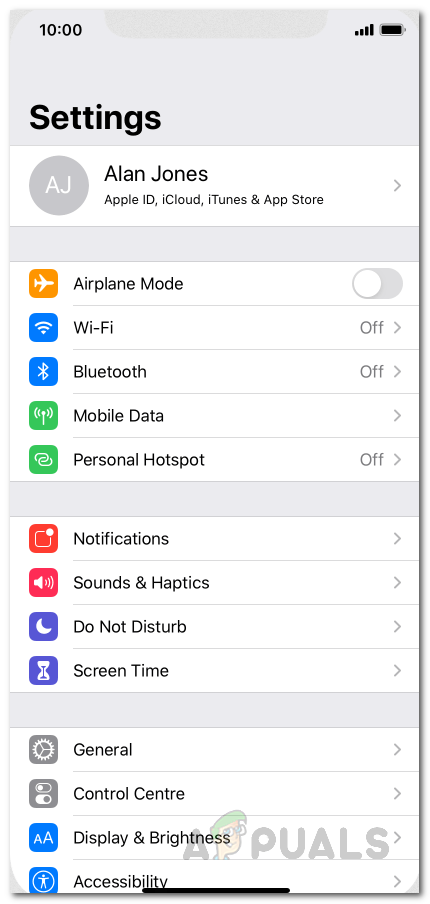
Settings Menu - Once you are there, tap on the Accessibility option provided.
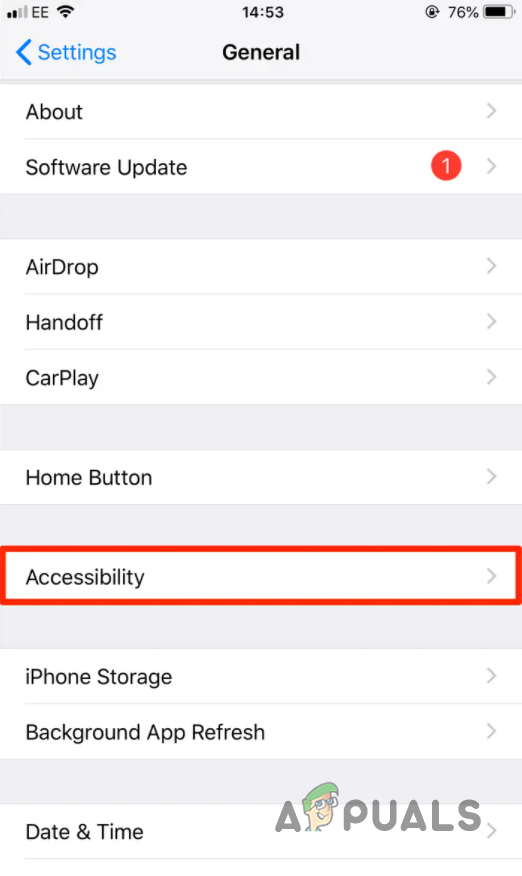
Navigating to Accessibility Menu - Now, on the Accessibility menu, tap the Home Button option given.
- With that done, you can finally choose if pressing and holding down the Home button on your phone activates Voice Control, Siri or nothing at all. This is provided under Press and Hold to Speak.
- If you don’t wish to use Siri and Voice Control, simply choose the Off option. This will also get rid of the Siri suggestions that you receive. In case you only wish to use Siri, you can choose the Siri option provided. Once you have selected an option, a blue tick will appear next to the option that you selected.
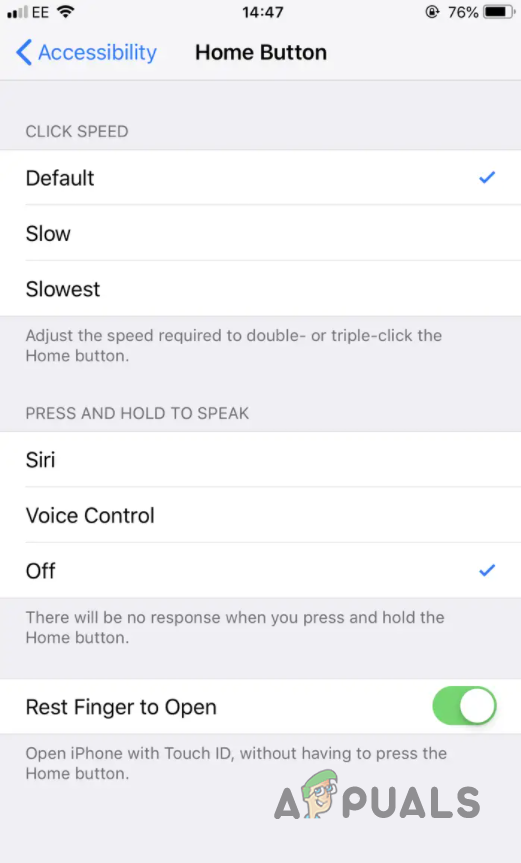
Disabling Voice Control - At this point, you have successfully turned voice control off on your respective iPhone. You can change this setting at any point should you have a change of mind in the near future.





