How to Turn Off Vanish Mode on Instagram
Have you ever wondered how to manage secret conversations on Instagram? Well, you’re about to find out. Instagram is more than just a platform for sharing photos and videos—it also lets you chat privately using the Vanish Mode feature. This means that your messages disappear once they’ve been viewed.
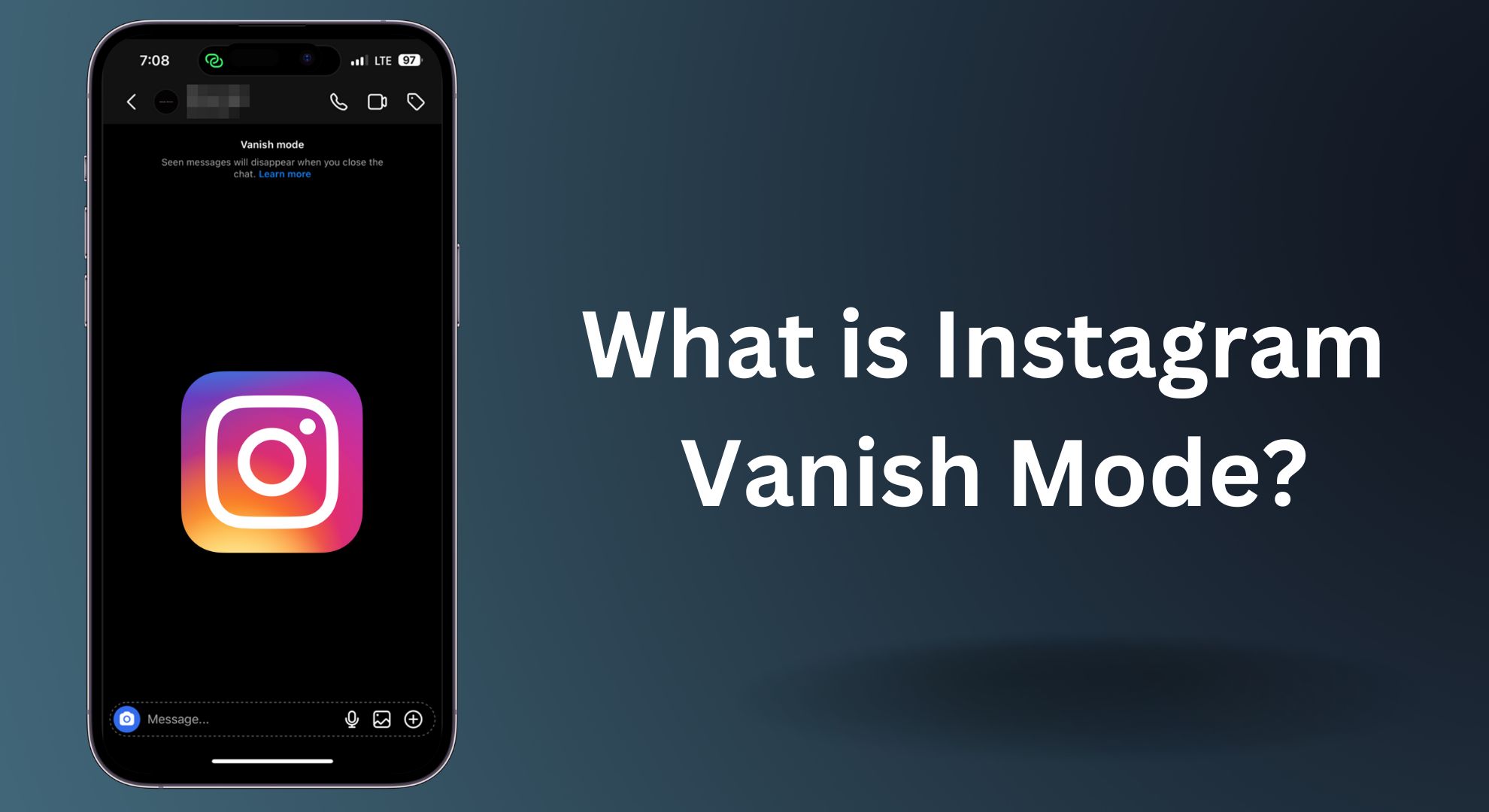
Vanish Mode on Instagram is designed to make your messages more private and secure. When enabled in a private chat, any text, photos, videos, or other content you send will disappear after being viewed—similar to Snapchat’s disappearing messages. It’s a great option for sharing quick reactions, jokes, or information you don’t want saved. However, it’s only available in one-on-one conversations, not group chats. If someone takes a screenshot while you’re in Vanish Mode, Instagram will notify you, just as it alerts others if you do the same.
That said, sometimes you might prefer your messages to remain visible. Don’t worry—this guide will walk you through how to turn off Vanish Mode step-by-step. If you ever want to exit Vanish Mode in a chat, it’s easy to do with just a few taps.
Step 1: Open the Instagram App
Open the Instagram app on your iOS or Android device. Make sure you’re logged in to your Instagram account.
Step 2: Open Instagram Chat
Tap the Messenger or DM icon in the top right corner of the screen to access your chats.
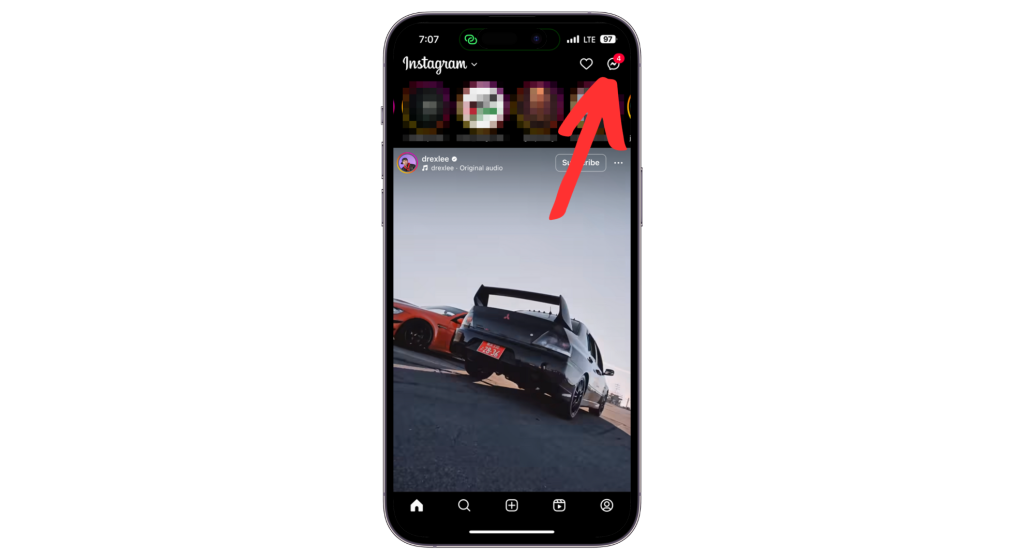
3. Open the Chat
Find and open the chat where you’d like to turn off the Vanish Mode feature.
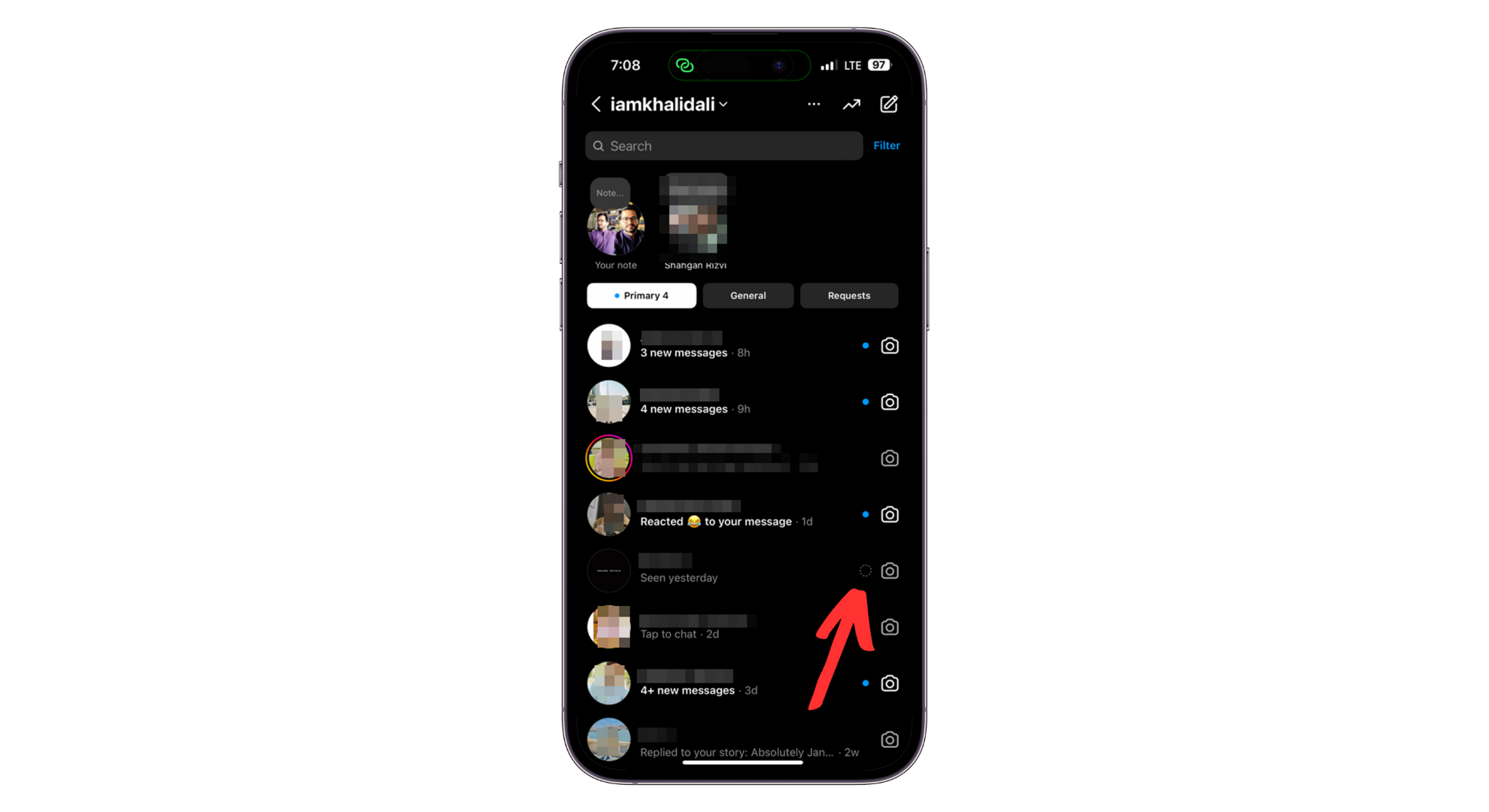
You’ll see a “Vanish Mode” indicator at the top of the chat screen.
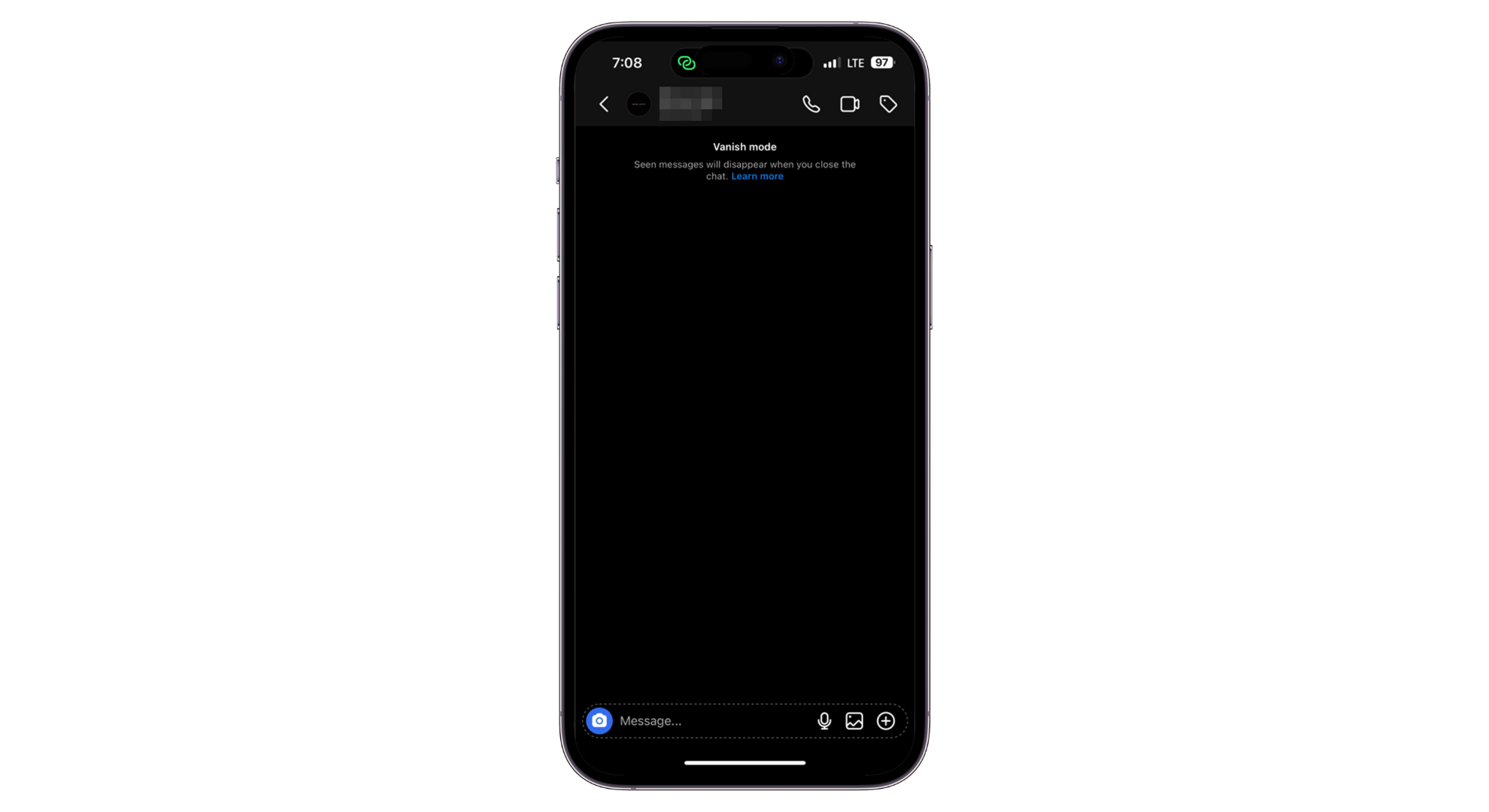
4. Turn off Vanish Mode
To turn off Vanish Mode, just swipe up once more from the bottom of your chat screen. That’s it! You’ve now turned off Vanish Mode for this conversation. Your chat will return to normal, and you’ll be able to see previous messages again.
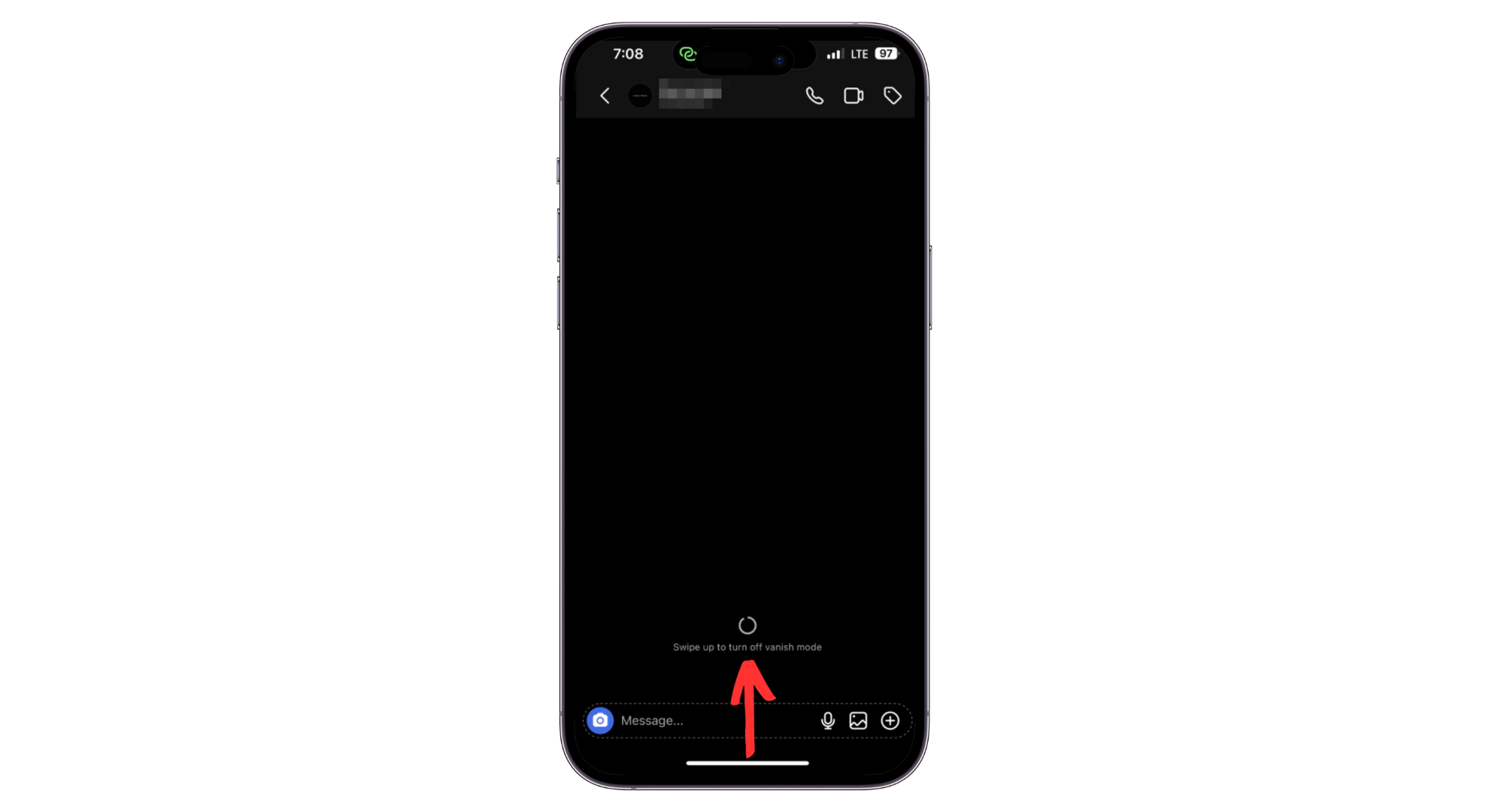
 Reviewed by
Reviewed by 




