How to Turn Off Tablet Mode on Windows 10
Microsoft has been focusing on making the Windows Operating System as touchscreen-friendly as possible ever since Windows 8, which is why the fact that Windows 10 received the same treatment should come as no surprise. Microsoft went to significant lengths to make sure that Windows 10 not only provided a similarly excellent user experience through both touch and hardware input but also allowed users to seamlessly switch between a touch input-friendly version of Windows 10 and a version of Windows 10 designed for computers with mouse and keyboard input. This gave birth to what is known as Tablet Mode on Windows 10.
When a Windows 10 computer is put into Tablet Mode, the Desktop disappears and is replaced by an entire Start screen (instead of the usual Start Menu) and any programs and applications the user launches are launched in fullscreen mode instead of inside a window. Switching in and out of Tablet Mode on a Windows 10 computer is a pretty simple and straightforward procedure. However, not every Windows 10 user that has Tablet Mode on their computer needs it, and those who don’t need it want to get rid of it. Fortunately, disabling Tablet Mode altogether is an option that Windows 10 users have, and the cherry on top of the sundae is the fact that disabling Tablet Mode on a Windows 10 computer is no behemoth of a task.
If you would like to permanently disable Tablet Mode (until you yourself enable it when you want to use it) on a Windows 10 computer, here’s what you need to:
- Open the Start Menu.
- Click on Settings.
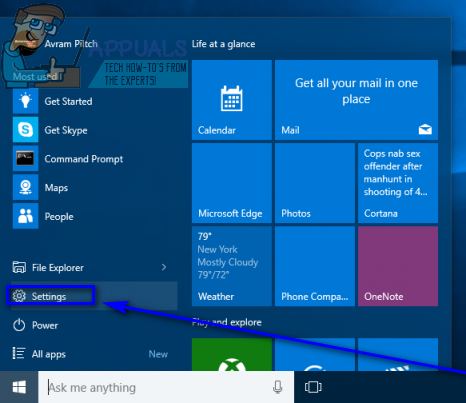
- In the Settings window that opens up, locate and click on System.
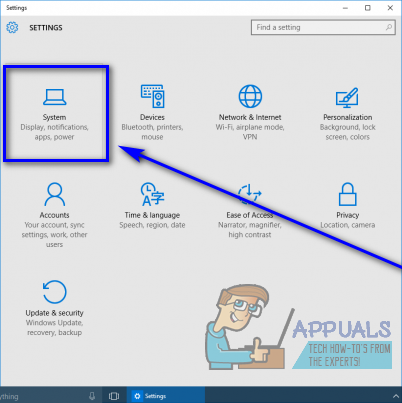
- In the left pane of the next window, click on Tablet mode.
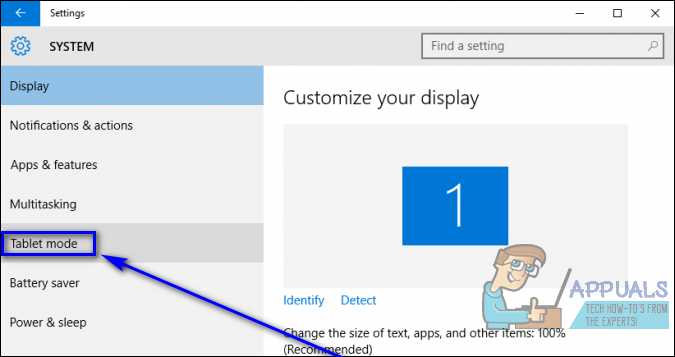
- In the right pane of the window, locate the toggle underneath the Make Windows more touch-friendly when using your device as a tablet and set it to the off position.
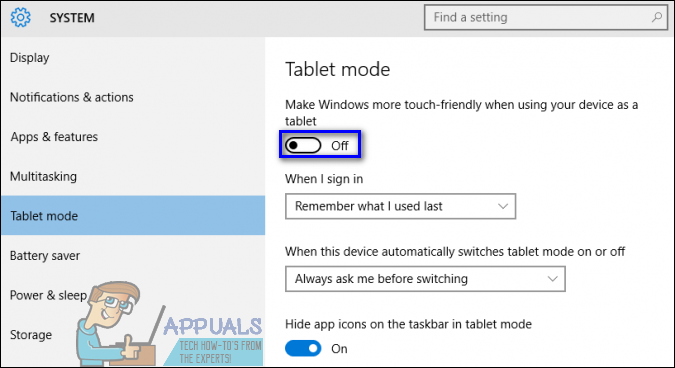
- Open the dropdown menu underneath the When I sign in option, and click on the Don’t ask me and don’t switch option to select it. Doing so will make sure that Windows 10 does not ask you if you want to switch to Tablet Mode no matter what happens.
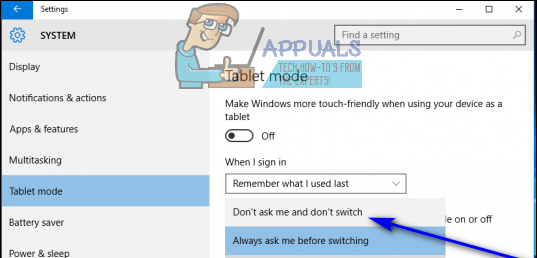
- Close the Settings window.
Once you do so, you should see that Tablet Mode is no longer available on your computer and that Windows 10 also never asks you if you want to switch to Tablet Mode regardless of what you do on your computer or whether you use it as a computer or a tablet.