How to Turn Off Incognito Mode on iPhone in 5 Easy Steps
Incognito mode, or private browsing, lets you browse the web without leaving a trace on your device. This feature is available in Safari on both the iPhone and iPad, and it’s simple to turn on and off.
Sometimes, you want to remove this feature, not just turn it off for a session. In this blog, we’ll show you how to turn off private browsing in iOS completely.
We’ll also guide you on clearing your private browsing history and discuss the security of private browsing on iPhones. Learn how to manage your iPhone’s incognito mode in Safari and Chrome.
What is incognito mode or private browsing on iPhone?
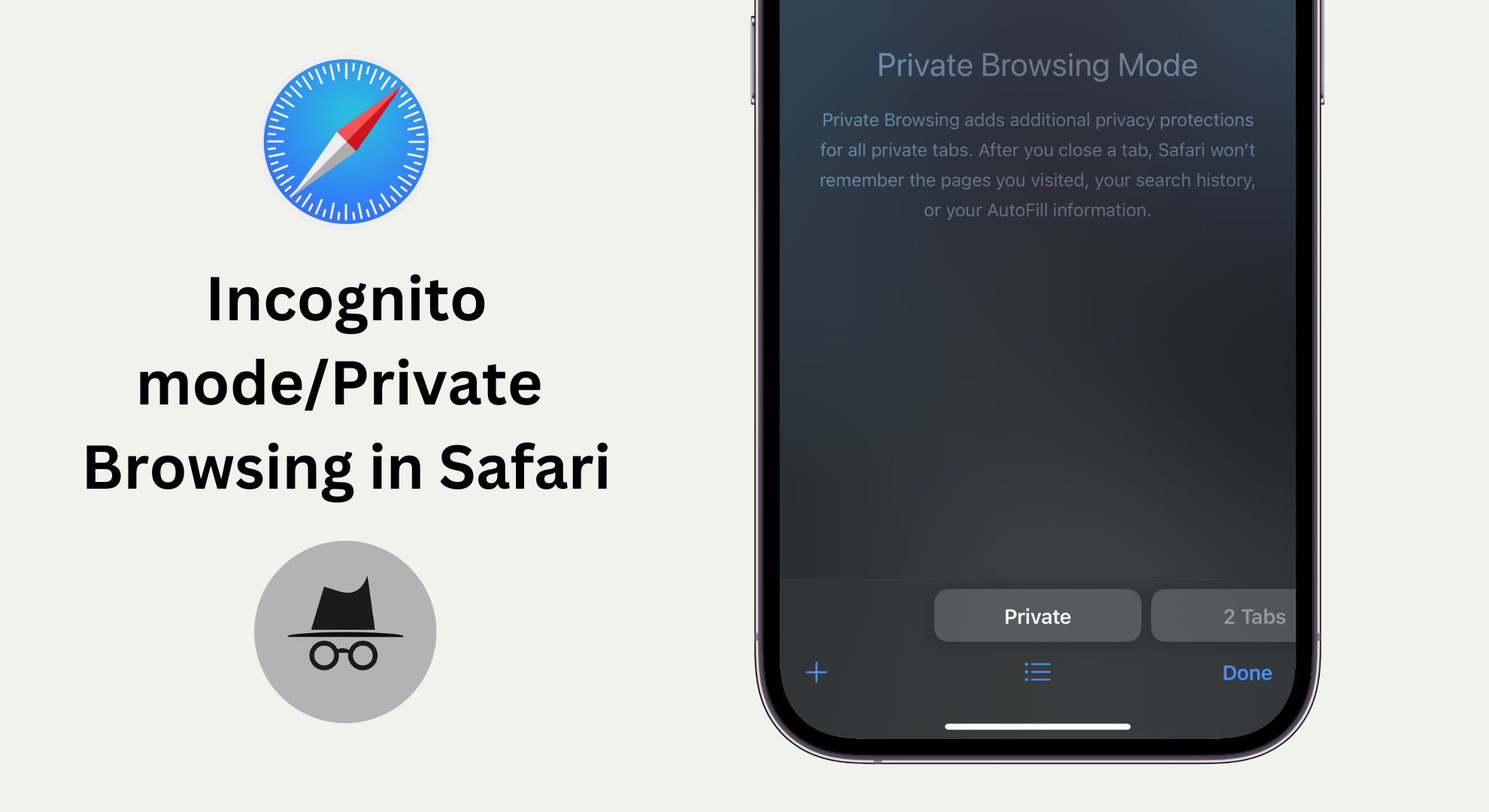
Private browsing is a feature on iPhones that lets you browse the web without saving any history or cookies on your device. This feature is more widely known as “Incognito Mode”, a name given by Google Chrome. It’s helpful when you’re using a shared device, as it ensures others can’t see your browsing history.
It’s also beneficial for checking the prices of products or flights, showing you neutral rates instead of potentially higher ones when logged into an account. Remember that while private browsing prevents your device from saving your activity, your internet provider can still see your browsing history.
How to turn off Incognito mode on iPhone?
If you have decided to turn off the Incognito mode or private browsing on your iPhone, follow the methods listed below to get rid of this feature temporarily or permanently.
Turn off Private Browsing in Safari on iPhone
Turning off private browsing in Safari on your iPhone is straightforward. Here’s a simple guide to follow:
- Open the Safari browser on your iPhone and tap the “Overlapping” square icon at the bottom right.
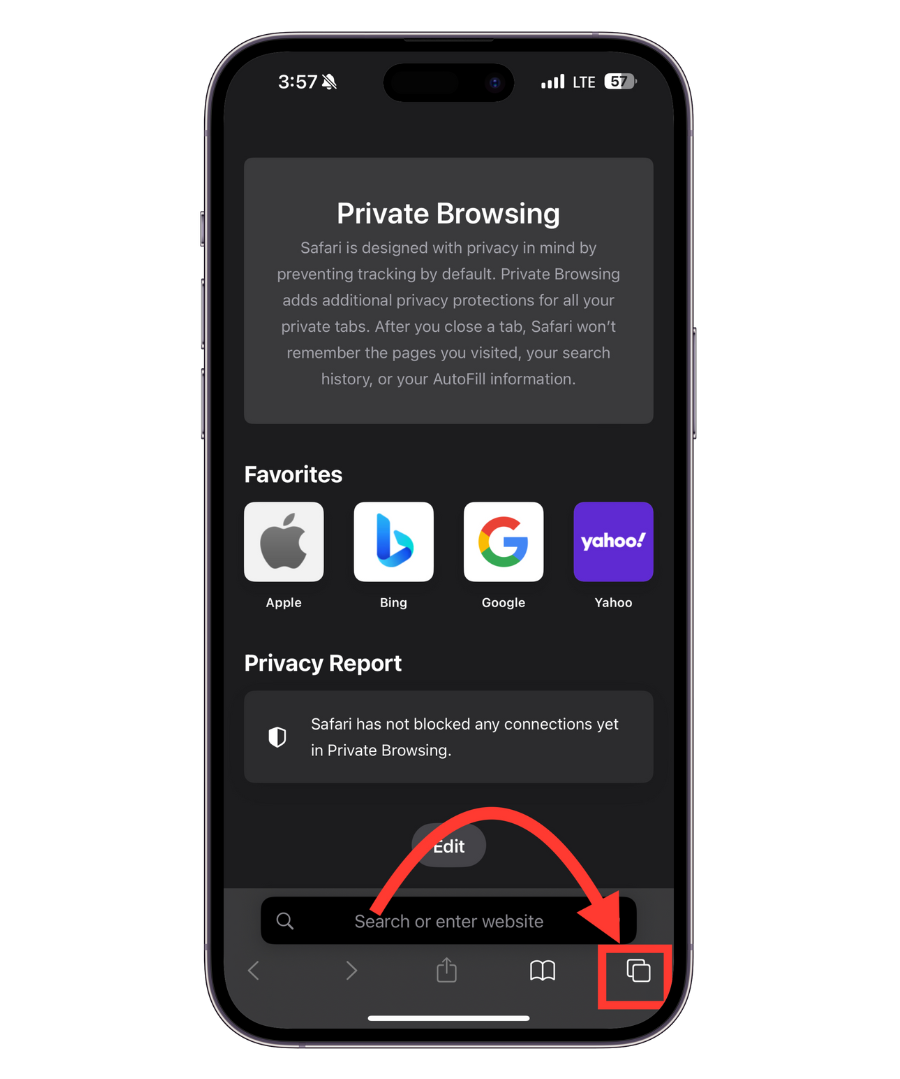
Tap on Tabs menu - This will show you an option entitled “Private.” It will be highlighted and located on the bottom left.
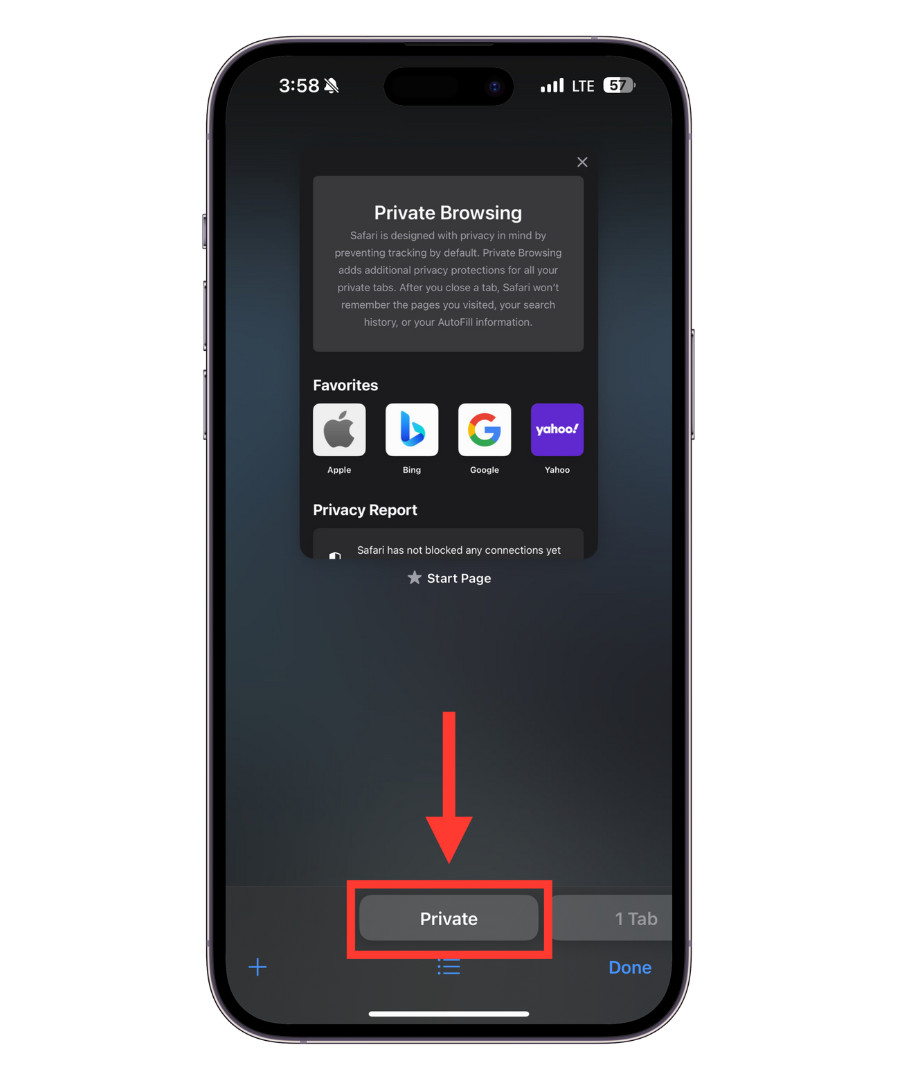
Private will be selected - Next to the “Private” option, there’s another option, “Start Tab” which won’t be highlighted. If you’re already using regular browsing and have open tabs, this will be labeled “X Tabs,” where “X” is the number of open tabs.
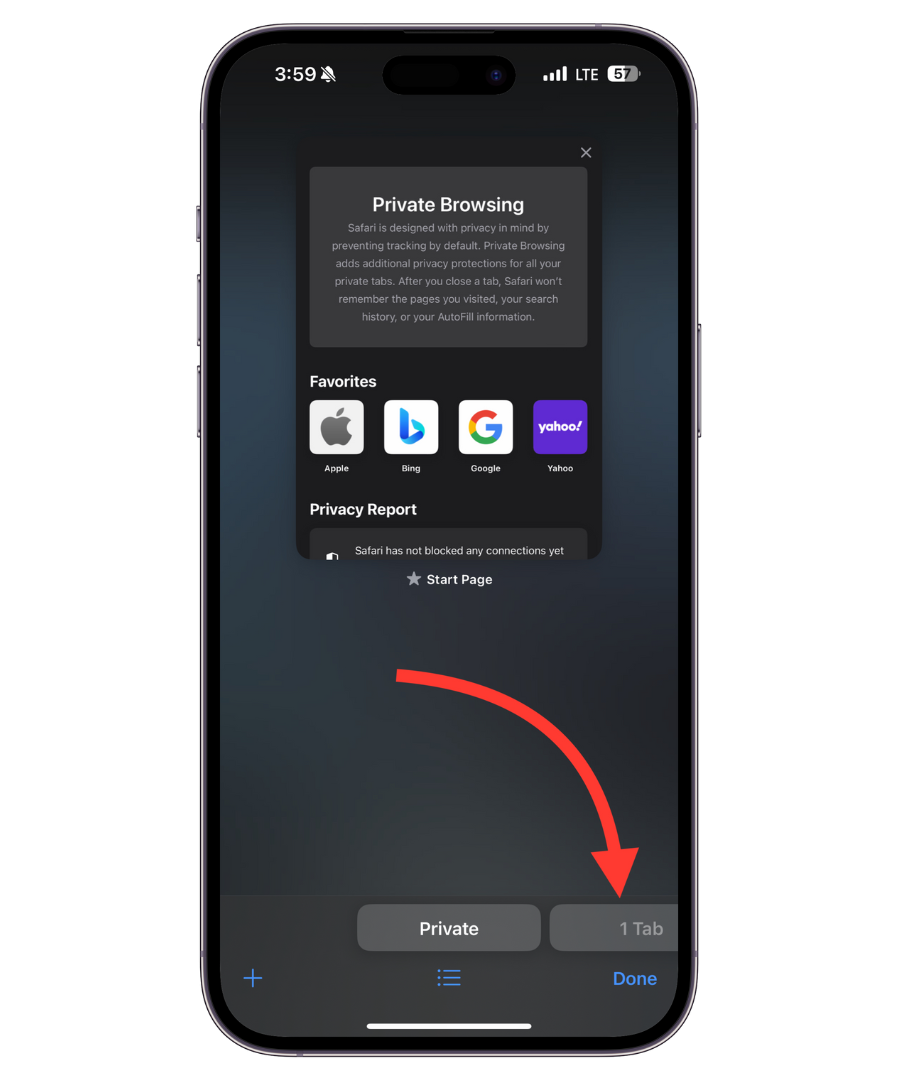
Tabs option
For those with an iOS version older than 16, tapping the “Private” option with a drop-down arrow brings up a new menu with similar tab options.
- Once you tap on it, your Safari private mode will be turned off, and you will be set to normal browsing in a new tab.
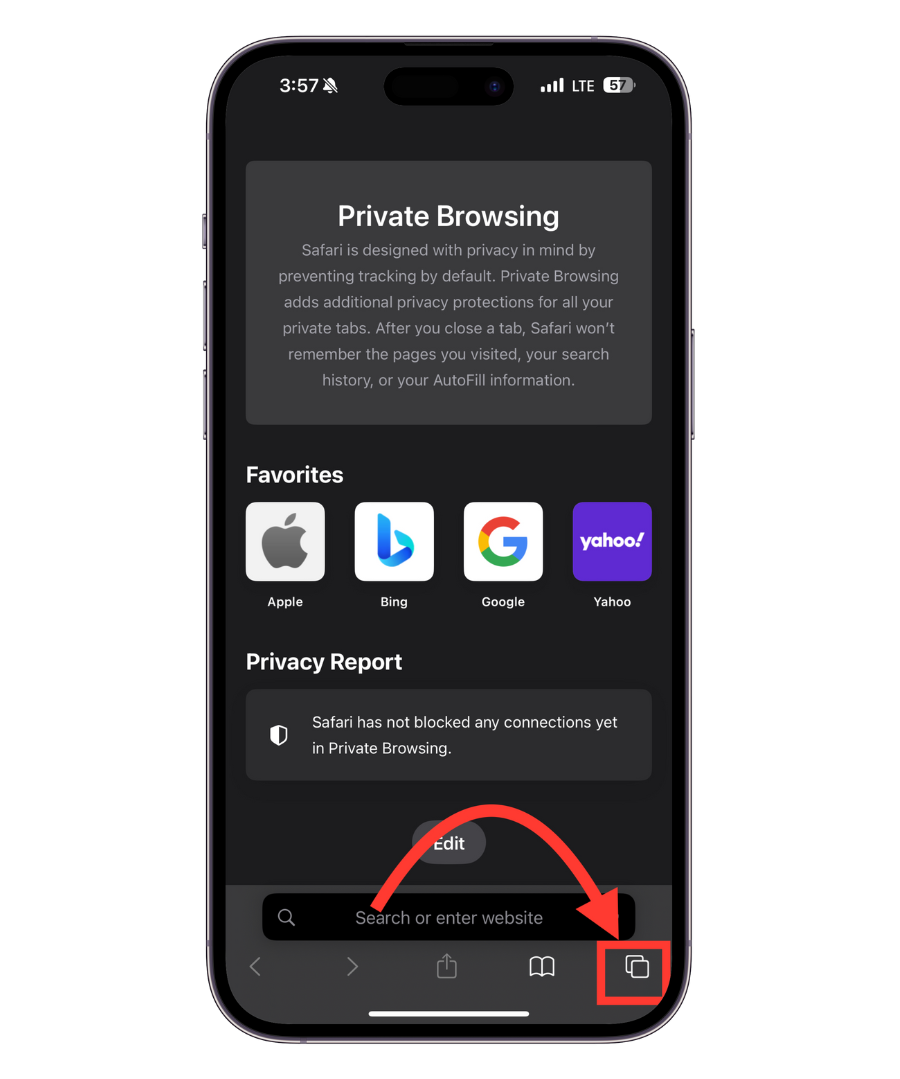
Normal browsing will be active
Turn off Incognito Mode in Google Chrome on iPhone
To lock incognito mode in Chrome on an iPhone, here’s what you need to do:
- Open the Chrome app. You’ll see a menu icon in the bottom right corner represented by three dots. Select it.
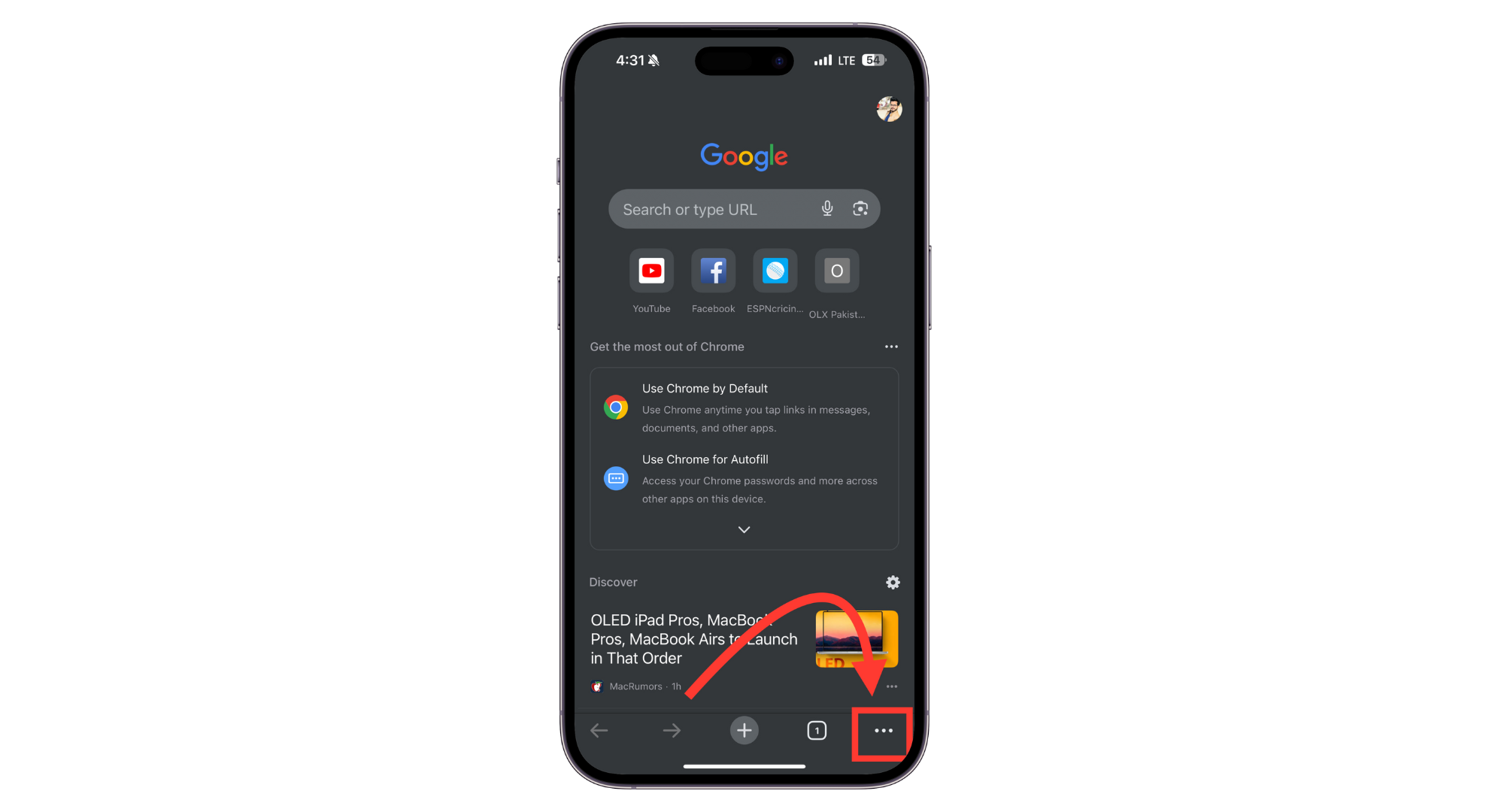
Tap 3 dots - In the menu, swipe left on the top row until you see “Settings.” Tap on it.
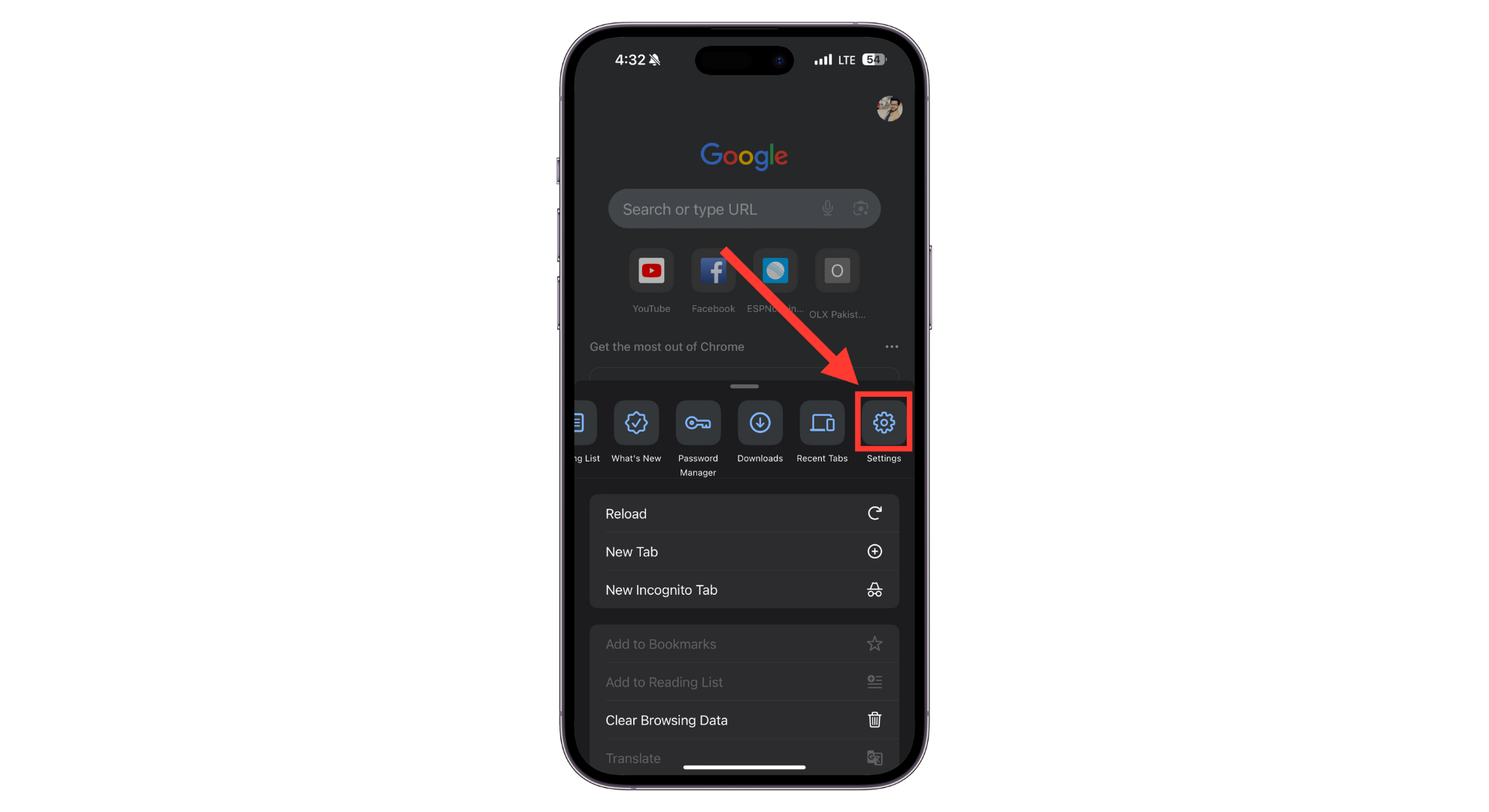
Tap Settings - Go to “Privacy and Security.”
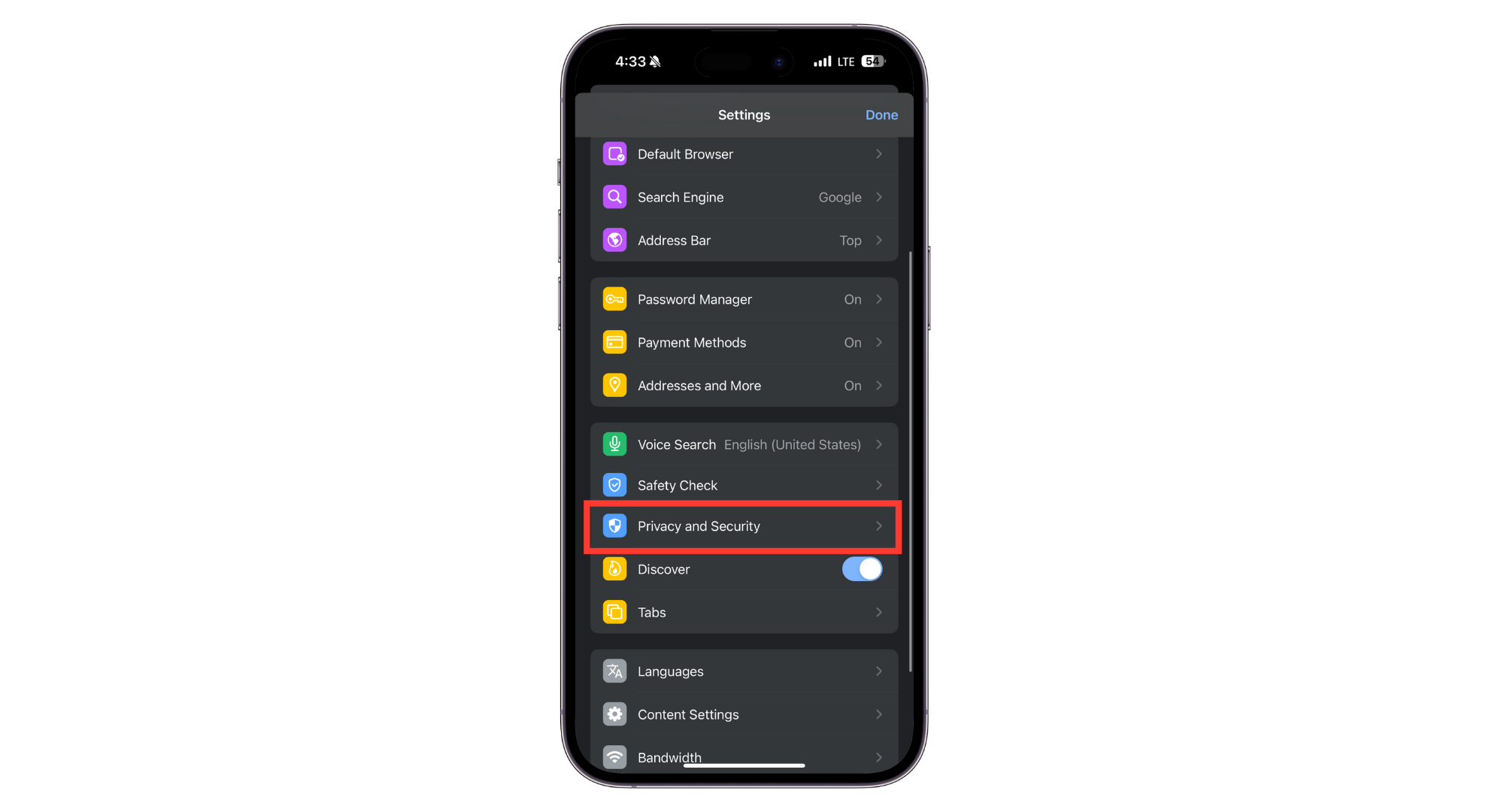
Tap Privacy and Security - You’ll find an option to “Lock incognito tabs when you close Chrome.” Turn this on by toggling the switch.
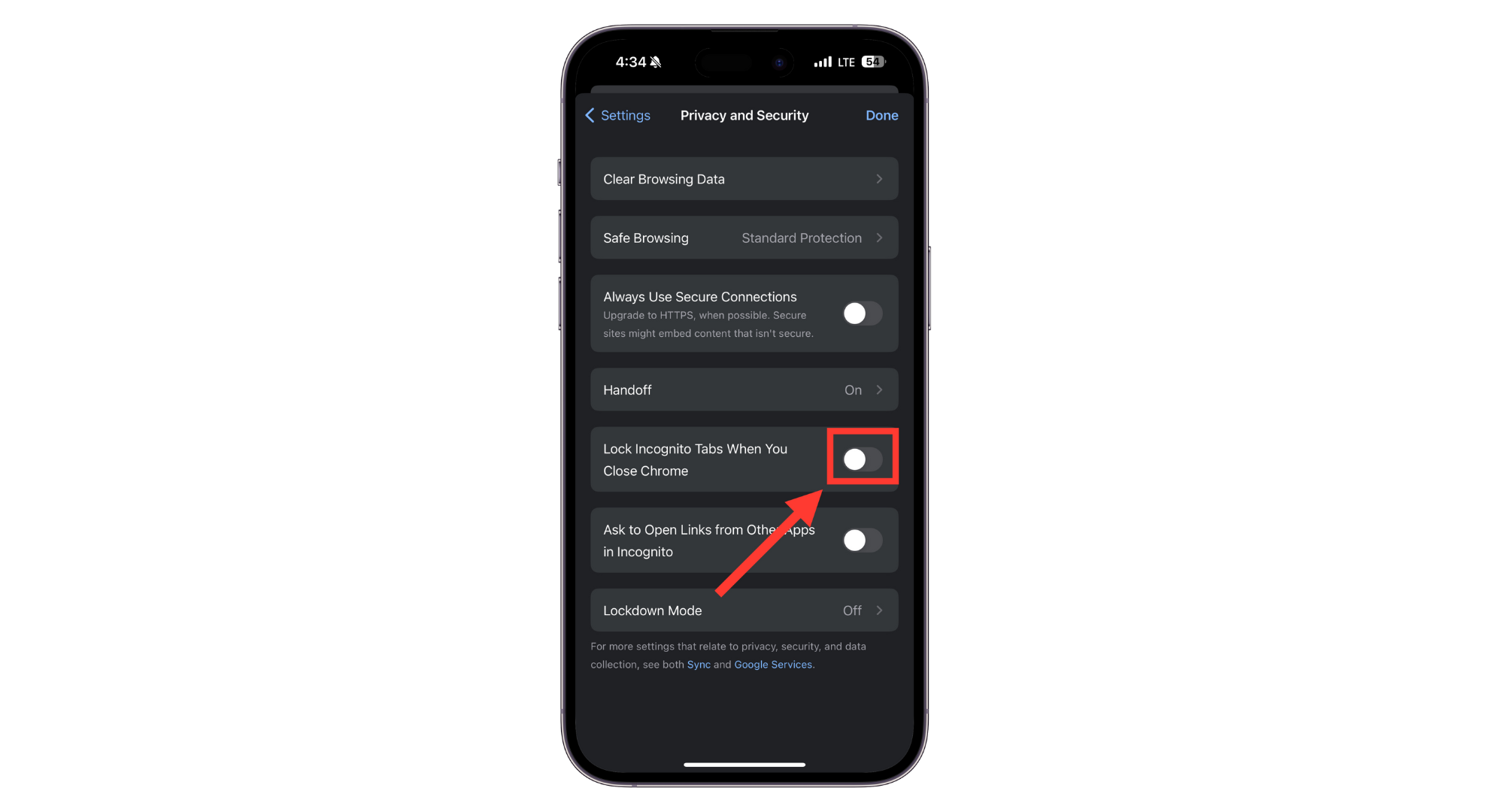
Choose Incognito Settings - After adjusting the setting, tap “Done.”
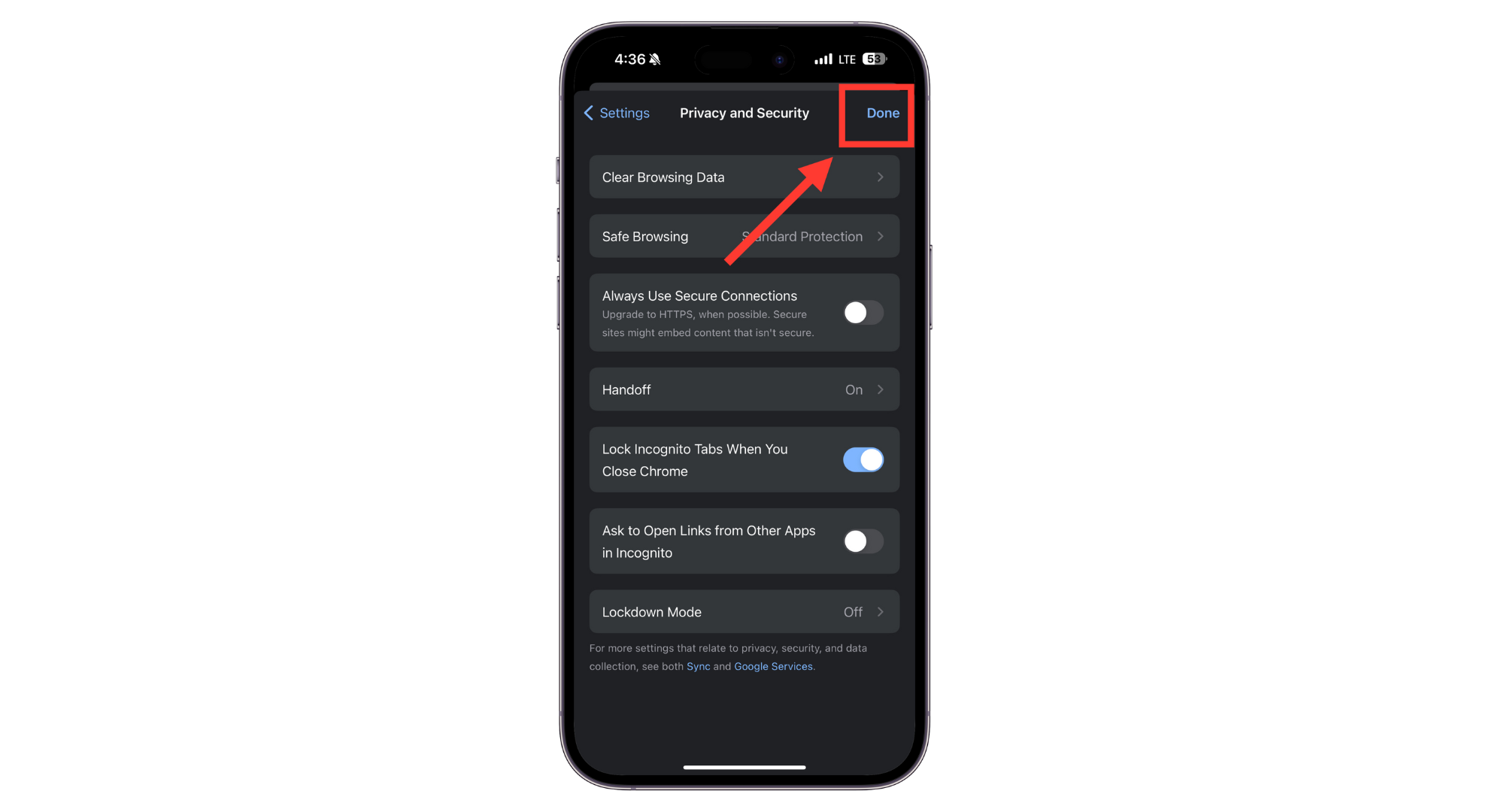
Tap Done
With this feature activated, your incognito tabs in Chrome will lock whenever you close the app. To access them again, you’ll need to use Face ID or Touch ID, depending on what your iPhone supports. So, this will turn off Incognito mode until you reactivate it.
How to turn off Private Browsing permanently on iPhone
Here’s how to turn off private browsing permanently on your iPhone. This method is more lasting than just closing a private browsing tab:
- Open your iPhone’s Settings, then tap on “Screen Time.”
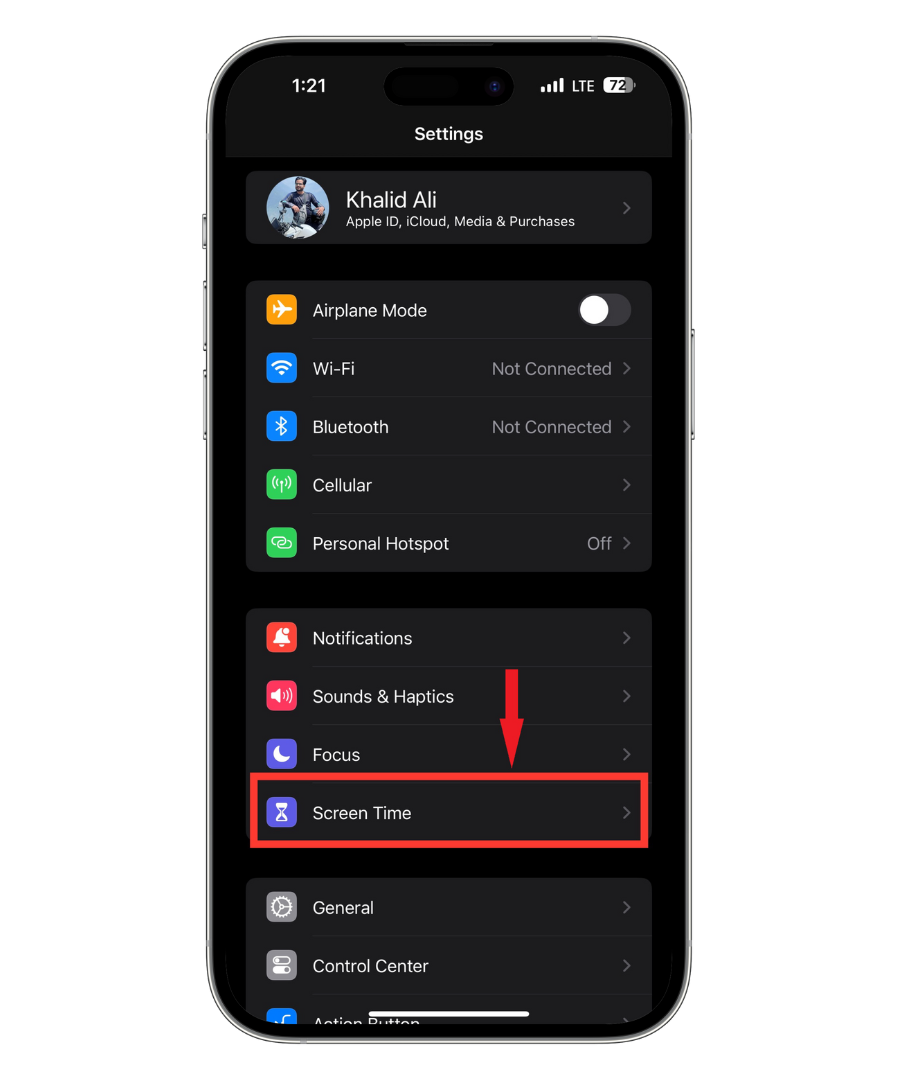
Tap Scree Time - Next, select “Content & Privacy Restrictions.”
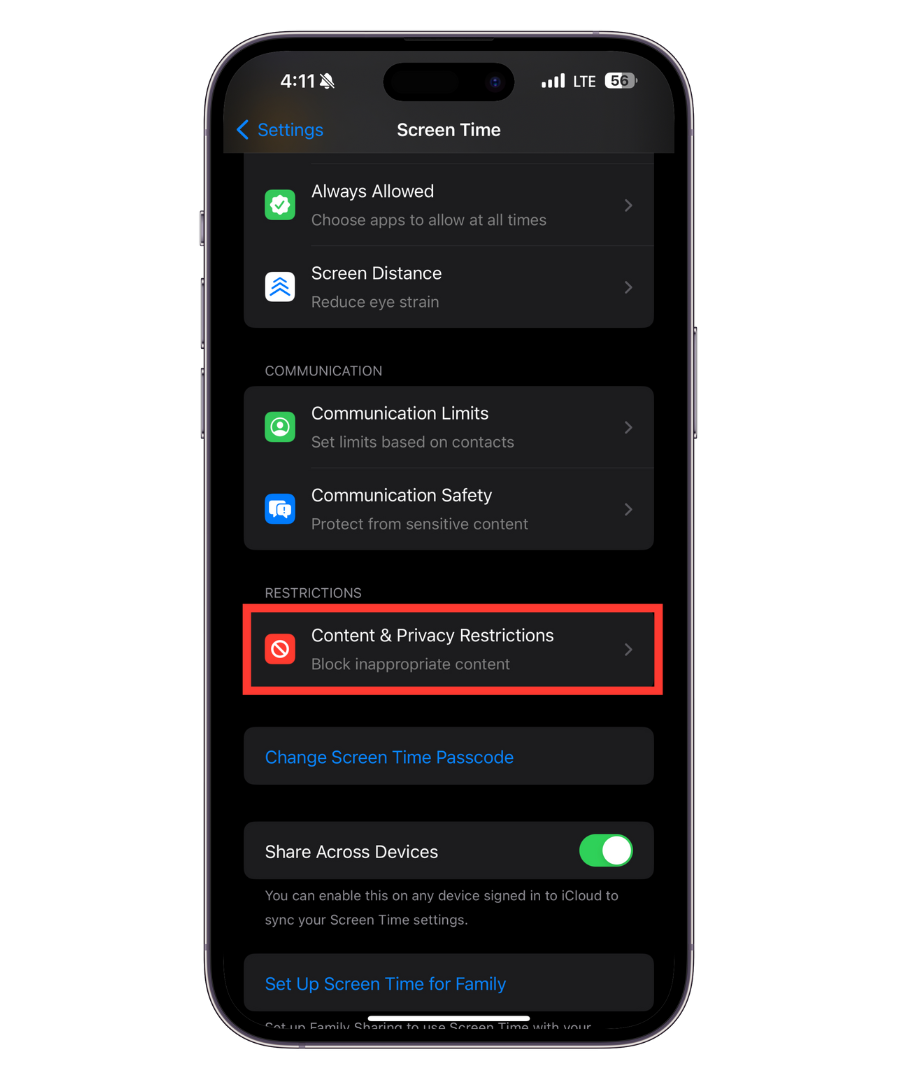
Tap Content & Privacy Restrictions - Enable Content & Privacy Restrictions by sliding the button to the right.
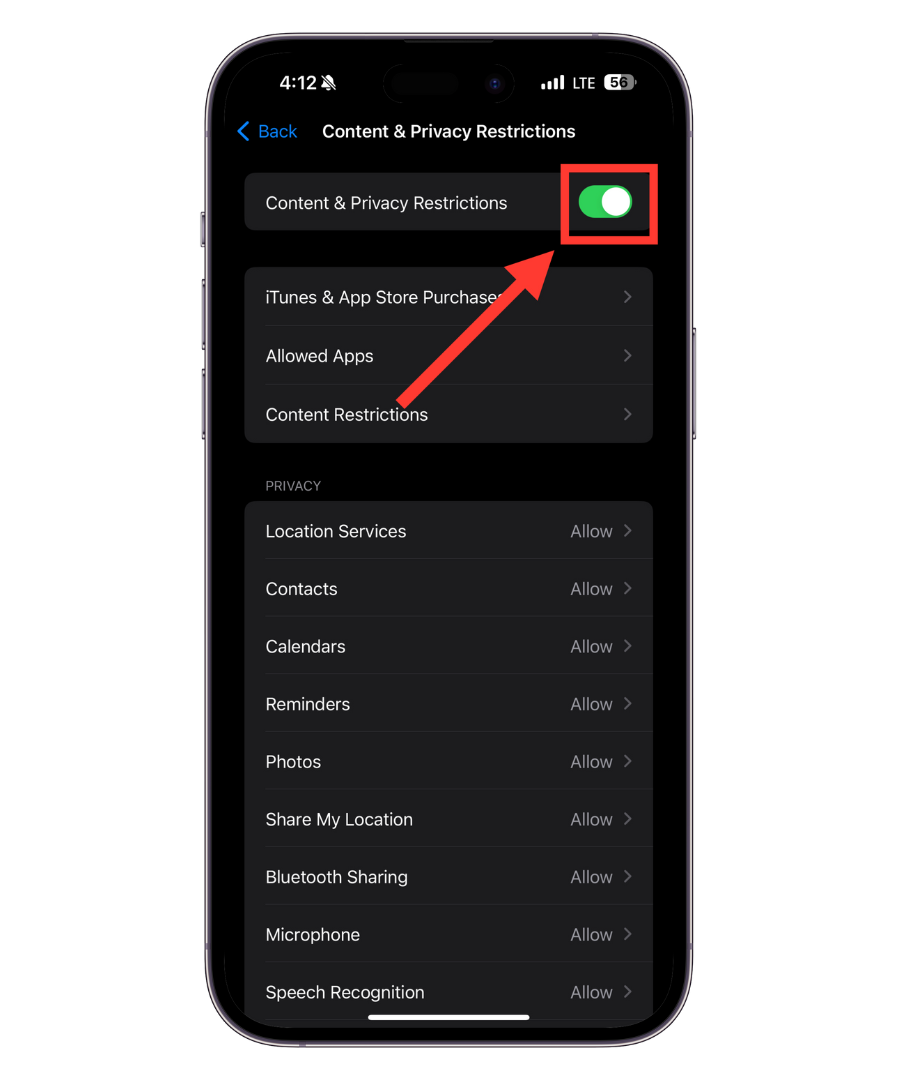
Turn it on
- Now, tap on “Content Restrictions.”
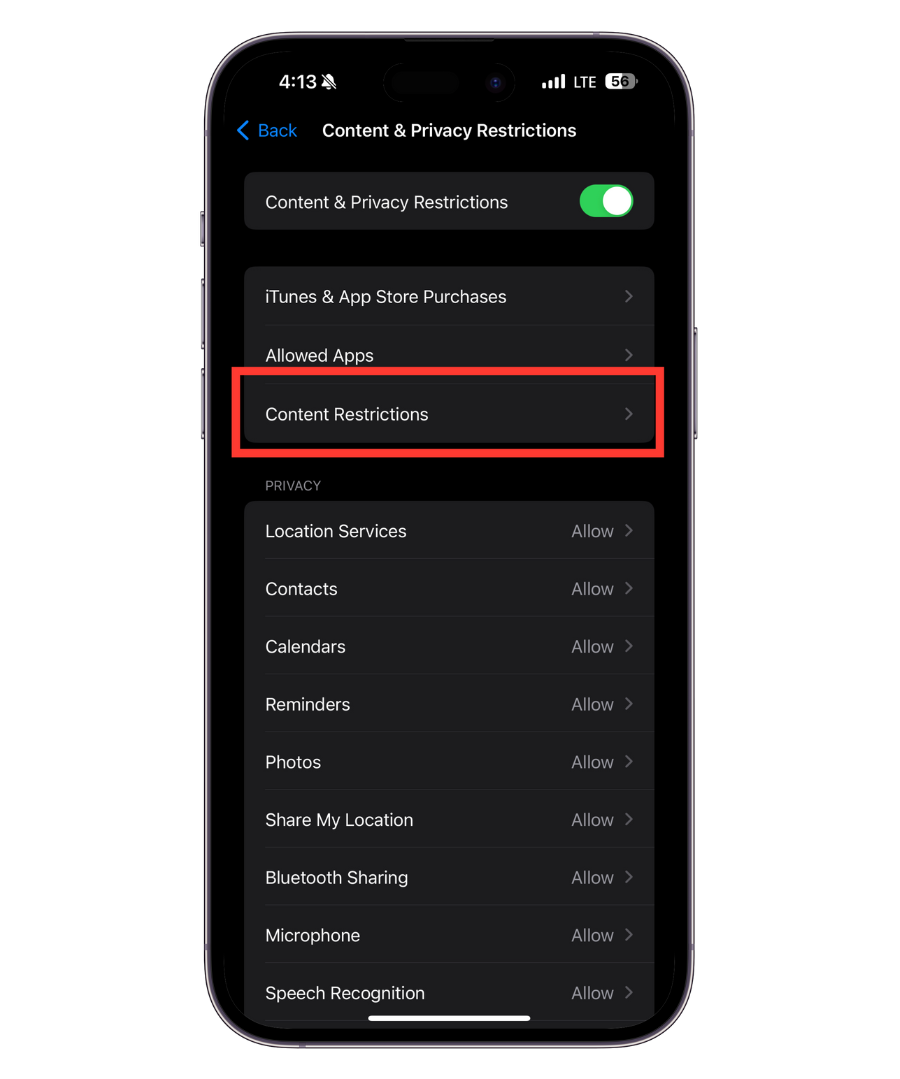
Tap Content Restrictions - Enter the passcode you just created.
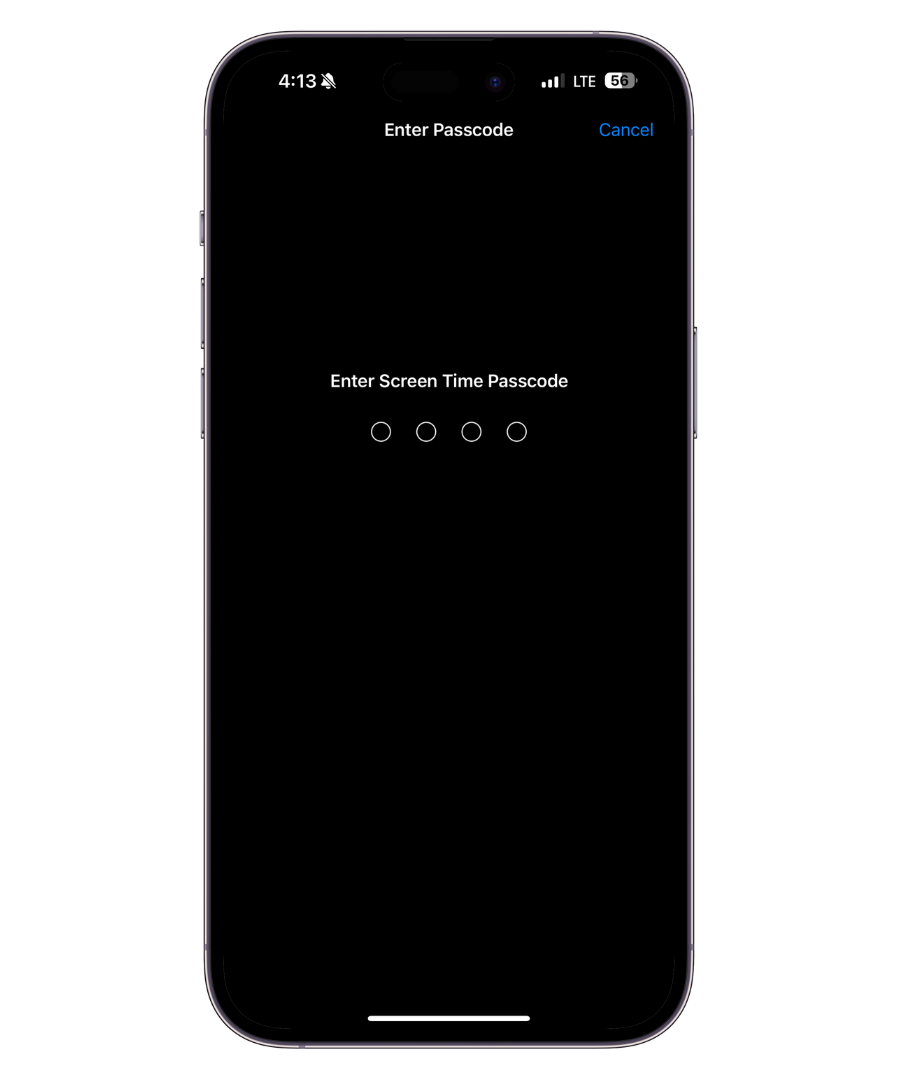
Enter passcode - Choose “Web Content.”
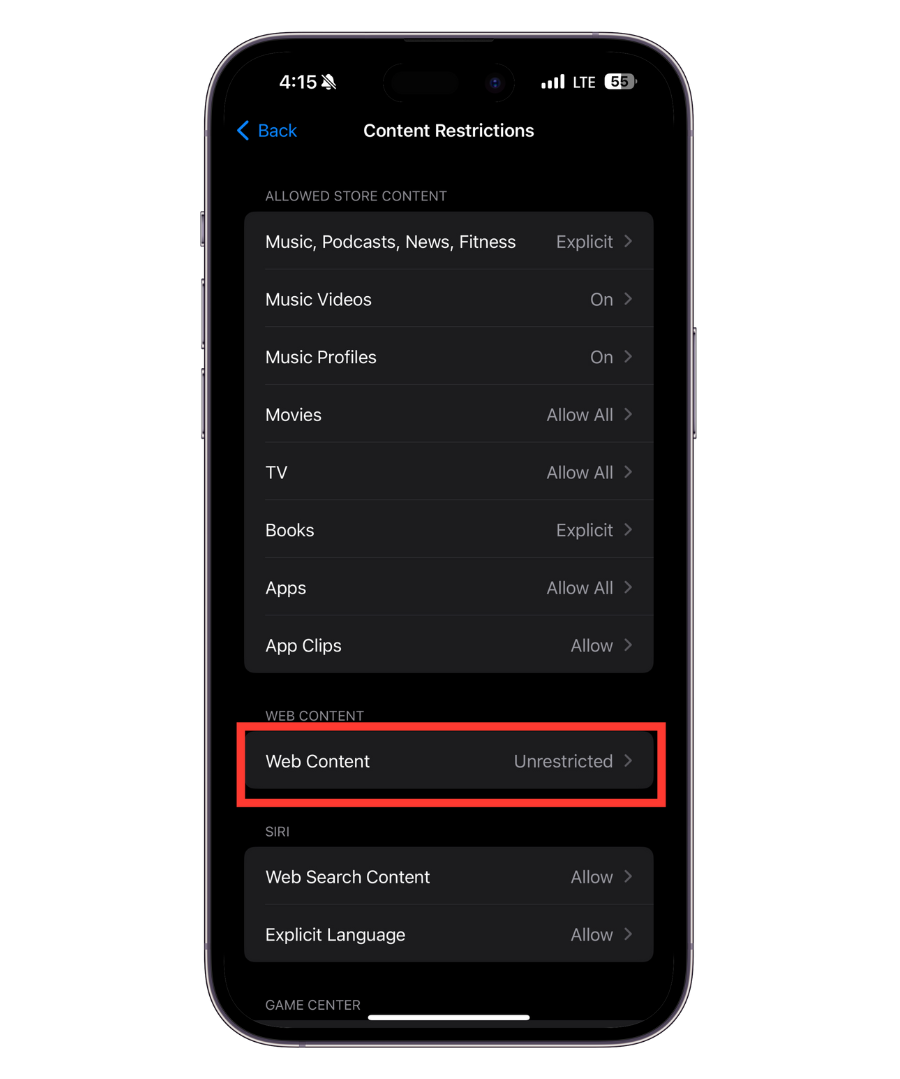
Tap Web Content - On the Web Content page, select “Limit Adult Websites.”
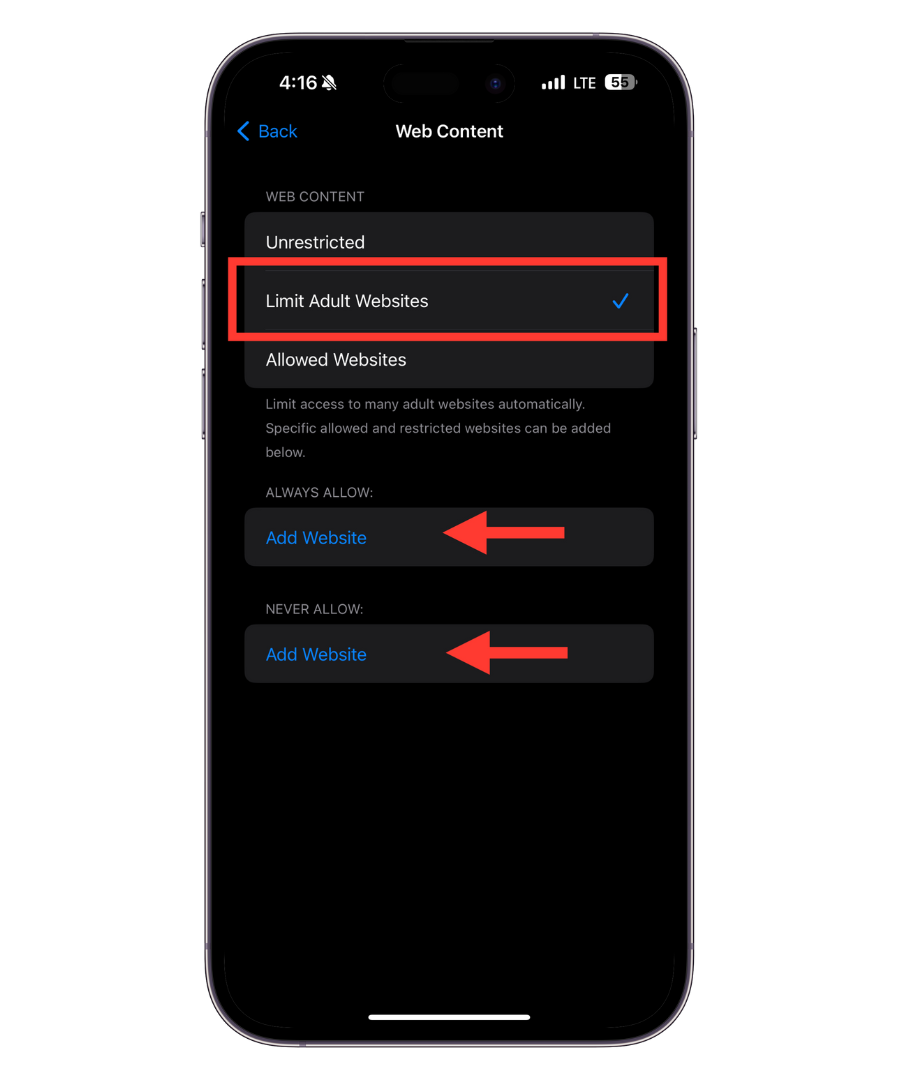
Limit Adult Websites - Open the Safari browser to confirm if private mode option is vanished or not.
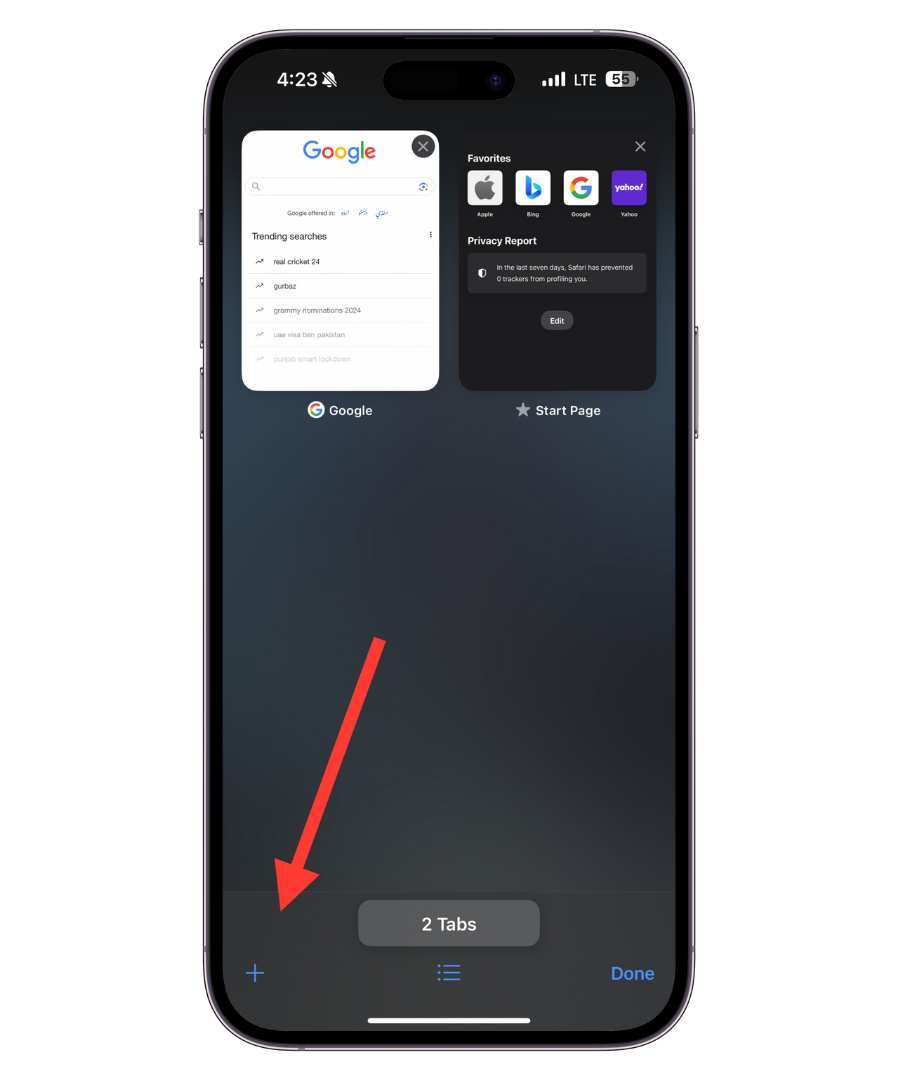
Private option disabled
What happens in private browsing on iPhone?
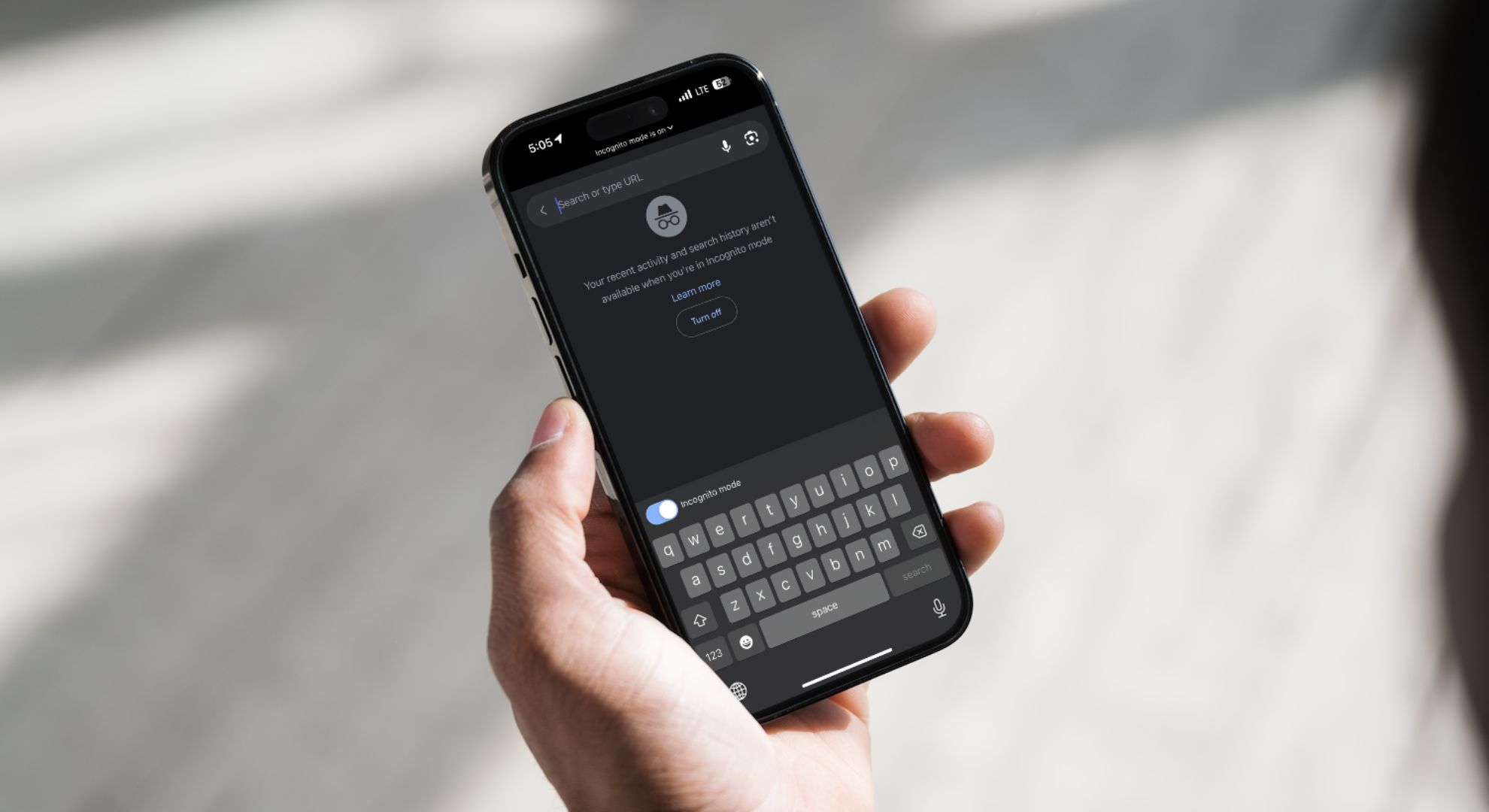
Private browsing on iPhone is perfect if you want to browse without leaving traces. Here’s what happens when you use this mode:
- The websites you visit won’t be saved in your browsing history.
- The sites you visit won’t appear in the synced tabs, so they can’t be viewed on your other devices.
- Private windows don’t transfer to other devices when you use Handoff.
- Your recent searches won’t be displayed in the smart search field’s results.
- Downloads you make won’t be listed in your downloads list but will still be on your device.
- Website data, cookies, and information used for autoFill aren’t saved.
How confidential is private browsing on a Apple device?
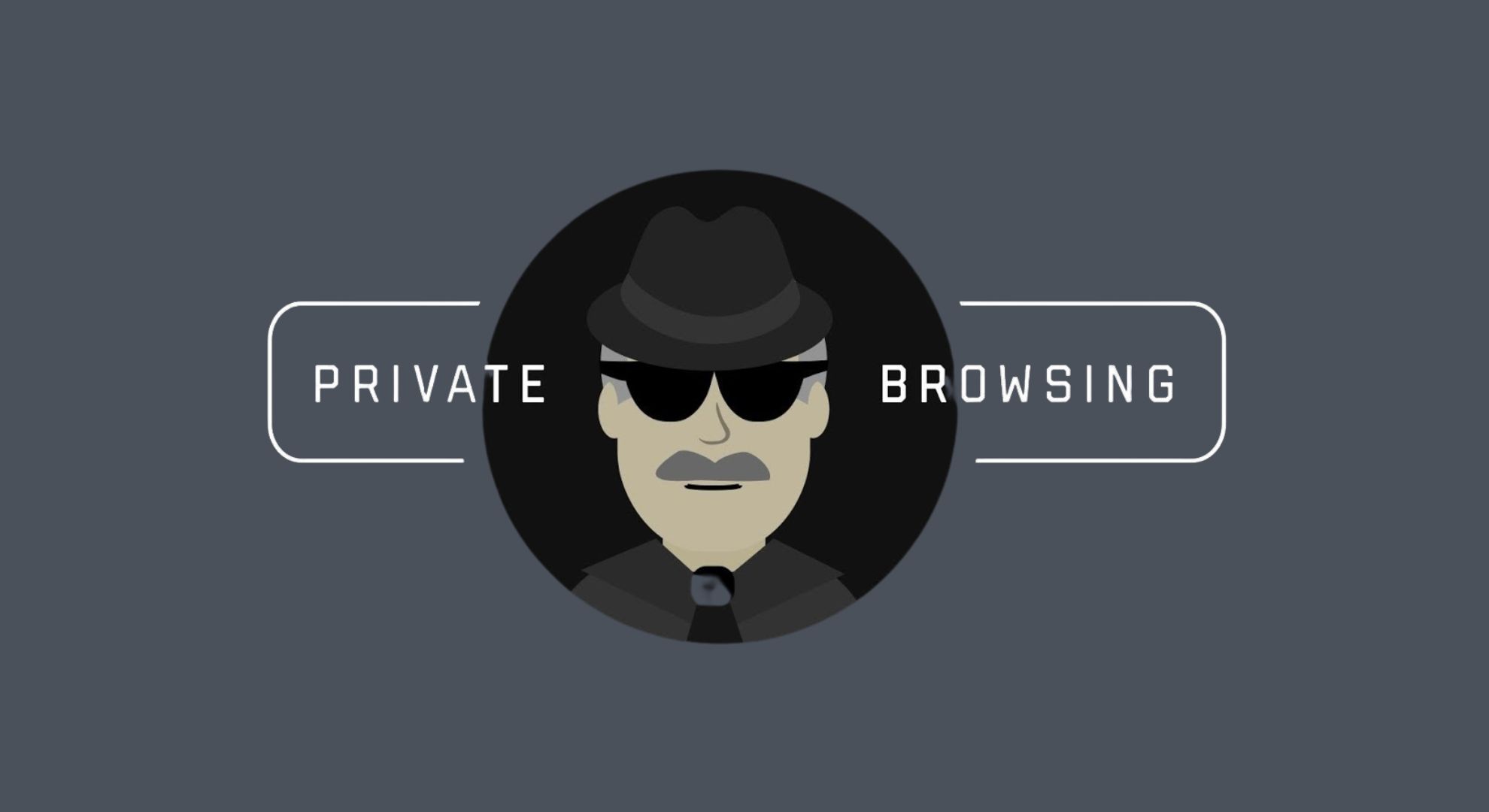
Private browsing on an Apple device offers more privacy compared to regular browsing, but it’s not completely anonymous. It’s great for hiding cookies and removing login details after you visit a website.
However, it’s important to know that private browsing doesn’t hide your online activity from your internet service provider (ISP). Also, if you’re using your company’s Wi-Fi network, your employer can see the websites you visit.
Remember, if your location settings are on, using private browsing won’t hide your whereabouts. Your IP address can still be seen by others, too. For better online confidentiality, consider using a VPN. A VPN hides your IP address, making it more challenging for ISPs and advertisers to track you.
 Reviewed by
Reviewed by 




