How To Transfer Photos From Galaxy S7 to PC
The several high-resolution photos and videos you take on your smartphone will eventually fill up your device’s storage. To solve the issue of running out of space, you can transfer your photos and videos to your computer and then delete them from your phone. There are a few methods to transfer your photos from your S7 to your PC. Remember that only DRM-free content can be copied to your PC.
- Connect your S7 to your PC using a USB Cable. A notification will appear in your status bar, indicating that your device has been connected. If this is your first time connecting your phone to your PC, wait patiently for the drivers to be installed.
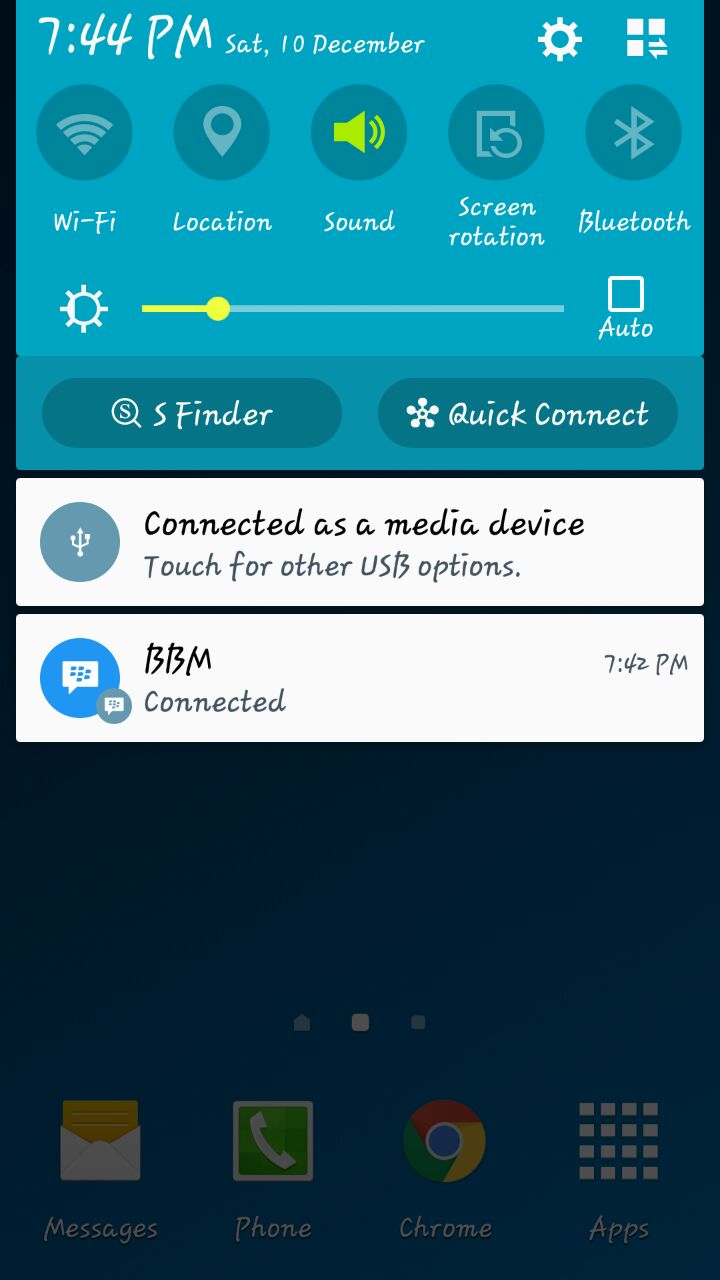
- Launch Windows Explorer either by pressing the Windows + E keyboard combination or by selecting Start > My Computer .
- Locate and open your device on the left pane or under the attached devices in My Computer or This PC. The S7 is displayed as SM-G920V by default.
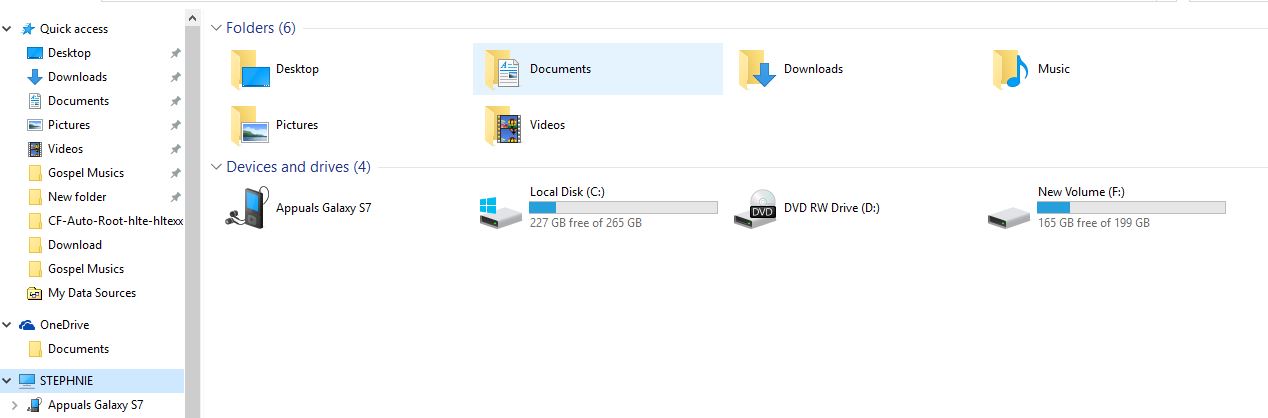
- Navigate to your device’s storage and copy your photos from the folders where they are located to the appropriate folder on your PC. Your photos are usually found in the DCIM and Pictures folders.