Fix: This browser does not support video playback
The error ‘this browser does not support video playback’ occurs in different browsers namely Mozilla and Internet Explorer. This error message pops whenever the browser comes across a video whose format is not supported. There are numerous workarounds available for some cases. There are some instances where there is no solution to the problem and you have to upgrade either your browser or your operating system.
This error occurs most frequently when users try to play a video on the social networking site Twitter. Since this problem is very generic, we will break down its solution into different parts according to the browser.
Internet Explorer 11
Internet Explorer 11 (IE11) is the latest version of Internet Explorer web browser owned by Microsoft. This browser is also preinstalled in the operating system Windows 10. The error ‘This browser does not support video playback’ usually occurs in IE11 when there is a Windows 7 or 8 installed. Take a look at the workarounds listed below to solve the problem at hand:
Solution 1: Use Software Rendering instead of GPU rendering
It is a known fact that many browsers require hardware acceleration when available to run efficiently. The case is opposite for Internet Explorer and Microsoft Edge. It prefers software rendering to make the browser smoother. We can try changing these settings through the internet options. If you having a problem while streaming videos in IE or Edge, try out this solution and hopefully, the problem will be solved for both the browsers.
- Press Windows + S to launch the search bar of your start menu. Type “internet options” in the dialogue box and open the first result.
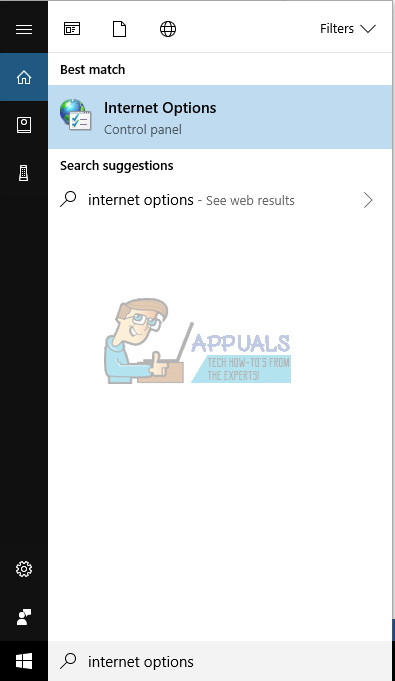
- Once in the Internet Options, navigate to the Advanced tab. The first checkbox will say “Use software rendering instead of GPU rendering”. Check that option and press Apply to save all changes.
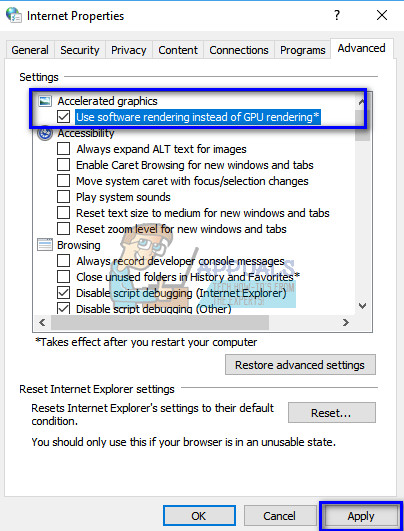
- Restart your computer so all the changes and implemented and check if you can play the videos as expected.
Solution 2: Making sure you have Flash Installed
We can try installing Adobe Flash Player – Active X on your operating system. This download is only available for specific versions of Windows operating system (7 or 8). If you don’t find it on your computer, you can skip this and just make sure that you have the correct version installed.
Another thing to make sure is that if you have an operating system running on 64 bits, the flash player should also be 64 bits. As stated by Adobe Flash officials, whenever you install flash on your computer, it automatically detects your OS and installs both, the 32-bit and 64-bit version.
- Go to the official Adobe website, select the operating system (as Windows 10) and select “FP 18 for Internet Explorer – Active X”. Click on the download button. If you cannot find this option for Windows 10, set your operating system as Windows 7 and search for the required file again.
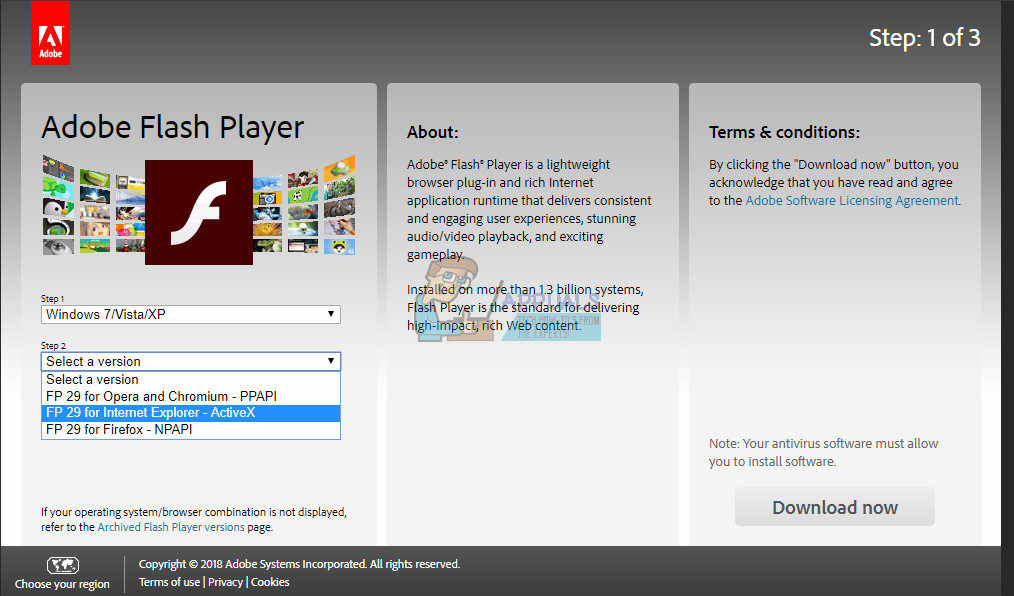
- Run the installation package and install the application on your computer.
- A computer restart might be necessary for the changes to take place.
If you are still not able to play videos even after following all the solutions listed above, make sure you have Windows updated to the latest version. If you are still not successful AND have Windows 7/8 installed, it is advised that you migrate to Google Chrome. This problem is very widespread and if these solutions don’t fix it, it may not be fixable at all.
Mozilla Firefox
Mozilla Firefox is an open-source and free web browser developed by Mozilla Corporation. Firefox is available for Windows, Linux, and macOS while also available on mobile platforms. Firefox was created in 2002 by the Mozilla community who desired a standalone browser like Google Chrome or Internet Explorer. When it was released in 2004, it was hit with more than 60 million downloads in just nine months.
Just like IE11, this browser also has its share of the error ‘this browser does not support video playback’. This is mostly due to the fact that Mozilla does not have h264 codec built-in. So if your operating system doesn’t have the codec, you will not be able to play some videos on your browser. Some operating systems known to not have this codec is Windows 7 and XP.
You can either install the codec separately or upgrade the operating system. An easier approach to solve the error instantly is migrating to Google Chrome. It doesn’t have the problem as stated and streams videos flawlessly.