Fix: ‘There Was a Slight Hiccup and We Could Not Finish Installing’ Error on EA Desktop?
A lot of users have reported the ‘There Was a Slight Hiccup and We Could Not Finish Installing’ error when trying to download a game on EA Desktop. The app is still in beta, so there are chances that you might encounter different problems while attempting to install this app (especially on Windows 11). This error is typically encountered on Windows 10 and Windows 11.
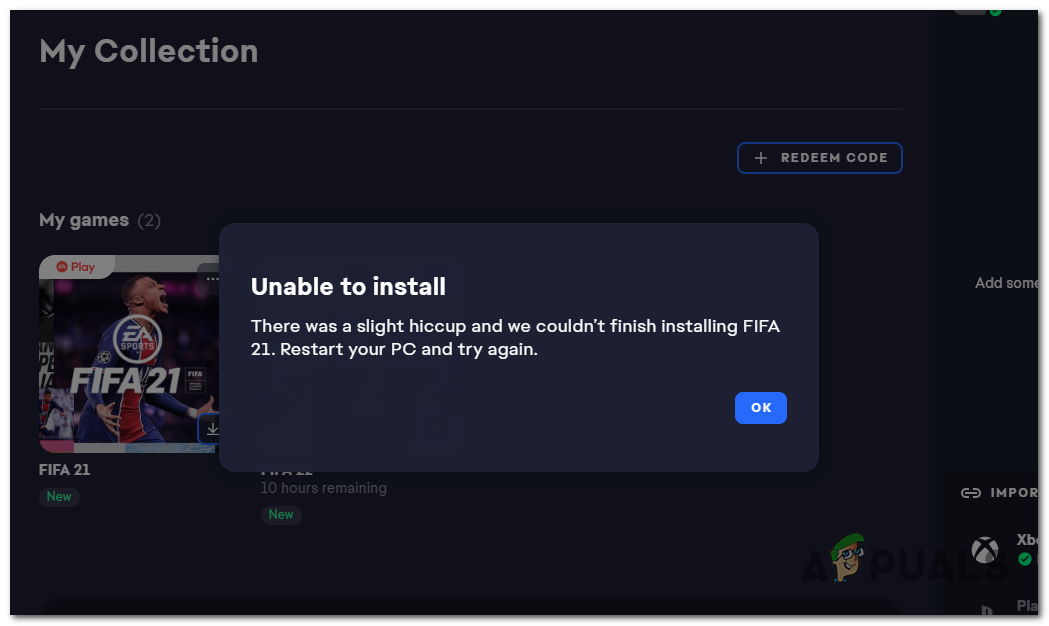
After a lot of people have complained about this error online, we’ve decided to take a deeper look into this problem to see what triggers it. Here is a shortlist of all the possible causes that might trigger this issue:
- The Library is empty – As it turns out, one of the most common causes that will trigger this error is a scenario in which the library of the EA Desktop app is completely empty. Some affected users have discovered that this issue can be fixed by starting the download of a free-to-play game that is importable inside the EA Desktop library.
- Beta version – The main cause for this error is that the launcher is still in beta, so this version is still unstable. That is the main reason for this and many more errors that were encountered while using this launcher. You can’t really fix this by yourself, so the only thing that you can do is to keep the launcher updated to the latest version and wait for the developers to fix this problem and many others.
- Cache data – Another cause for this error is that the cache data that the EA Desktop launcher has might be corrupted, leading to the appearance of the ‘There Was a Slight Hiccup and We Could Not Finish Installing’ error. You can simply fix this by going to the App Recovery section inside your EA Desktop launcher and starting the clear cache data process.
- Insufficient permissions – As it turns out, another scenario with the potential of causing this issue is when the main launcher doesn’t have the necessary permissions in order to perform the installation of EA Dekstop with admin access. In this case, simply modify the default behavior of UAC in order to ensure that you get the notification asking you to grant admin rights to the installation executable.
Now that you know the reasons that might cause this EA Desktop error, here are the methods that will help you fix the ‘There Was a Slight Hiccup and We Could Not Finish Installing’ error:
1. Download a free to play game
The first and most efficient thing that players recommend is to try to download a free-to-play game. By doing this, you will be able to download the game you want to play afterward and bypass the glitch that is triggering the ‘There Was a Slight Hiccup and We Could Not Finish Installing’ error.
Once you encounter the ‘There Was a Slight Hiccup and We Could Not Finish Installing’ error, all you have to do is to start the downloading process of any free-to-play game – doesn’t matter which.
After the game begins to download, you need to cancel the download and go to the game you have tried to download before. You should be able to download any game you want now.
Note: In case the error still appears after doing this, you can repeat the process a few more times until it will work. There’s no official explanation of why this method worked for so many users, but it’s probably because downloading a free-to-play game bypasses an application glitch of the beta version.
Here are the steps you need to follow in order to do this:
- After you encounter the error code, close the message that appears on your screen.
- Now you need to download any free-to-play game that the EA Desktop has. For example, search for Apex Legends and click on the Download button.
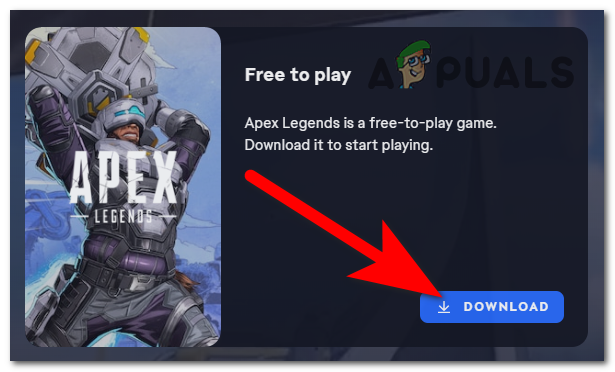
Downloading any free-to-play game from EA Desktop - When the download process starts, click on the X button in the bottom left corner, then click on Yes to cancel the download.
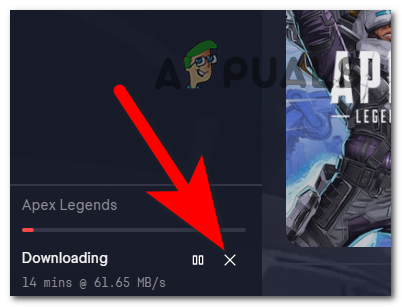
Canceling the downloading process of any free-to-play game - After the downloading process has been canceled, go back to My Collection and download the game that you have tried before.
- If the ‘There Was a Slight Hiccup and We Could Not Finish Installing’ error still does not let you download and install the game, try repeating this process a few more times to see if it will have some different results.
In case you have tried this method and it turns out to be unsuccessful, check the next possible fix below.
2. Change the UAC settings
The second method that you could try is to change the UAC settings. You need to go to the User Account Control Settings and turn the knob all the way up to allow all the settings. By doing this, you will be always notified when programs try to install software or make changes to your computer.
This is what we need in this particular case since we need to make sure that we grant admin access to the EA Desktop app in order to bypass the error.
But more than that, you will be able to download the game you want to play without encountering the ‘There Was a Slight Hiccup and We Could Not Finish Installing’ error.
In case you don’t know how to change the User Account Control settings, here are the steps you need to follow:
- The first thing you need to do is to open the User Account Control. To do this, you have to open the search option in your taskbar and search for Change User Account Control settings, then press Enter to open it.
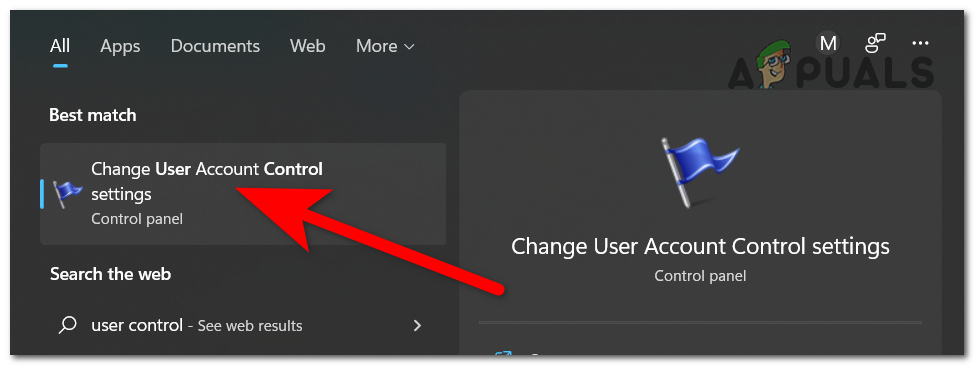
Opening the User Account Control to change the setting - Once you are inside the User Account Control settings, turn the knob all the way up. After that, click on Ok to save the changes.
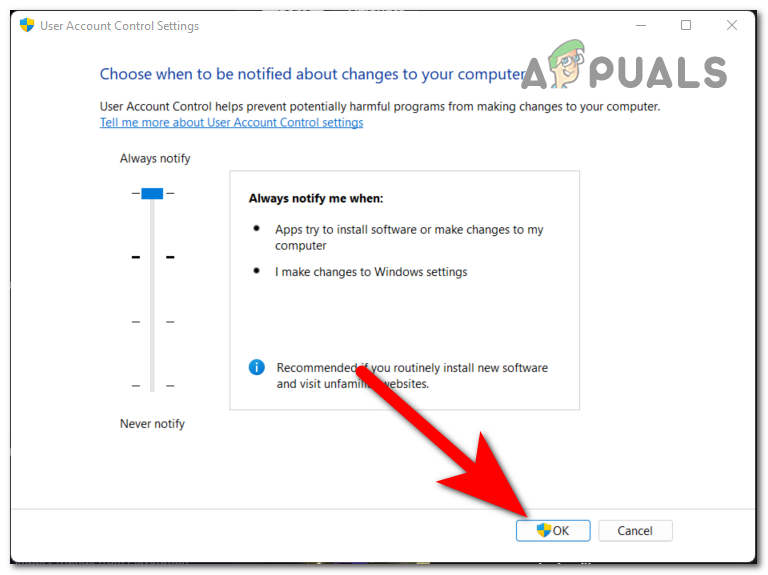
Changing the User Account Control settings - After you successfully changed the UAC setting, go to the EA Desktop launcher and sign out of your account.
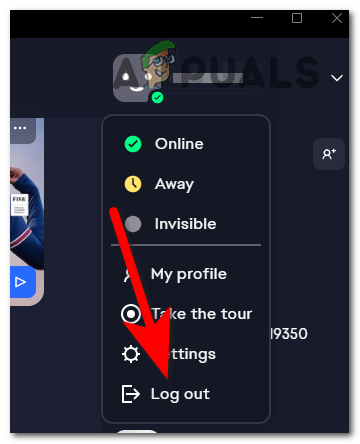
Signing out of your EA account - Now you need to sign in again and try to download the game that you want to play.
If you are still not able to download the game you want and the ‘There Was a Slight Hiccup and We Could Not Finish Installing’ error still occurs, check the last method below.
3. Clear the EA Desktop cache data
The last thing that you can try in order to fix this error is to clear the EA Desktop cache data. You can simply do this by going to the Help section inside your EA Desktop launcher and choosing the App Recovery option.
This process will clear all the temporary files that the EA Desktop launcher has. Through these files, there might be some that are corrupted or harmed. By getting rid of the cache data you might be able to fix this issue, so it is worth trying since it has been confirmed by some players that have used it to repair their launcher.
In case you don’t know how to clear the EA Desktop cache data, here are the steps you need to follow:
- Firstly you need to open the EA Desktop launcher.
- After that, you need to click on the three bars on the top left side of the screen to expand the menu.
- Once you’ve done that, highlight the Help button and click on App Recovery.
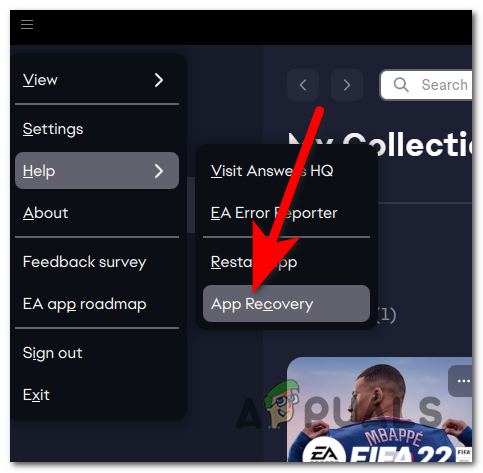
Clicking on App Recovery to clean the cache data of your EA Desktop launcher - Now you need to click on Clear Cache to start the process.
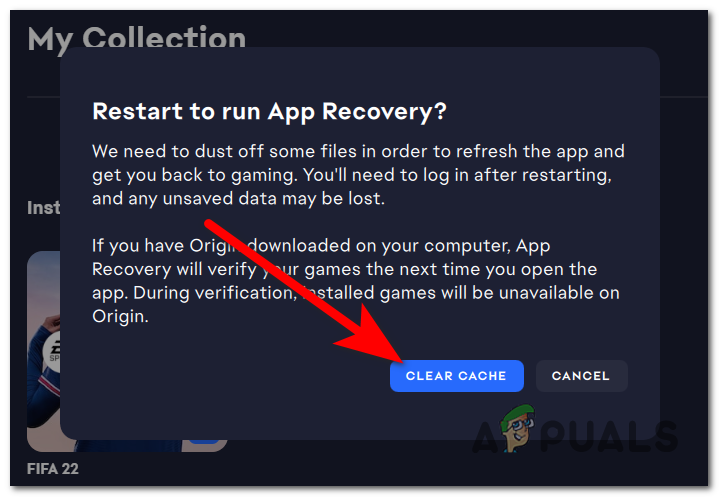
Confirming that you want to start the clearing cache data process - After you do that, the EA Desktop launcher will close and restart. Wait until the app reopens on your screen.
- Once the launcher is on again, try to download the game you want again to see if you will still encounter the ‘There Was a Slight Hiccup and We Could Not Finish Installing’ error.





