How to Fix ‘Theater Load Error’ on Halo Infinite?
A lot of Halo Infinite players have reported that they have encountered an error while trying to enter the Theater Mode on Halo Infinite. This issue is forbidding them from entering the mode while a message appears on their suggestion to ensure that the Xbox Privacy Settings allows them to view the content.
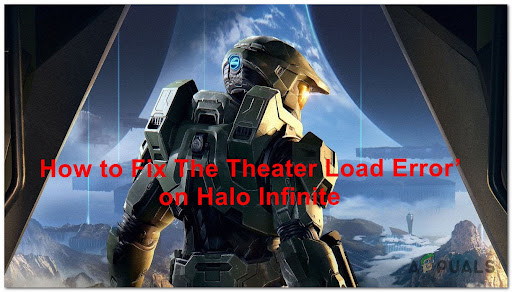
Info: Theater Mode allows players to rewatch their matches, take photos of key moments in past matches, and more. The recent games are saved and can be viewed in the Theater Mode but sometimes they are unavailable due to this error.
After we have inspected this error closely, we’ve come up with a shortlist that contains all the culprits that might cause this error on your PC:
- Server issues – As players report, this error might be caused by some server issues or by the server is under maintenance. You can’t fix this, but the least you can do is to check online if other players have reported any server issues, and if this is the cause for your error you can only wait until the error is fixed.
- Temporary glitch – Regardless if you’re playing the game on Xbox or on PC, this problem is can also occur due to a temporary glitch that prevents the Theater functionality from working. Most superficial glitches of this kind can be fixed simply by reloading the game.
- Forbidding Xbox Privacy settings – This error could be caused by your Xbox privacy settings being set to private. Because of these settings, you won’t allow other people to watch a game in Theater Mode that you participated in, as well as you won’t be allowed to use the Theater Mode. You can change the settings from the Xbox official site.
- Game memory allocation glitch – As it turns out, this issue can also occur due to a memory allocation problem. As it turns out, if you launch theater mode after the game has been opened for several hours, chances are it will fail to load. However, if you open the theater mode immediately after you launch the game, chances are you won’t get this error.
Now that you are aware of all the possible causes that might make this error occur, here is a list of all the possible methods that we’ve found that will help you fix the ‘Theater Load Error’ on Halo Infinite:
1. Check for Ongoing server issues
The first thing to do before trying any of the methods is to make sure that the servers are fully functional and don’t have any problems or interfere with your local installation.
In case the servers are down or undergoing maintenance, the ‘Theater Load Error’ might be beyond your control and the only solution is to wait until the servers are repaired.
So, to make sure that the servers are not the cause of your problem, visit the Halo Infinite page on the Downdetector site to see if there are any reports made by other players that are going through the same error. If you want to search a bit deeper about the ‘Theater Load Error’, you can also visit Halo’s Support Twitter account where you will find if there is a problem with the server or not.
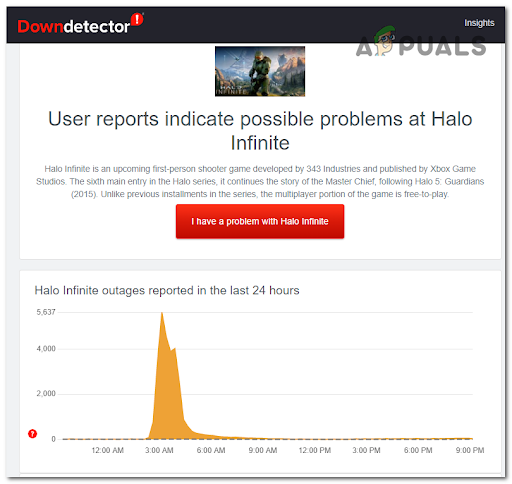
In case you make sure that the error is not caused by any server problems or the server isn’t under maintenance, check below the next practical method.
2. Reload the game
One simple method that has fixed this error for some players is to reload the game. Even if this method seems very basic, it worked for a few players.
In case you are encountering this issue on PC, you can simply close the game, and after the game is closed, launch it once again and check to see if the Theater Mode works.
If this error occurs on your Xbox console, follow the next steps to see how to reload the game:
- Press the Xbox button on your controller to open the guide while you are inside the game.

Press the Xbox button on your controller Note: This guide is applicable for both the Xbox One and Xbox Series S/X.
- Now inside the guide, highlight the game from the menu on the left side of the screen, then press the Menu button on your controller and select Quit.

Open the Options menu - After the game is closed and you are at the main menu, highlight Halo Infinite and launch the game again.
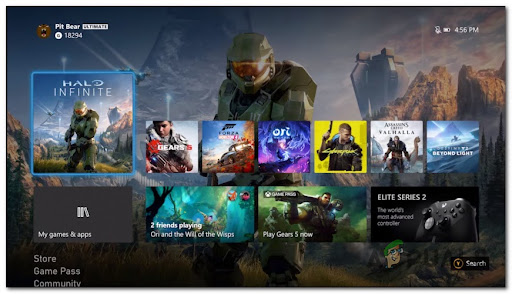
Access the Halo infinite menu
3. Change Privacy Settings to Public
Players also recommend changing the Privacy Settings to Public. You can do this from the Xbox official site.
By making your profile public, you will allow other people to use the Theater Mode when playing with you, as well as let you use it when playing against others.
In case you don’t know how to change the Privacy Settings to Public, here is the guide you need to follow:
- Open the browser you are willing to use and access the Xbox official site, then sign in to your Microsoft account from the top right corner of the screen.
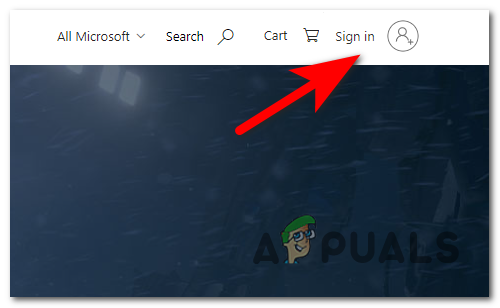
Sign in Menu - After you are inside your account, click on your profile name located in the same place and click on the three dots located on the right side of Xbox profile, then click on Xbox settings.
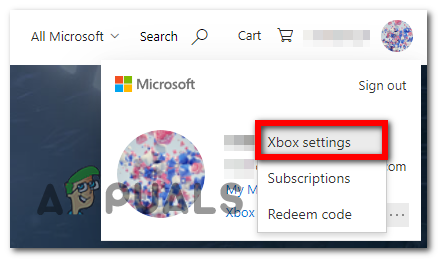
Xbox Settings menu - Now inside the Xbox settings, click on Privacy & online safety to access the Privacy settings.
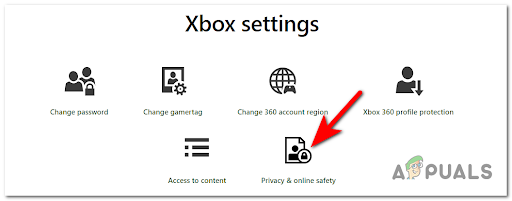
Accessing the Privacy & Online safety - After that, you need to set the settings from Privacy to Everyone and Allow, as well as the Xbox Series X|S, Xbox One, and Windows 10 devices Online Safety settings to Allow to make your profile public, then click on Submit.
In case it’s not working again and encounter the same error, check below the next fix.
4. Close Halo & Open Theater Mode Immediately after launch
If none of the methods before have worked, the last thing you can try is to close Halo Infinite when you encounter the error, then reopen the game and instantly when you are inside the game open the Theater Mode and try to watch the recording. This is how some players have managed to fix the error temporarily.
If you are using a PC and encounter the ‘Theater Load Error’, you can do this by simply closing the game, then reopening it, and when it is fully opened, go straight to the Theater Mode and try to watch the game.
In case you encounter this error on your Xbox console, here are the steps you need to follow:
- Open the guide while you are inside Halo Infinite by pressing the Xbox button.

Press the Xbox button on your controller Note: This guide is applicable for both the Xbox One and Xbox Series S/X.
- When the guide appears on your screen, highlight Halo Infinite from the left side menu, then press the Menu button on your controller and select Quit.

Open the Options menu - When the game is closed and you are on the main menu, select Halo Infinite to open the game.
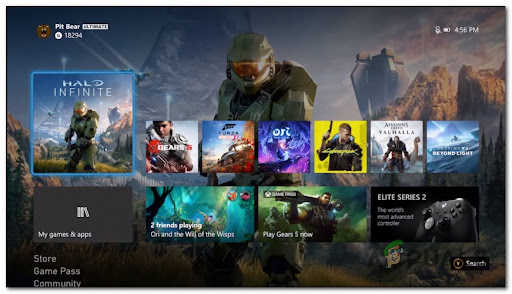
Open Halo Infinite once again - After you are inside the game, go instantly to the Theater Mode to see if the error still occurs or not.





