How to Fix The Cycle Frontier Error Code 4 on PC?
A lot of players have been recently reporting that they have encountered the Cycle Frontier error code 4 when trying to login into their account. This error appears while they are trying to enter the game and appears as a message on the screen saying that a network failure has occurred. They are unable to log in and play the game, and the only thing available to do is to exit the game. This error has been only encountered on PC.
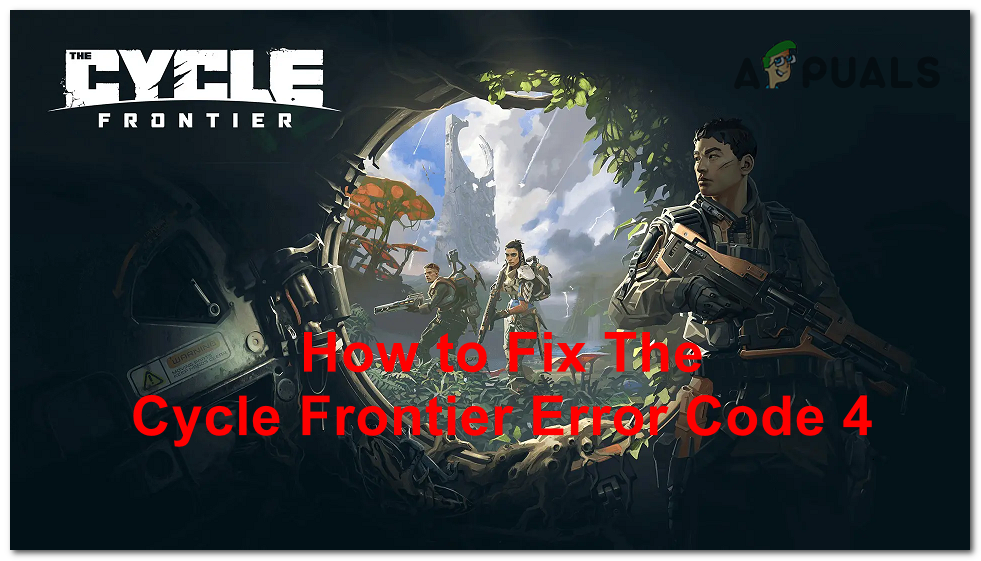
After a large number of affected players have reported that they are unable to play the game, we have decided to take a deeper look into this problem to see what causes it. Here’s a short list of all the possible reasons:
- Your account got banned – As developers report, in most cases when this error appears, it is happening because your account got banned. This could be happening because you have cheated and some players reported you, but it can also happen because the ban system has automatically flagged & banned you. All you can do is join the official Discord server for The Cycle Frontier and ask the moderators if you got banned. Talk with them about the options that you have in that case.
- Corrupted files – Another reason that might cause this issue is some corrupted files that your computer has that affect the game in different ways. The Cycle Frontier error code 4 is one of the many errors that can be caused by some harmed files. This is happening because of a false positive, due to an interrupted update, or other reasons. To fix this, all you have to do is to use the Steam application to check the integrity of the files. This verification will also fix the files if they are found.
- Outdated Nvidia drivers – The Cycle Frontier error code 4 could be also caused by some pending Nvidia updates that you have missed from installing. This might happen because the game won’t work how it should be if the latest update isn’t installed. To fix this, all you have to do is to use the Nvidia GeForce Experience application to check for updates, and install them if there are available.
Now that you are aware of all the potential causes of this issue, here is a list of all the methods that you need in order to fix it:
1. Check if you are banned
The first thing you need to do when you encounter this issue is to check and found out if you got banned on your account. A lot of people are reporting that in most cases this issue is happening because you’ve got banned.
Even if you know you haven’t cheated and are sure that you didn’t defy the rules at all, you can still get banned randomly because of fake reports made by other players that you’ve encountered while playing. The ban system should be manual, meaning that the support team should check the case before banning you. But maybe the process was automatic and a bot banned you.
To check if you are banned, you need to get in contact with a Cycle Frontier moderator that has access to this information. You can do this from the official Discord server dedicated to The Cycle Frontier. Once you are inside this webpage and see the Accept invitation button, click on it to get inside the server. After you read the rules for the server and agree with them, you will be able to use the server in every available way. Now you should look for a moderator of the game and ask him if you are banned or not.
If you are banned, you should talk with the moderator to see what you can do. If you are permanently banned, try to see if you can make another account. But if you didn’t deserve to be banned, talk to the moderator to see if you can get your account back.
In case the moderator informs you that you didn’t get banned, you should ask him for suggestions.
If the Cycle Frontier error code 4 still appears after doing this, check the next method below.
2. Verify the integrity of game files on Steam
The second thing you can try is to check the integrity of the game files. This verification can be done using the Steam application. Some players that have gone through this issue are recommending that you should try to do verification to see if corrupted files are found.
Every game file will be scanned for damage throughout this process, and those that are damaged will be replaced with their unharmed counterparts. The software will automatically swap out corrupted files with their healthy counterparts if an incompatibility is discovered.
In case you don’t know how to do an integrity check using Steam, here are the steps you need to follow:
- Launch your Steam client, and after that, sign in using the credentials associated with your account.
- After you have logged in with your Steam account, look for The Cycle Frontier inside the Library tab, then right-click on the listing linked with it, and finally, select Properties from the context menu that has just been displayed.
- Proceed to click on Local Files inside the screen of the affected games’ Properties, and after that, click on Verify Integrity of Game Cache to check the file’s status.
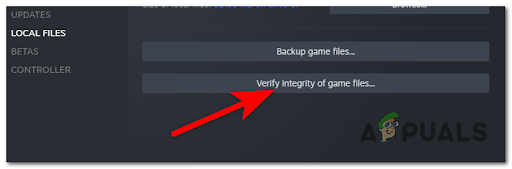
Deploying an integrity check - To validate the integrity check, click Yes when prompted, and then wait until the procedure is finished before continuing.
- After the process has been completed, you should restart your computer even if it does not urge you to do so automatically.
- Start The Cycle Frontier through Steam as soon as your computer has finished booting back up, and check to see if the game loads normally this time around.If you are still experiencing the Cycle Frontier error code 4, proceed to the next and last method below.
3. Update NVIDIA drivers (if applicable)
The last but not least method that players have used in order to fix the Cycle Frontier error code 4 is to update their NVIDIA drivers from the official application. This is an easy process to do that has turned out to be efficient for many players.
Note: Before continuing with the method, you should know that if you are not using an NVIDIA GPU and don’t have the GeForce Experience application installed on your computer, you can’t use this method. It is only available for players that are NVIDIA users.
To do this method, all you have to do is to use the GeForce Experience application to check for available updates for your GPU. In case you see new updates available, make sure to download and install them.
In case you don’t know how to do this, here are the steps you need to use:
- The first thing you need to do is to open the Nvidia GeForce Experience app. In case you don’t have the app installed on your PC, make sure to download and install it from the official NVIDIA site.
- Now that the GeForce Experience application is opened, you need to select the Drivers section.
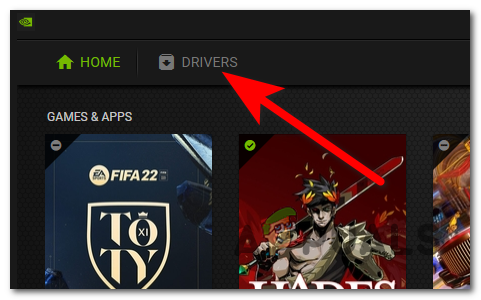
Selecting the Drivers section inside the GeForce Experience application - After you’ve done that, you should be able to see the Install button if newer updates are available. If not, click on Check for updates to verify if you will find any. When you see them, make sure to install the updates.
- Once the updates were installed, we recommend you to reboot your PC even if the installation doesn’t request you that.
- When the PC boots back, you should check if the Cycle Frontier error code 4 still appears.





