[FIX] The Address You Typed is not Valid Skype Error
This issue has mostly been reported by people using Skype for Business. There have been complaints regarding the issue due to which e-mail addresses were not being recognized and the Skype client failed to log in. The main cause of this issue was that users were not on the respective DNS server of their organization.
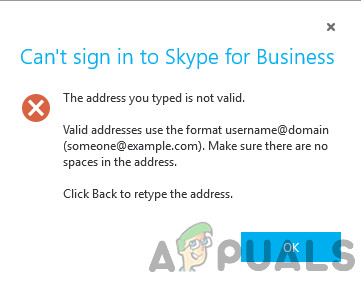
There were reports of this error occurring after a Windows update. However, the main cause of this error remains to be linked to the DNS addresses. You can start with the initial solutions and work your way down.
Adding Related DNS Records
The most common issue as said above is with the DNS servers. It turns out that the DNS records for the organization were not added into the Skype for Business account of the user. The DNS servers map hostnames to various websites, often the same website for the same domain. This allows the accounts for the same domain to connect.
The DNS records can only be provided by an administrator. If the user is not an admin, then it is advised that the Network Administrator be contacted. It can take anywhere from 24 to 72 hours for the DNS server change to take effect. This solution is only valid for corporate users who use their organization’s email address.
Remove the Lync Cache
The issue can be caused by a bug when saving data or installing the application. This causes the data to get corrupt and cause problems with its operation.
It turns out that deleting Lync’s cache can help fix the problem. The cached data can often get corrupt and even after removing the application, the data remains behind. Hence, causing problems even when the application is reinstalled. The version 15.0 can vary depending on your version of Office installed. To remove the Lync cache
- Firstly, press Windows key + R.
- Then, enter the following into the Run box
%userprofile%\AppData\Local\Microsoft\Office\15.0\Lync\sip_UserName@Domain.com
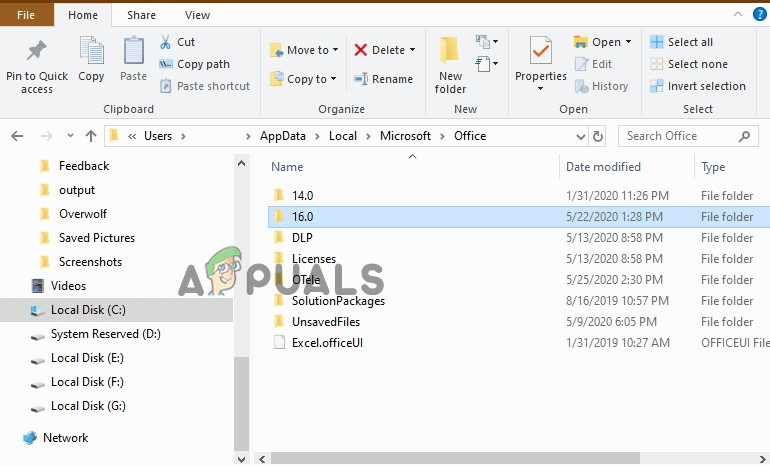
Clear Lync Cache - Remove the local user folder.
- Now, open the Run box again and, enter regedit.exe.
- Then, navigate to the following directory
HKEY_CURRENT_USER\Software\Microsoft\Office\15.0\Lync\UserName@Domain.com
- Remove the registry key and save changed.
- Lastly, remove the Skype sign-in information as well. On the sign-in page of Skype for Business click on Delete my sign-in info.
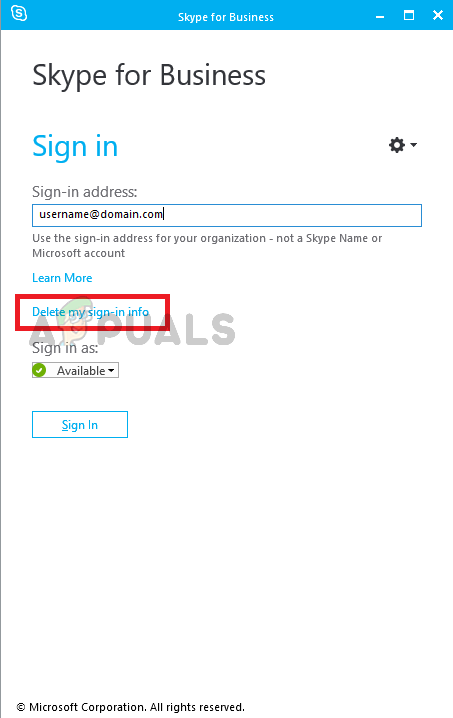
Remove Skype Information - This step will remove any saved password, certificates, and connection settings for the user account, from Lync.
- Try signing in and see if the issue is resolved.
Update Windows to the Latest Build
If the above-mentioned steps do not work, then you might have to wait for a fix from Microsoft. Check to see if you have any pending Windows updates. For many users, this issue was resolved after the Windows updates KB3114502 or KB 3114687 for Lync. However, if the issue persists check for updates and install if any are available.





