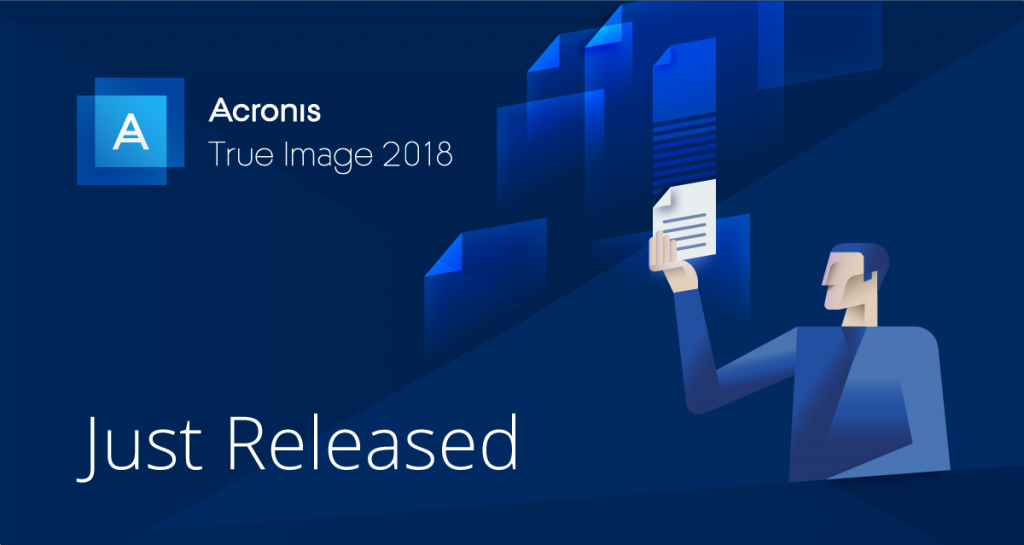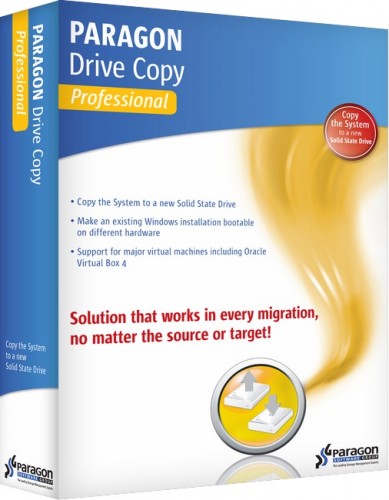The 5 Best Drive Cloning Software
The Easiest Way to Upgrade Your Hard Disk
So you have finally decided to switch from HDD to SDD. Or you are just looking to upgrade to a larger hard disk. A few years back you would have had to deal with exhaustingly long hours of copying the data from one hard drive to another. And even then, you would still need to install an OS on the new disk first.
But it’s 2018, and things are simpler than ever. All you need is a cloning software that will create an exact copy of your old hard drive to the new disk. But that in itself is a problem because there are too many software that claim to do this. Therefore, in this post, I am going to recommend 5 software that you can use to not only clone your disk but also perform disk imaging backups and recovery. Speaking of which many people can’t seem to distinguish disk imaging from cloning .
Disk imaging and Disk Cloning: What’s the difference?
Cloning
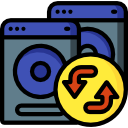 Cloning is the process of making an exact copy of your existing hard disk. It involves transferring all the content of that disk including the OS boot files into the new hard disk. The new drive can then be used to replace the existing drive, and it will be fully operational complete with an OS and all other programs that were in the in the older hard disk.
Cloning is the process of making an exact copy of your existing hard disk. It involves transferring all the content of that disk including the OS boot files into the new hard disk. The new drive can then be used to replace the existing drive, and it will be fully operational complete with an OS and all other programs that were in the in the older hard disk.
Imaging
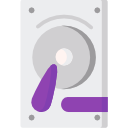 Imaging also copies all the content of a hard disk into a new drive but stores it in a compressed state. This means that for you to replace the old drive with the new copy, you will have to install the OS first. Also, you can store multiple disk images on one hard drive, but you cannot clone more than one disk into a single hard disk.
Imaging also copies all the content of a hard disk into a new drive but stores it in a compressed state. This means that for you to replace the old drive with the new copy, you will have to install the OS first. Also, you can store multiple disk images on one hard drive, but you cannot clone more than one disk into a single hard disk.
How to choose a Disk Cloning Software
When choosing the cloning software to use, there are important factors to consider. We have highlighted the 4 factors we feel are most relevant. They are what we used as a guide in coming up with our list.
Speed
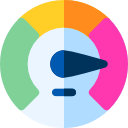 The intended purpose of a cloning software is to help you copy all the files of one disk to the other in the least time and as effortless as possible. In case you want to restore the data in several computers then the software should allow you to execute the process in all the computers simultaneously instead of working on each individually.
The intended purpose of a cloning software is to help you copy all the files of one disk to the other in the least time and as effortless as possible. In case you want to restore the data in several computers then the software should allow you to execute the process in all the computers simultaneously instead of working on each individually.
User Friendliness
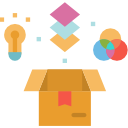 The disk cloning procedure should be as simple as possible so that even someone with little technical skills can complete the process. The user interface should feature clear steps to take and if necessary include a help wizard to guide you through some of the more complex actions.
The disk cloning procedure should be as simple as possible so that even someone with little technical skills can complete the process. The user interface should feature clear steps to take and if necessary include a help wizard to guide you through some of the more complex actions.
The Price
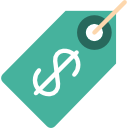 When looking for cloning software, the price is also a determining factor. Although rare, it would not be a surprise if you wound up paying for services that you can still access on a free software like Clonezilla. Nonetheless, I always recommend going for the premium software as they have all the incentive to provide you with the best service.
When looking for cloning software, the price is also a determining factor. Although rare, it would not be a surprise if you wound up paying for services that you can still access on a free software like Clonezilla. Nonetheless, I always recommend going for the premium software as they have all the incentive to provide you with the best service.
Security
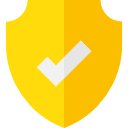 A good software should provide you with the means to protect your data. This could be through the encryption of the data or inclusion of an antimalware that detects and prevents virus and malware attacks.
A good software should provide you with the means to protect your data. This could be through the encryption of the data or inclusion of an antimalware that detects and prevents virus and malware attacks.
Now that you are aware of the basics of drive cloning softwares, let’s talk about the best of them.
1. EaseUS Todo
You may know this software as a backup and recovery tool but what you don’t know is that it’s an excellent disk cloning software. It’s the perfect tool if you are upgrading to a larger hard disk or just shifting to SSD for better performance. Unfortunately, it does not support cloning a larger disk to a smaller one.However, it tries to compensate this by supporting partition and System clone.
This means you can make a copy of just the OS and transfer it to the new disk or pick a single partition that is most useful to you. Either way you minimize the amount of space required and enables you to clone into a smaller hard disk. And unlike similar programs, you don’t have to unmount the partition. This software can also be used with cloud storage including Google Drive, OneDrive and Dropbox.
Pros
- Comprehensive backup solution
- It is affordable and also includes a free trial
- It is simple to use.
- Can be used with cloud storage
- Supports clone and migration
Cons
- Does no support Linux OS
2. Macrium Reflect
Macrium Reflect is an excellent option if you want an imaging or disk cloning software. It has an easy to understand user interface and also features a help wizard to guide you through the initial steps. Their free version is one of the most feature packed in our list and is well suited for both home and business use.
Nonetheless, I recommend the paid version that comes with additional useful features. The Rapid Delta Clone (RDC) feature, for instance, compares the source hard disk with the target disk and instead of performing a full clone it only transfers files that do not exist in the target disk. It also protects your disk against ransomware attacks.
Macrium Reflect has intelligent sector copy that ensures you do not copy empty spaces to your new drive. You can also activate “forensic sector copy” which allows you to copy all the sectors in the old drive into the new one. This software is also great for cloning your files into a smaller drive provided this target drive has enough space to accommodate all the data.
Pros
- Rapid Delta Clones that allows incremental cloning
- Features a help wizard to guide you
- Feature packed free version
- Provides solid and efficient image backup
- Protects data against malware
Cons
- Some features may be too advanced for the average user
3. Acronis True Image 2018
Acronis True Image is another reliable HDD cloning software. It is also one of the most comprehensive backup tools and comes with an easy to navigate interface combined with amazing features. For instance, you can schedule automatic backups and perform incremental imaging that copies only the files that have been added to your computer since the last backup.
The Acronis True Image 2018 allows you to clone the OS data, programs settings, or other computer files. It is also great because you can use it to clone active Window system either to an external storage or in a local drive. This software has Ransomware protection, which detects and prevents virus and malware attacks. It also uses AES-256 data encryption to protect your data against intruder access.
Pros
- It is very easy to use
- Packed with comprehensive backup tools
- Supports incremental imaging
- Comes with a ransomware
- Uses AES-256 data encryption methods
- Data verification using the blockchain
Cons
- Steep cost when compared to other software
4. Paragon Drive Copy
Drive Copy is another great cloning tool that comes as part of Paragon’s complete disk management utility called Hard disk Manager. You can use it to clone the entire hard drive or just a partition. It also allows you to resize the partition while copying, so it’s great for transferring files to a smaller hard disk.
Another impressive feature is the ability to create a virtual clone of your operating system that you can run independently on another machine. It also features a recovery media builder that lets you create a recovery OS that enables you to boot a non-bootable computer. Other useful tools included in the Hard disk Manager suite include a disk wiping and disk partitioning tools. The latter helps you to perform all the partitioning operations like merging partitions and changing the cluster size from within the software. Hard disk manager 16 has the simplest interface compared to all it’s previous versions and even includes a help wizard to guide you through the processes.
Pros
- It supports cloning of a hard disk partition
- Allows cloning to a smaller disk
- Can use it to create a recovery media file
- Easy to use interface with a help wizard
- Includes disk partitioning and wiping tools
Cons
- It is slow and takes longer to complete the whole process.
5. Clonezilla
This list would be incomplete without Clonezilla. It is a freeware but has everything you will need to create a clone of your computer and perform a bare metal restore. It is available in two versions. Clonezilla live which is best suited for use on a single machine and Clonezilla SE which is meant for business use. The latter can clone more than 40 PCs simultaneously.
For effective cloning, Clonezilla only saves and restores used blocks. Some users have reportedly been able to reach a multicast restoring rate of 8GB/min. Thanks to its compatibility with multiple file systems, you can use to clone various operating systems including NetBSD, Minix, and Chromium. It also supports both MBR and GPT partition formats. Another great feature is the ability to perform unattended disk clone pre-setting the commands for each step of the process.
Pros
- Compatible with multiple file systems
- It is free
- Comes with a comprehensive user manual
- Allows unsupervised disk cloning
- Impressive restoration speeds
Cons
- Cannot clone to a smaller-sized drive