How to Fix Temporary Network Error on Discord?
The Temporary Network Error on Discord is an issue that often signals a server problem on Discord’s end, preventing users from logging in or communicating through the platform. This error can appear on both the web version and the desktop or mobile app. Typically, it is a short-lived issue that resolves automatically when Discord’s servers return to normal, as has been the case in previous instances.

Nevertheless, the problem can sometimes originate on your side. Below, we offer a comprehensive overview of possible causes for the Temporary Network Error.
- Server Outages at Discord’s End: Occasionally, the error is not due to anything on your device. Discord’s servers might experience outages, resulting in temporary network errors. These situations are typically handled promptly by Discord’s technical team.
- Local Network Issues: Your internet connection may be unstable. Poor Wi-Fi signals, network congestion, bandwidth limitations, or faulty routers and modems can all disrupt your connection to Discord, leading to errors.
- Device-Specific Problems: The device you use to access Discord may have temporary issues, such as pending system updates, conflicts with other applications, or hardware problems that affect connectivity.
- Corrupt Data or Cache: Over time, Discord stores cache and data which can become corrupt, hindering the app’s ability to connect to servers properly.
- Outdated Discord Version: Running an outdated Discord app can cause compatibility issues, resulting in network errors. Keeping the app updated to the latest version helps maintain stable connectivity.
Before moving to advanced troubleshooting, try these quick solutions. They often resolve the error efficiently:
- Check Discord’s Status: Before beginning any troubleshooting, check if Discord has reported server issues that might explain the error.
- Examine Your Internet Connection: Confirm your internet connection is stable and reliable. If necessary, reboot your router or consider switching to a wired Ethernet connection, as this can immediately resolve many network-related issues.
- Restart Your Device: Restarting your PC, phone, or tablet can clear temporary system glitches that might be disrupting your network access.
- Clear Discord Cache: Removing Discord’s cache files can fix problems caused by corrupted files. On Windows, press
Win + Rto open the Run dialog box. Type%appdata%and hit Enter to access the AppData folder.
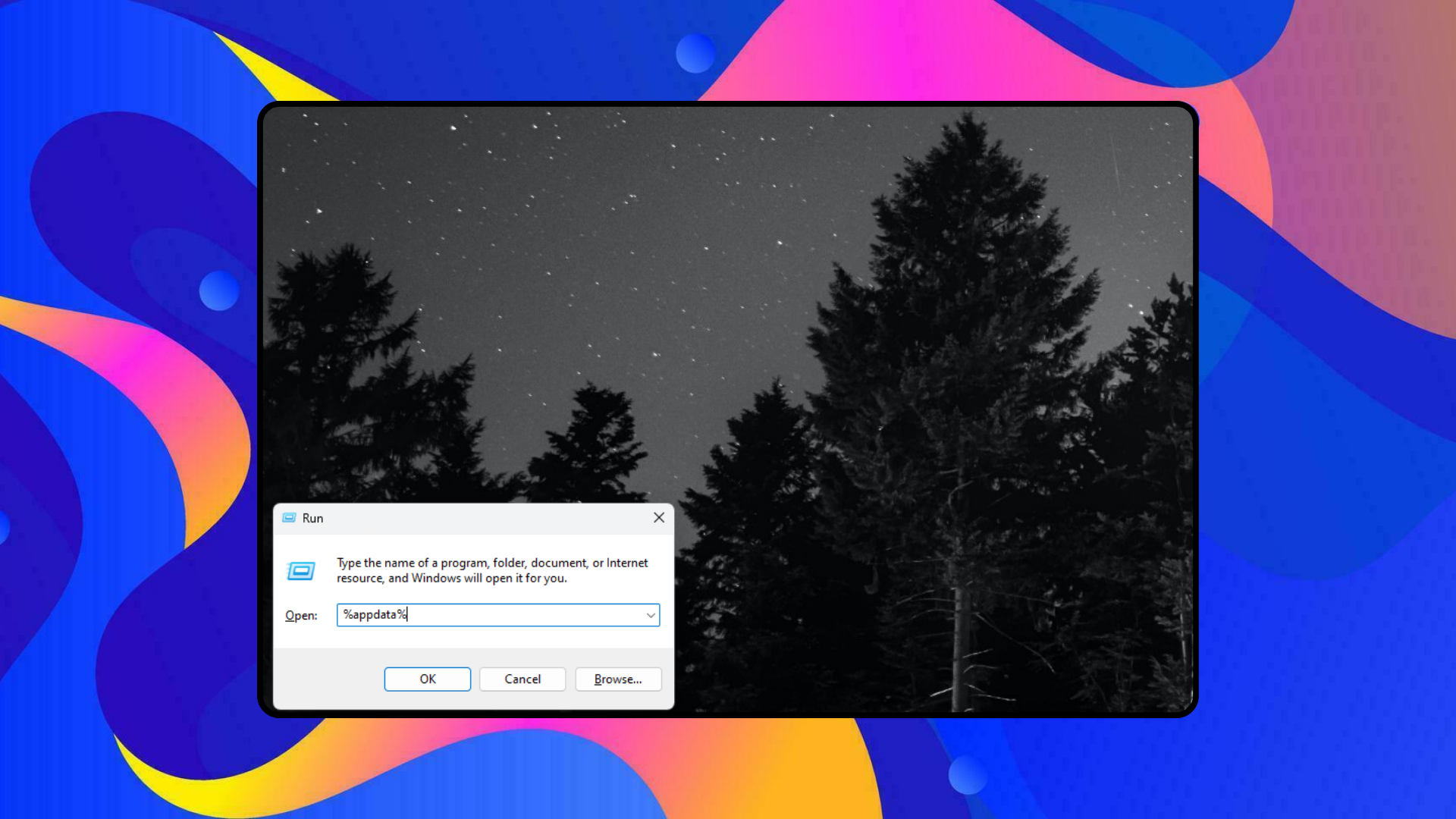
%appdata% in the Run dialogue box and then Press EnterWithin the AppData folder, locate the Discord folder and delete it. Next, restart Discord to apply these changes.
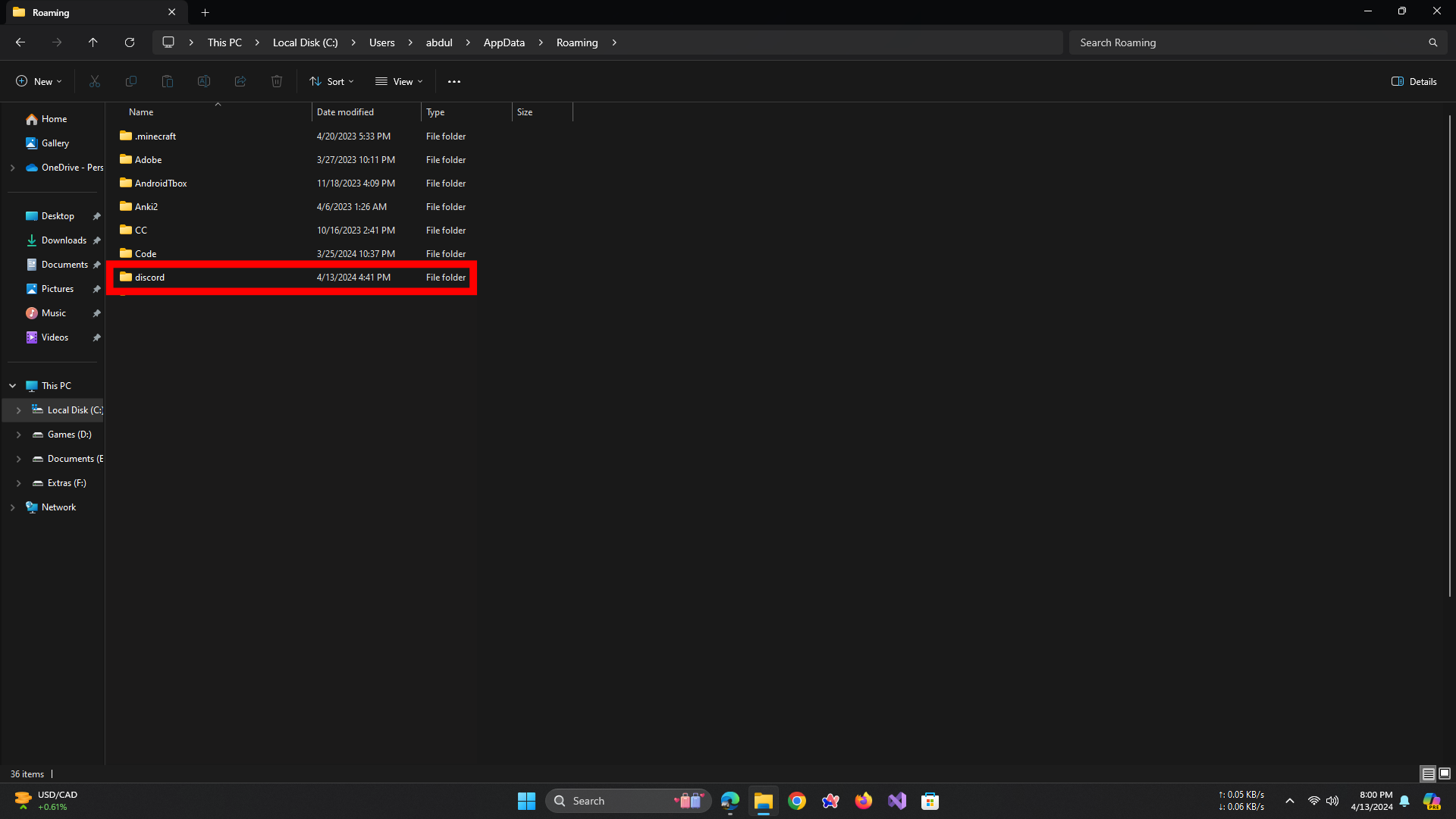
- Update Discord: Ensure you are running the latest version of Discord to avoid encountering known bugs or compatibility issues.
If the Temporary Network Error continues, proceed with the advanced troubleshooting methods outlined below.
Method 1: Reconnect With Your Network
- On your mobile device or Windows PC, enable Airplane Mode for a few seconds, then disable it to quickly reset your network connection.
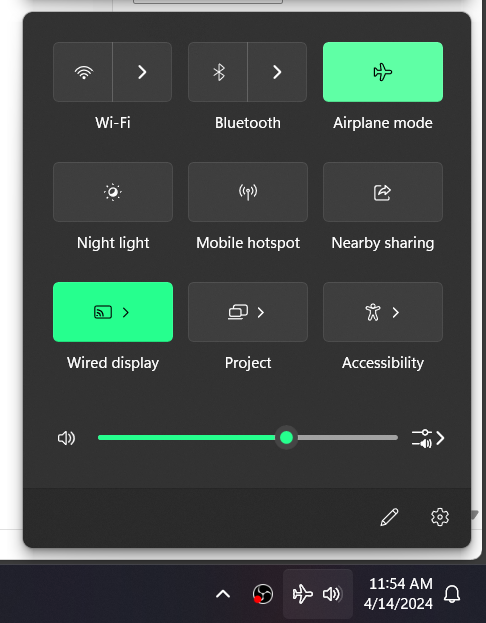
- Conduct an internet speed test to verify that your connection is fast enough for Discord.
- For Wi-Fi users, restart your router by unplugging it for at least 30 seconds before plugging it back in. This action resolves many temporary connection issues.
- If you are currently using a VPN, disconnect from it and check if Discord works afterward.
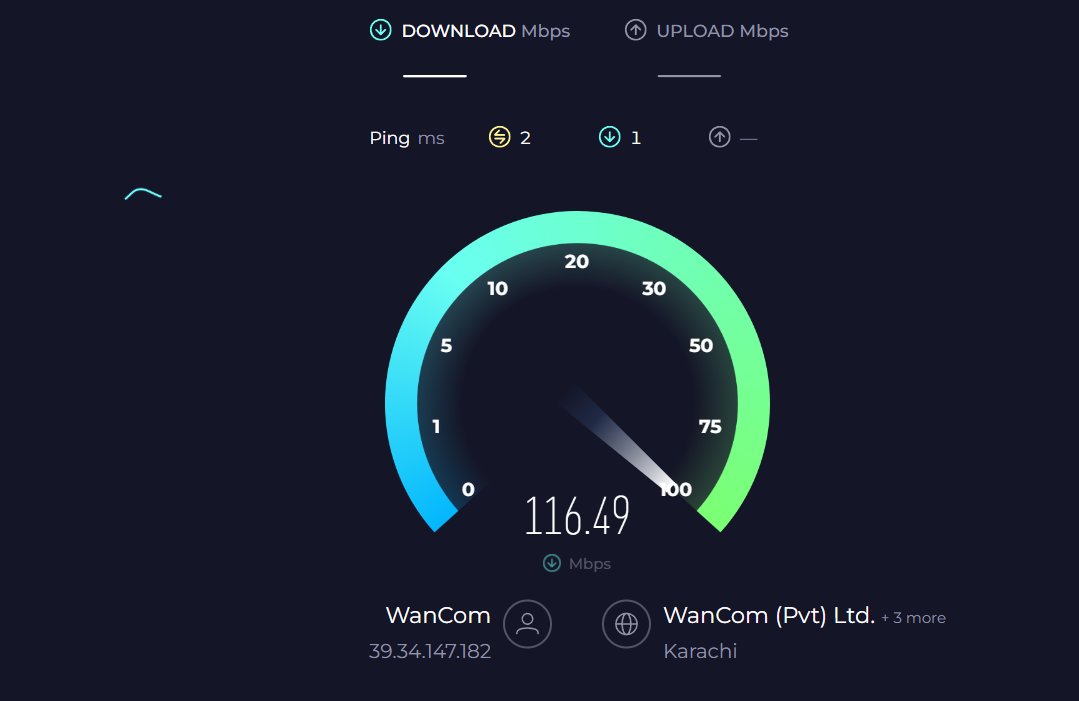
Method 2: Re-install Discord Through Epic Games
- On your computer, open the Control Panel.
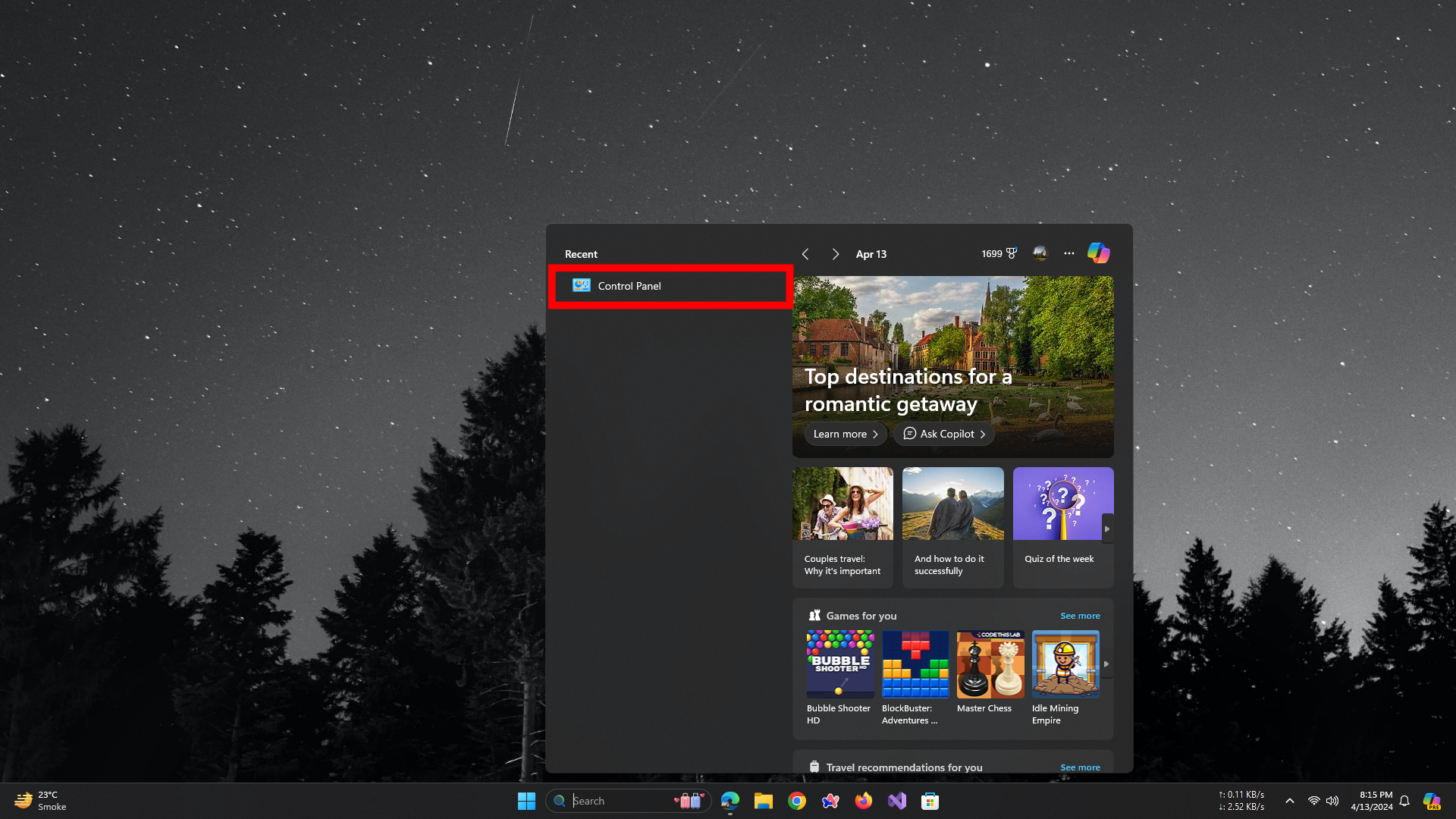
Open Control Panel - Select Uninstall a Program.
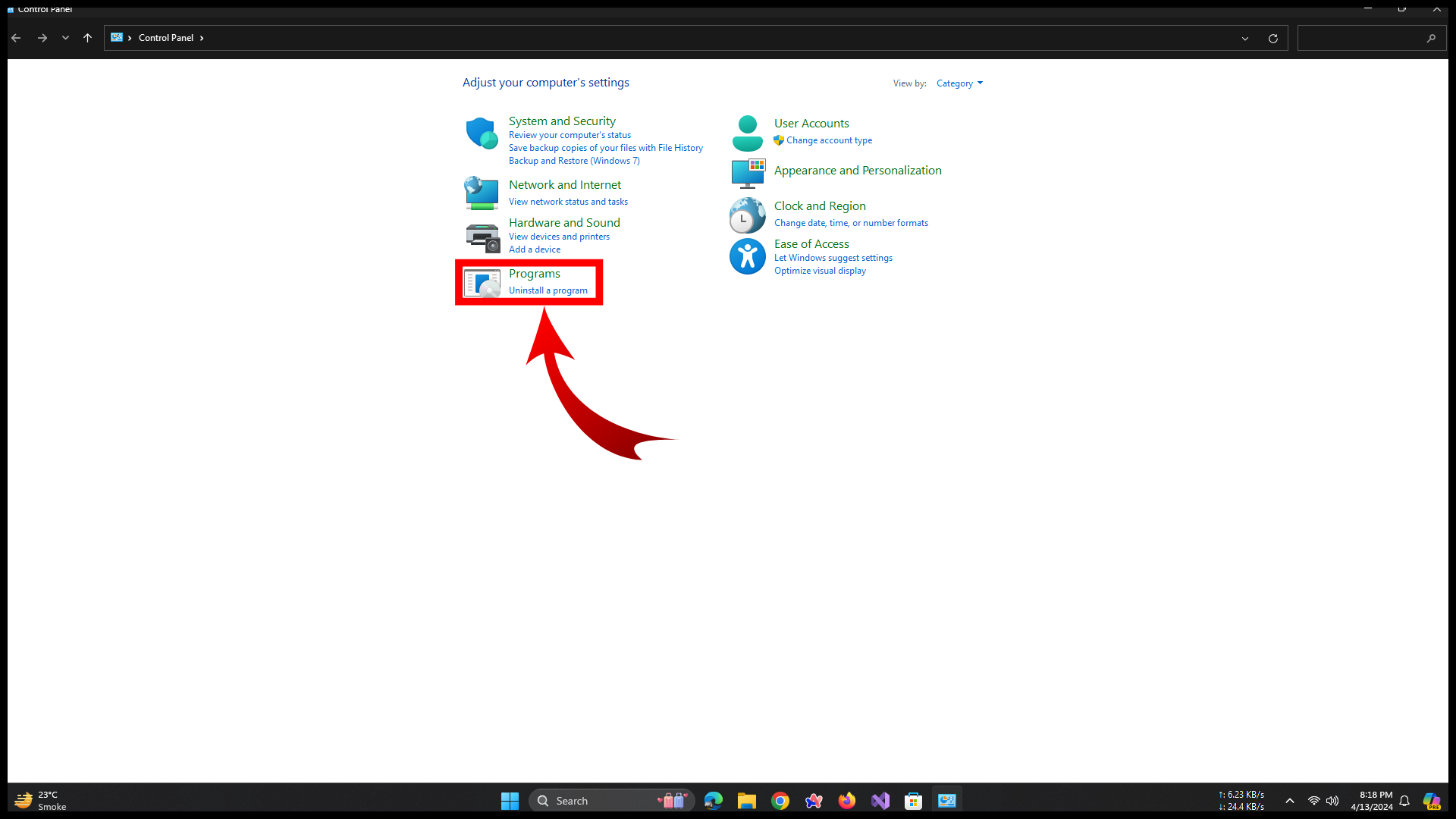
Click on Uninstall a Program under the Programs tab - Find Discord in the list of applications and click Uninstall.
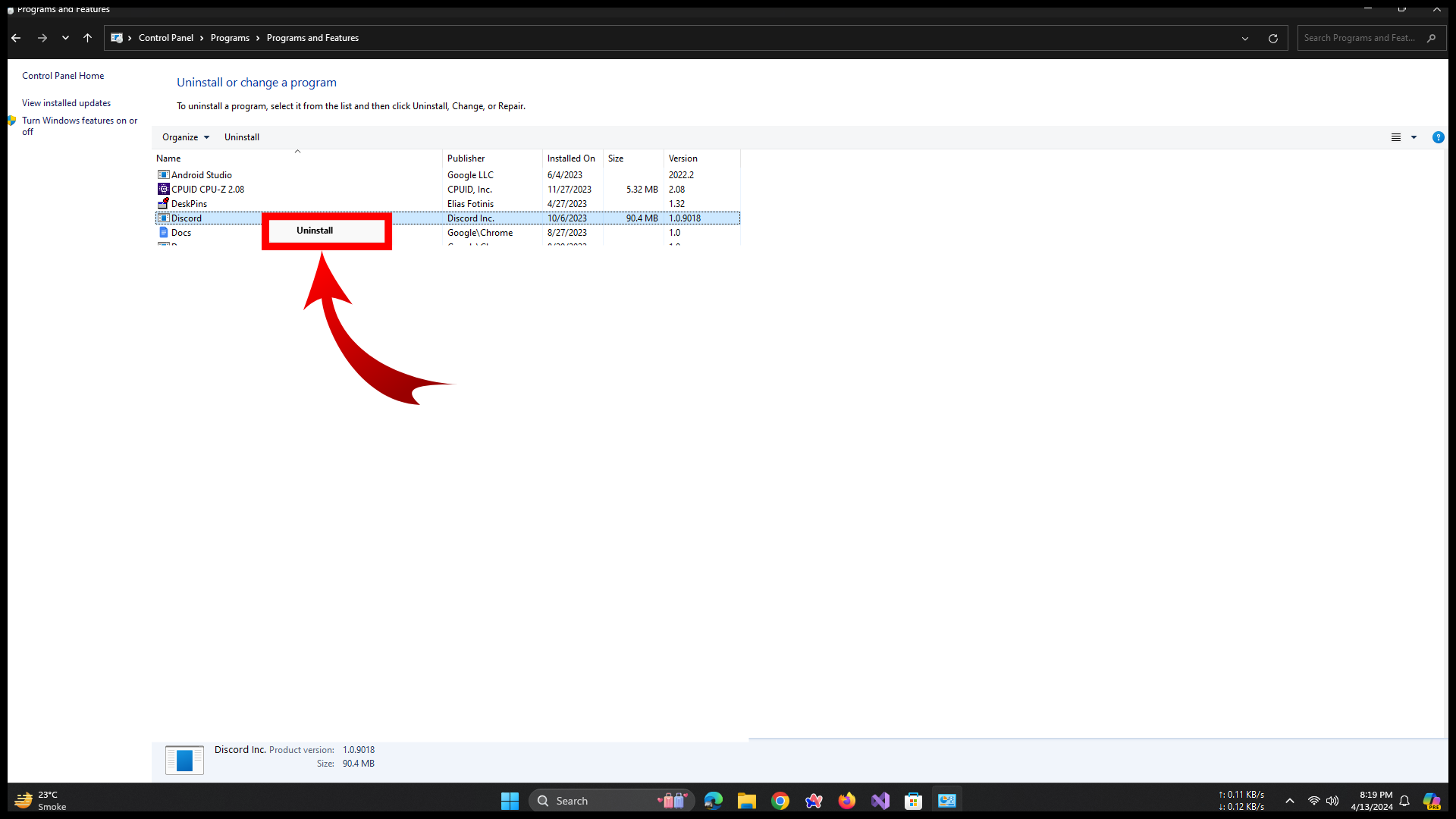
Right-click on Discord and Select Uninstall - After uninstalling, open the Epic Games Launcher.
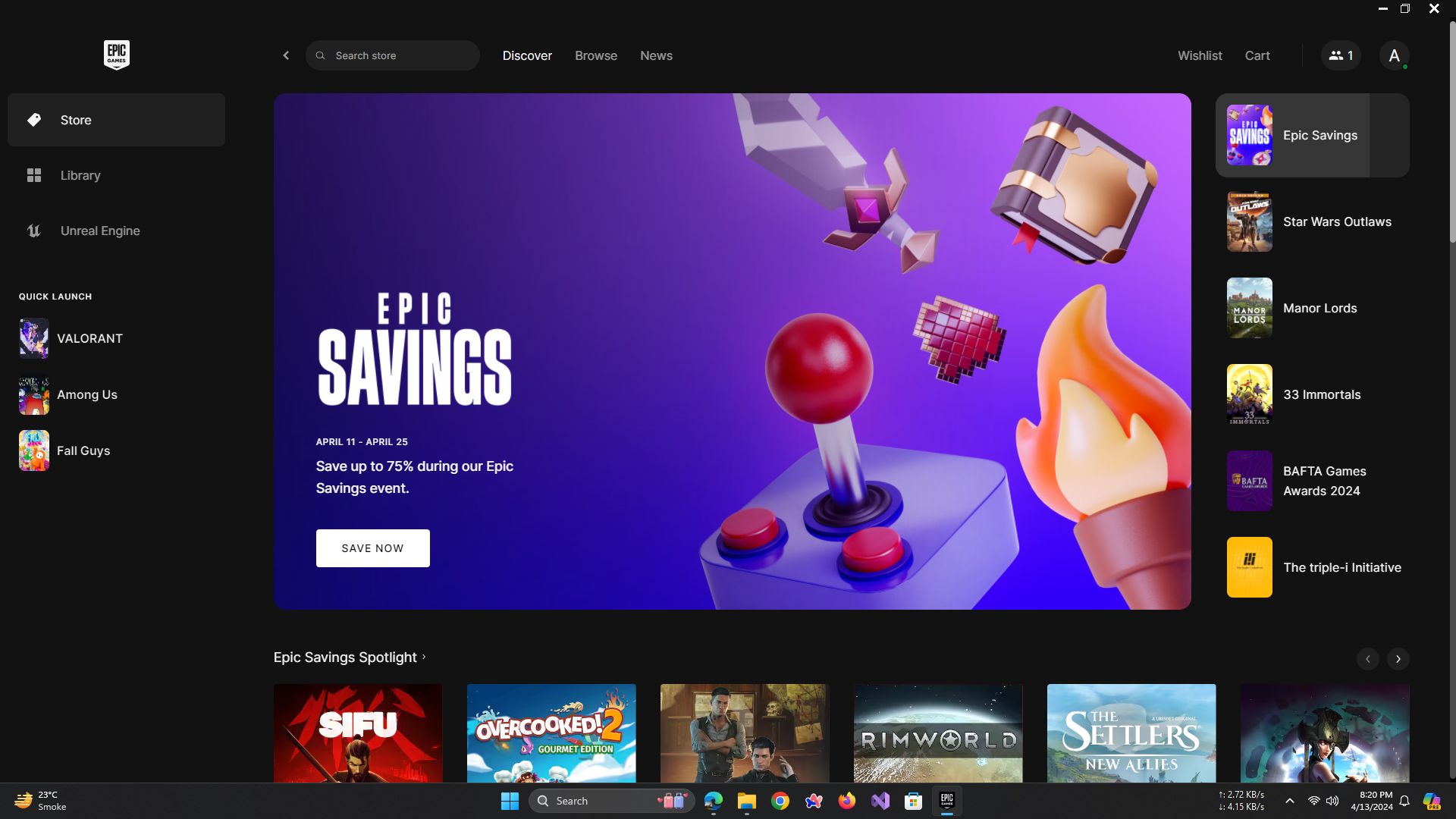
Launch Epic Games Launcher - Search for Discord in the store, and click Get to install it.
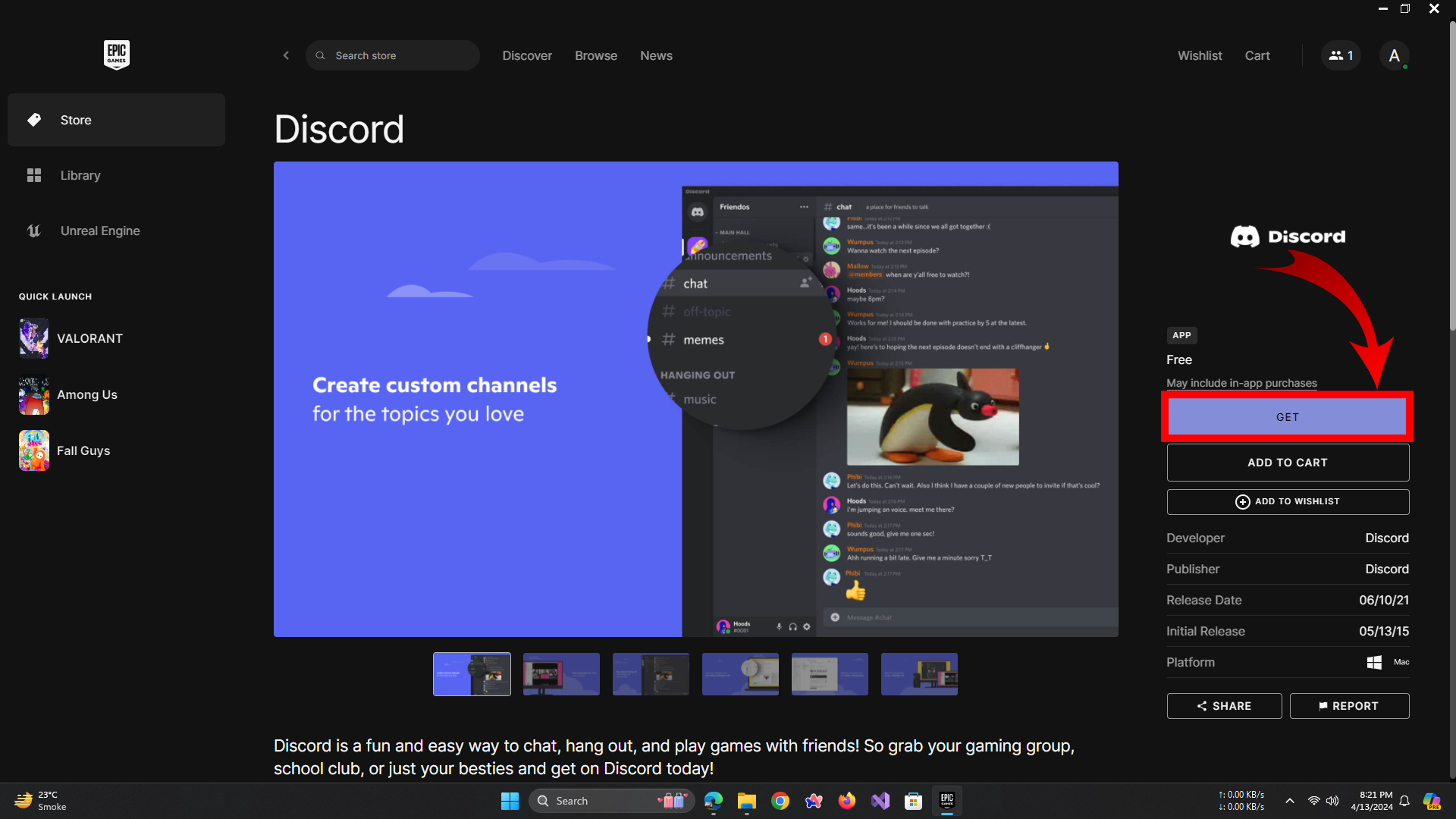
Search Discord in the Search tab at the top and then Click Get
Method 3: Try Discord Canary or Discord PTB
Some users have found that the Temporary Network Error only affects the standard Discord release, while Discord Canary or Discord PTB function without issues. Discord Canary is a testing version featuring the latest updates but may be less stable than the main version. Trying these builds can help you confirm whether the issue is version-specific.
- Uninstall your existing Discord app from your device to avoid conflicts.
- Visit the official Discord website and download either Discord Canary or Discord PTB.
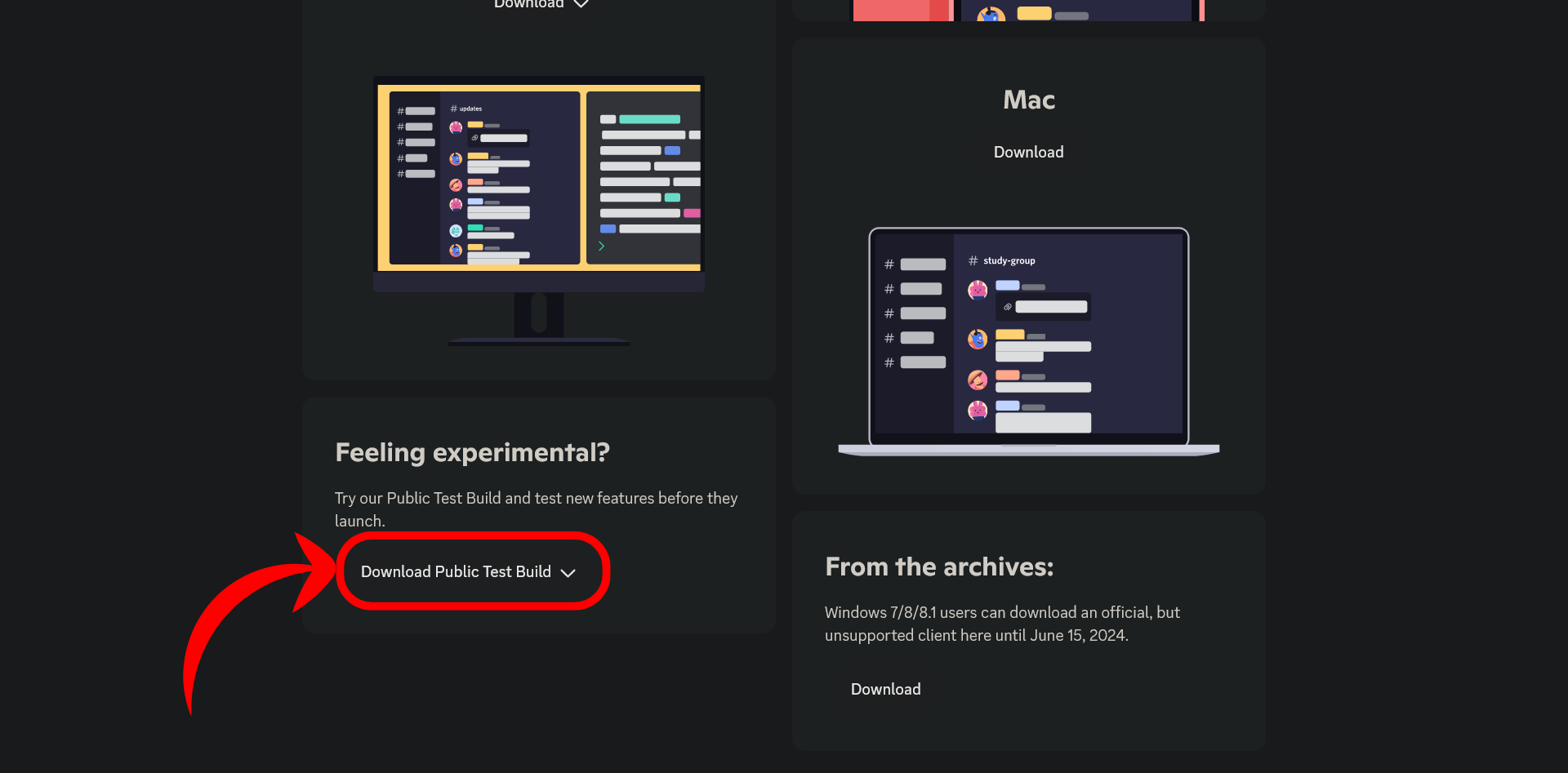
Download Discord PTB by Clicking on this tab at the bottom of Discord’s Download Page - Install the downloaded version, then log in using your Discord credentials.
Method 4: Flush & Change DNS Settings
- Open Command Prompt as an administrator.
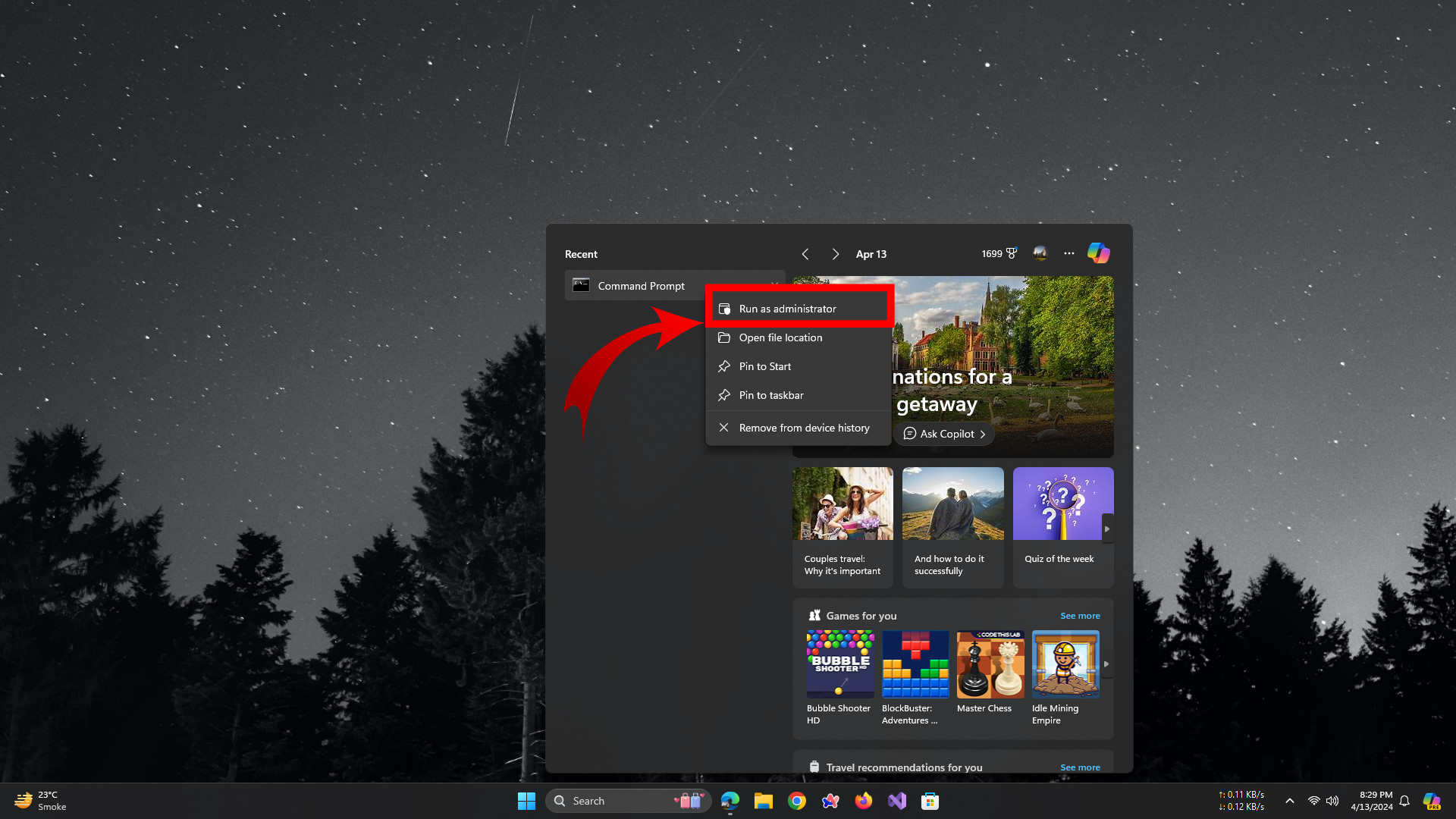
Right-click on Command Prompt and then Select Run as Administrator - In Command Prompt, enter ipconfig /flushdns and press Enter. This command clears your DNS cache, removing potential DNS-related issues.
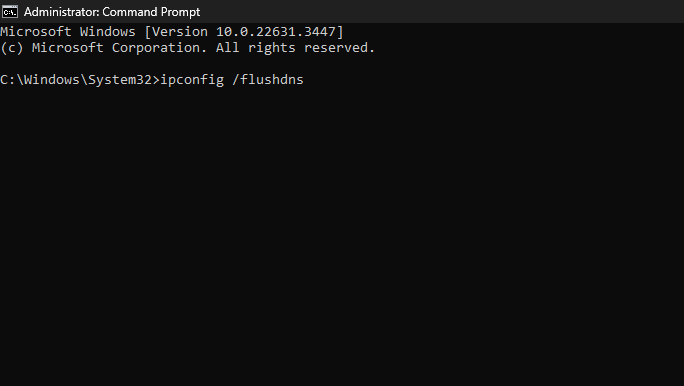
Clear your DNS - To update your DNS servers, go to Control Panel > Network and Internet > Network and Sharing Center > Change adapter settings.
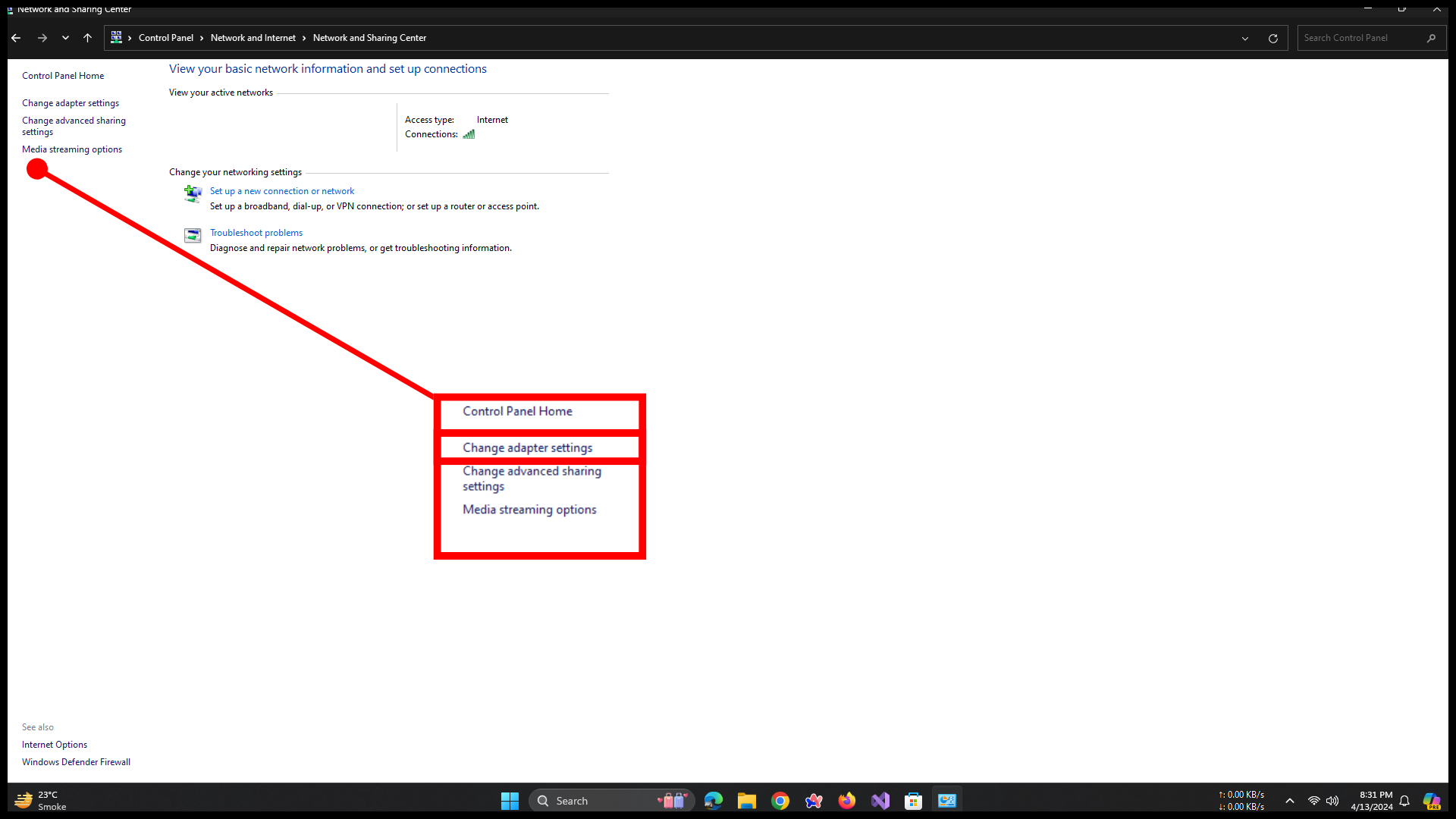
Click Change Adapter Settings - Right-click your active network connection and select Properties.
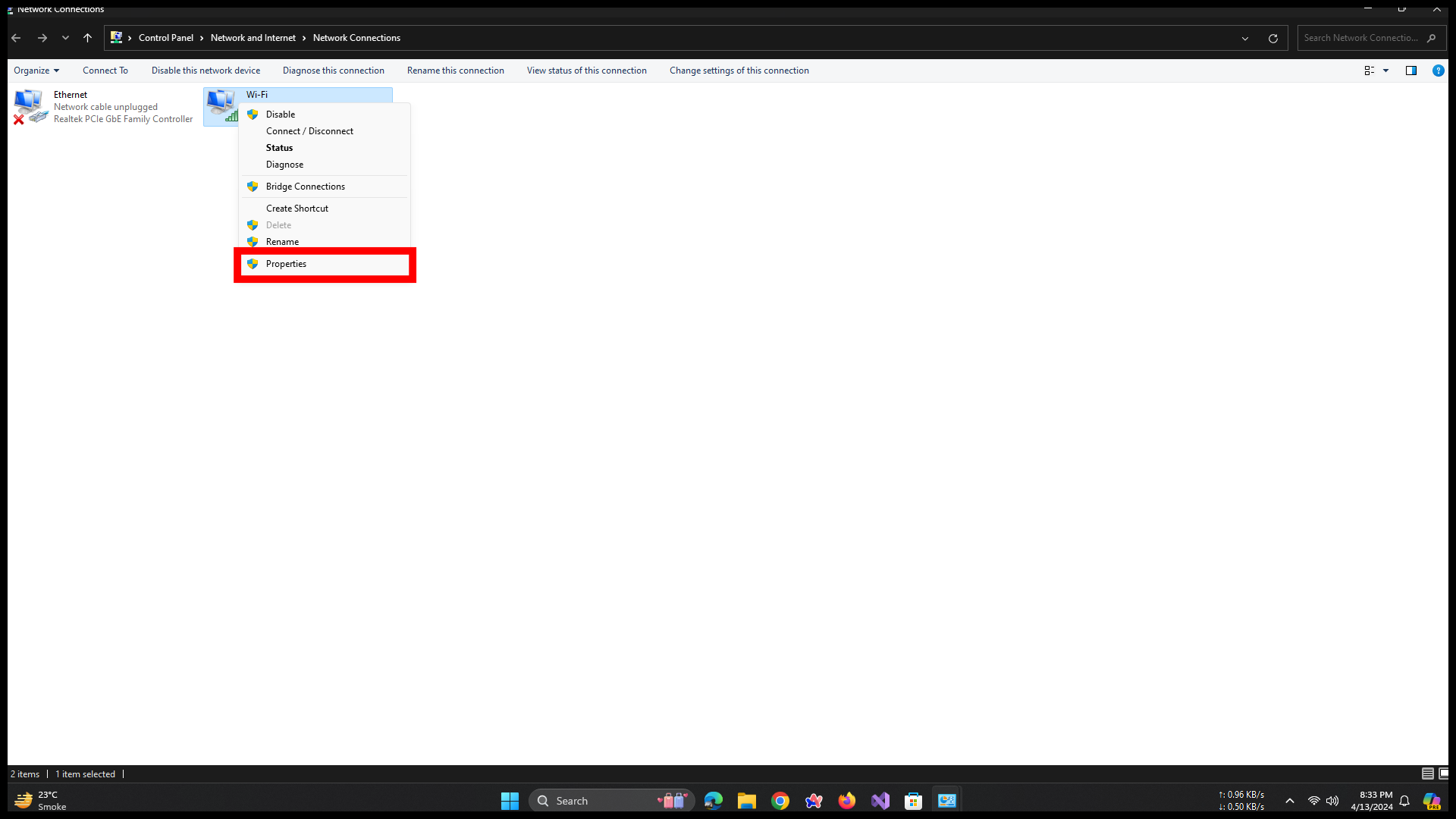
Open Properties of your current Active Network Connection - Highlight Internet Protocol Version 4 (TCP/IPv4) and click Properties.

Select IPv4 and then Click Properties - Select ‘Use the following DNS server addresses’, then enter a public DNS such as Google DNS (8.8.8.8 and 8.8.4.4).
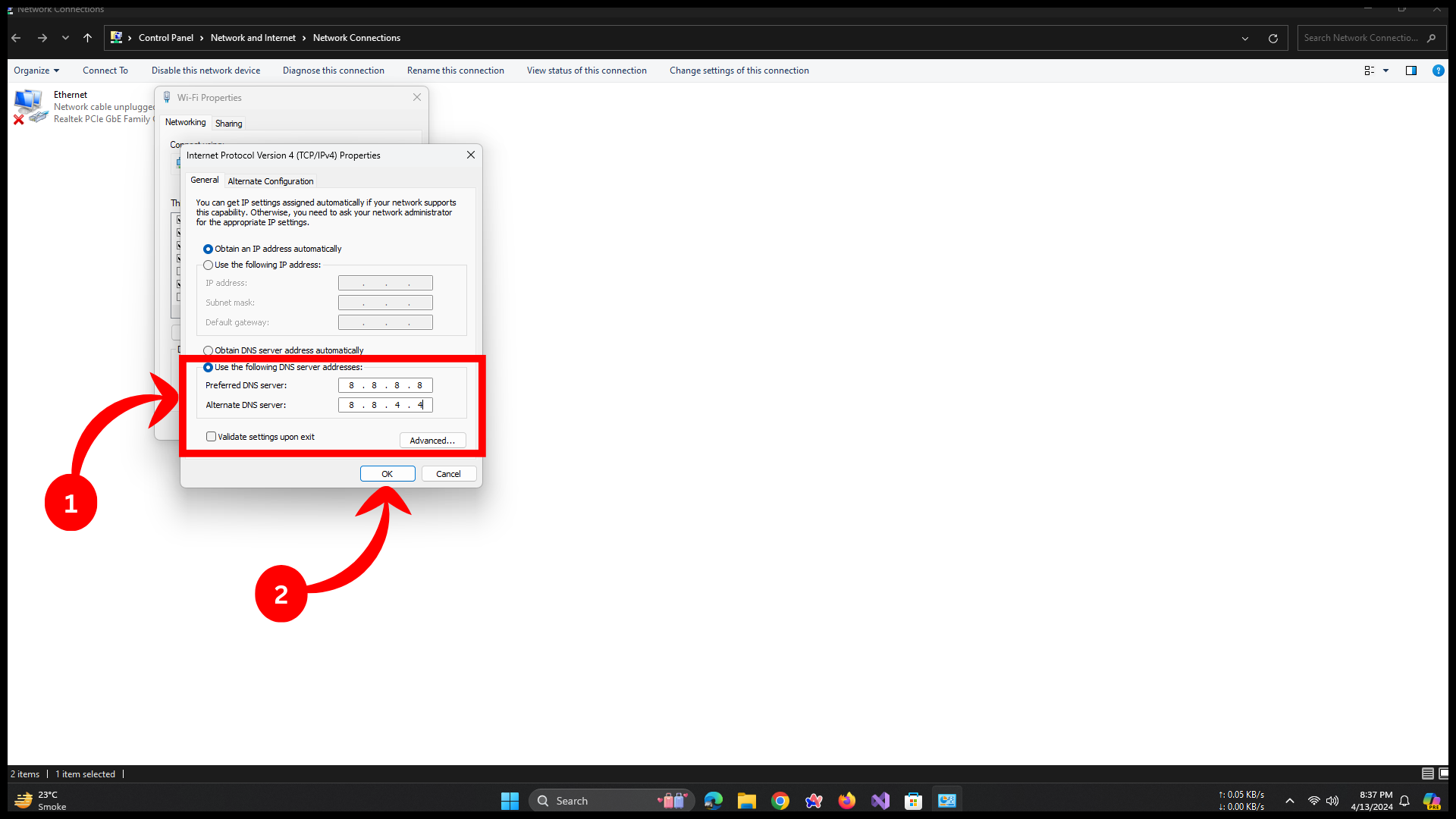
Change your DNS Configuration - Click OK to confirm, then restart your PC to ensure the changes take effect.
Method 5: Disable VPN and Firewall Temporarily
- If you use a VPN, deactivate it and attempt to access Discord again. VPNs can sometimes disrupt application connectivity or trigger security blocks.
- Temporarily disable your computer’s firewall to determine if it is blocking Discord’s network traffic. Remember to re-enable your firewall after checking.
Method 6: Contact Discord Support
- Call up the official Discord Support website.
- Complete the support form with specific information about your issue.
- Submit the form and await a response from the Discord support team, who can provide targeted help or updates on outages.
By following these detailed steps, most users can resolve the Temporary Network Error on Discord, especially when the problem is related to individual devices or local connections.
 Reviewed by
Reviewed by 




