Fix: ‘Server Connection Lost’ Error in Escape from Tarkov
The Tarkov server connection lost error appears for Windows users trying to play the game. It appears immediately after joining an Escape from Tarkov game, sometimes immediately after they join a lobby.
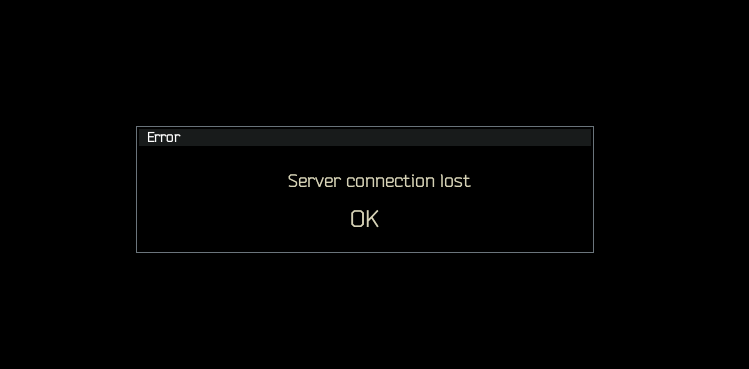
In most cases, this error is caused by the servers being under maintenance or down for different reasons. Your internet connection and router are also potential culprits that you should consider checking if the issue is happening consistently. Depending on your game settings, texture settings might also crash the game with certain builds.
Here is a list of all the methods that will help you fix Tarkov’s server connection lost error:
1. Check the server status
The Escape from Tarkov error might occur because the servers are down because of an underlying server problem.
Start by looking at the official EFT page, which tells you how the server is doing. You will see the server’s status from the last 24 hours and the status of all services at that moment.
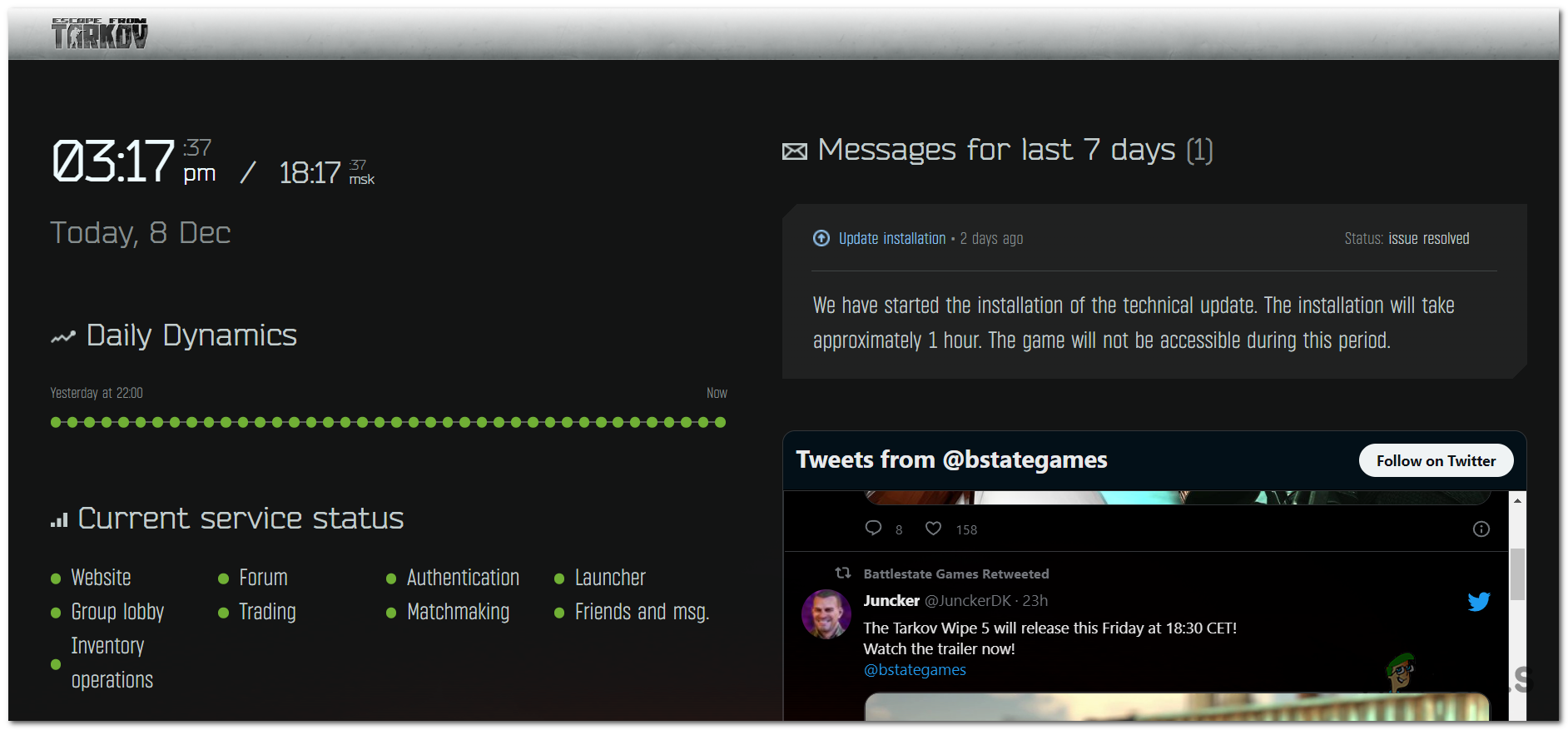
On the right side of the screen, you will see the last message from the developers in the last seven days. Look to see if anything was said and follow the instruction if there is any.
If you want to know more, you can also visit sites like Downdetector to see if people have reported problems with the game in the last 24 hours. You can also submit a report about the issue if you want to.
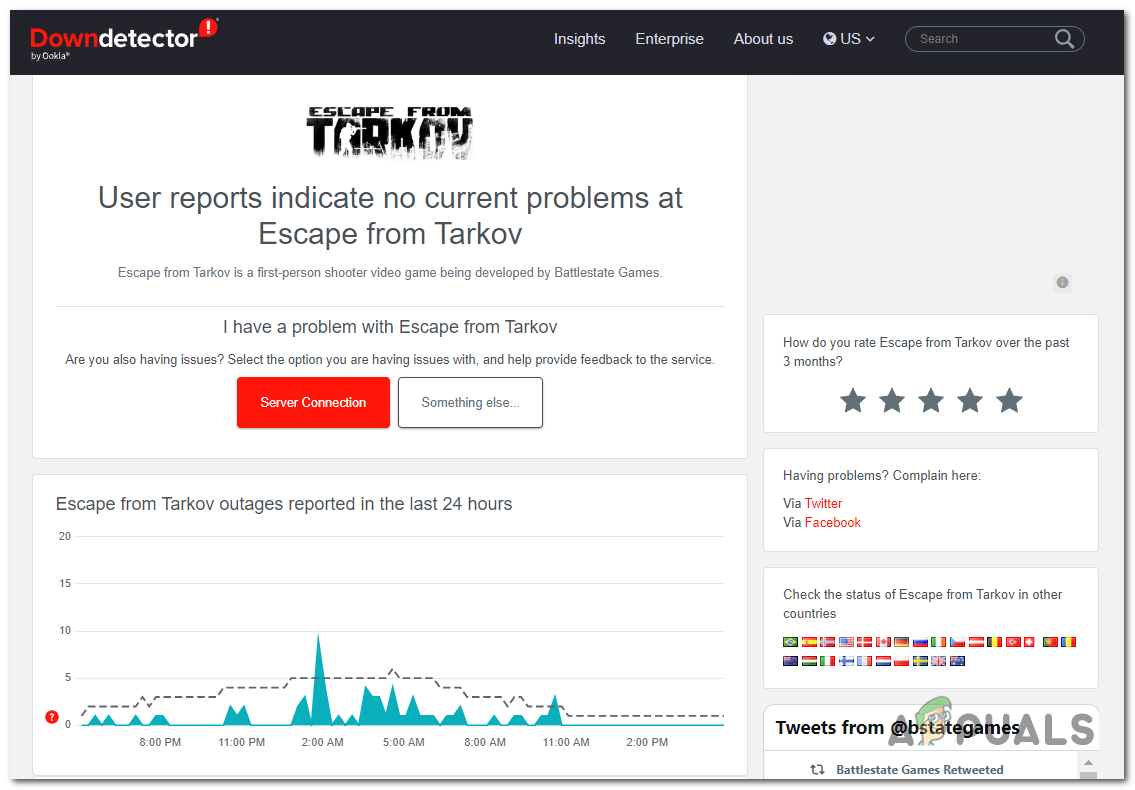
You can also visit the official Twitter page of Battlestate Games to see if the developers have posted anything about some ongoing server problems. Read the comments to see what other people have to say about it.
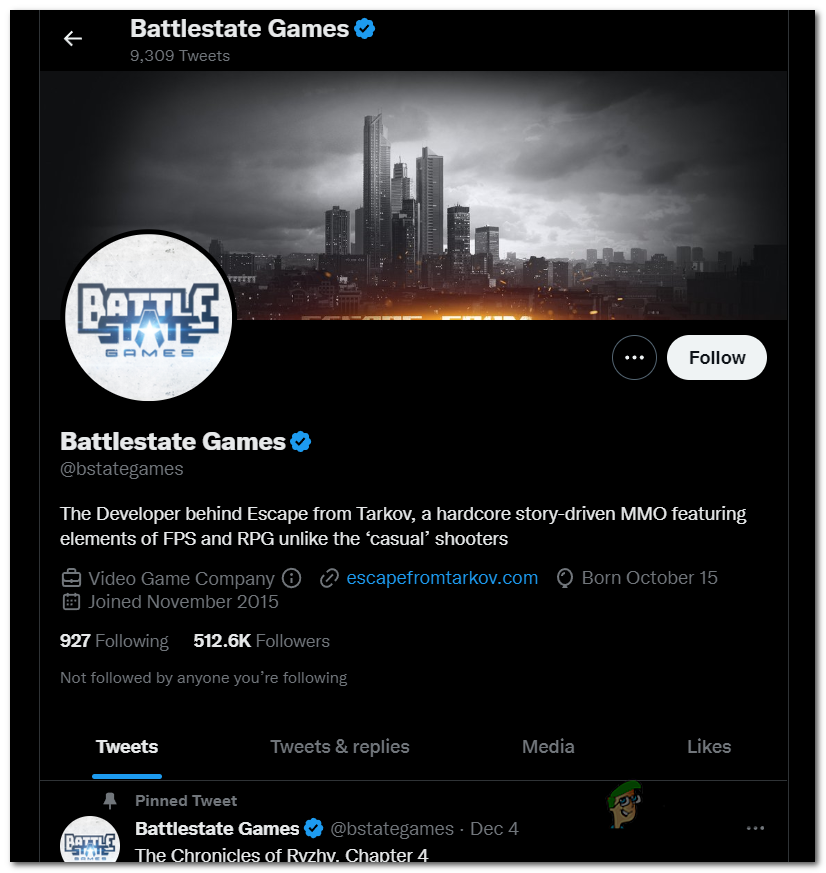
If you can see that the server is having problems right now, you can only wait until the developers fix it. But if the servers are working properly and you still encounter this issue, continue troubleshooting.
2. Disconnect from the Network drives you don’t use
Disconnecting all the Network drivers you don’t use might also fix this issue. If this PC is part of a shared network, current data streaming exchanges with other PCs or severs might actually affect online matchmaking in Escape from Tarkov.
Fortunately, Network drive connections can be found using File Explorer under This PC section. The error might occur due to these drivers not letting the network connection work properly.
Here is a guide that will show you how to disconnect from these Network drivers:
- Use the Windows taskbar to search for File Explorer and open it.
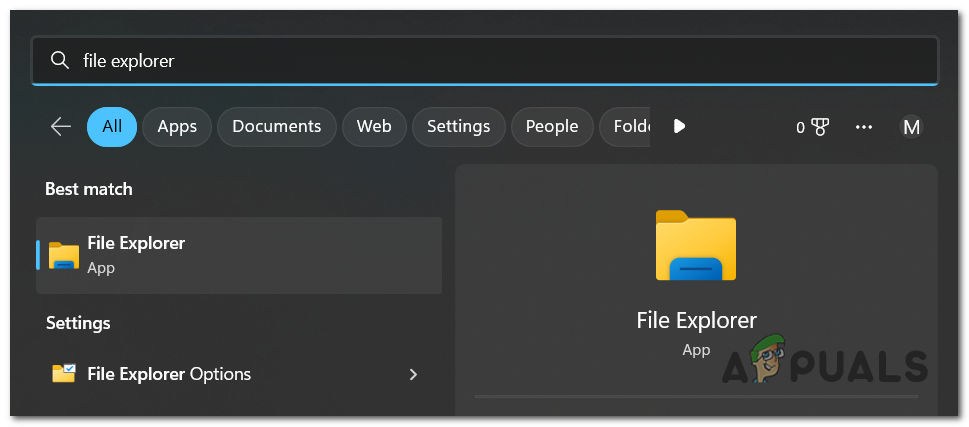
Opening the File Explorer - Now look on the left side of the screen, and under This PC, you need to locate the Network section.
- When you see it, right-click on it, and you will see all your Network Drives, select them and click OK to disconnect it.
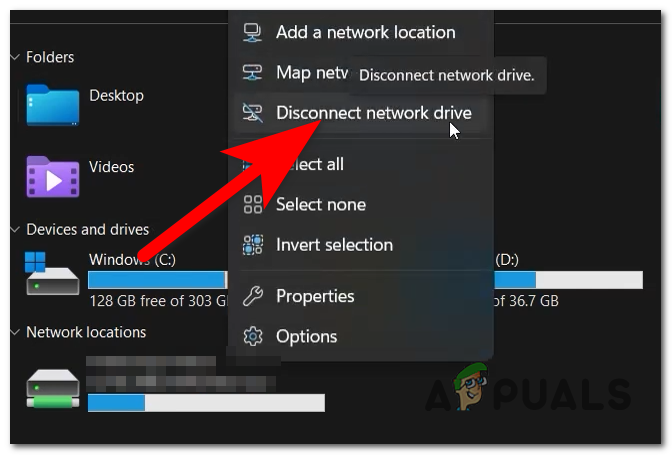
Disconnecting from the network drivers Note: If you are connected to multiple network drives, terminate every connection.
- Next, launch the game to see if the Tarkov server connection lost error was fixed.
3. Use a VPN
The following error could happen because your network connection can’t connect to the server due to a denied connection caused by an ISP or a bad IP range. If your connection is responsible for it, you might fix this problem by launching the game using a VPN.
What you need to do is enable a VPN right before you start the game. This will connect to a different IP from a different place and maybe be enough to fix the error.
Try installing a VPN client and see if that allows you to connect to the Escape from Tarkov servers.
Note: Since you don’t know if this fix will work, you should try a free VPN client first.
Here are a few VPN services with free plans or trials:
If you have tried playing the game through a VPN and it didn’t make any difference, don’t forget to cancel your free trial.
4. Set the textures to Medium and enable Auto Ram Cleaner
Another thing you can do to try and fix the Tarkov Server Connection Lost error is to go to change the Texture Quality to Medium and enable the Automatic RAM Cleaner. You can do this from the Settings of the game.
This is confirmed to work by many users who are experiencing this error with textures set to High or Ultra.
Note: Besides improving the game’s performance, these changes might also fix the server problems.
Here are the steps you need to follow to change them:
- Open the game and go to the Settings of it.
- First, select the Game tab and click on the button next to Automatic RAM Cleaner to turn on the option.
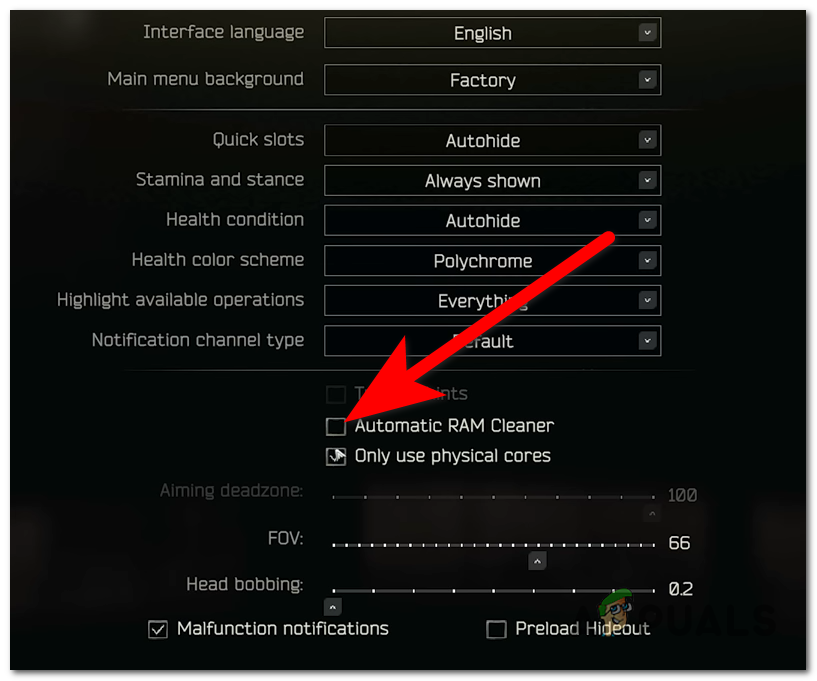
Enabling the Auto RAM Cleaner option - Now you need to select the Graphics tab and the Texture quality. Click on the drop-down menu and select Medium.
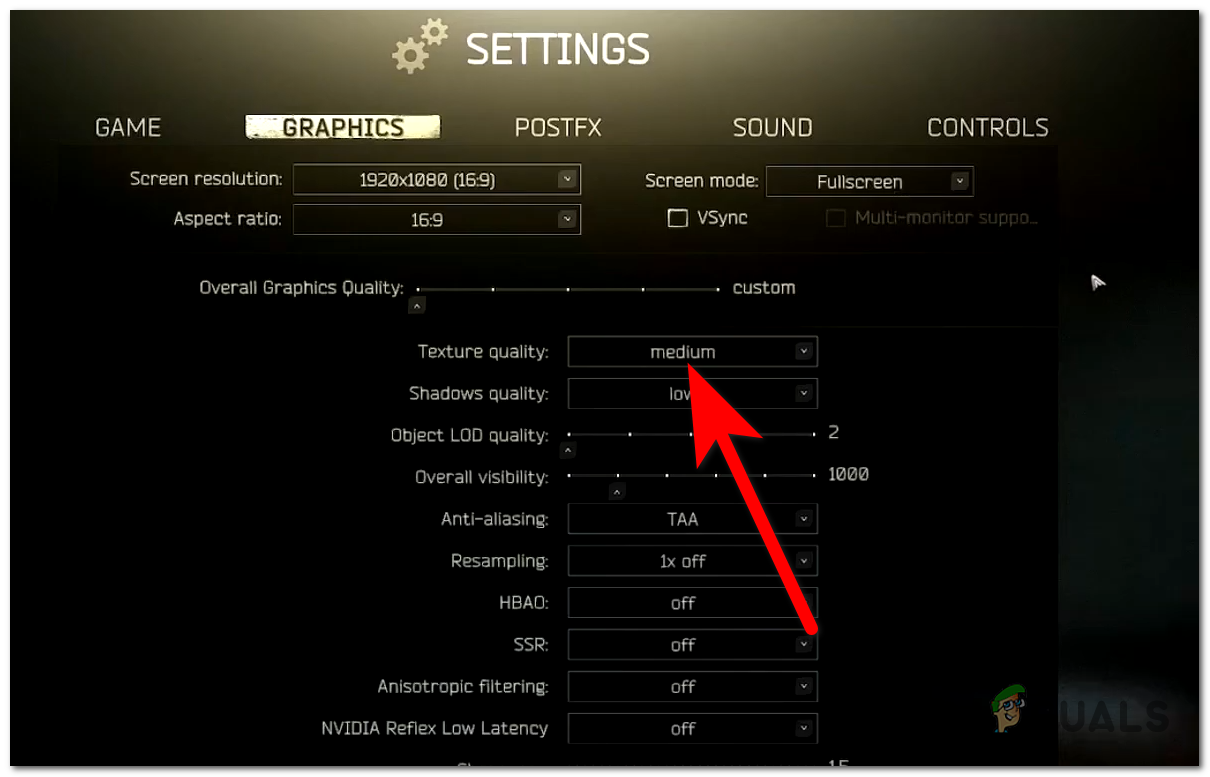
Selecting the Medium setting for Texture quality - Next, save the changes and launch the game to see if the Tarkov server connection lost error still occurs.
5. Use a router that supports SQM
The last thing you can try to lessen the frequency of getting this error is to use a router that supports Smart Queue Management.
If many devices are connected to the Wi-Fi network you use when you play the game, replacing your current router with an SQM-ready one should fix the issue.
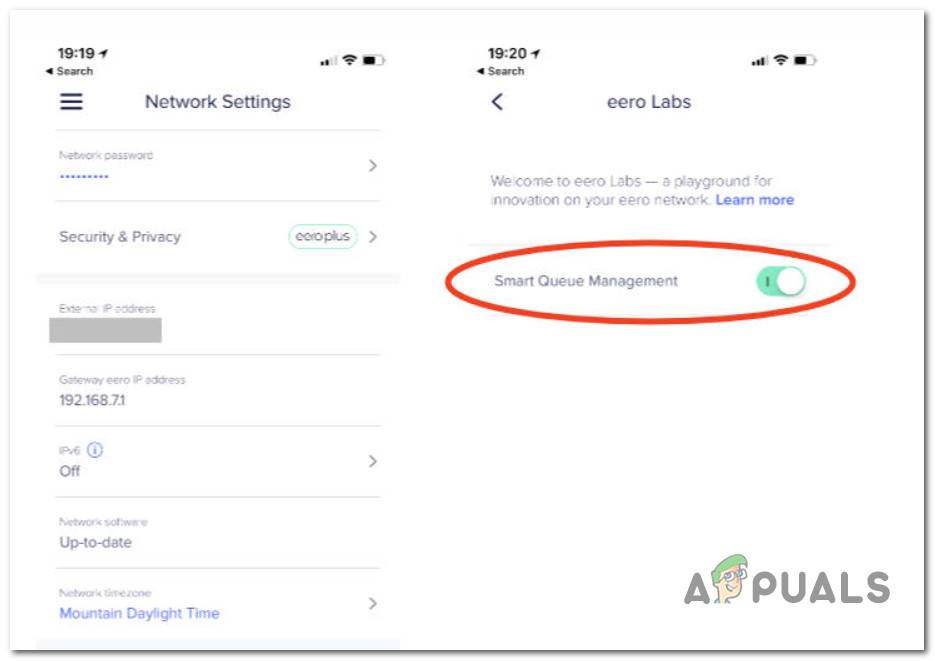
Note: Routers with SQM support are great are managing multiple wireless networks using a web browser or a software application. These devices will help your network work faster and more stable.
Once you migrate to an SQM-ready router, launch Escape from Tarkov to see if the network issue was fixed.





