FIX: SYSTEM_SERVICE_EXCEPTION (rtkvhd64.sys)
rtkvhd64.sys is a Microsoft Windows system file associated with the Realtek Audio Driver. If deleted, it has been known to lead to issues such as no sound.
The SYSTEM_SERVICE_EXCEPTION (rtkvhd64.sys) error message that you get with a Blue Screen of Death will crash your computer. Since BSODs are usually associated with hardware and driver issues, you should know that this is no exception. You might get this error doing anything from watching a video or listening to music, to heavy gaming. It tells you that the Realtek audio device in your system has in some way malfunctioned. The error is known to appear for Windows 10 users, however users of older versions of the OS aren’t excluded as well.
You might get this error once and it will disappear afterwards, but you may also get stuck with it and it will reappear oftentimes until you take action. Fortunately, there are a few things that you can do to solve this issue and we will describe all of them in order to help you solve your problem.
Method 1: Update the drivers
The first step to combating this BSOD issue is checking and updating the drivers for your sound card. If you’re having this issue, there is a very high possibility that you have a Realtek Sound Card and there’s some issue with its drivers. To check, you need to head to the Device Manager. You can open it by pressing the Windows key on your keyboard and typing Device Manager.
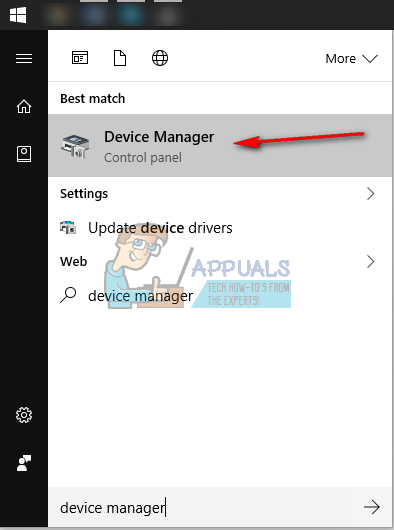
In the window that opens, you will be presented with a list of devices currently installed. Locate your sound card under Sound, video and game controllers. If there’s an obvious issue, there will be a yellow exclamation mark next to it. Regardless, your next step is to right-click the sound card and select Properties from the dropdown menu.
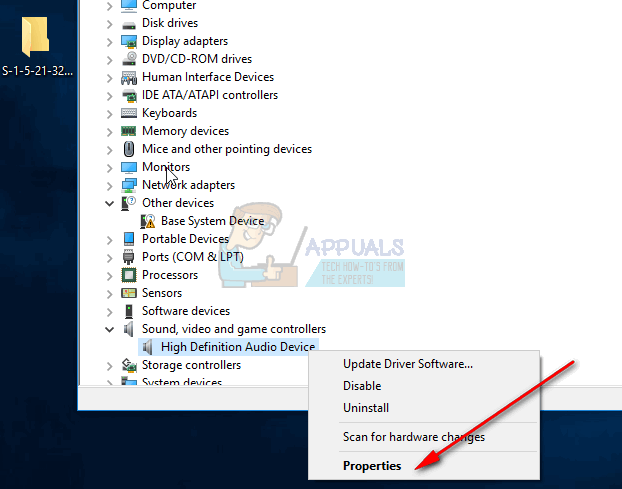
Inside the Properties window, navigate to the Drivers tab and select Update Driver.
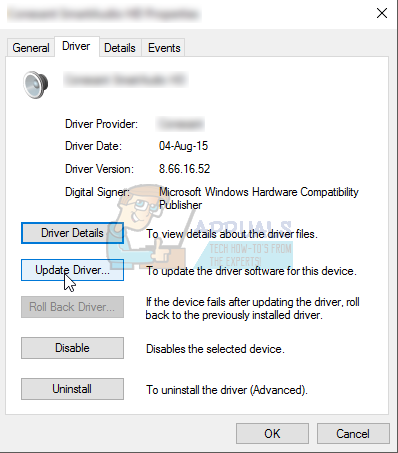
Follow the wizard to update your drivers. Reboot your system in the end, and you shouldn’t be facing this issue anymore. If you are, move on to the next step.
Method 2: Completely uninstall the drivers and use the generic ones
In the highly unlikely case that updating the drivers didn’t help, you can try completely removing them and using Windows’ generic audio driver. This is also done from the Device Manager. When you’ve located your sound card, right-click it again, and select Uninstall. Let Windows do its thing, and reboot your system in the end. Windows now knows that you don’t have manually installed drivers, and it will activate its generic ones. You shouldn’t have problems with the rtkvhd64.sys driver since the Realtek drivers are now not installed on your system and there is nothing to cause the conflicts.
Method 3: After uninstalling, manually install the drivers
If the second method didn’t help either, or you don’t have sound at all, you should manually install the drivers for your sound card. If you have a laptop, you can download them from the manufacturer’s website. If you have a desktop, you can find them on Realtek’s website, and download them from there. Wherever you download them from, installing the drivers should be a straightforward process. Make sure to reboot your system in the end.
This error can leave you with a useless computer, however fixing it is fortunately very easy and doesn’t require any technical knowledge, as long as you follow the aforementioned methods.