Fix: \system32\eed_ec.dll is Missing on Windows 10
eed_ec.dll is a Dynamic Link Library file that comes with the Samsung Printer Drivers. eed_ec.dll file is also known as Samsung Easy Eco Driver. Many users reported eed_ec.dll file missing error after installing Samsung printer drivers, or after upgrading to Windows 10. Usually, when you upgrade to Windows 10 the system files are replaced with the ones needed to support programs to run on Windows 10. If the file is modified or replaced, you will get this error. I’m going to list three methods in this guide to help you resolve this issue.
Method 1: Reinstall your Samsung Printer Drivers
If your old printer driver came with an installation utility, you may have the option to uninstall it using Programs and Features. Hold the Windows Key and Press R. Type appwiz.cpl and Click OK. Find your Samsung Printer driver/utility in the list of installed programs. Double click the Samsung Product/Utility to uninstall it.
If you cannot find your printer utility in Programs and Features, you can uninstall the printer using Device Manager. Hold the Windows Key and Press X then choose Device Manager.
Go to the Printers section and find your Samsung printer. Right-click your Samsung printer and click Uninstall it may ask you if you wish uninstall the drivers as well, choose YES.
After successfully uninstalling the drivers, you now need to reinstall the drivers. Go to the Samsung’s website, and search for your printer by it’s model number – after the search has found the printer’s driver, download the latest driver and install it. Once done, restart your computer and test.
Method 2: Remove eed_ec.dll using Autoruns if you’re not using a Samsung Printer
To remove the eed_ec.dll entry click (here) and download Autoruns. Extract the zip file and run the Autoruns program file.
You will see many entries in the main application window. Navigate to Everything tab and In the filter box, type eed_ec.dll (in this example, i used passport.dll for demonstration) find the yellow highlighted entries ending with eed_ec.dll. Select it and click the Red X from the menu bar under Options. Reboot PC and test.
Note: Be careful not to delete any other entries. Only delete the eed_ec.dll entry.
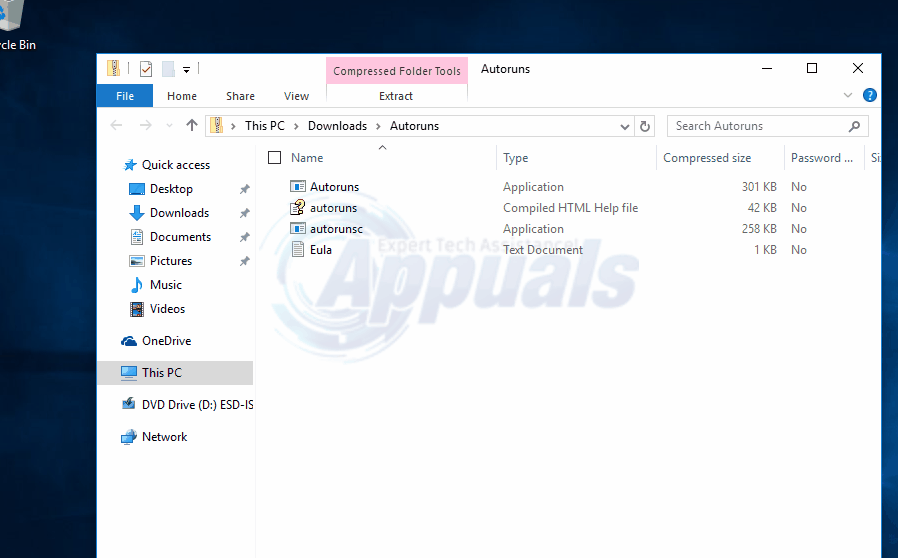
This will solve the “eed_ec.dll missing pop-ups” issue.