How to Fix Strange ‘MainWindow’ Window on Desktop
The MainWindow in the Alt-Tab (or on desktop) may be shown due to the incompatible Voice control Engine of the MSI Dragon Center.
The issue arises when the user notices a MainWindow window during Alt-Tabbing his system (in some cases, the user sees it on the desktop of his system as well). Although, some users could close the MainWindow while Alt-Tabbing by clicking on the X button but the issue reappears after a system restart.

Update the MSI Dragon Center to the Latest Build
An outdated installation of the MSI Dragon Center may cause MainWindow to show up on your desktop (due to its incompatibility with other OS modules). In this context, performing a live update of the MSI Dragon Center to the latest release may solve the problem.
- Launch the MSI Dragon Center and steer to Live Update.
- Now click on the Scan button (in the right pane) and if updates are available, select the radio button of Dragon Center.
- Then click on the Install button and let the installation finish.
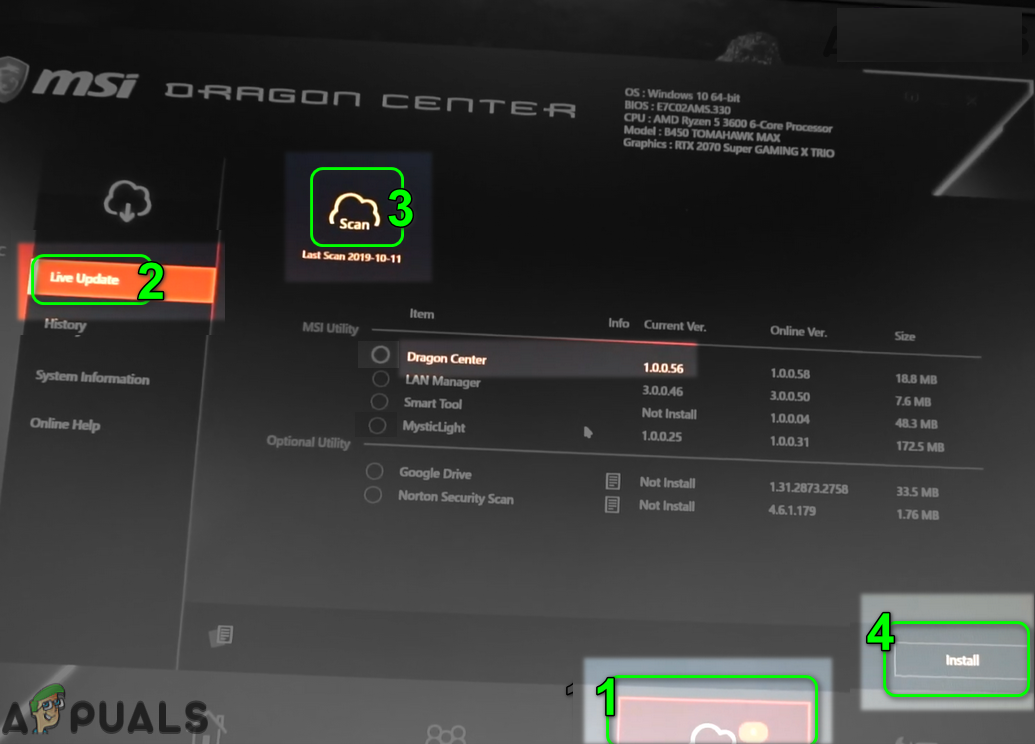
Update MSI Dragon Center - Once updated, check if the MainWindow issue is resolved.
End the Voice Control Engine Process in the Task Manager
The MainWindow you are seeing on your desktop (or during Alt-Tabbing) could be caused by the Voice Control Engine and ending its process in the Task Manager may temporarily solve the problem (without restarting the PC).
- Right-click Windows and open the Task Manager.
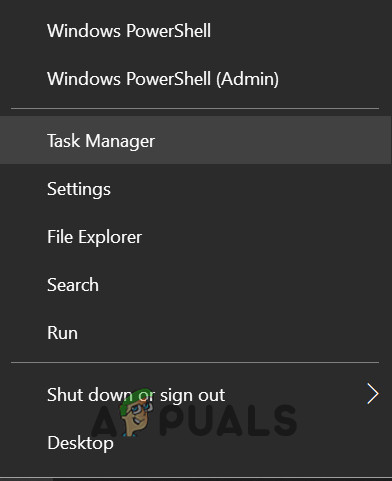
Open the Task Manager from the Quick Access Menu - Now right-click on the process of VoiceControlEngine and select End Task.
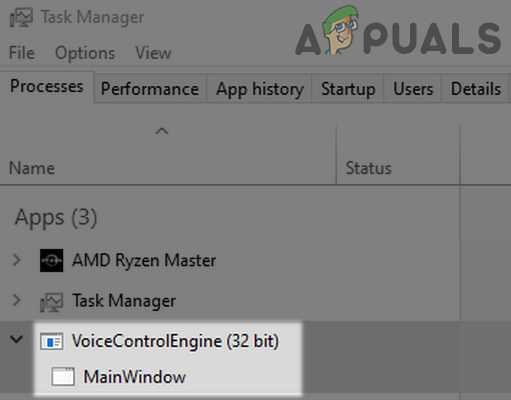
End the Task of the VoiceControlEngine in the Task Manager - Then confirm to end the mentioned task and check if the MainWindow issue is resolved.
Clean Boot Your PC to Stop the Dragon Center from Launching at the System Start
If ending the Voice Control Engine process in the Task Manager ended the problematic MainWindow but it surfaced back after a system startup, then you may have to clean boot your system to stop it from launching it at the system startup.
- Click Windows, type: System Configuration, and open it.
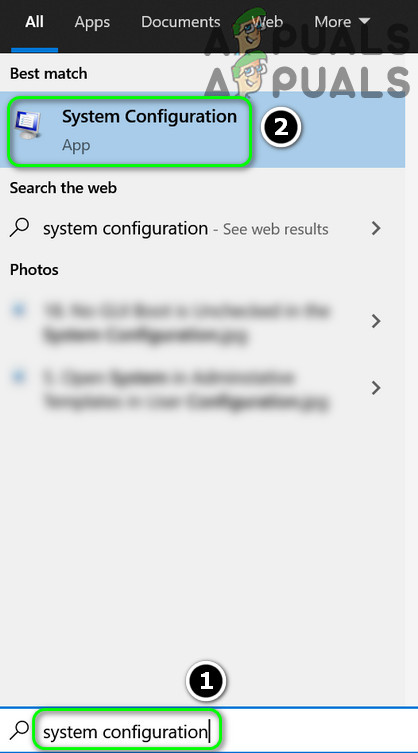
Open the System Configuration from the Start Menu - Now head to the Services tab and checkmark Hide All Microsoft Services.
- Then uncheck Voice Control Service and steer to the Startup tab.
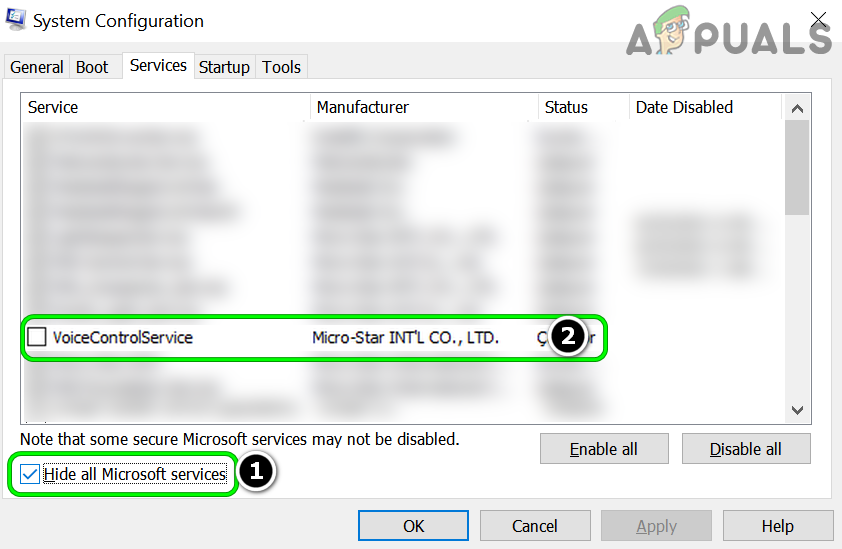
Disable Voice Control Service in the System Configuration - Now click on the link of Open Task Manager and in the Startup tab of the Task Manager, make sure to disable the process related to the Voice Control Engine. If the Voice Control Engine is not shown in the Startup tab of the Task Manager, disable the process of Dragon Center.
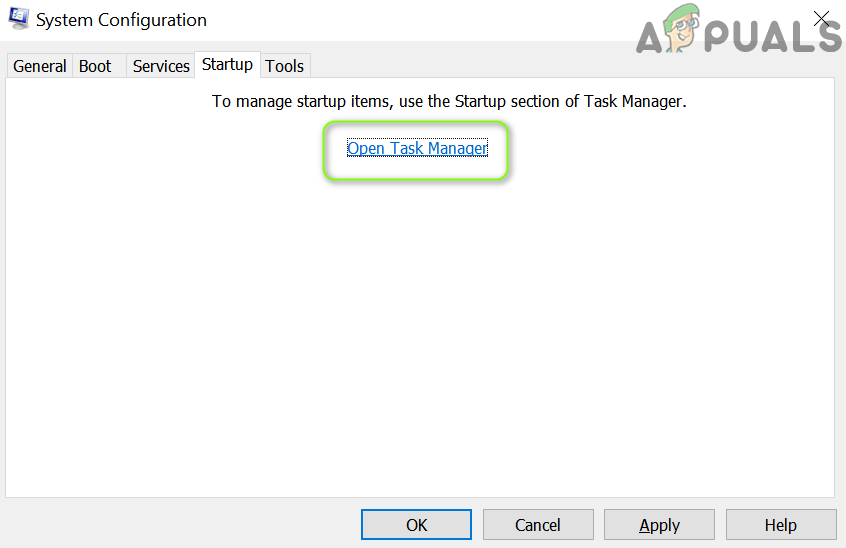
Click on Open Task Manager in the System Configuration - Then apply the changes and close the opened windows.
- Now reboot your PC and upon reboot, check if the MainWindow is not showing on the desktop.
Disable the Voice Control Service in the Services Manager
If clean booting the process did not do the trick, then you may have to disable the Voice Control Service in the Services Manager. A shorter workaround was mentioned earlier but if the service keeps popping up again and again in the task manager, we can block it at the backend through the Services Manager.
- Click Windows, key in Services, right-click on the Services result, and select Run as Administrator.
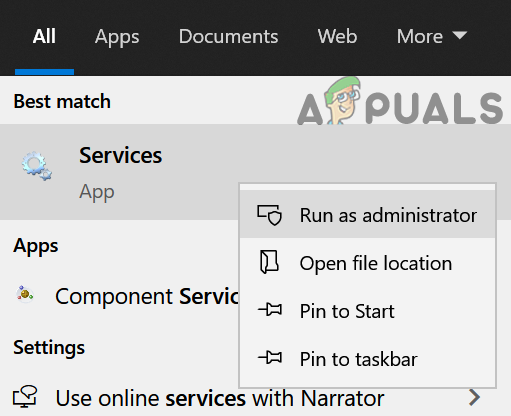
Open Services as Administrator - Now double-click on VoiceControlService (or MSI Voice Control Service) and set its Startup Type to Disabled.
- Then stop the service and apply the changes.
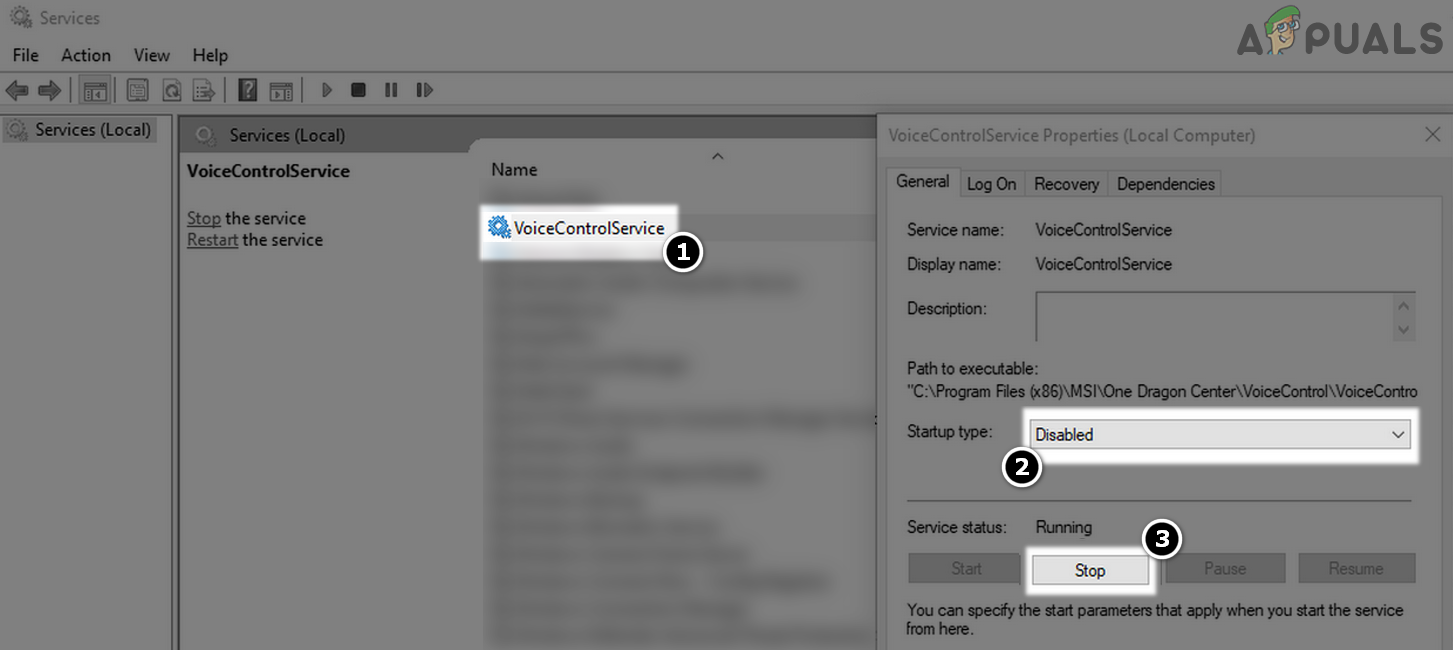
Disable and Stop the VoiceControlService in the Services Manager - Now reboot your PC and check if the MainWindow has disappeared from the desktop.
Uninstall the MSI Dragon Center
If the strange MainWindow shows on the desktop even after disabling its service, then you may have to uninstall the MSI Dragon Center to solve the issue.
- Right-click Windows and select Run.
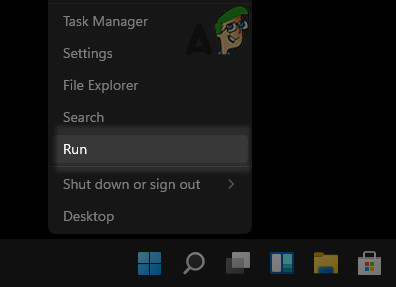
Open the Run Command Box from the Quick Access Menu - Now navigate to the following path:
\Program Files (x86)
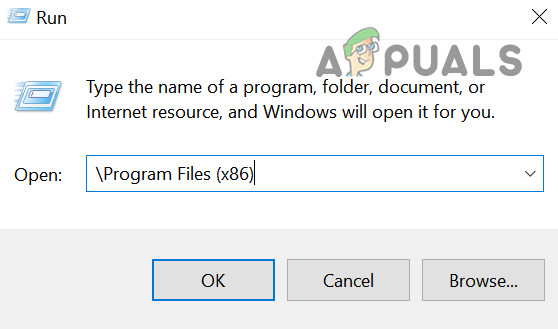
Open Program Files (x86) From Run - Now open the MSI One Dragon Center folder and launch Voice Control Uninstall.exe. If the MSI Dragon Center folder is not present there, check it in the Program Files directory.
- Then follow the prompts on the screen to uninstall Voice Control Engine and once completed, reboot your PC to check if its desktop is clear of the MainWindow.
- If not, right-click Windows and open Apps & Features.
- Now select Dragon Center and click on Uninstall.
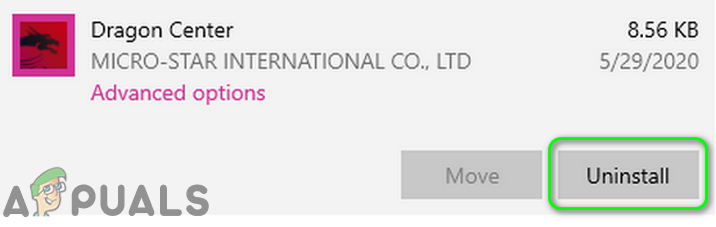
Uninstall Dragon Center - Then confirm to uninstall the Dragon Center and follow the prompts to uninstall it.
- Now reboot your PC and hopefully, your desktop is clear of the MainWindow.
If the issue is resolved after uninstalling the Dragon Center, then you may reinstall (if required) it without Voice Control Engine.





