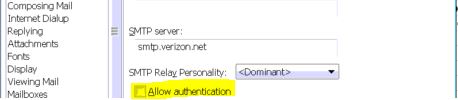How to Fix Eudora 550 5.7.1 “Authentication Required”
This error occurs when the Eudora mail client cannot authenticate you with the outgoing mail server. It may happen with other email providers, but my client experienced this issue with verizon.net email. You can try the following solution and then re-test your account.
To fix this issue, first ensure that the outgoing SMTP port is correct. Verizon’s correct sending port is 465, while the default is 25. If you have a different email provider, make sure to check the port before setting it up, or you can ask me in the comments below.
To set up the port, go to Tools -> Options -> Ports.
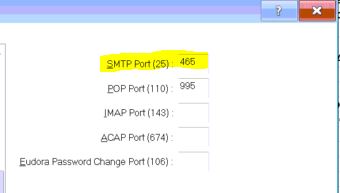
The sentence with corrected grammar: “The next setting to ensure is the “Allow Authentication” option, which should be checked, and the value for “Secure Sockets When Sending” should be set as “Required, Alternate Port”.
Once this is done, go to your C:\ drive and open Program Files (x86)\Qualcomm\Eudora if you are running a 64-bit Windows, or C:\Program Files\Qualcomm\Eudora if you are running a 32-bit Windows. Then, locate the file called deudora.ini and double-click on it to open it. Before you open this file, make sure Eudora is closed and not running. Once the file is open, simply add the following line just below [Settings].
SmtpAuthBanished=CRAM-MD5
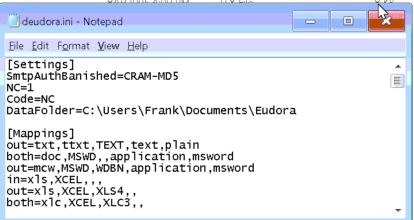
I hope this guide will help you fix the issue with Eudora.