How to Troubleshoot Error Code 19004 in Star Citizen
The error code 19004 in Star Citizen is commonly linked to a server-related issue. This error typically appears when the server is unable to process the user’s request.
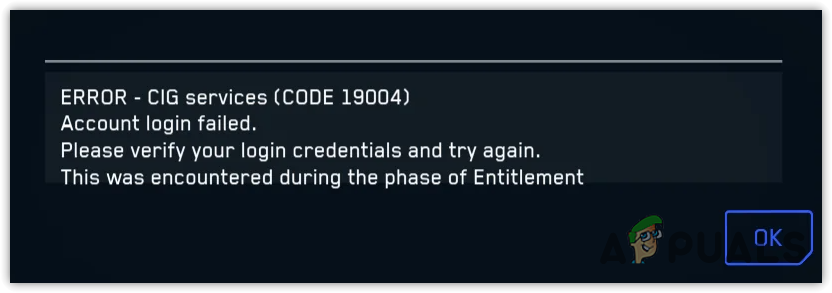
Two main causes are possible: the server may not be stable enough to maintain the user’s position in the queue, or there could be an issue on the user’s end that prevents communication with the server.
Occasionally, no action is required on your part; repeated attempts at queueing may resolve the error. However, if the issue persists after multiple attempts, consider trying the troubleshooting methods described below.
1. Check for Server Issues
A server problem might be preventing you from accessing Star Citizen. To confirm this, you should check both the server status and community forums. Sometimes there may be a delay before server instability is reported on the official website, so checking the community forums is also advised.
- Check the server status by visiting the RSI server status page.

- Next, go to Reddit.com and explore discussions in the Star Citizen community.
- If multiple users are experiencing the same error, it’s likely a server-side issue. However, on occasion, modifying game configurations or system settings can resolve the problem. Thus, even if the server is the culprit, it’s worth trying the following solutions.
2. Use Incognito Mode to Log in to the RSI Website
Although it may seem peculiar, logging in via incognito mode has resolved the issue for many users.
First, log out from the RSI launcher and then open the RSI website in an incognito window. Remain logged in on the RSI website without closing the incognito browser. Subsequently, attempt to log in to the RSI launcher and check if the error persists.
3. Reset Launcher Configuration
Returning the launcher to its original configuration may solve the problem if incorrect settings are causing the error.
- Launch the launcher and press the Ctrl + Alt + Shift + R keys all at once.
- You should see a confirmation window; click OK to revert the launcher to its default settings.
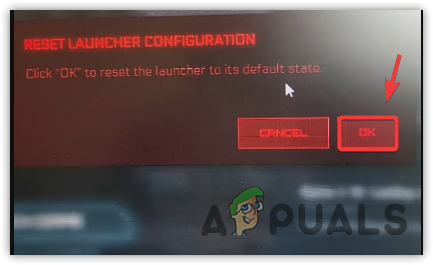
- Log back into the RSI launcher to check if the error has been resolved.
4. Verify the Game Files
Verifying the integrity of game files can help repair any corrupt files that might be causing the error.
- Open the RSI Launcher and go to Settings.
- Find and click VERIFY next to Analyze Game Files.
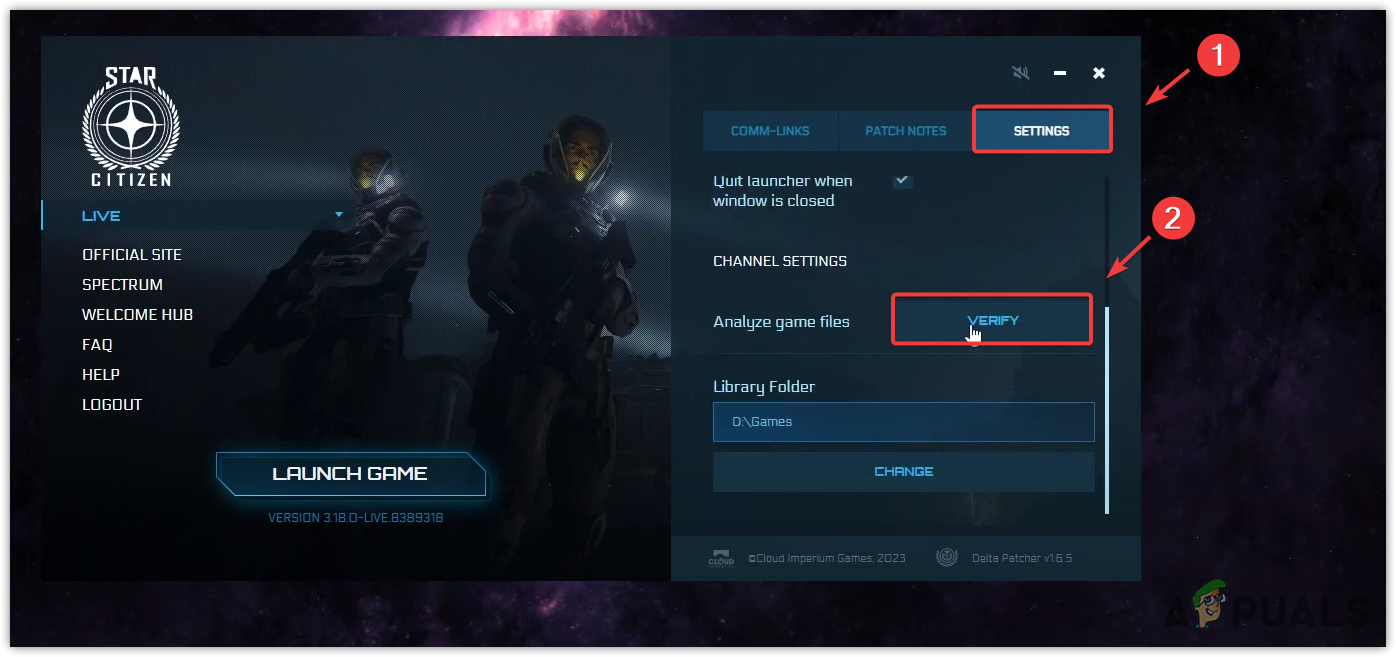
- Click Install. This will repair corrupted files and install any outstanding updates.
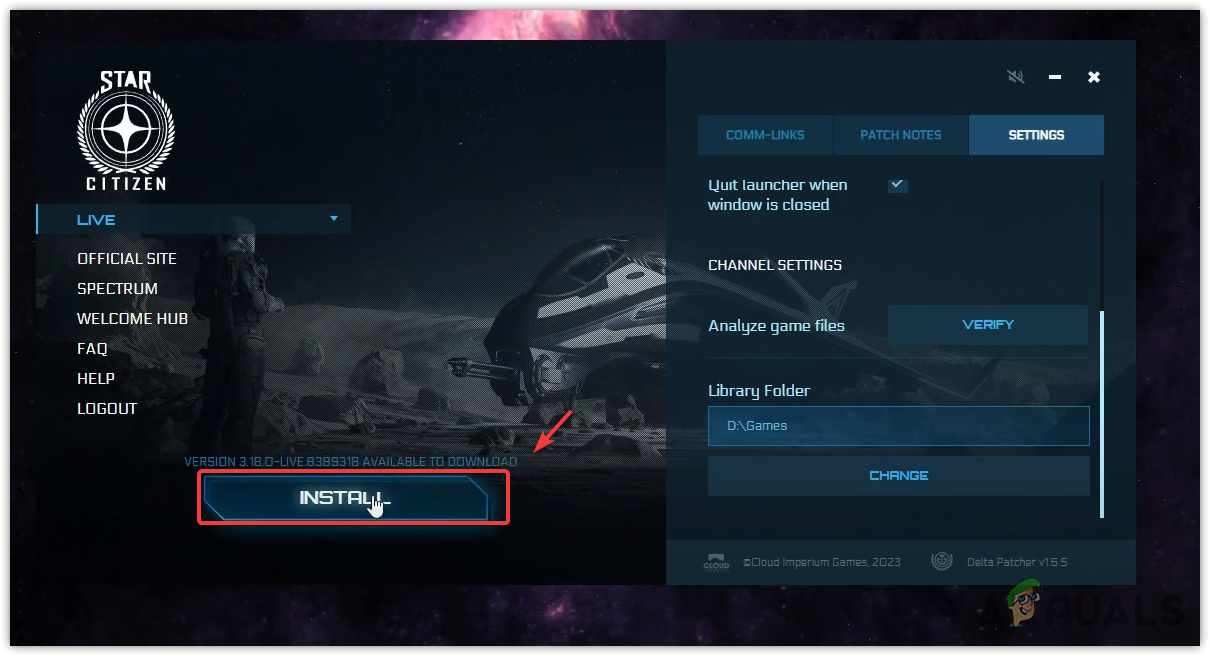
- After completion, start Star Citizen and check if the error message appears again.
5. Delete the Star Citizen Folder from AppData
The AppData folder holds cache data and cookies for your applications, which help enhance performance and user experience (UX) by reducing load times.
Sometimes, the cache data may become corrupted, impacting performance and leading to crashes or error messages. If this seems to be the cause of your issue, removing the Star Citizen cache might solve the problem.
- Press the Win + R keys to open the Run dialog box.
- Type in AppData and press Enter to open the folder.
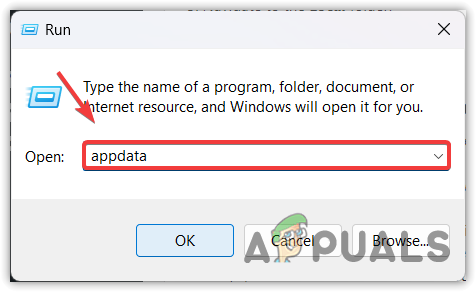
- Navigate to the Local folder.
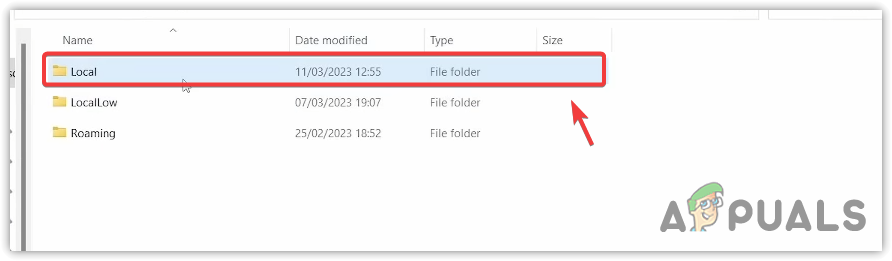
- Locate and delete the Star Citizen folder.
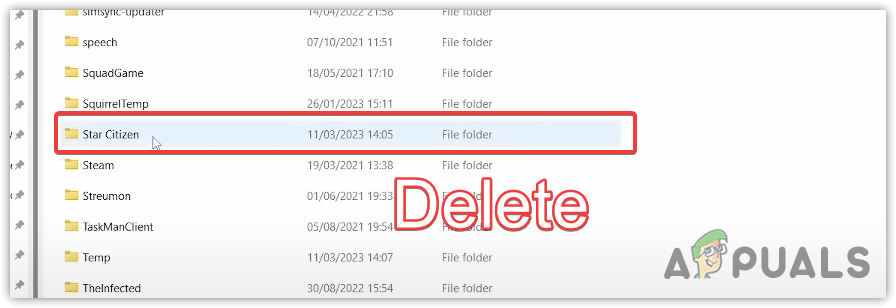
- Restart Star Citizen and check for the error.
6. Ask a Friend to Log In Using Your Account on Their Device
Seek assistance from a friend who can play Star Citizen without encountering any errors. Have them log into your account on their device. This unusual method has reportedly resolved the issue for some users.
If none of the solutions above rectify the problem, it is likely that the server is still experiencing issues or there are corrupted game files remaining. While you wait for server stability, consider reinstalling Star Citizen to rule out the possibility of file corruption.





