[FIXED] SS3svc32.exe Popping Up On Startup
SS3svc32.exe is part of Sonic Suite3 and is a service that is built-in by default in computers that have ASUS motherboard. It helps with the audio functionality of the computer just like other audio drivers like Realtech HD. However, after starting up the computer, if Sonic Suite 3 is installed, then the user gets a message at every single startup from Windows User Control that prompts the user to confirm if they want to run this service.
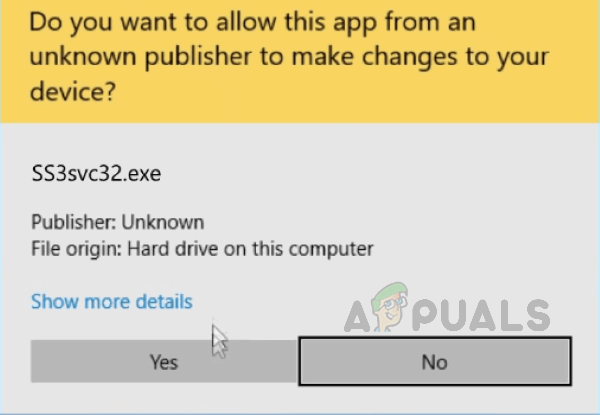
This can be very annoying. It mainly happens because SS3svc.exe is not a trusted service because it might be using old certificates. Old certificates are not verified and are thus flagged by new updates of Windows. You can find below methods to turn this pop up off.
Method 1: Run SS3svc32.exe As Administrator
In this method, we will change the setting of the file SS3svc.exe file by forcing it to run as administrator. Since every time the user has to validate when the UAC prompts to allow the SS3svc.exe to run at the startup. If we change the settings to allow Windows to run the SS3svc.exe as Administrator by default then the user will not get the message from UAC for confirmation. Please see the below steps :
- Open your Windows File Explorer and search for SS3svc.exe by typing it in the search bar.
- Once you find out that file, right-click on it to open properties and then click on the compatibility tab.
- Click Change Settings for all users and select the option that says Run this program as an administrator.
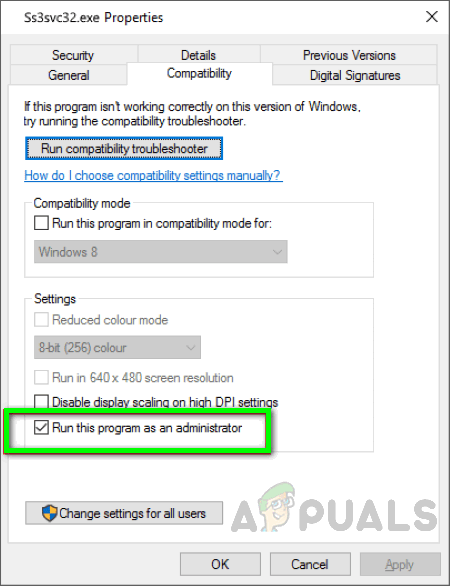
- Click Ok to apply the settings and you are done.
Method 2: Uninstall SS3svc.exe
In this method, we will uninstall the SS3svc.exe file, since these are not mandatory for the audio service and are not part of the Realtek audio drivers therefore uninstalling them will not halt any audio functionality on your computer.
- In the Windows, Menu Type in Add or Remove Programs.
- Search for Sonic Studio 3 and click on the Uninstall button
- If you do not see Sonic Suite 3 in the list of programs go to the following path in your Windows Explorer
c:\Program Files\ASUSTeKcomputer.Inc\Sonic Suite 3\Foundation\
- You will see two files one for the 64-bit version and the other for the 32-bit version
- Remove both files from the system.




