Fix: Something Wrong When Loading the DC-WFF.DLL
You may see the loading error of the DC-WFF.DLL file if it is not properly registered in the Windows environment. Moreover, corrupt installation of conflicting applications (like TP-Link) may also cause the issue at hand.
The user faces the flashing “Something wrong when loading the dc_wff.dll” error after booting his system and on every subsequent restart of the system (mainly reported after a Window update).
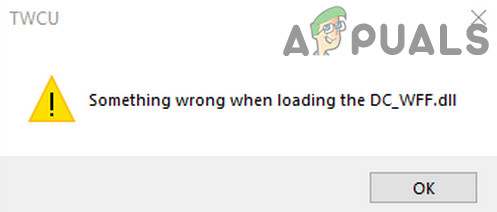
Before moving on, check if temporarily disabling the antivirus of your system resolves the DLL issue (some users reported that the issue was caused by Avira antivirus). But be very careful as disabling the antivirus of your system may expose your data/system to threats.
Solution 1: Re-register the DC-WFF File
You may encounter the DC-WFF file loading error if the file is not properly registered in the Windows environment. In this context, re-registering the DC-WFF file may solve the problem.
- Press the Windows key and type Command Prompt (in the Windows Search box). Then right-click on the result of the Command Prompt and choose Run as Administrator (click Yes, if UAC prompt received).
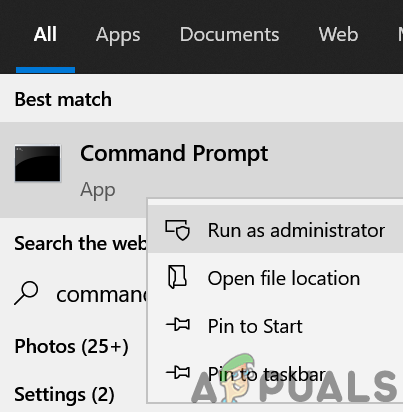
Open Command Prompt as Administrator - Now execute the following (to unregister the file):
regsvr32 /u dc_wff.dll
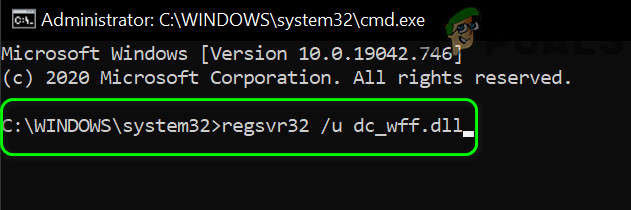
Unregister dc_wff.dll Through the Command Prompt - Then execute the following (to register the file):
regsvr32 /i dc_wff.dll
- Now exit the Command Prompt and reboot your PC.
- Upon reboot, check if the DC-WFF DLL issue is resolved.
Solution 2: Clean Boot Your System
You may encounter the issue at hand if any of the installed applications on your system is hindering the start-up items of your PC. To find out the problematic application, clean boot your PC. Once found, either disable the application or remove it.
- Clean boot your system and check if the issue is resolved.
- If so, then enable the disabled applications/processes one by one till the problematic one is found. Once found, then either disable it at the system’s startup or uninstall the application causing the issue.
You can also find the application by right-clicking on the process in the Task Manager and select Open File Location. Once the problematic one is found, either update it or reinstall it.

You can also end the task in the Task Manager and disable it in the system’s startup settings (till the issue is resolved). If the issue persists, then try if using the Autoruns and deleting the problematic entries solve the problem.
Solution 3: Reinstall the TP-Link Application and its Driver
Some of the users reported that they encountered the issue at hand due to the corrupt installation of the TP-Link application or its driver. In this scenario, reinstalling the TP-Link Application and its driver may solve the problem.
- Right-click on the Windows button and in the Quick Access menu, open Apps & Features.
- Now expand TP-Link Wireless Configuration Utility (or any other TP-Link application) and click on Uninstall.
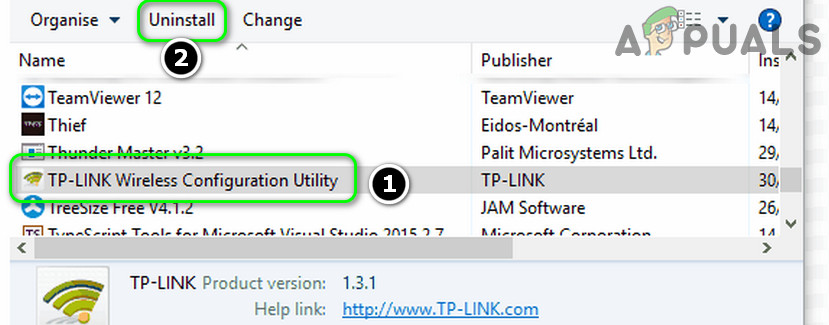
Uninstall TP-Link - Then confirm to Uninstall and follow the prompts to uninstall the TP-Link application.
- Now reboot your PC and upon reboot, check if the DLL issue is resolved. If so, then check if downloading and reinstalling the application (just the device driver, not the complete application) does not bring back the DLL issue (the WPS feature might not work).





