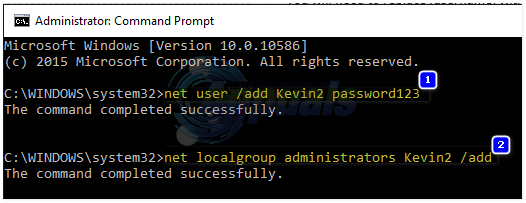SOLVED: Windows 8.1/10 Store Error 0x8000ffff
After upgrading to Windows 8.1 or to Windows 10, many users have reported receiving error 0x8000ffff when trying to purchase or download apps from the Windows store. Error 0x8000fff indicates that your computer cannot properly communication with the Update/Windows Store Servers – There are numerous causes for this to occur but the most common reason for it to happen is due to a glitch with Microsoft App Servers; such as when they are down or the load on the server is high, majority of users have had the issued resolved by itself BUT if you’ve already been waiting for days then you can perform the steps/methods listed in this guide to address the issue, since it can also be caused by a configuration/corruption on your system.
Method 1: Set Correct Time/Date
If date and time are incorrect, Windows will have issues connecting to the Windows App servers. Check and ensure that the date/time on your Windows Machine is correct. To do this, Click on the clock located in the lower right corner, and choose Date and Time Settings.
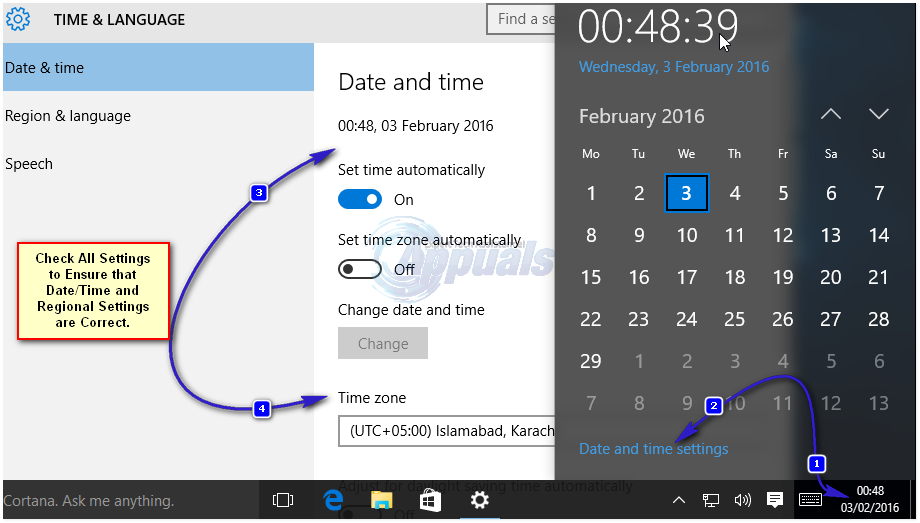
Method 2: Restart Services & Clear Pending/Queued Updates
If updates, apps and pending downloads from the Windows Store are corrupt then the Windows Store may fail. In order to resolve the issue with Windows Store, a simple restart of services and deleting the pending files may fix the issue. If it doesn’t then there is no harm, because once the original issue is resolved, download and updates will continue again.
Hold the Windows Key and Press R. Type wsreset.exe and Click OK. Once done, download this small batch file to do the rest for you; right click here and save the file/target as fix.bat and then right click the file and choose Run As Administrator.
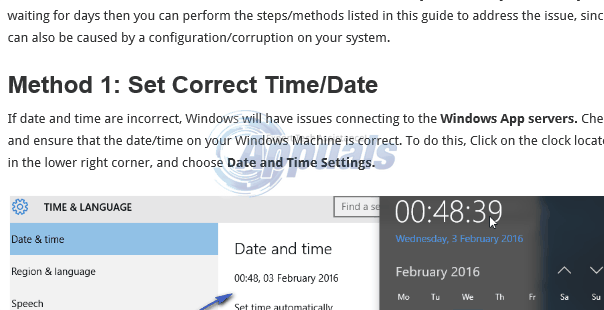
Method 3: Re-register Windows Store (Windows 10)
If Method 2 did not resolve the issue, then re-registering Windows Store may help. To do this, Click Start and type Powershell, right click Powershell and choose Run As Administrator.
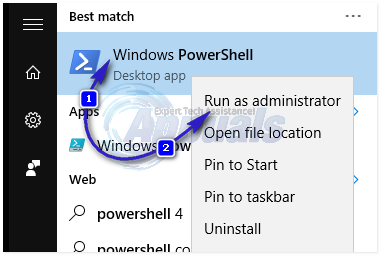
In the powershell window that opens up, type the following command exactly as it is and then press ENTER.
powershell -ExecutionPolicy Unrestricted Add-AppxPackage -DisableDevelopmentMode -Register $Env:SystemRoot\WinStore\AppxManifest.xml
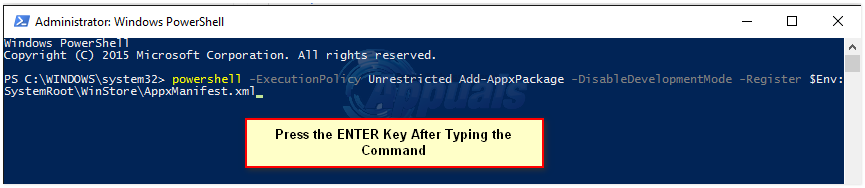
Once done, reboot PC and test.
Method 4: Run Apps Troubleshooter
Run Diagnostics from Microsoft. Common issues are automatically fixed with the diagnosis app. Click here to download, once the file has been downloaded, click on it to run it and follow prompts on screen. After it has finished download, test to see if the issue is now fixed.
Method 5: Disable Proxy
It is possible that Windows is using a proxy server to connect to the internet. The connection might sometimes be disabled if the Server detects a proxy connection. Therefore, in this step, we will be disabling the proxy on the computer. For that:
- Press “Windows” + “I” keys simultaneously to open the search.
- Type in “Internet Options” and select the first option.
- Click on the “Connections” tab and then on the “LAN Settings” option.
- Make sure to uncheck the “Use a Proxy Server for your LAN” option.
- Click on “OK” and check to see if the issue persists.
Method 6: Create a New User
Hold the Windows Key and Press X. Choose Command Prompt (Admin). In the black command prompt window, type the following commands:
net user /add [username] [password] net localgroup administrators [username] /add
You will need to replace [username] with a new username and [password] with a new password. Once done, reboot PC and login to the newly created user, then see if the issue is resolved or not, if it is resolved with a new user account; then you can copy your previous user data from c:\users\previous-user-name
Once the new user account has been created, in the same command prompt window, type
shutdown /l /f
And press ENTER. This command will log you off, then login using the newly created user. After logging in, open Windows Store and try downloading the app again, if it asks you or tells you that you need a Microsoft account, then use the prompts on screen to sign in to a Microsoft Account. If you were previously using a Microsoft Account, then use a new e-mail to sign in/switch.