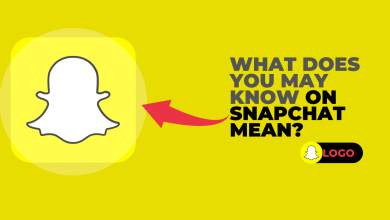How to Fix ‘Support Code: C14A’ in Snapchat?
The “Something went wrong. Please try again later. Support: C14A” error appears when you try to log in to your Snapchat account, and the process either freezes or displays this message. This problem often occurs after reinstalling Snapchat or switching networks.

A common cause of this error is a VPN blocking communication with Snapchat’s servers. Other possible reasons include a server outage, using an outdated version of Snapchat, corrupted app data, or multiple failed login attempts.
1. Check Server Status
Before trying any troubleshooting steps, check Snapchat’s server status. If Snapchat’s servers are down, it can prevent you from logging into your account, no matter what you try. Confirming this will help you identify whether the issue is on Snapchat’s end or yours. You can verify the server status at Downdetector.
2. Update Snapchat
An outdated version of Snapchat can trigger this error because it may not be compatible with the latest server infrastructure. The login process requires the app to be in sync with Snapchat’s latest backend updates. Updating the app can resolve any version mismatches.
- Open the Play Store or App Store.
- Search for Snapchat.
- If an update is available, tap the Update button.

3. Turn Off the VPN
Sometimes, Snapchat blocks a specific range of IP addresses used by VPNs, which can interfere with the login process. To ensure smooth communication between your device and Snapchat’s servers, disable any VPN and use your regular internet connection.
4. Reinstall Snapchat
If the issue persists, try reinstalling Snapchat. This process removes all existing app data, including any corrupted files that might be causing the error. A fresh installation often resolves issues related to data corruption.
- Press and hold the Snapchat icon.
- Select Uninstall.

- Tap OK to confirm.

- Open the Play Store or App Store, search for Snapchat, and install it again.