Fix: Skype closing itself
Some users have been reaching out to us with an odd occurrence where Skype automatically closes (or minimizes) itself sometime after being opened. From what we gathered, the issue seems to be restricted Skype version 8.9.0.1 and above. The precise cause of this issue can appear hard to identify since there’s no apparent error message to point the user toward the cause of the issue.
There a lot of debate on what precisely is causing the issue – some users are pointing fingers at the update function that’s closing Skype in order to update it, while others are suspecting the Windows 10 version of Skype. Curiously enough, this particular issue is not restricted to Windows 10, so blaming everything on the Skype UWP version is not valid since the issue is also encountered on Windows 7 and Windows 8 – which don’t include the Microsoft Store version of Skype.
If you’re struggling with the same issue, you might be in luck. We managed to identify a couple of fixes that turned out to resolve the issue for a lot of users that were in a similar situation as yourself. Please follow the methods below in order and see whether they manage to resolve your issue.
Method 1: Disabling the built-in Skype app (if applicable)
Some users have determined that in their case the issue is occurring whenever the Skype UWP is opening – this supposedly forces the desktop version of Skype to close.
Note: This method is not applicable if you’re running on Windows 7 or Windows 8 since both don’t include the Microsoft Store version of Skype by default. If you’re not encountering this issue on Windows 10, skip straight to Method 2.
The Windows 10 built-in version of Skype is not embraced by all users since it’s still missing some of the features present in the desktop version – e.g. the ability to drag & drop images, as well pasting files from the clipboard. If you’re not using it, there’s no point in letting it interfere with the desktop version of Skype.
In the event that you’re encountering this issue on Windows 10, disabling the built-in version of Skype will most likely resolve the issue. Follow the steps below to disable the built-in Windows 10 app:
- Press Windows key + R to open a Run window. Type “ms-settings:privacy-backgroundapps” and hit Enter to open the Background Apps tab of Piracy from within Settings.
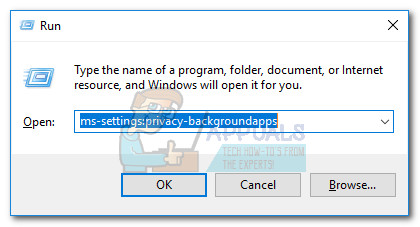
- In the Background apps window, scroll down through the list of apps and disable the toggle next to Skype.
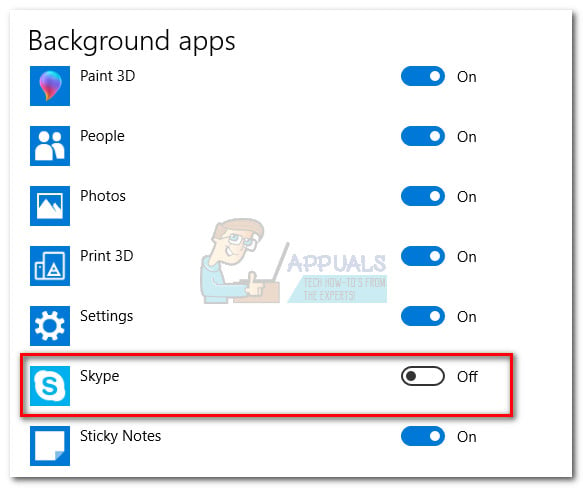
- Reboot your computer and open the desktop version of Skype again. It should not close unexpectedly anymore.
If this didn’t resolve the issue or this method wasn’t applicable to your situation, move over to the next method.
Method 2: Rollback to older Skype version
If Method 1 was a bust (or not applicable), let’s try rolling back to an older Skype version. This method has been confirmed to be successful in resolving the issue for Windows 7 and Windows 8 users.
Uninstalling your current Skype version and resorting to an older but more stable build will resolve the issue. Typically, any Skype version under build 8.9.0.1 should not suffer from the glitch that causes it to close unexpectedly.
Here’s a quick guide to uninstalling your current Skype version and downgrading to an older version:
- Open a Run window (Windows key + R), type “appwiz.cpl” and hit Enter to open Programs and features.
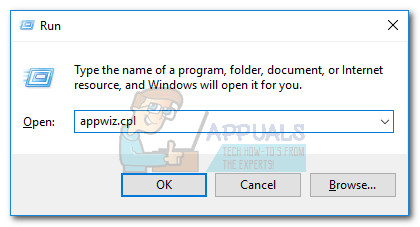
- Scroll down through the program list, right-click on Skype and choose Uninstall. Then, follow the on-screen prompts to uninstall from your system.
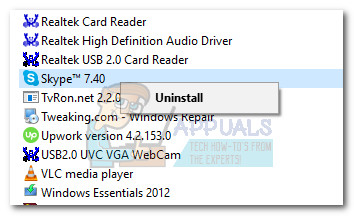
- Visit this link (here) and download an older Skype version. Any build version below build 8.9.0.1 should do the job. But it’s not advisable to go too low in the version list since you might encounter a lot of bugs that have been fixed since.
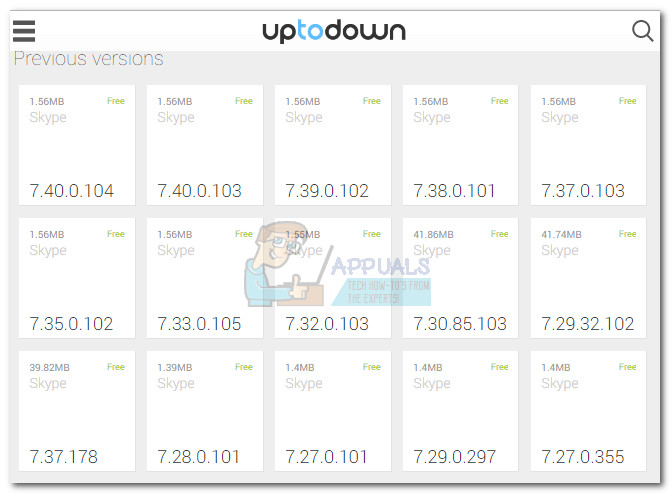
- Open the installation executable and follow the on-screen prompts to install it on your system.
- Reboot your computer, open Skype, and see if the issue has been resolved.
If these two methods haven’t been effective, there is another alternative if you’re on Windows 10, but you might not be very fond of it. From what we gathered, the built-in version of Skype (Windows 10) does not suffer from the same glitch that causes it to shut down unexpectedly. If the two methods above weren’t effective, consider using the built-in version of Skype (Skype UWP).
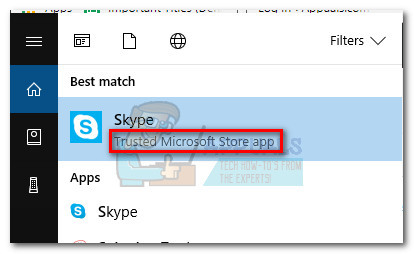
You can open the built-in Skype easily by using the start menu to search for “skype“. If you still have the desktop version installed, you can distinguish between the two by reading the description – the description of the built-in Skype reads “Trusted Microsoft Store app” while the desktop version reads “Desktop app“.