FIX: side-by-side configuration is incorrect
“The application has failed to start because the side-by-side configuration is incorrect” is an error that comes up when an application cannot load the required visual c++ files needed for the execution of the file. This issue is caused by a conflict with some of the files in the 2008 version of the C run-time libraries. These libraries are part of the Visual Studio 2008 release, the version numbers start with 9.0. These libraries may be installed with several different Microsoft and third party products.
It may also come up due to system files corruption. In most cases this error is resolved by installing the c++ 2013 distribution package.
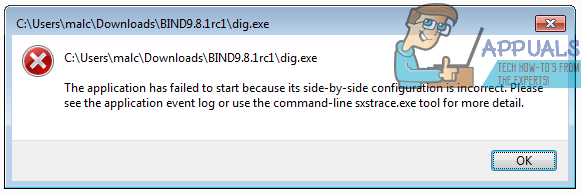
Method 1: Install Microsoft Visual C++ 2013 REDISTRIBUTABLE
As a first method, we will be installing the Microsoft Visual C++ 2013 redistributable package. Follow the steps mentioned below:
As a first step you will have to go to this link.
Select the desired language and click on the download button.
Download the package and follow the on-screen instructions to install it.
If the problem still persists, move on to the next method.
Method 2: Run SFC Scan
If the problem is still there, we will perform a system file scan. To do so, perform the following steps:
Hit the “Windows key +X” to invoke the pop-up above the start menu and select “Command prompt (Administrator)” from the list.
In the terminal, type the command “sfc /scannow” without the quotation marks and press enter.
The scanning should now begin and take some time. Once it’s done, restart your computer.
If the problem is still there, open the command prompt again and enter these commands one after the other:
DISM.exe /Online /Cleanup-image /Scanhealth
DISM.exe /Online /Cleanup-image /Restorehealth
Restart your computer.
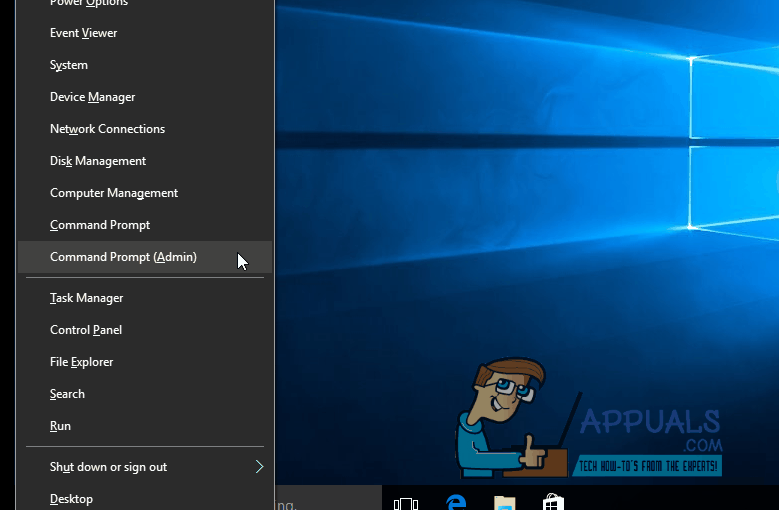
Method 3: Using a Microsoft Troubleshooting Assistant
Go to this link and download the file named “CSSEmerg67758”.
This is a troubleshooter digitally signed by Microsoft and will allow you to solve the problem if the other methods don’t work.
Double click on the downloaded file, and select “Next”.
Follow the on-screen steps after the scanning completes.
Restart your computer to complete the process.
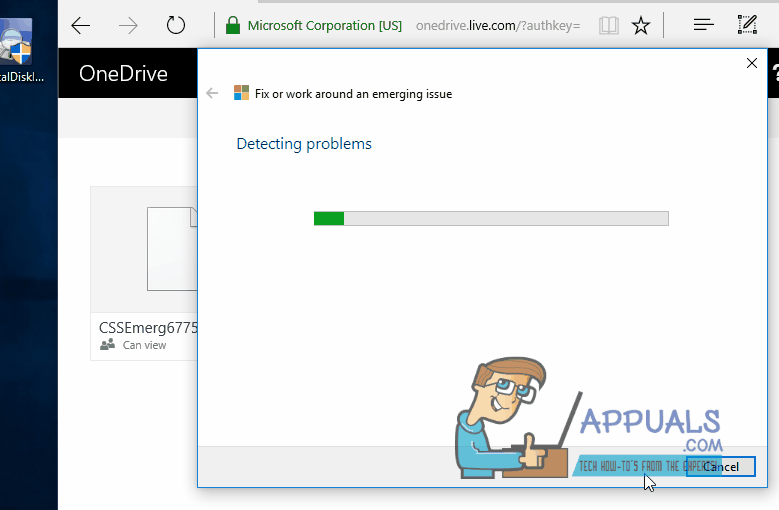
The problem should now ideally disappear. Let’s know in the comments if this worked out for you!