How to Send Faxes From Your Computer Without a Fax Machine or Phone Line?
The bulk of young adults today don’t even know what a fax is, let alone how fax machines are operated or how the premiere data-transfer technology of the 20th century works. As outdated a mode of communication as the fax is, some businesses still insist on using it as they believe it to be incredibly secure (which it’s not, since intercepting data being transferred via telephone lines is fairly easy). So what do you do if you need to fax a document to someone for whatever reason?

The only owners of fax machines today are small business that have been operating for decades and still haven’t moved on to more modern modes of communication, and people in their 50s and up who are still clinging to the past, so it’s highly unlikely that you own a fax machine. You could go out and buy a dedicated fax machine or one of those printers that are also capable of sending fax, but are you really going to be sending enough fax to justify the investment? Probably not. You could use the WindowsFax and Scan program that comes built into all Windows computers to scan a document and fax it over to someone, but that would still require you to have a dial-up fax modem as well as a telephone landline, making this option less than ideal.
Fear not, however – you can send faxes using nothing but your computer, without any need whatsoever for a fax machine, fax modem or landline connection. In fact, there are entire companies and online services built around the premise of facilitating this exact endeavour, and you can use pretty much any of them to fulfil your fax needs, however little or plentiful they may be. Here’s how you can fax a document without an actual fax machine or a telephone landline:
Step 1: Prepare the Document to be Faxed
First and foremost, you need to make sure you have the document you want to fax on your computer and ready to be sent to a service of your choosing that will fax the document over to the intended recipient. To do so:
- With the help of a scanner, scan the document you want to fax and save it as a file on your computer. If you do not have a scanner lying around, a high-quality image of the document captured by a Smartphone or a camera will do just fine.
Note: If the document you want to fax already exists as a file on your computer, simply skip this step.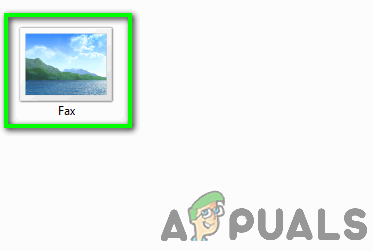
The file you want to fax - Convert the document into PDF. While most online fax services accept documents in a variety of different file formats, you simply cannot go wrong with a PDF file as it is universally constant across all of these services. To save yourself any potential trouble in the future, simply convert the file you want faxed into PDF beforehand.
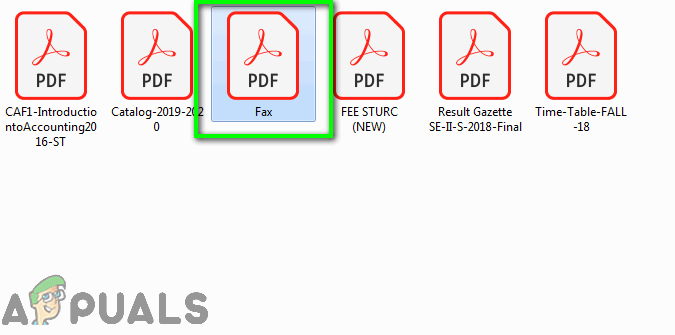
Convert the file into PDF
Your document is now ready to be sent to an online fax service of your choosing!
Step 2: Select an Online Fax Service
There are a plethora of different online fax services out there, so picking one can be quite intimidating. You can narrow your options down quite a bit by simply thinking about your needs: If you only need to fax a document once in a blue moon, you can get away with signing up for a free trial for a short period of time with an online fax service. If, however, your fax needs are substantial and constant (but not enough to justify paying for a fax machine or modem and a telephone line), you’ll have to shell out and subscribe to a paid online fax service.
As far as paid online fax services go, RingCentral Fax tops the list. Offering pristine online fax services packed with more features than you’ll know what to do with for as low as $13 month, if you’re going to be paying for online fax service, RingCentral Fax is the service you should be paying for. While RingCentral Fax does offer a one-month free trial, if you’re opting for the one-and-done free trial route to sate your fax needs, MyFax and its one-month free trial is the way to go. At no charge whatsoever, once you sign up, MyFax will let you fax a whopping 100 pages (which is more faxes than the average individual has sent in the last decade) for the next 30 days.
Step 3: Send Your Fax
Once you’ve decided on an online fax service to use, simply:
- Make your way to your chosen fax service’s website and sign up for an account with them.
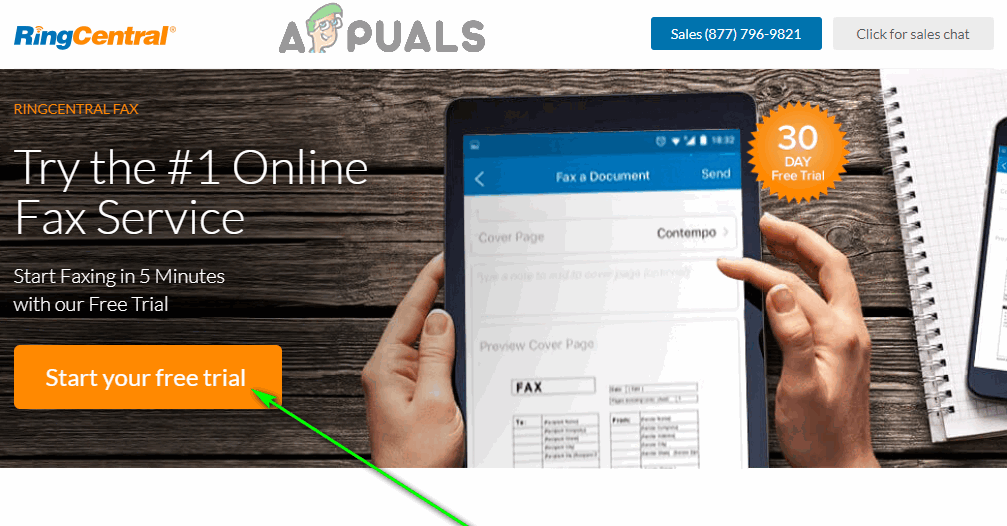
Sign up with RingCentral Fax 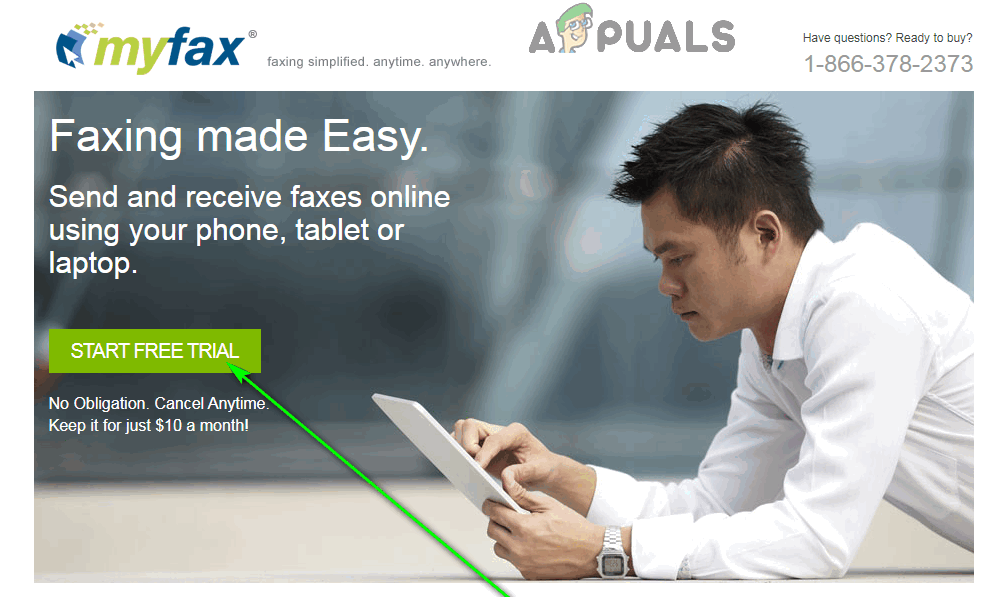
Sign up with MyFax - Configure your account and make sure all of your preferences are defined correctly.
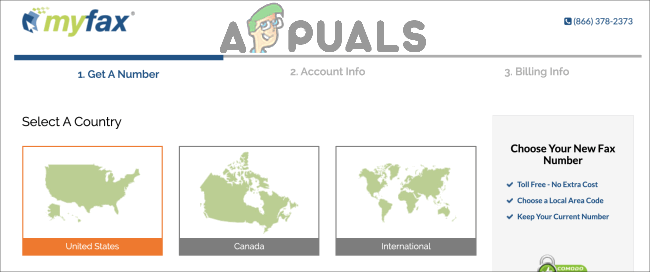
Configure your account - Upload the document you want to fax. Once you’ve signed up for an account with the fax service of your choice and have gained access to everything they have to offer, prompt the service to initiate the process of sending a new fax (if required), locate the option to upload a file to be faxed and upload the document you want to fax.
- Enter all of the required information for the recipient of the fax, and give all of the other preferences a once-over to make sure they’re configured correctly.
- Send your fax!
With almost all online fax services, faxing a document is instantaneous, so when you send the fax will pretty much be when the recipient receives the fax.
How to Receive a Fax Without a Fax Machine
If your fax needs go beyond simply sending a few faxes and include receiving some as well, you still don’t need a dedicated fax machine or dial-up fax modem! You can also receive faxes through the same online fax services that can be used to send faxes.
Receiving faxes, however, does require a dedicated phone number to be established as your fax line, so you are going to have to pay an online fax service a little moolah to be able to receive faxes through them. Thankfully, though, even receiving faxes through online fax services is something you can try out for free before you pony up for a monthly subscription – for example, RingCentral Fax offers a 30-day free trial for fax receiving, and MyFax‘s one-month free trial covers receiving up to 200 pages.





