Fix: Sea of Thieves Services is Temporarily Unavailable
“The Sea of Thieves Services is Temporarily Unavailable” error is generally relevant to the game’s server. When the server is down or the network connection is poor, the users won’t be able to launch the game. Moreover, in some cases, the files of the game get crashed or FPS is slow. The computer starts to struggle to support the game and does not allow it to launch and causing the error.
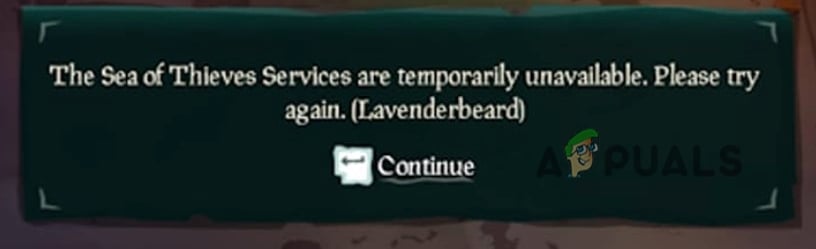
Here are some reasons why the “sea of thieve services is temporarily unavailable” error occurs;
- Poor Internet Connection: Games require fast internet speed. They have also specific bandwidth. So, if the connection is slow, the users face this issue. You can fix this issue by using Ethernet cables, switching to VPN, Resetting the Router, and clearing the DNS.
- Low FPS: It reduces the efficiency of the game. It gives less time to react to changes made in the game. Low FPS takes more time to give you signals about what is happening in the game, such as gunfire. It also affects the graphics as well. Sol when the game is slowed down, the error of The Sea of Thieves Services is Temporarily Unavailable”
- Crashed games files: when we install/ Download the game in our system, there are several chances that the files get crashed or lost somewhere. It is generally because of the presence of third-party software, bugs, or slower internet connection. To fix this issue, you can verify the dignity of the game’s files and fix the issue.
- DNS Cache: The DNS cache can be a hurdle to internet access to the game. The DNS cache fills with time. It is important to clear/flush the DNS. It resets the networks and tweaks the game’s performance.
1. Sign out and Sign-in from the game
“The Sea of Thieves Services is Temporarily Unavailable” error usually occurs when there is a communication problem between the game Xbox and the account. This error is easy temporary and easy to handle. So, you can fix it merely by following these steps;
- Open the Sea Thieves game from the steam.
- Now click on the sign-out option. Then click on start game.
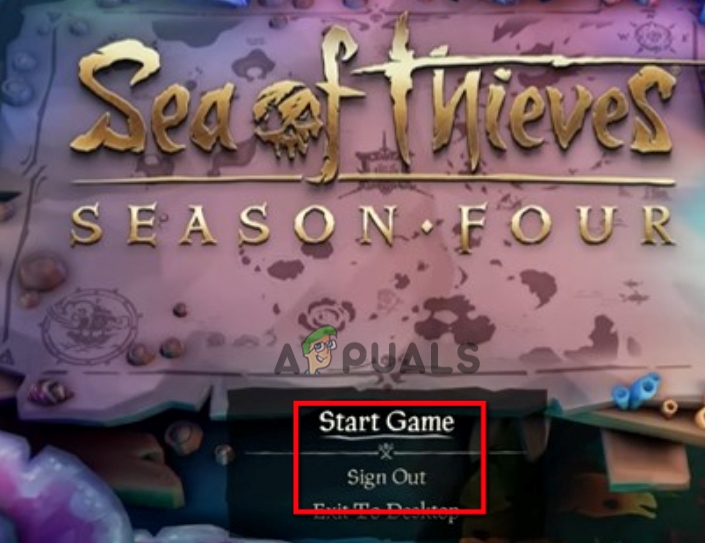
Sign Out and Re-Login to Sea Thieves - A login dialogue box of Microsoft authenticator will open. Add the credentials and log in to the account.
- It will take you to your Xbox account. So, click on the Let’s Go option.
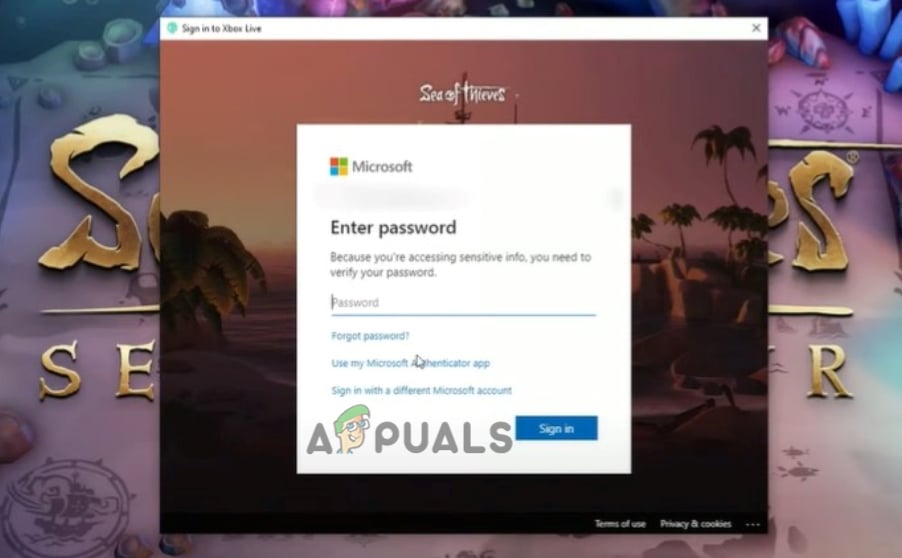
Login to Sea Thieves - You will go to the game again automatically. Now you can play the game without any problem.
2. Use the Ethernet Cable
If you are still facing the issue, you can use Ethernet Cable. The PC games require better bandwidth. When you use a Wi-Fi connection to play the game, it can cause connection issues. In this case, you can use Ethernet Cable. Because it is more stable and faster. You can launch the game easily after this.
3. Flush the DNS
Sometimes when you play Sea Thieves games on your computer, DNS causes issues. It does not give internet access to the game. But you can clear the DNS, it will reset the network in your system. Flushing the DNS can also help in removing outdated/invalid addresses. Moreover, it will not affect your system in any way. So, here are some steps that will help you in flushing the DNS;
- Go to the Start Menu and type Command Prompt.
- Right-click on the command prompt app and select the option of Run as Administrator.
- Now, type the following command and press the Enter key.
ipconfig/flushdns Exit
- Restart your system and relaunch the game.
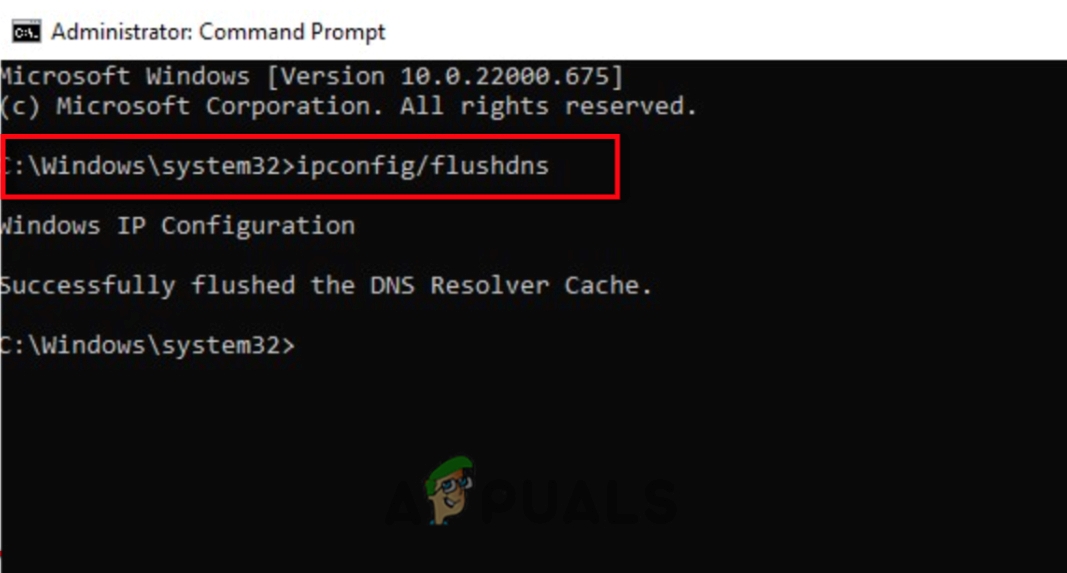
Flush DNS To Sea of Thieves Services is Temporarily Unavailable-Error
4. Reset the Router
“The sea of thieve services is temporarily unavailable” error occurs when the internet service is slow or unavailable. Resetting the router will change/reset the IP address which may be the contender for the origin’s life. So, you can reset it by clicking the button and relaunch the game. Moreover, you can switch to VPN or can change the location of the server. It can also fix the issue.
5. Verifying the Integrity of the game
When you download the game to your system, the third-party software or poor internet connection can crash or lose some files. Similarly, the updates do not install properly. It causes this error. So, verifying the integrity of the games will quickly fix the issue. Here are some steps to verify the integrity of the game’s files;
- Open the Steam app and right-click on the Sea of Thieves.
- Select the properties and click on the Local Files.
- So, click on Verify the Integrity of the game. It will take some time to repair the files.
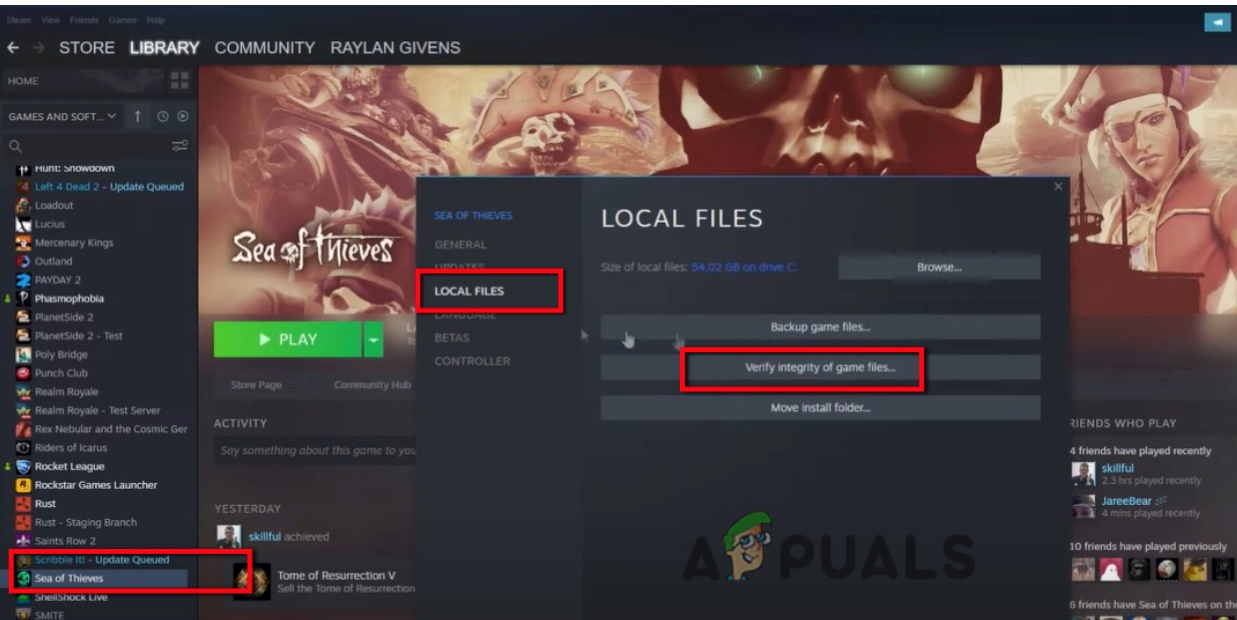
Verify the Integrity of the Game Files - Now launch the game again and check if the problem is fixed or not.
6. Improve FPS by Re-enabling the Xbox Game Settings
If the Frame Rate per Second (FPS) is low means the gameplay becomes slow and your system starts to struggle to support the game. Resultantly, it slows down the game and causes an unavailability error. As the Sea Thieves game is associated with Xbox, you can improve FPS by enabling the Xbox game. So, follow these steps in sequence and improve the FPS;
- Go to the Start Menu and search the Xbox Game.
- Open the Xbox Game and click on the Settings option.
- Select Account and click on the unlink option. It will disconnect the steam and Xbox games.
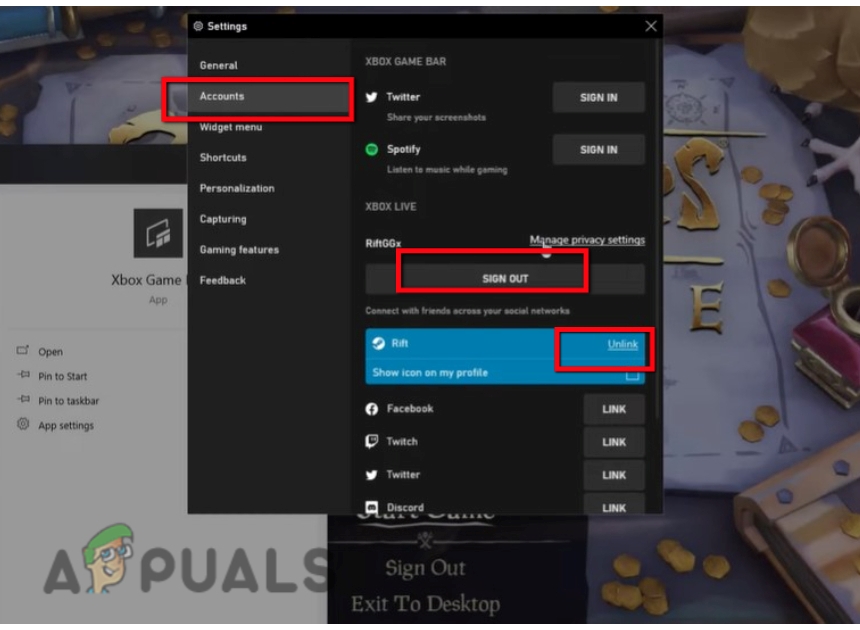
Improve the FPS of the Sea Thieves Game - Now click on the Sign-out option. Close the Xbox game.
- Sign out from the Sea Thieves games as well.
- To re-enable it, open the Xbox game and go to accounts and click on Sign in.
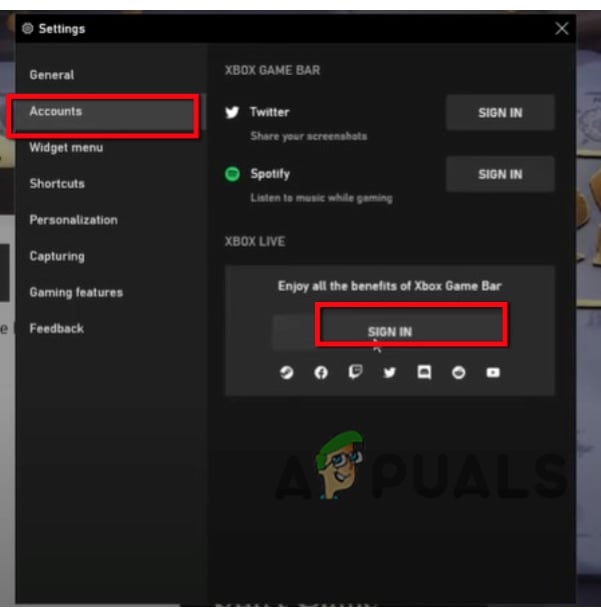
Sign in to Xbox App - Now go to the steams and launch the game again. It will ask you to link the account with Xbox, so click on Yes, link the account. Otherwise, it will cause a connection error.
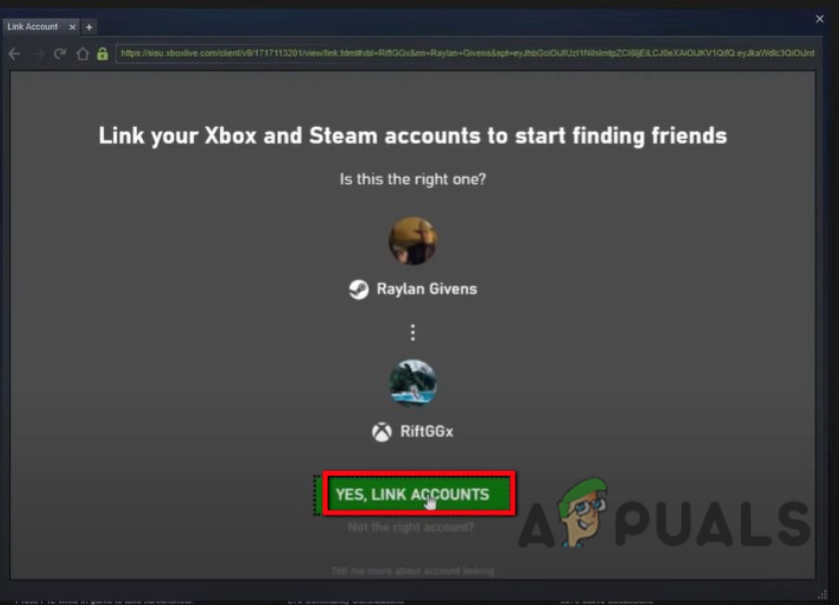
Link the Xbox with Sea Thieves Game - Now relaunch the game and check if the problem is fixed.
If the above methods did not fix the issue, you should consult with the official support of the game.





