Fix: SD Card Music Not Showing Up on Android Phone
Are you having trouble getting your external SD card music to play on your music player?
There are a number of reasons why this may happen, but if you follow this guide you should walk away with a microSD card that can be picked up by your music player app.
First things first, you’ll need to check whether the files on your microSD card are being read by your smartphone at all. To do this, follow the steps provided below.

- Visit the app menu
- Look for ‘my files’ or ‘file manager’
- Navigate to storage options
- Find external storage
Once you’re within your external storage, you’ll need to navigate to the folder that you saved your music to. If you can see your music, that’s great news – all you need to do now is follow the methods provided below to fix the issue with the external SD card music not showing in the music player.
If your external SD card isn’t being read at all, please refer to this article.
Method 1: Delete .nomedia File
The .nomedia file is placed in a folder to tell your smartphone that it doesn’t need to include the contents of that folder in gallery apps, music apps and other media players. Sometimes, by default, a .nomedia file is included at the root level of the microSD card and this will stop any files on the microSD card being picked up by the music player app.
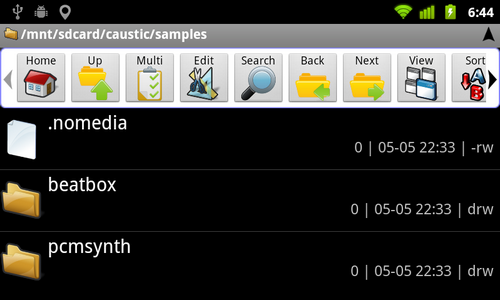
To remove the .nomedia file, follow the steps provided below.
- Visit the app menu
- Look for ‘my files’ or ‘file manager’
- Tap the menu button on the file manager app and tap settings
- Tap the option to ‘show Hidden files’
- Next, Navigate to storage options
- Find external storage
If a .nomedia file is present, it will appear on the external storage page. Scroll right to the bottom and search for it. If a .nomedia file is present, long press on the file and tap the ‘delete’ button or trash can icon.
Next, reboot your smartphone and check to see if your music is available in your music player app.
If it’s still not available, or a .nomedia file wasn’t present, try method 2.
Method 2: Move Your Music Folder to the Right Location
Each smartphone looks for music files in different areas – for example, the Samsung Galaxy S7 will search for any music files by looking for a ‘Music’ folder in the root of both the internal storage or the external storage.
If a music folder isn’t available, or it’s been put inside another folder, the music players on the Galaxy S7 will often not be able to find the music. Whilst some smartphones will search the entire external storage directory for music, not all will, so it’s best to follow these rules to ensure your music can be found.
- Rename the folder with all of your music files in ‘music’
- Move the music folder to the root directory of your microSD card
Make sure that as soon as you enter the external storage section on the file manager, the music folder can be seen. An example directory would be external/music. A directory that may not work would be external/myfiles/music.
Once you’ve edited your music folder to follow the two rules above, restart your smartphone and your music should now appear in your music player app.
Method 3: Clearing Cache/Data
In some cases, the Google Play Music application might be preventing the music from showing up. Therefore, in this step, we will be clearing the cache and the storage for it. For that:
- Drag down the notifications panel and click on “Settings”.

Dragging down the notifications panel and tapping on the “Settings” option - Click on “Apps” and then click on “applications”.

Clicking on the “Apps” option - Click on “Google Play Music”.
- Click on “Storage” and select “Clear Cache” and “Clear Data”.
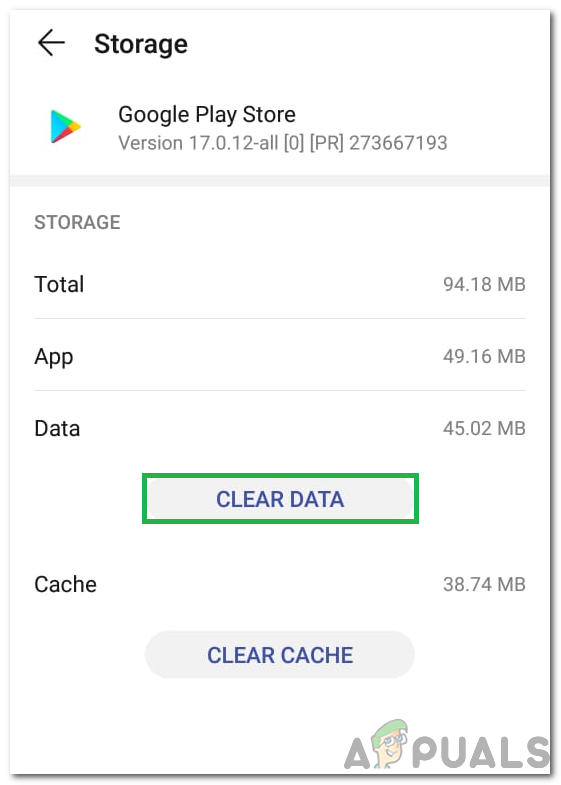
Clicking on the “Clear Data” option - Check to see if the issue persists.