Samsung Good Lock – Install Latest Update on any Samsung Oreo Device
Samsung just released the latest version of their Good Lock app that works for any Samsung device running Android Oreo – the Galaxy S7, S8, Note 8, S9, and any other Samsung device that you’ve loaded an Oreo ROM onto.
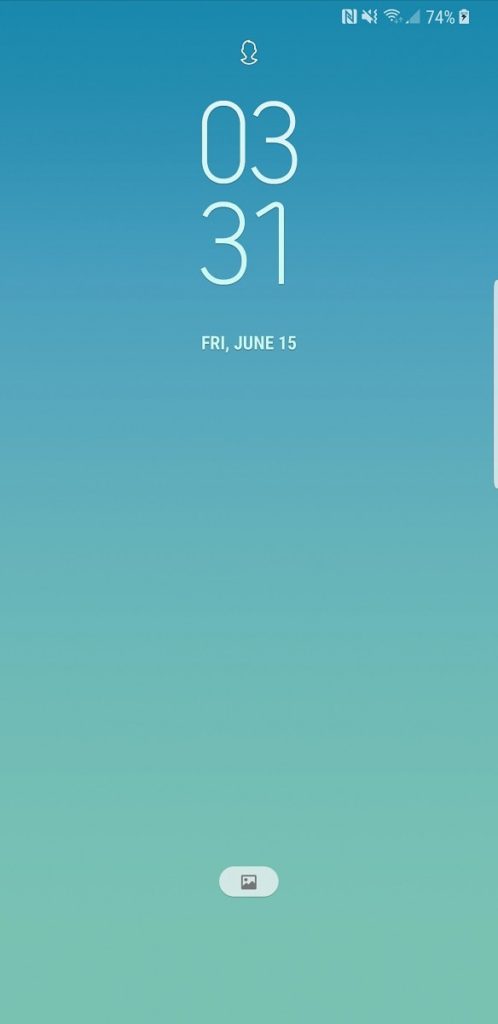
Unfortunately, Samsung only released the app in South Korea (for now), but thanks to the internet, the app was uploaded from devices in South Korea, to be enjoyed by all! It’s really simple to install, just follow this guide and you’ll have the latest Samsung Good Lock on your Samsung Oreo device in no time.
Some of the key features of the latest Good Lock include:
- A new quick settings tuner which allows you to change the background color of the settings panel, including transparency.
- New apps customization, such as Linear or Cube In.
- Customizable lock screen with options for things like clock position, and up to 6 apps on the lock screen dock.
- A new app called Edge Touch which allows you to add areas to the edge display – its basically palm rejection in manual mode.
- Additional features for the One-Handed Operation mode.
- IFTTT-like function routines now supported, which allow you to set cause / reaction arguments – for example, you can set it to automatically adjust the screen brightness when you open a certain app.
Requirements:
- Samsung Good Lock .APK
- QuickShortcutMaker from Google Play Store
The first thing to do is download and install the Samsung Good Lock APK from above onto your Samsung device.
Next install the QuickShortcutMaker app from Google Play, and launch it. You need to do this every time you want to change Good Lock settings, because apparently the UI is broken for any country that isn’t South Korea.
The Good Lock features are categorized into app names. You need to add these to QuickshortcutMaker as follows:
- LockStar (Lock screen options)
- Routines
- QuickStar (Quick settings panel options)
- Task Changer (Recent menu options)
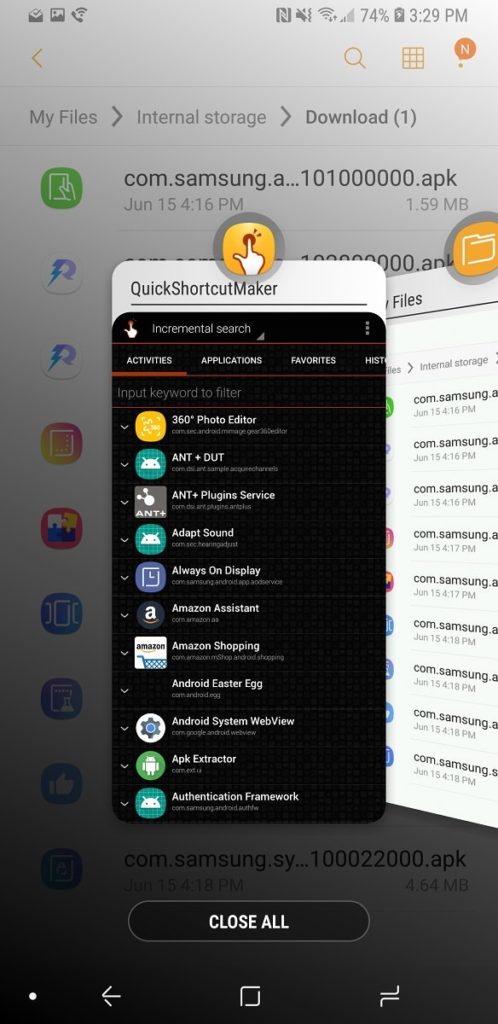
You need to select the first activity in the list, then click the button for “Try” – it should open the settings and allow you to use Good Lock tools. As mentioned above, you need to do this every time you want to change the Good Lock options.





