Fix: Runtime error 91
The errors are pretty common in software, whether it’s a tiny app or a large OS. Windows needs to cope with a number of runtime errors, which arise when something malfunctions. These kinds of errors occur during the runtime of an application, rather than during the setup of that particular application.
Runtime error 91 is one of the most notorious application errors in Windows. This error occurs when a link is lost between various procedures and files required to run an application. This might happen due to malicious files and viruses causing a disruption in the flow. Sometimes, this error also appears when there is an incomplete installation of Windows Operating System Software. People are often confused by these kinds of error messages, which disturb their daily routines. Therefore, it is important to resolve this issue.
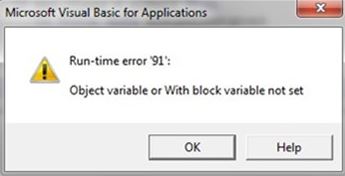
Steps to Fix Runtime Error 91.
To fix this error, it is important to know what is causing it to occur. There are several steps involved in removing this error from the PC. This can be done manually or automatically, but the manual way is not recommended if you are not a PC expert.
Step #1:
Most of the time, this error can be fixed through a patch from the developers of the particular program causing it. These patches often prove to be helpful, but if they don’t, you will need third-party Registry Cleaner software like CCleaner in order to remove the harmful files from the PC.
Windows stores all the required settings in a database called the registry. This database contains so many files that it can become a significant issue for Windows itself. Therefore, using cleaner software is the best solution for resolving this issue. Follow the steps below to use the registry cleaner software.
1. For the purpose of cleaning registry files, open the CCleaner application and click on Registry tab at the left side of the application.
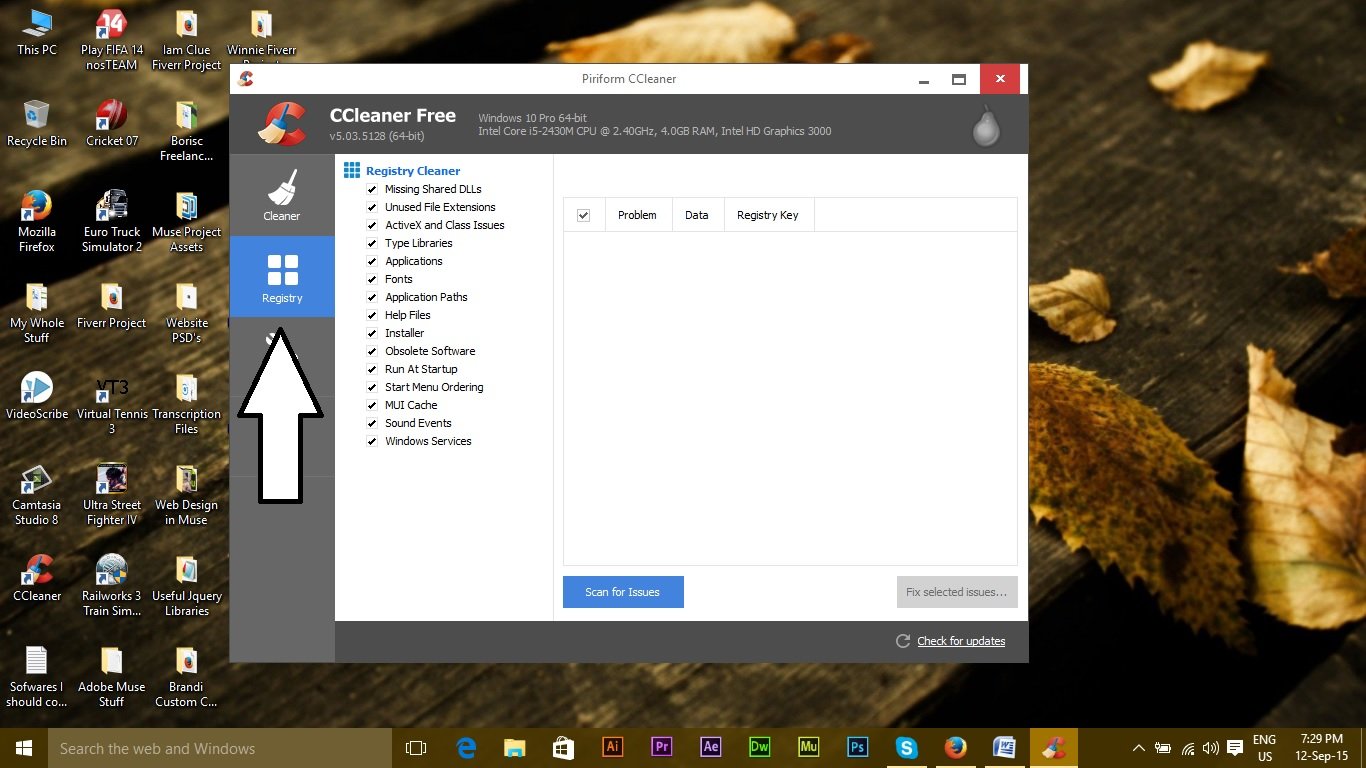
2. Click on the blue button labeled “Scan for Issues.” It will automatically scan for issues, and upon completion, it will enable the “Fix Selected Issues” button.
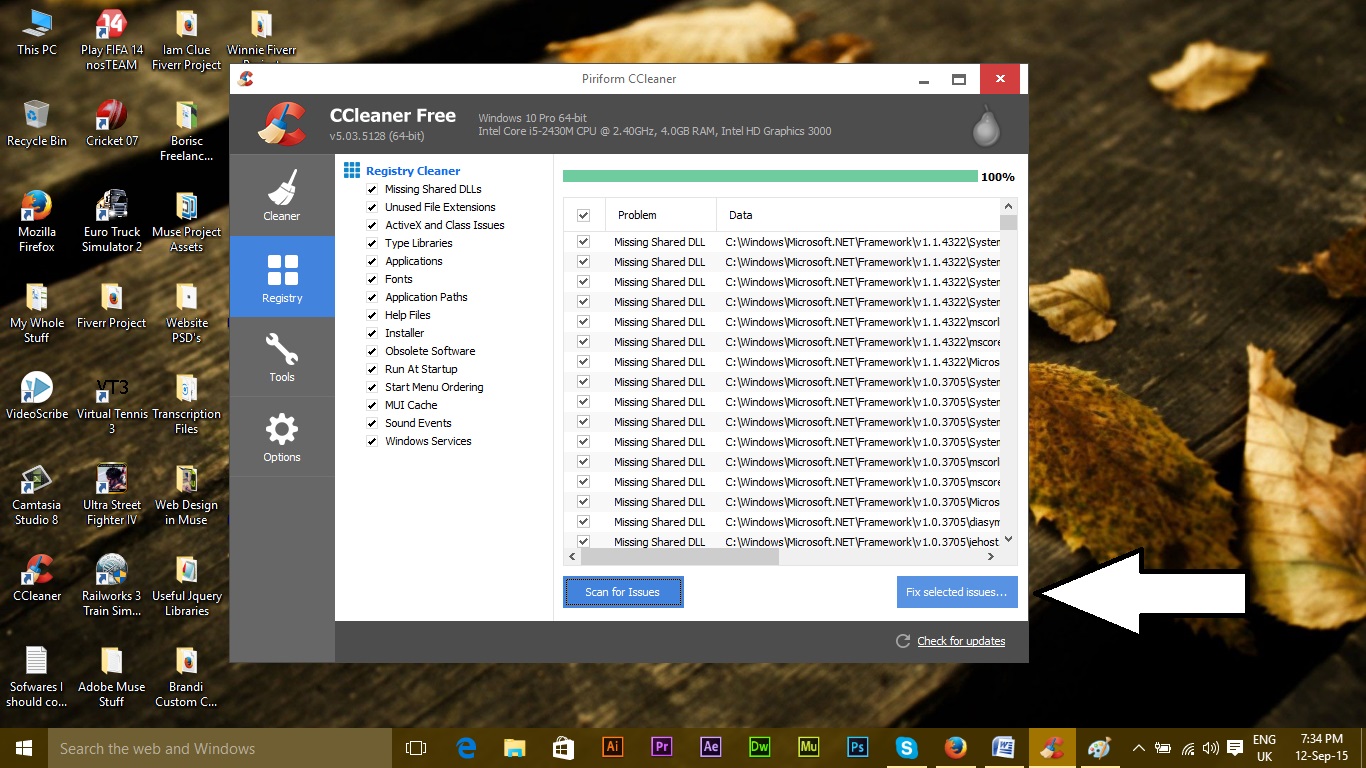
3. In the above picture, you can see several registry-related issues that need to be fixed. When the button turns blue and is active, click on it to fix the issues, which will remove the bad files.
Step #2:”.
Viruses are the major cause of runtime errors. Therefore, to prevent these errors from contaminating the entire system, use an antivirus program like Avast or Avira to clean up your system. You can download these antivirus programs from the internet free of charge.
Step #3:
There is a program in Windows, i.e., DCOMCnfg.exe, which controls various operations of the computer by blocking and unblocking permissions on certain files. This program can block specific files from public access, leading to a runtime error 91. Therefore, you should change the permissions inside this program to public. However, this method is not recommended for novice users. Only advanced-level users should use the DCOM Console to change permissions inside the container for the program in question (which produces the runtime error 91).
I would appreciate it if you could let us know which method has worked, if any; and if nothing has worked for you, so we can improve our guide.