What is a Runtime Error & 9 Easy Ways to Fix It
- Runtime errors occur during a program's execution, not during compiling. They often signal unresolved issues within the program, such as memory inadequacy or programming bugs, and are usually accompanied by an error message.
- These errors can be due to poor programming, hardware issues, software conflicts, or malware. They manifest as messages with error codes and descriptions and can slow down the computer.
- To fix runtime errors, try restarting your computer, closing other programs, updating the problematic program, or reinstalling specific components like Visual C++. Running virus scans and checking for corrupt files can also help.
Are you encountering runtime errors that disrupt tasks such as programming, using Excel, or browsing the internet? Don’t worry. This comprehensive guide will help you understand runtime errors, their common causes, and how you can resolve and prevent them. Let’s get your computer running smoothly again.
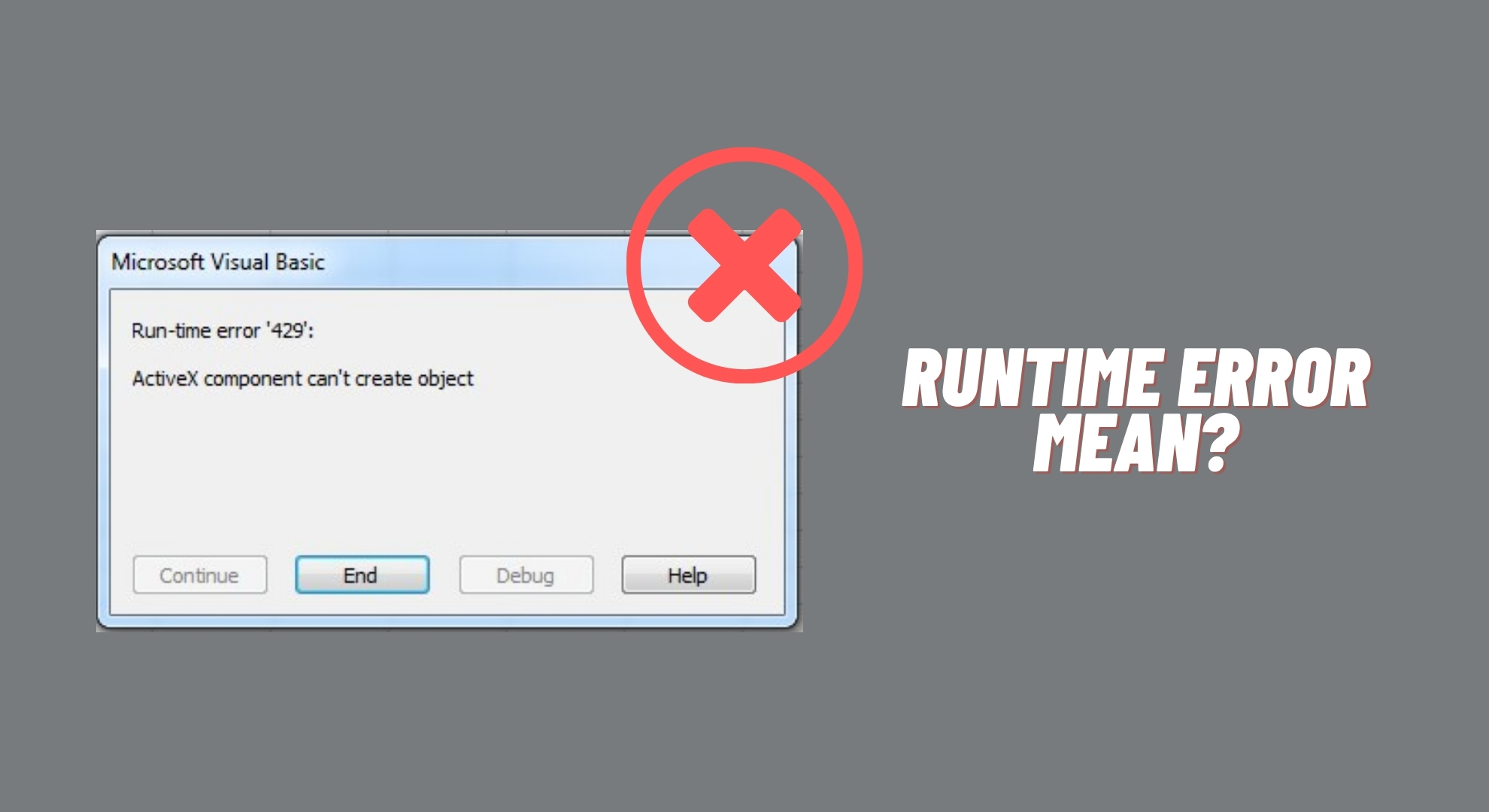
Runtime errors occur during a program’s execution and often indicate bugs or unresolved issues. They can result from inadequate memory or missing resources. These errors typically display a message with a specific code and description. You may notice your computer slowing down before they appear.
Here are some common causes of runtime errors:
- Poor programming: If the program is poorly written, it can cause runtime errors. While software updates may address these issues, if updates aren’t available, the errors will persist.
- Aging or damaged hardware: Old or malfunctioning computer components, such as the hard drive or cooling fan, can disrupt software operations, causing runtime errors.
- Interference from other software: Running many programs simultaneously can cause them to interfere with each other, especially on Windows PCs that share resources. Closing unused programs may resolve these issues.
- Viruses or malware: Although not the most common cause, hidden viruses or malware may result in runtime errors. Regular antivirus scans can help detect these threats.
While runtime errors can be inconvenient, following these effective methods can help you resolve these issues and restore your program’s functionality.
1. Restart Your Computer

Occasionally, a simple restart can resolve many issues. If your computer has been running for an extended period and starts to slow down, it might be experiencing memory issues.
Restarting your computer closes all programs and processes, clearing the memory and other resources they are using. After the computer restarts, try running the program again to see if the error is resolved.
2. Close Other Programs
A runtime error might occur if there’s a conflict between your program and another running simultaneously. Another program might consume too many of the computer’s resources, leaving insufficient power and memory for your intended program.
By closing programs you’re not actively using, you free up resources for the program experiencing the runtime error. After closing unnecessary applications, try opening the affected program again to see if the issue persists.
3. Update the Program

Program developers frequently release updates to fix bugs and enhance performance. If you’re encountering a runtime error, it could be due to a known issue already addressed in a newer version. Check for any updates for the software you’re using.
This option is usually found within the program’s menu under “Check for Updates” or you might have a utility managing updates for your applications. Alternatively, visit the program’s official website to download the latest version. After updating, restart the program to verify whether the runtime error is resolved.
4. Reinstall Visual C++ Runtime
If your error message mentions Visual C++ runtime components, reinstalling Visual C++ might be necessary. Here’s how:
- Open the “Run” window by pressing the Windows key and R key simultaneously. Type “appwiz.cpl” and press “OK“.
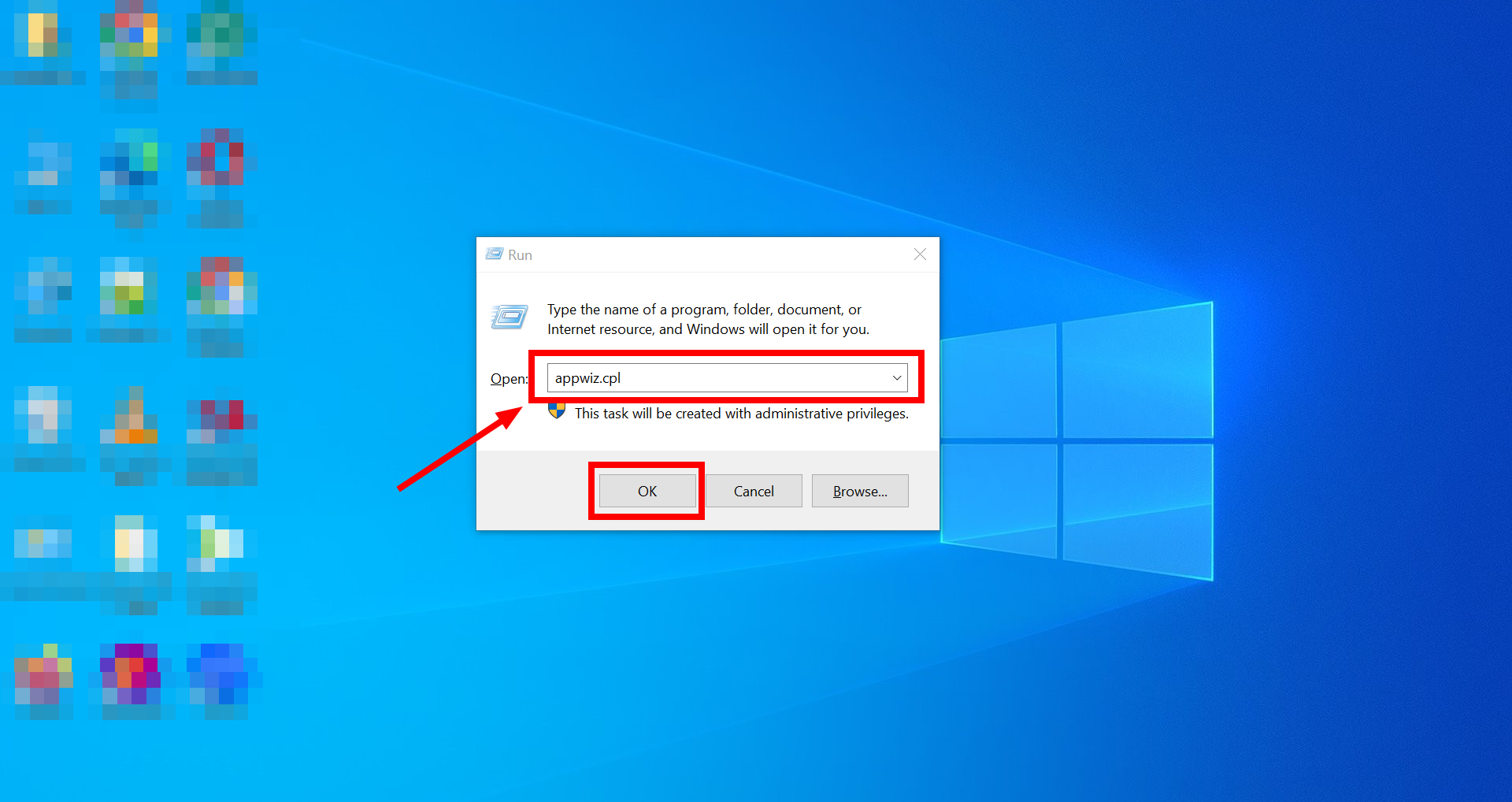
Type “appwiz.cpl” in Run - Look for the Microsoft Visual C++ programs in the list. Double-click to uninstall and follow the on-screen instructions.
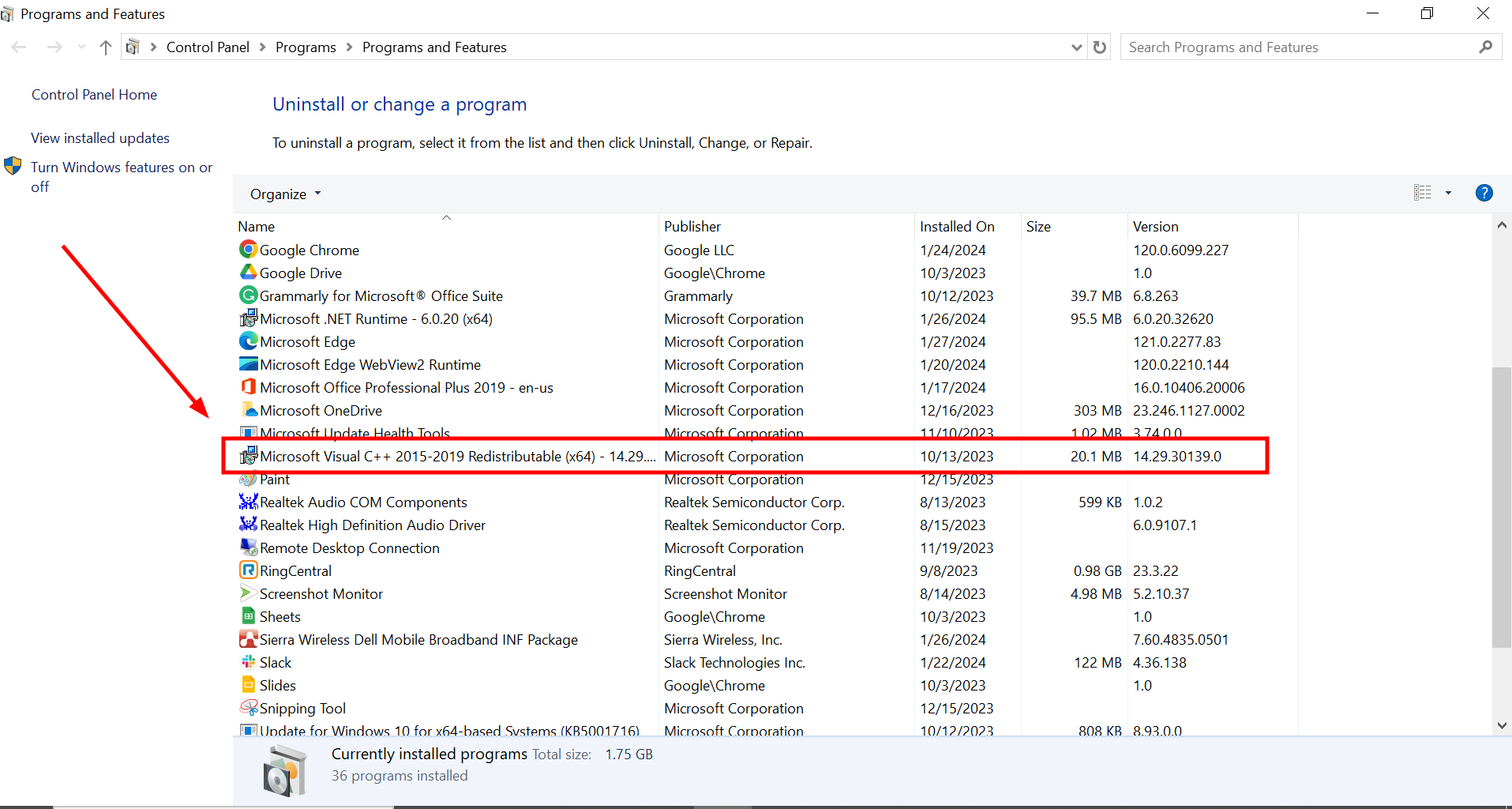
Uninstall Microsoft Visual C++ programs - Download the latest version of Microsoft Visual C++ and follow the instructions to install it.
5. Run a Virus Scan
Sometimes, harmful software or viruses can infiltrate your computer, altering or damaging files and causing runtime errors. To ensure this isn’t the problem, use antivirus or antimalware software to scan your computer for harmful software.
6. Check for Corrupt Files
Occasionally, basic file data can become corrupted, causing runtime errors when crucial system or program files are affected. Use the built-in Windows System File Checker (SFC) tool to identify and resolve system file issues. Access it by:
- Find the Windows Command Prompt and run it as administrator.
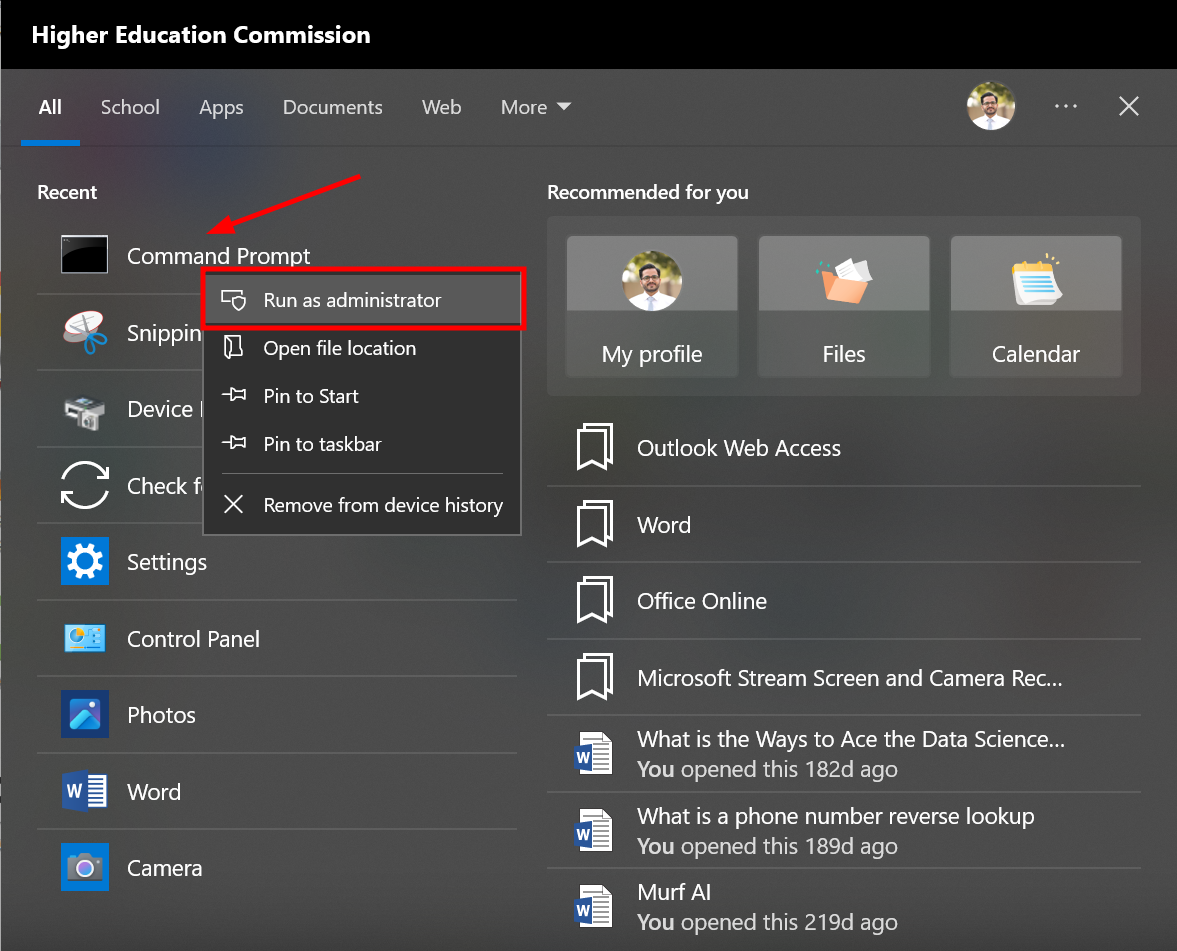
Run Windows Command Prompt as administrator - Type “sfc /scannow” in the command prompt and press Enter.
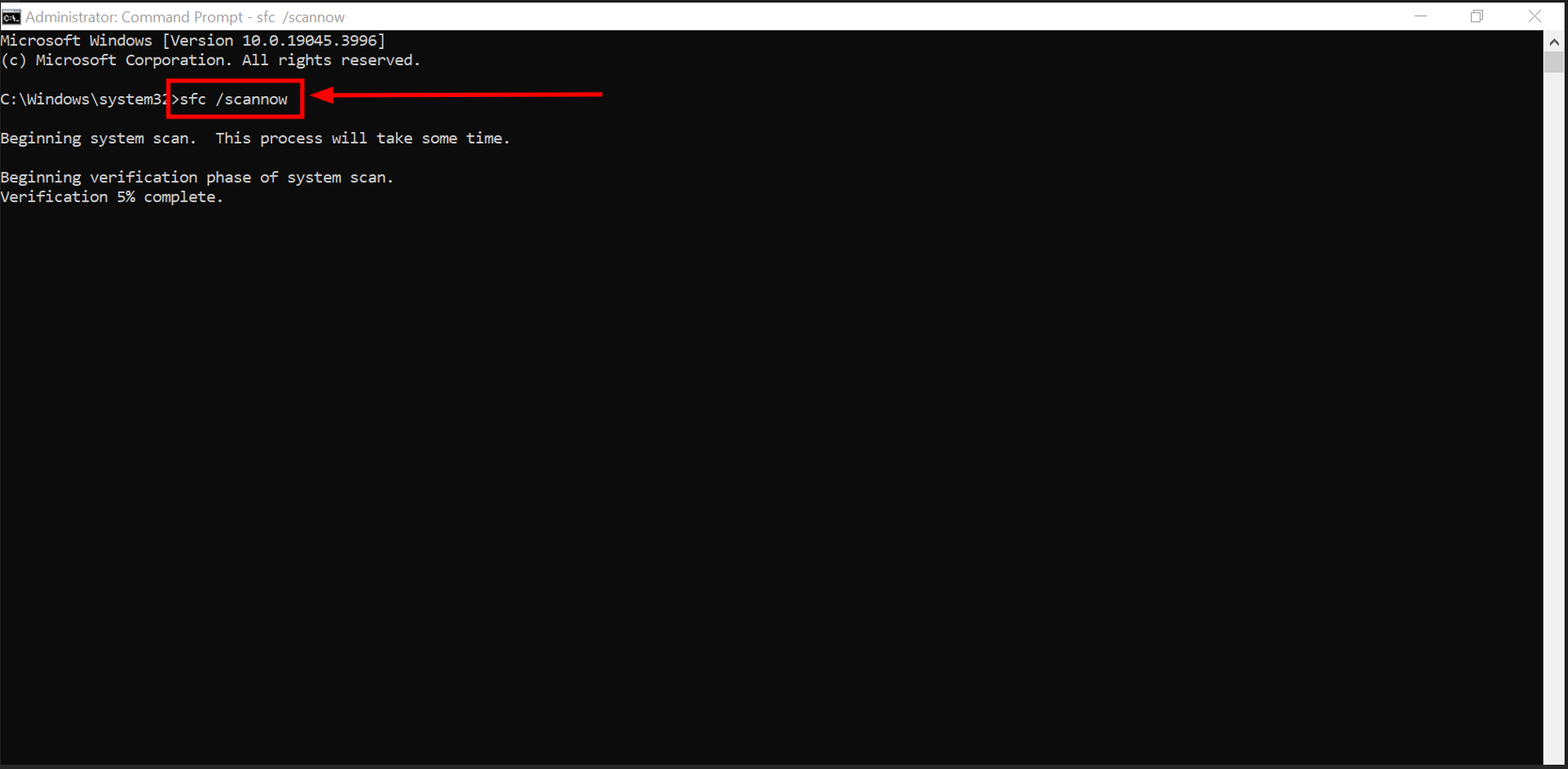
Run SFC scan
The system will scan for corrupt or damaged files. This may take some time depending on the number of files.
In many instances, you’ll also find a “repair” option in the application’s installer. You can use this by running the installer again without removing the app first, often fixing issues with the application’s files.
7. Run Windows in Safe Mode or Perform a Clean Boot
If runtime errors are due to driver issues or background programs, consider using Safe Mode or performing a clean boot.
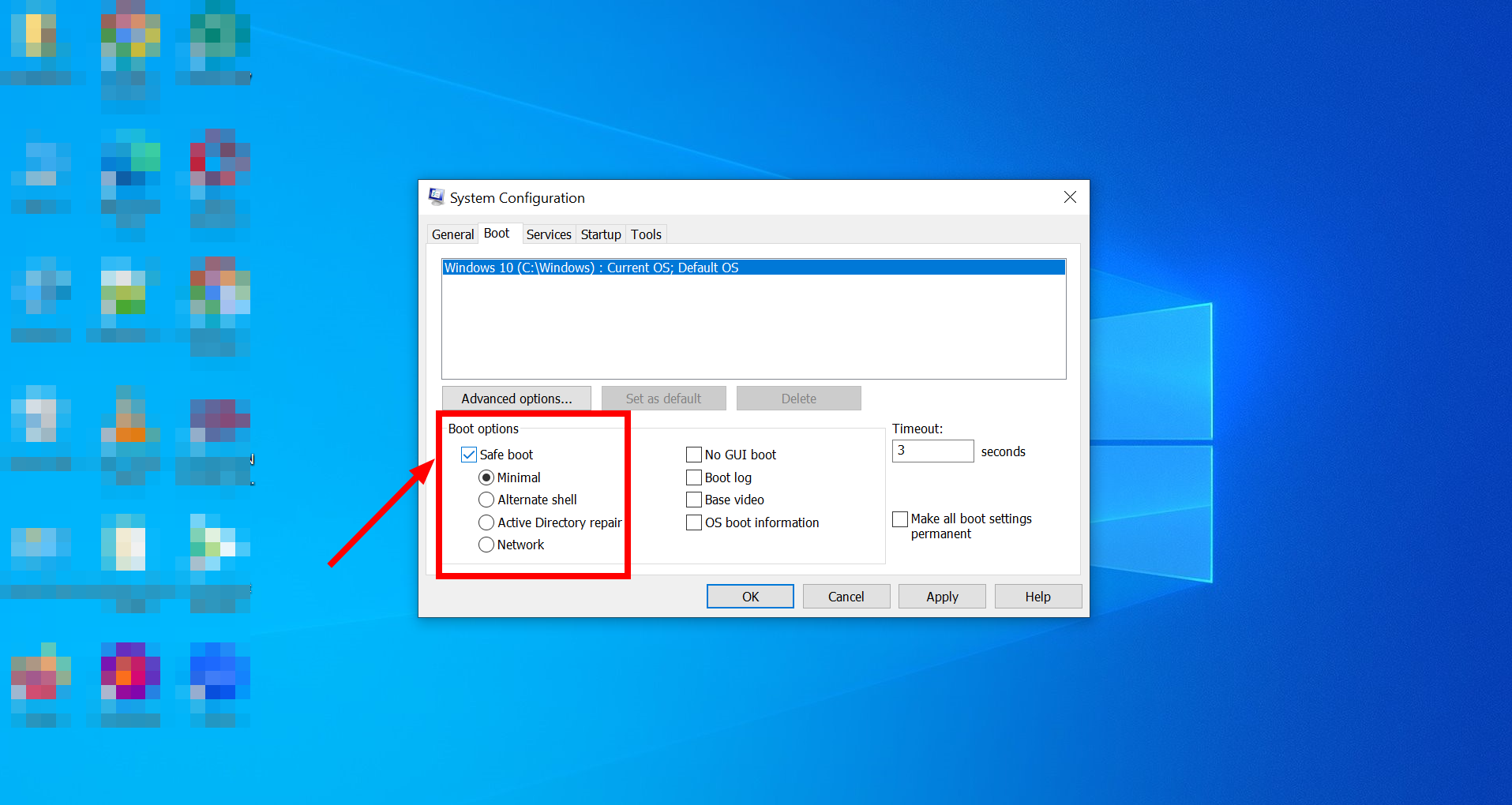
Safe Mode starts Windows with only essential drivers and services. If the problem doesn’t occur in Safe Mode, it likely involves a driver (which may need updating) or a Windows service.
A clean boot is the opposite of Safe Mode. Instead of loading only essentials, it starts Windows but prevents third-party programs from launching automatically. If a clean boot stops runtime errors, a third-party application is likely causing the issue, which you may need to disable, update, or replace.
8. Run System Restore
Using System Restore can fix runtime errors by reverting your computer to a previous state, especially if the error results from a corrupted Windows Registry.
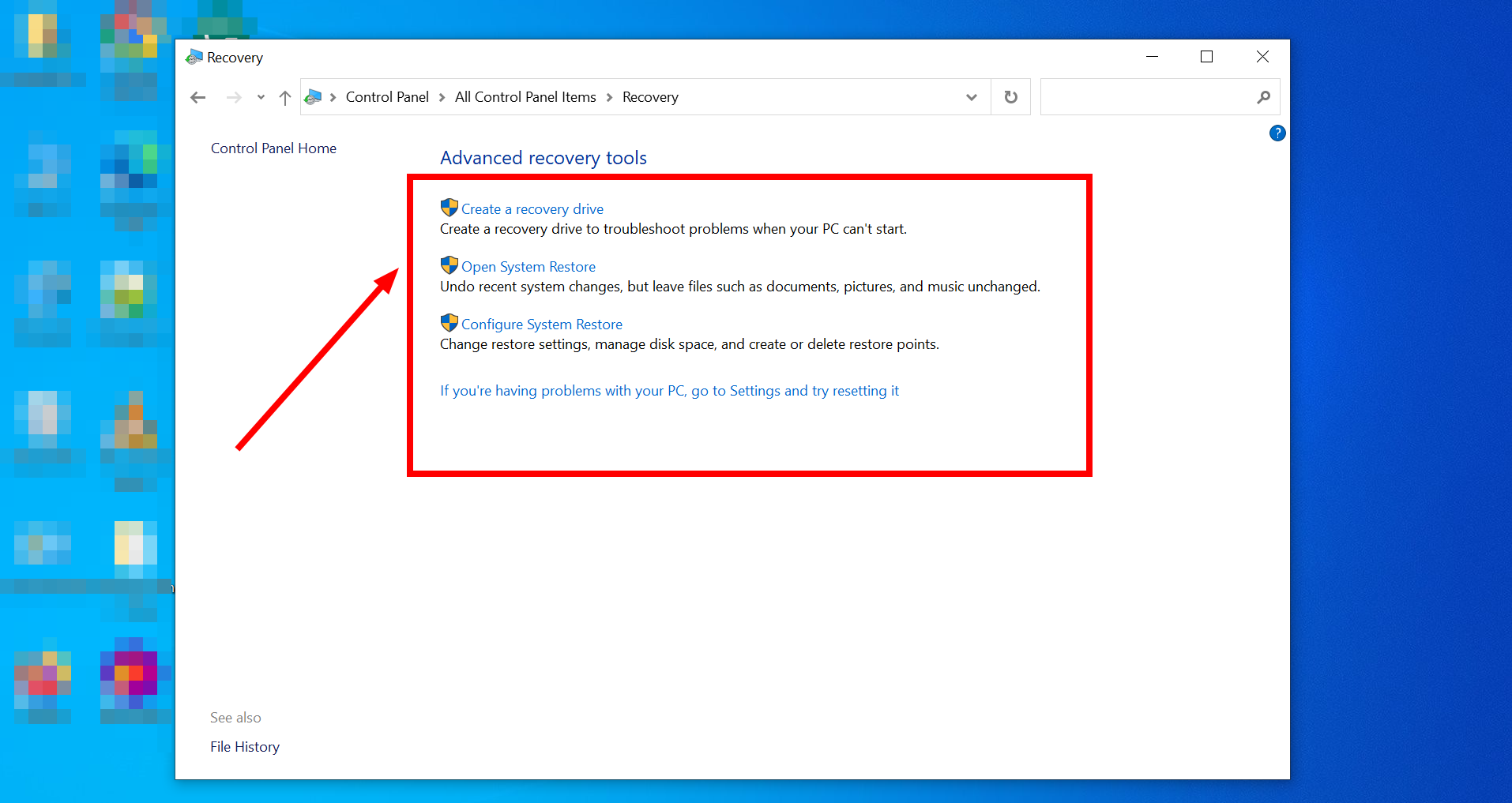
You can access System Restore from the Control Panel or by searching “System Restore” in Start. After using System Restore, try starting the program again to check if the error is resolved.
9. Reinstall Windows
If none of the solutions work, you might need to reinstall Windows. This step is advisable if the runtime error affects multiple programs or causes widespread Windows issues. Remember, reinstalling Windows can solve the problem, but you risk losing important files, so ensure essential data is backed up beforehand.
10. Seek Outside Help
If you’re unable to fix the runtime error yourself, seeking professional assistance is advisable. Depending on the error’s origin and the involved program, consider contacting customer support. You’ll typically find contact information on the developer’s website or in the program’s instructions. Reach out when needed to ensure problem resolution.
How to Prevent Runtime Errors in the Future

To prevent runtime errors in the future, consider these strategies:
- Maintain Updated Software: Regularly update your operating system, drivers, and applications to fix known bugs and improve stability.
- Practice Good Programming: If you’re developing software, write clean, efficient code and conduct thorough testing to minimize bugs and memory leaks.
- Ensure Adequate System Resources: Keep hardware in good condition, ensuring sufficient memory and processing power for various tasks.
- Use Reliable Antivirus Software: Protect your system from malware and viruses with robust antivirus software and keep it updated.
 Reviewed by
Reviewed by 




