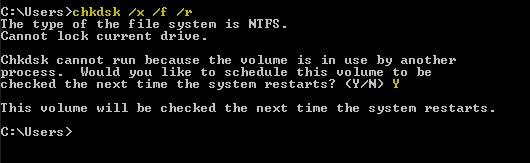How to Run CHKDSK On Reboot
Sometimes, it becomes necessary to run CHKDSK in order to resolve disk errors. It is also recommended to run it occasionally to improve your system’s performance and check the disk for errors. CHKDSK is a built-in Windows utility designed to repair disk issues.
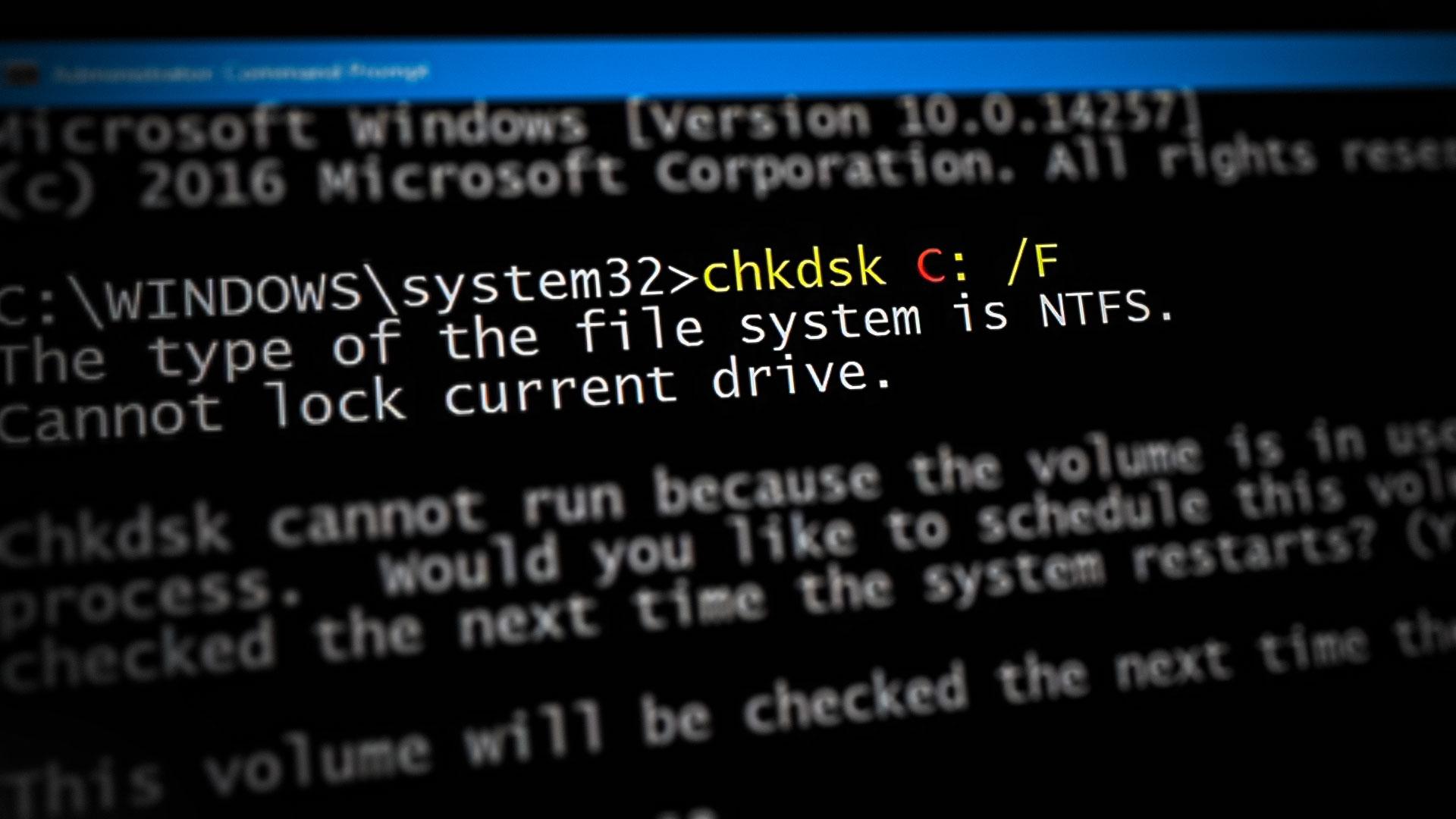
In this guide, we will schedule the chkdsk to run at reboot.
Hold the Windows Key and press R to open the Run Dialog, -or click the Start button, type ‘Run,‘ and choose Run from the search results. After that, type ‘cmd‘ and click OK, or type ‘cmd‘ in the search bar and select ”Run as administrator by right-clicking it.
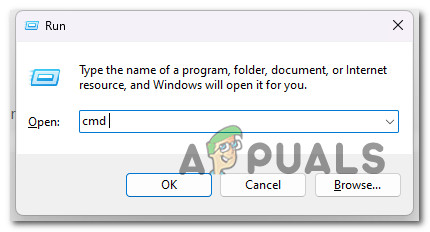
In the command prompt, type:
chkdsk /x /f /r
After you type “chkdsk /x /f /r” and hit Enter.
You will be told that “CChkdsk cannot run because the volume is in use by another process. Would you like to schedule this volume to be checked the next time the system restarts? (Y/N) , press the Y key on your keyboard and then reboot your computer.