Root Samsung Galaxy S4 SGH-I337
The Samsung Galaxy S4 is a little over two years old but still manages to go strong. One of the best Android devices ever manufactured, the Galaxy S4 truly is a thing of beauty. There are quite a few variations of the Samsung Galaxy S4, and one of the most common ones is the AT&T variant – the Samsung Galaxy S4 SGH-I337. As with any other Android device, a significant percentage of people using the Galaxy S4 SGH-I337 want to get more out of their devices, and the only way to do so is to root them. The following are the two most effective methods that can be used to root the Samsung Galaxy S4 SGH-I337:
Method 1: Use iRoot.
iRoot is a one-click rooting program designed specifically for novice Android users who do not have a strong grasp of the concept and process of rooting an Android device. The following are the steps that a person needs to follow to root their Samsung Galaxy S4 SGH-I337 using iRoot:
1. Download iRoot. The desktop client for iRoot, which can be downloaded here, will be used to root the device. However, one can also download the iRoot Android application from the Play Store for purposes such as checking whether the device was successfully rooted.
2. Enable USB debugging on the Galaxy S4.
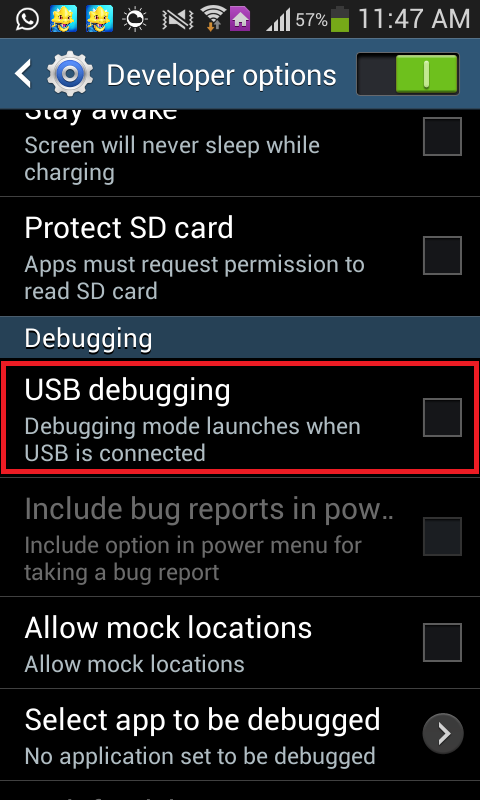
3. Connect the device to the computer using a data cable.
4. Click on the Root button in the iRoot desktop client.
5. Wait for the program to do its thing. While iRoot has a more than decent success rate, it cannot manage to root all devices. If the program fails at rooting a device, it displays a failure message. In the event that iRoot fails, the next method is the way to go.
Method 2: Manually Root the Device.
1. Download Motochopper.zip (use Google to search).
2. Extract the downloaded file.
3. Install either the appropriate USB drivers for the Samsung Galaxy S4 SGH-I337 or the latest version of Kies on a computer.
4. Turn on USB debugging on the device.

5. Connect the device to the computer using a data cable.
6. Open the extracted folder and locate the file named “run.bat.
7. An ADB (Android Debug Bridge) window will open. Allow it to perform its job, and once it is complete, the device will be rooted.
8. Install RootChecker from the Play Store to ensure that the Galaxy S4 has been rooted.
9. Install SuperSU from the Play Store; it can be used to manage root permissions.